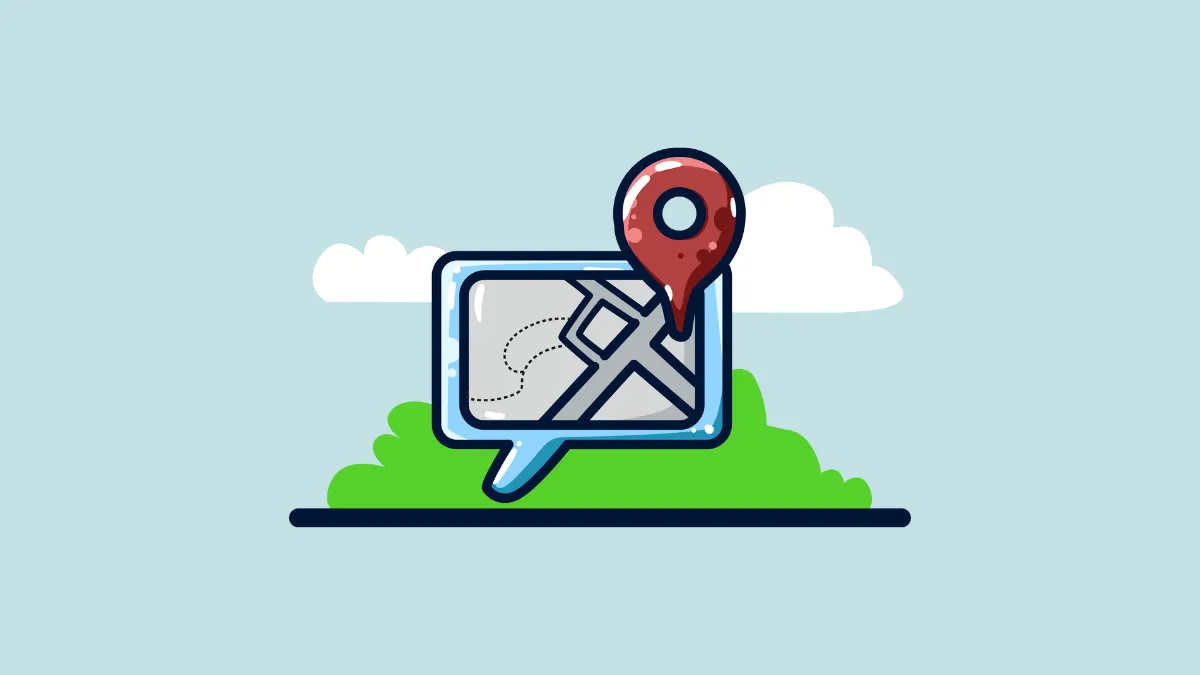With iOS 17, Apple has enriched iMessage with a location-sharing feature. Now, users can effortlessly share or request locations directly from the app. The updated feature allows customizing the duration of the shared location and integrates seamlessly with Google Maps and Apple Maps. The Check In feature, on the other hand, serves as a safety tool, issuing alerts for user safety.
Sharing location data can prove invaluable in numerous situations, such as when trying to find each other in an unfamiliar city or when monitoring a loved one's whereabouts.
With the release of iOS 17, Apple has greatly improved the location sharing functionality within the iPhone's messaging app. Prior to this update, the iMessage platform solely allowed users to share their own location. However, it lacked the ability to request another user's location. This enhancement signifies a considerable expansion of the app's capabilities, providing users with a more comprehensive and user-friendly location sharing experience.
What is the iMessage Location App and How is it Different from Check in Feature?
Users can now effortlessly share their own location or request the location of any contact directly from iMessage. The duration for which the location is shared can be customized - it could be for a brief period of an hour, until the end of the current day, or indefinitely, providing flexibility based on user needs.
Furthermore, the location shared via the iMessage location feature can be accessed through other applications, such as Google Maps and Apple Maps, thanks to the "Shared With You" function. This feature, however, needs to be activated either per conversation or globally on your device to function properly.
The iMessage location sharing app and the iOS 17 Check In feature serve distinct purposes. The former provides users with the ability to share their current location for a predefined duration, facilitating coordination and communication.
Conversely, the Check In feature of iOS 17 is engineered with an emphasis on user safety. It is capable of issuing alerts if a user is stranded and also sends notifications upon a user's arrival at their destination or in cases where they fail to arrive. This ensures a comprehensive safety net for users in various situations.
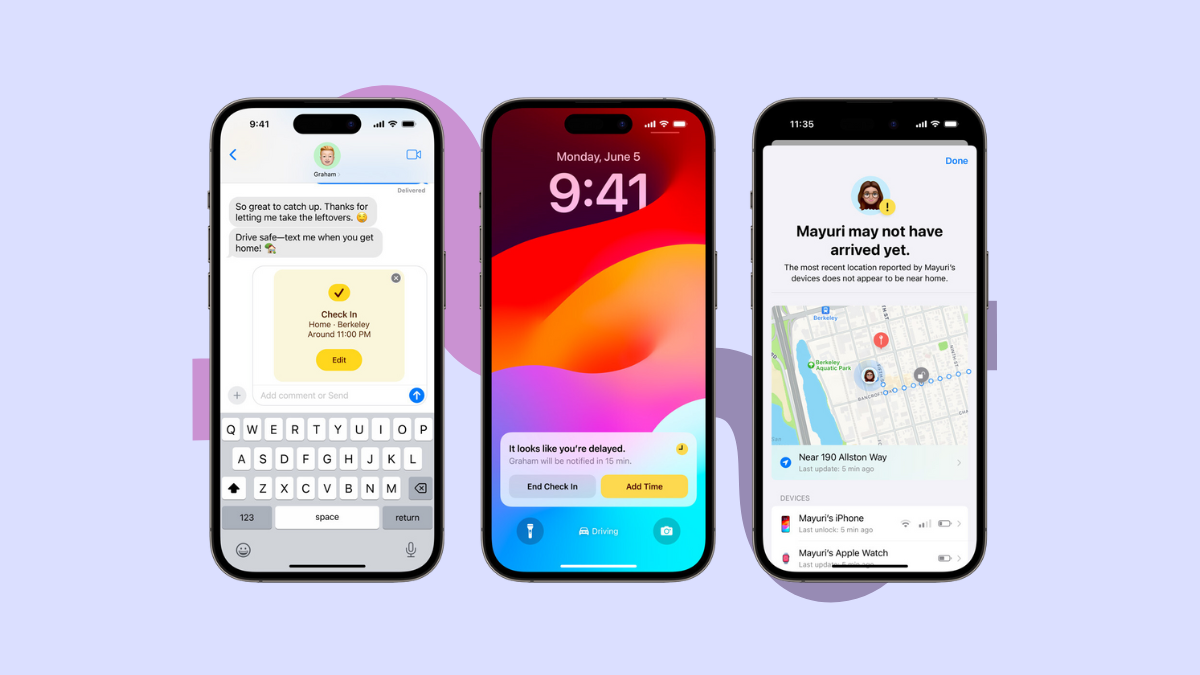
Sending or Receiving Location on iMessage Using Messages App
Launch the Messages app on your device.
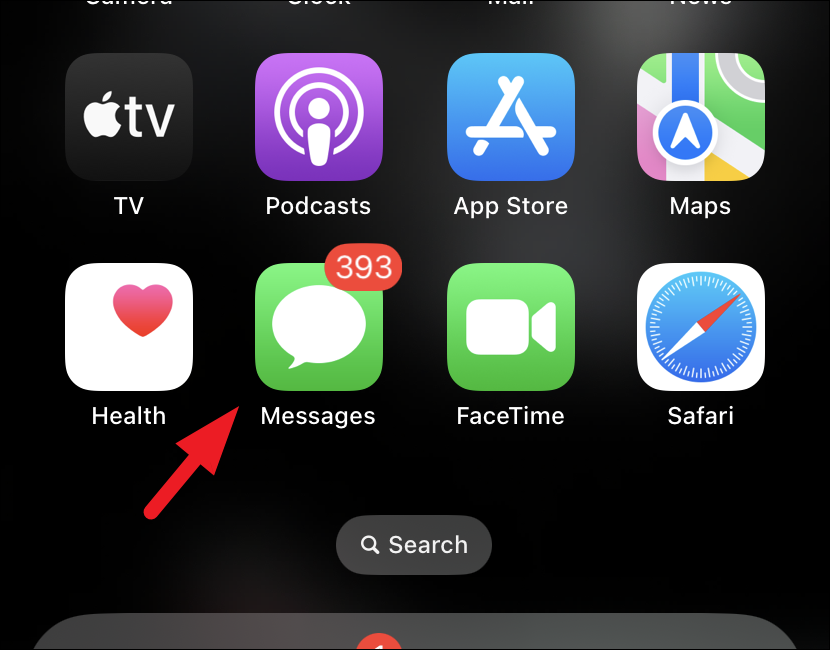
Select the conversation thread you wish to share or request a location with. If you're starting a fresh conversation, tap the new chat icon in the top right corner.
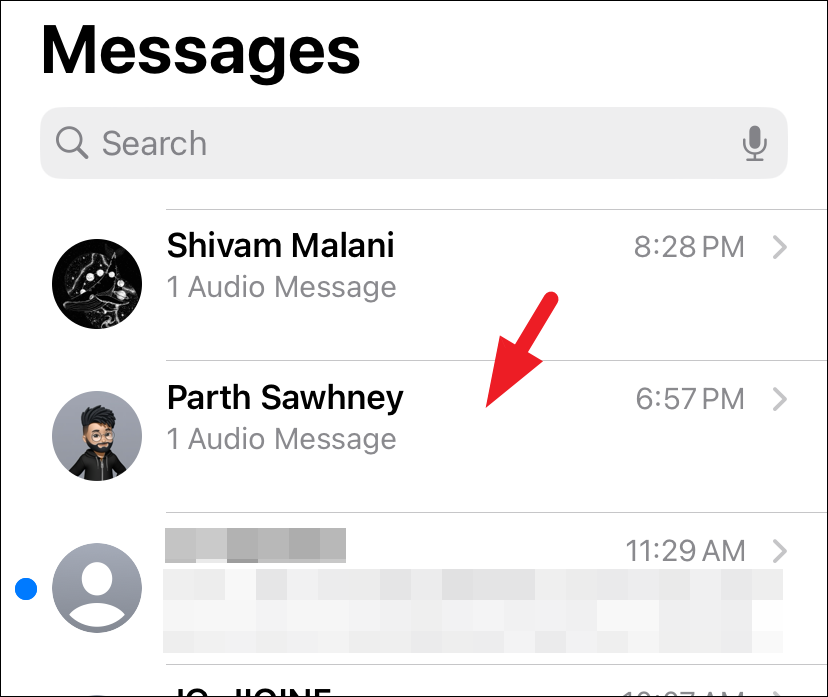
Within the chat screen, tap the '+' symbol in the bottom left corner to access the iMessage app drawer.
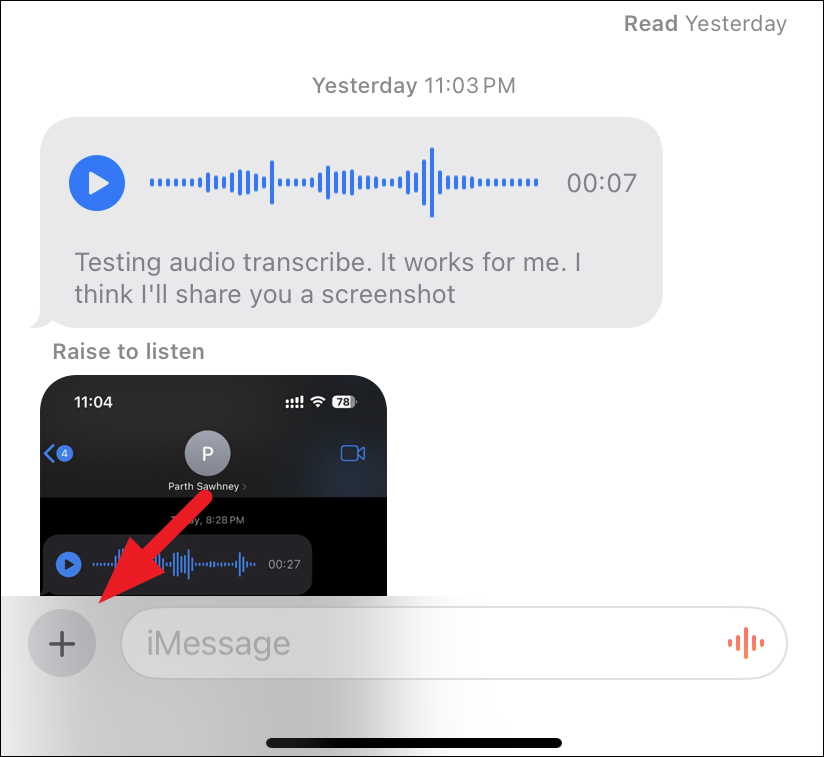
Find and tap the 'Location' option.
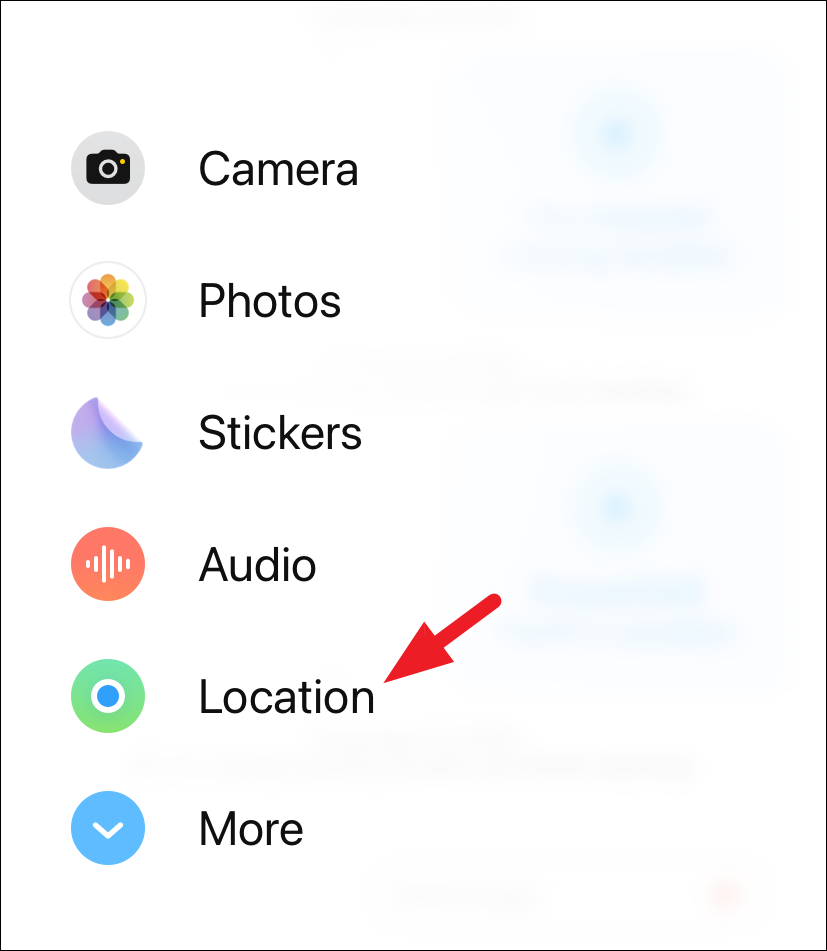
A prompt may appear asking for permission to use your location. Select 'Allow While Using App' to proceed.
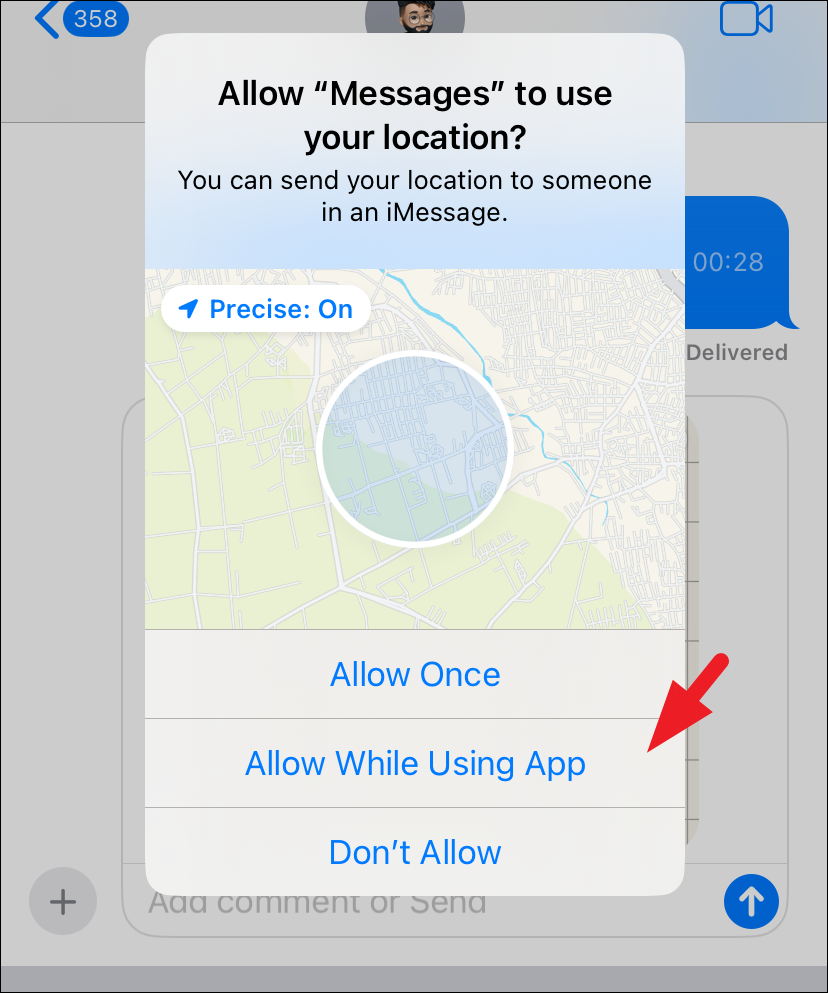
A location widget will appear in the chatbox. Choose 'Share' to send your current location or 'Request' to ask the other party to share theirs.
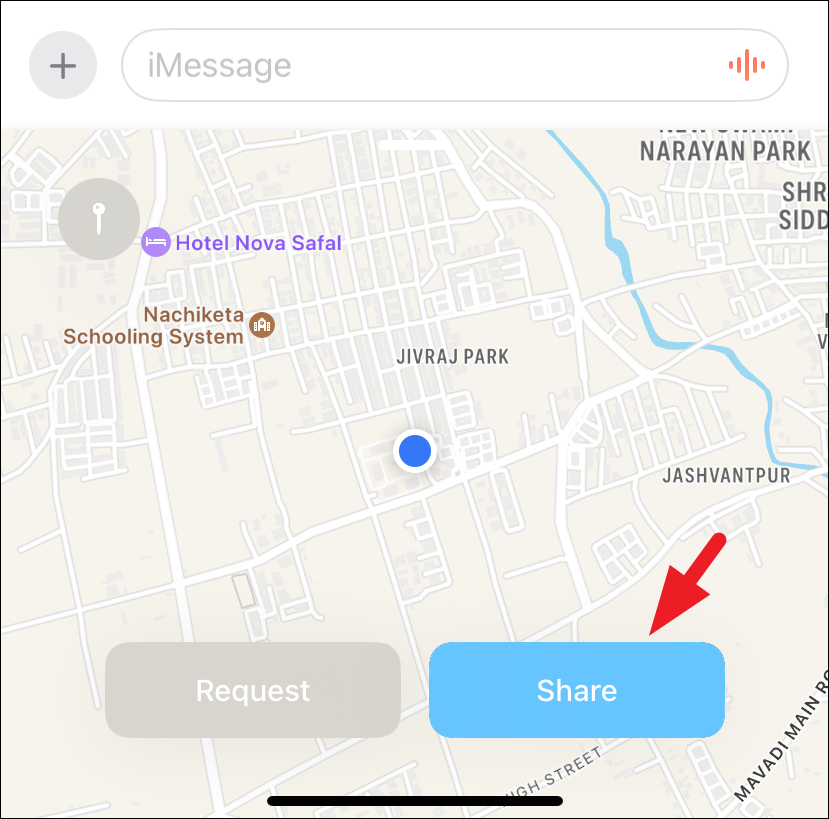
If you decide to share your location, you'll need to set a duration. Select the desired option from the menu.
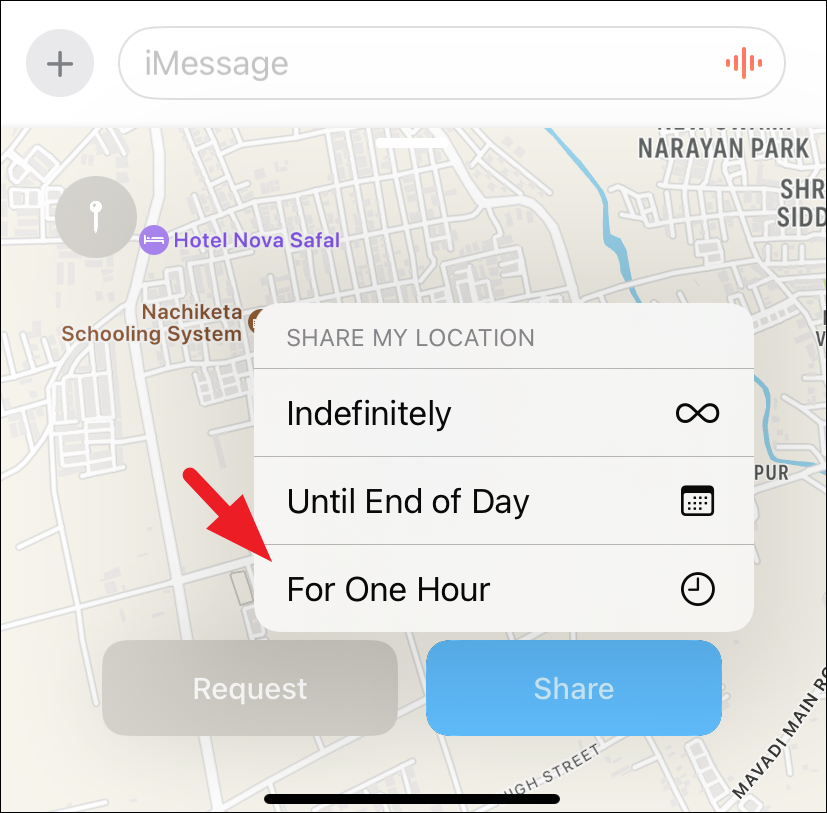
After setting the duration, you can add comments if necessary. Press 'Send' to share your location.
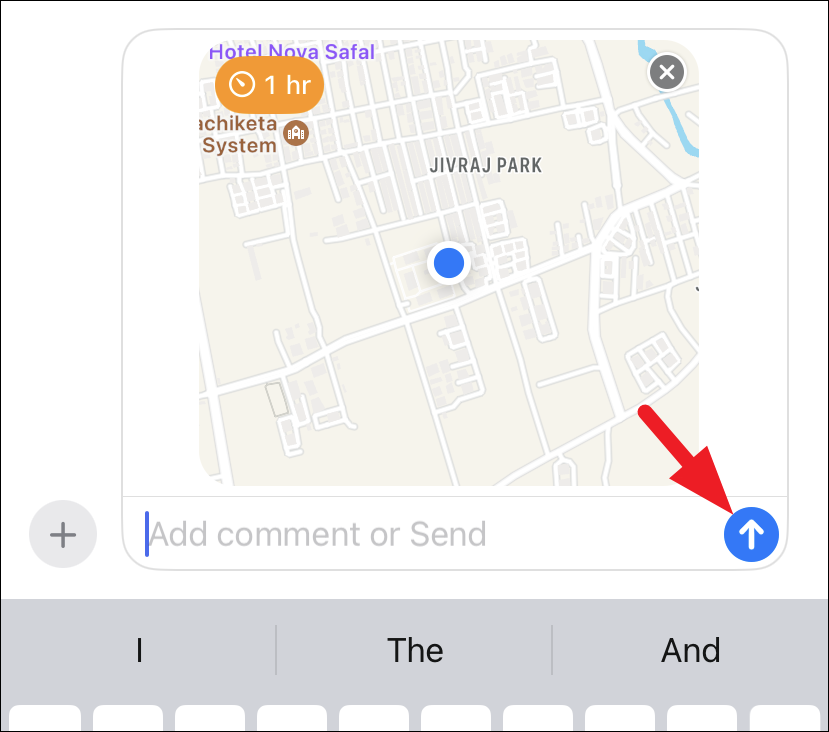
If you opt to request a location, a request message will appear in the chatbox. Tap 'Send' to send your request. The recipient will have the same duration options as you.
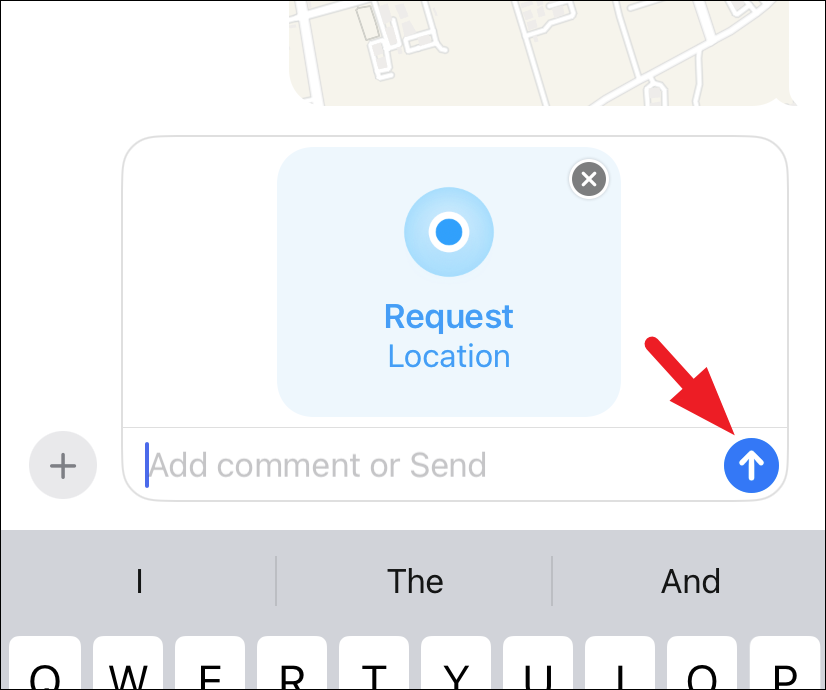
In case you prefer not to use the app drawer, tap on the 'Contact Photo/Initials' of the individual.
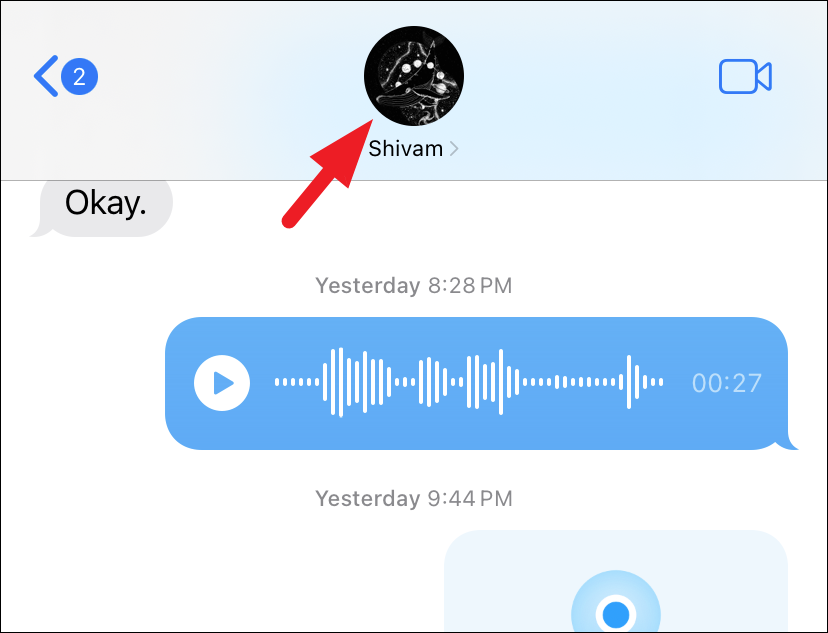
Select either 'Request Location' or 'Share Location' as per your needs.
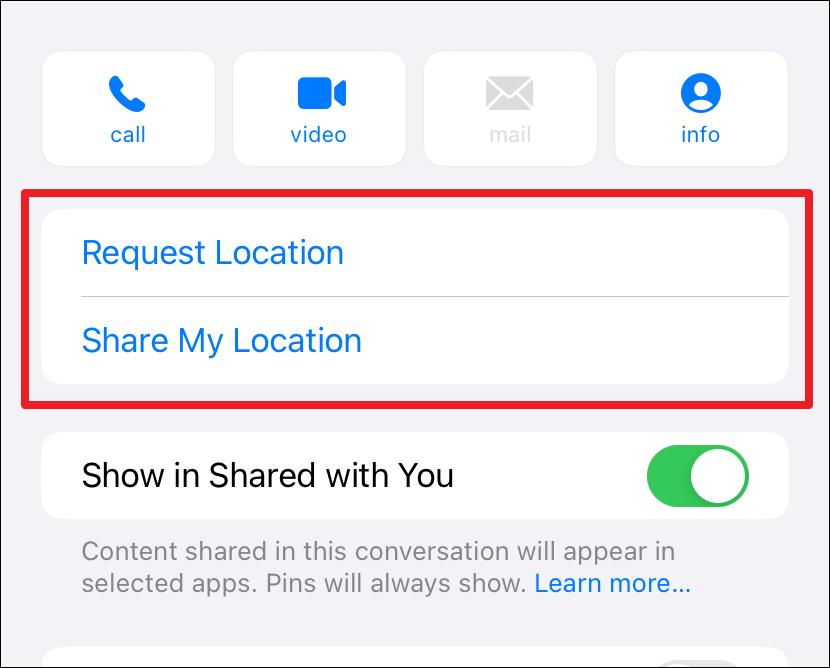
If you're sharing a location, you'll need to set a duration, just like the previous method.
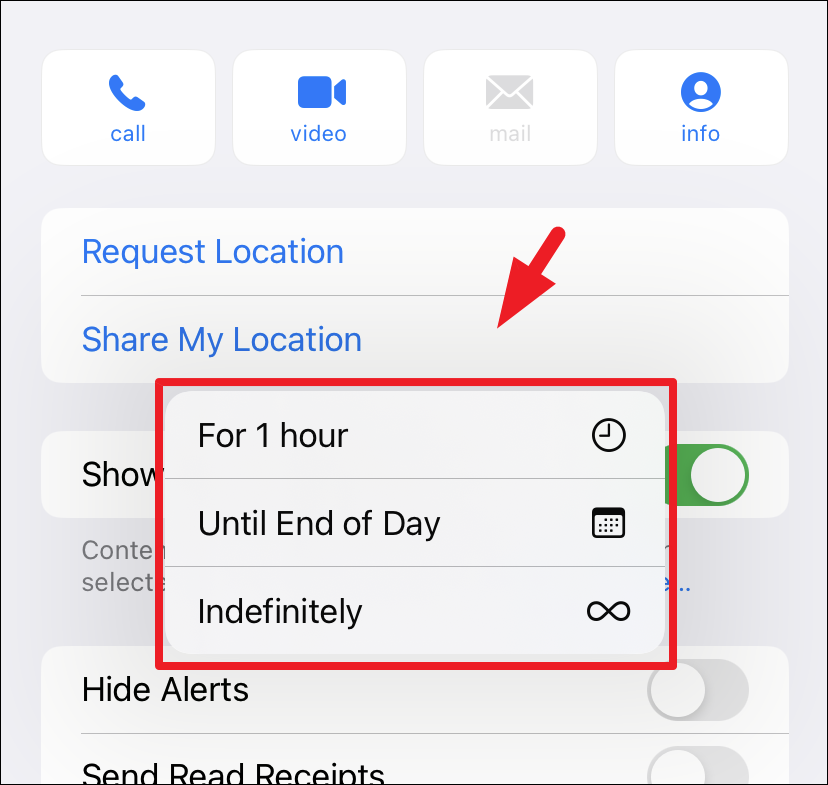
A shared location will appear as a map thumbnail in the chat, with options to view directions or share your location in return. Tap the thumbnail to view the full map.
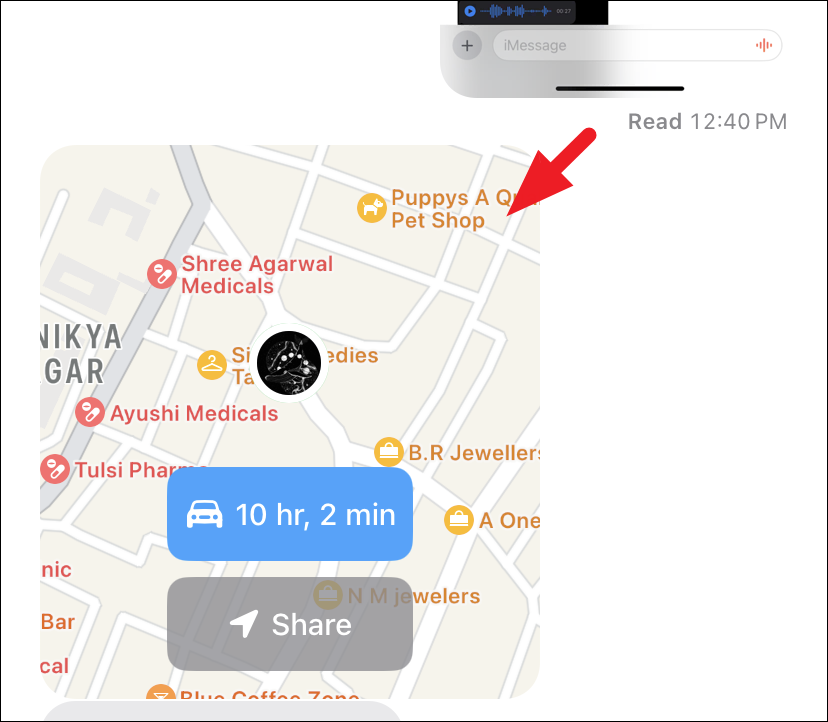
If the shared location gets lost in the conversation, simply tap on the 'Contact Photo/Initials'.
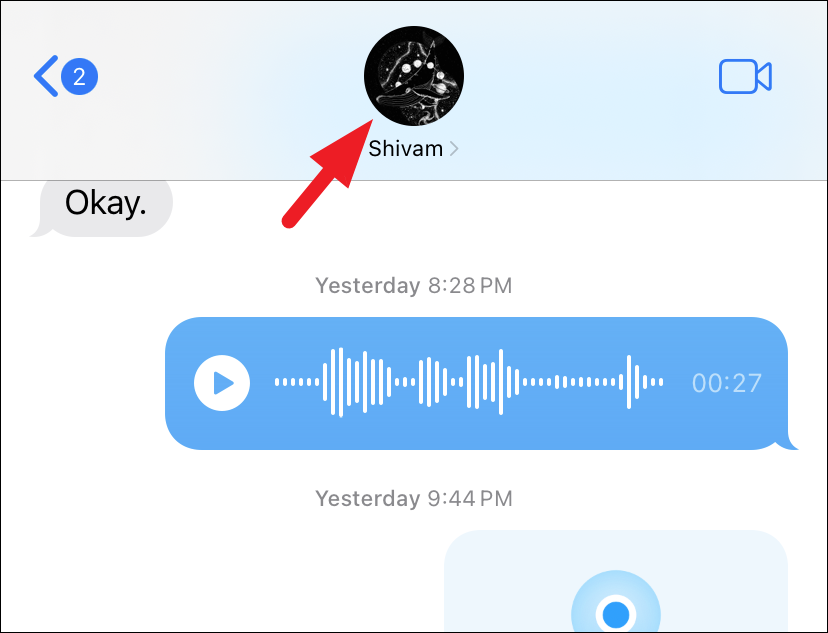
On the next screen, you shall see the location shared by them. You can also take quick actions such as getting directions to them or sharing the location from here.
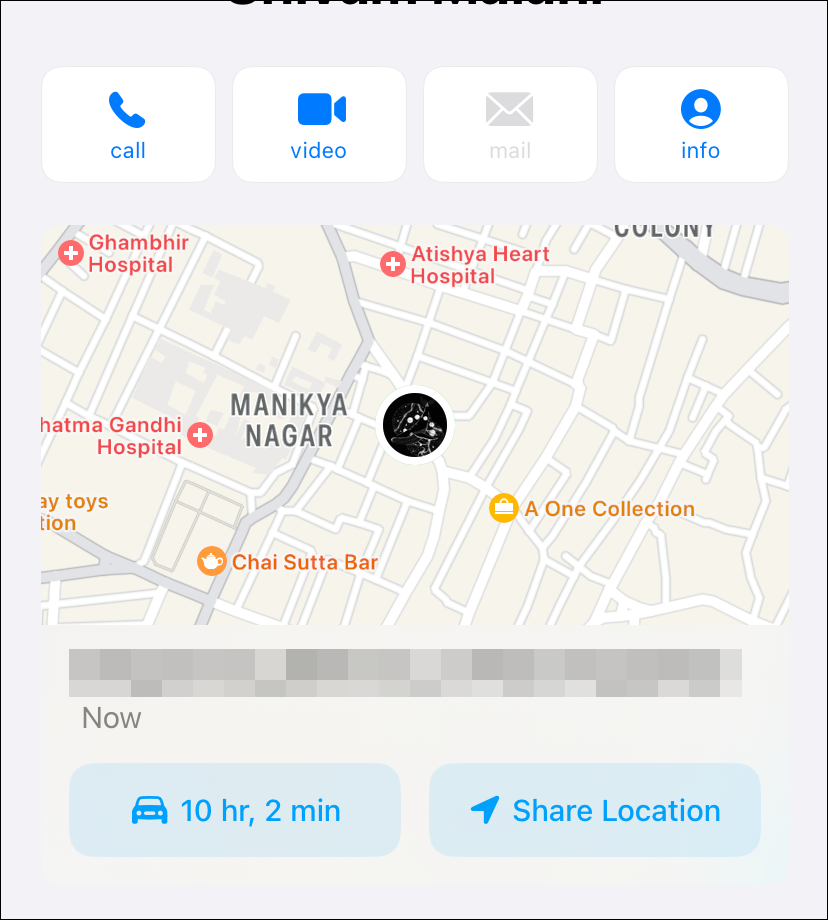
If a contact has shared their location with you, you can search for their name in Apple Maps to view their location or get directions. Ensure the 'Shared With You' feature is enabled for this to work.
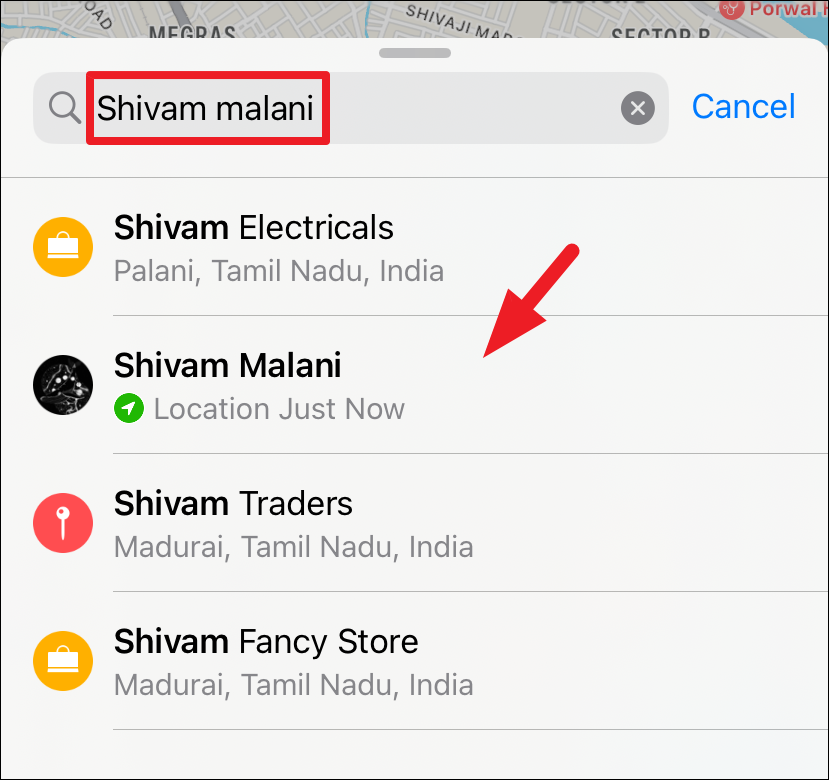
The shared location will expire after the set duration or if the contact stops sharing their location manually.
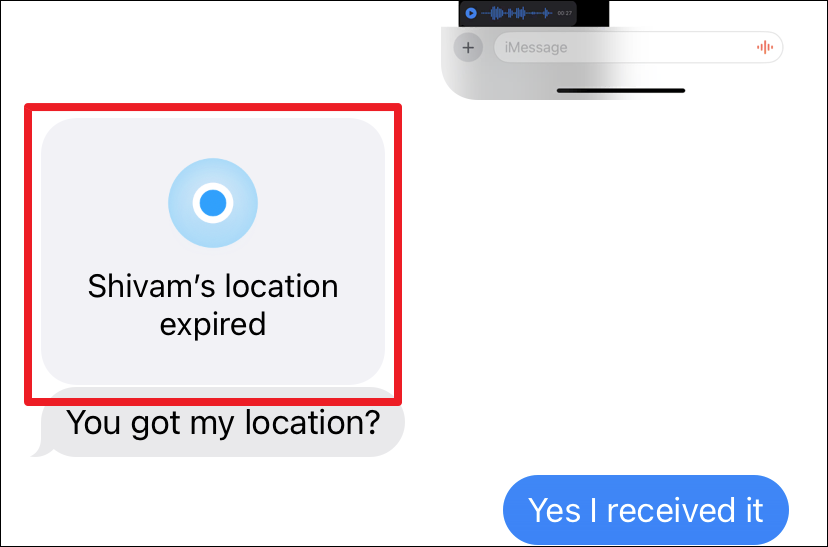
To manually end your own location sharing, tap on the shared location thumbnail.
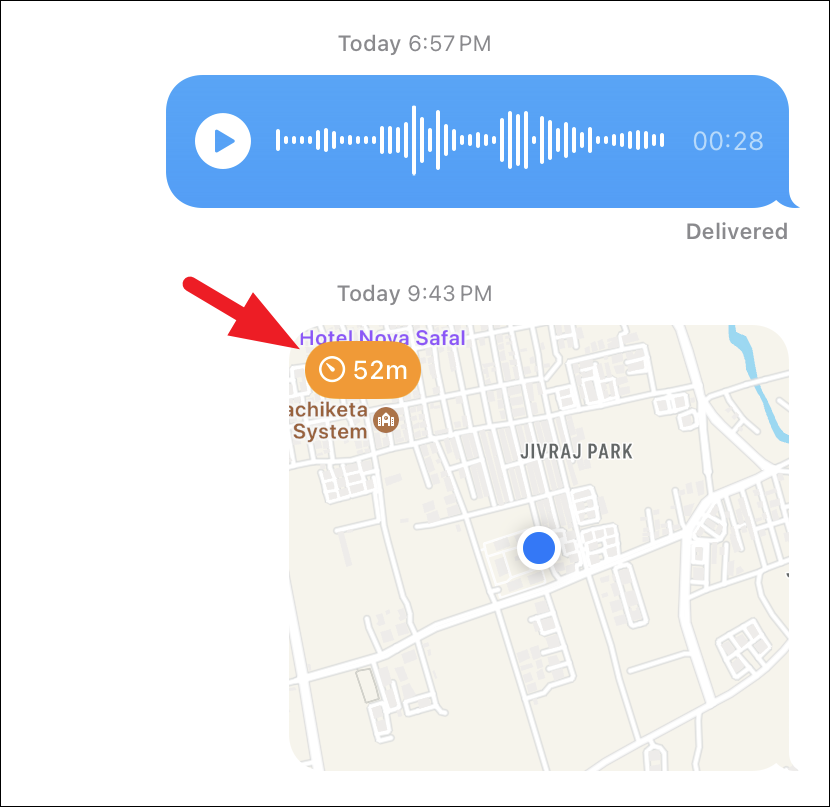
Choose 'Stop Sharing Location' from the bottom of the screen.
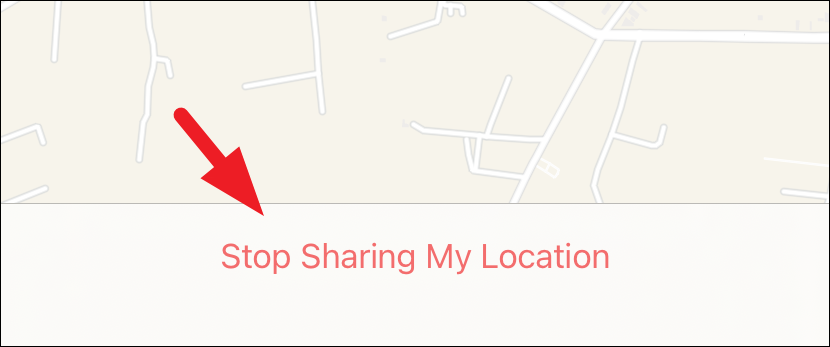
The iMessage location-sharing feature on iPhone provides a superior and more convenient alternative to using third-party applications for the same purpose. Once a location is shared or received through iMessage, it is automatically integrated and readily accessible in both Apple Maps and Google Maps.
This seamless functionality distinctly positions iMessage location sharing as a preferred choice over other platforms.