Much like everyone else boarding this train, Canva has also embraced the power of AI and introduced a host of AI features with their Magic Studio. One part of the Magic Studio is the Magic Grab feature.
It is a remarkable tool from Canva's suite that allows you to edit images with a touch of AI. Using Magic Grab, you can separate the subject of your photo and easily move, resize, and modify it without disturbing the image background like a seasoned professional, sans the intricate learning curve.
While the functionality is limited to grabbing only the subject of the photo at the moment, the company says that it will expand it to allow users to grab any object in the future. Here's how you can use it.
Using Magic Grab in Canva
It's easy to use Magic Grab to separate your subject and move it to a different location in the photo, resize it, or make any other edits.
The feature is available for Canva Pro, Canva for Teams, Canva for Education, and Canva for Nonprofit users; this basically excludes Canva Free users from accessing it. It is also unavailable in China, and you cannot use it in Canva Docs, Video, and the Photo Editor outside the Editor.
You can use Magic Grab on your computer or the mobile app; the process is the same for both.
- On your computer, go to canva.com and navigate to the design you want to edit. Otherwise, start a new design and upload the photo you want to edit.
- Then, click on 'Edit photo' from the toolbar at the top; make sure the photo is selected for the photo-related editing options to be available.
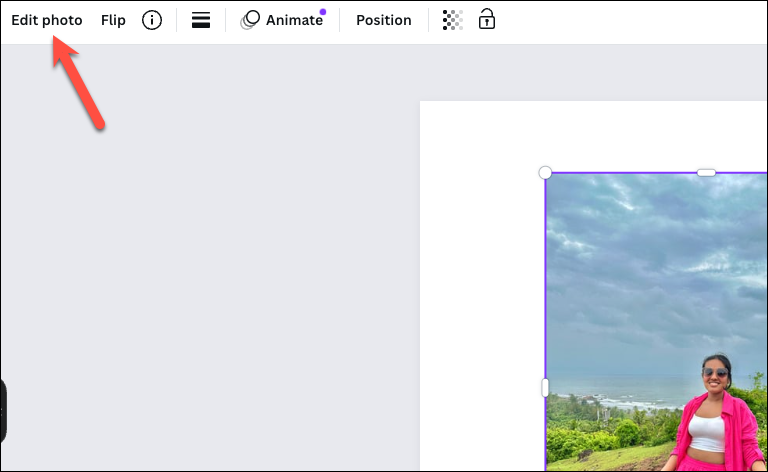
- A panel will open on the left. Make sure you're on the 'Effects' tab. Next, select 'Magic Grab' under the 'Magic Studio' section.
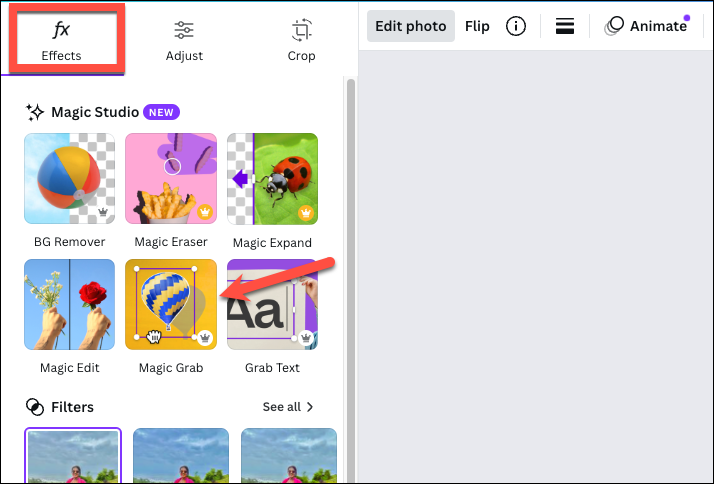
- It'll take a couple of seconds for the AI to work its magic and isolate the subject in the photo. The subject will appear selected in purple when the tool is done working its magic.
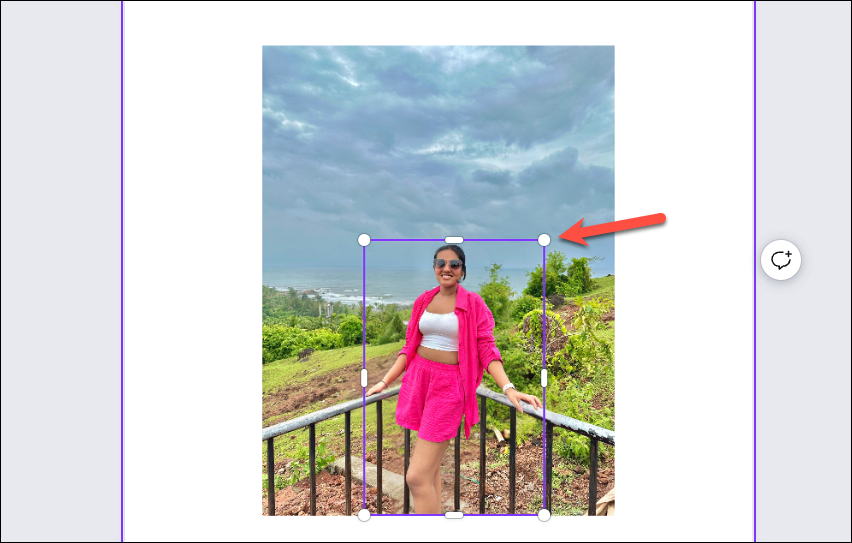
- Now, you can reposition it or resize it. You can even edit it to your heart's content, independent of the photo background, like flipping the subject, animating it, changing the transparency, deleting it – basically any tools that Canva offers for editing the photo.
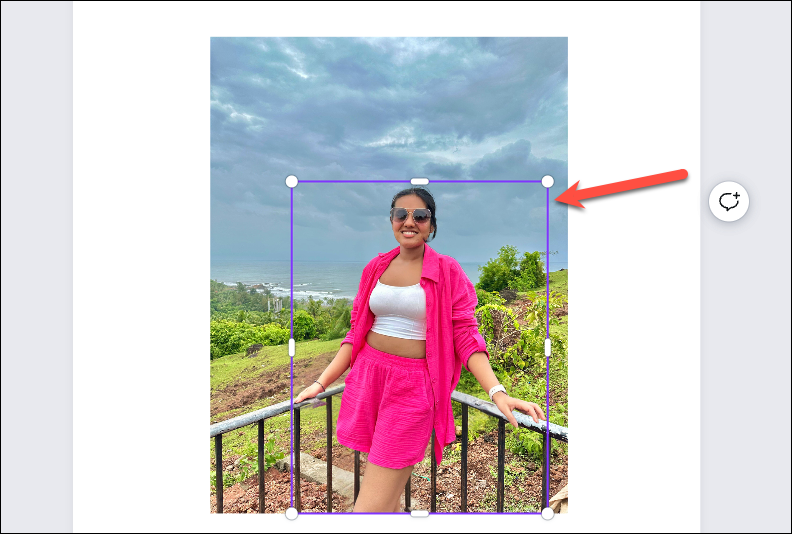
- When you move the subject to another part of the photo or resize it, you don't need to worry about the background where your subject originally was; the AI automatically fills it to blend with the rest of the background.
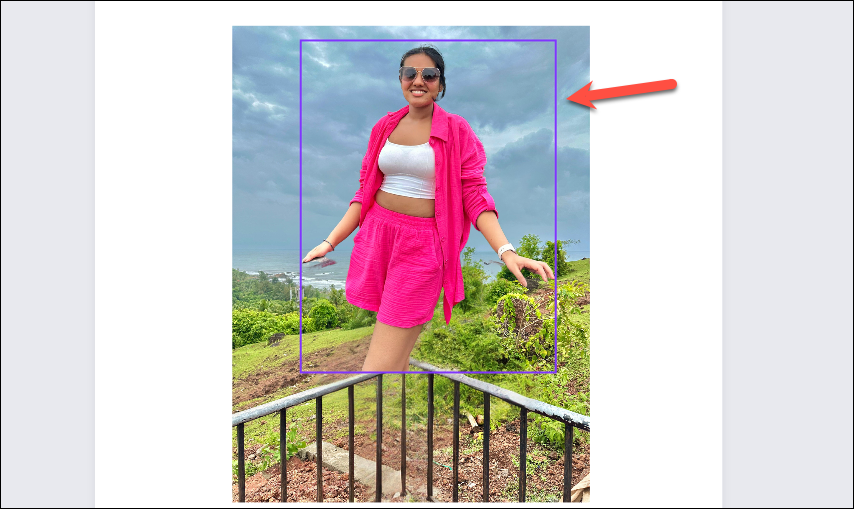
- You can return to the original image by using the Undo button, or the Undo (
Ctrl/Cmd+Z) keyboard shortcut. You can also click the 'Magic Grab' button again from the panel on the left, essentially deactivating it; Magic Grab will have a 'checkmark' on it when it is active to indicate the status.
Make sure you select the entire picture and not just the background if you want to deactivate Magic Grab. Magic Grab will appear greyed out when only the subject and not the entire photo is selected. Don't forget to delete the grabbed subject from the photo after deactivating Magic Grab, or you'll have multiple subjects floating around.
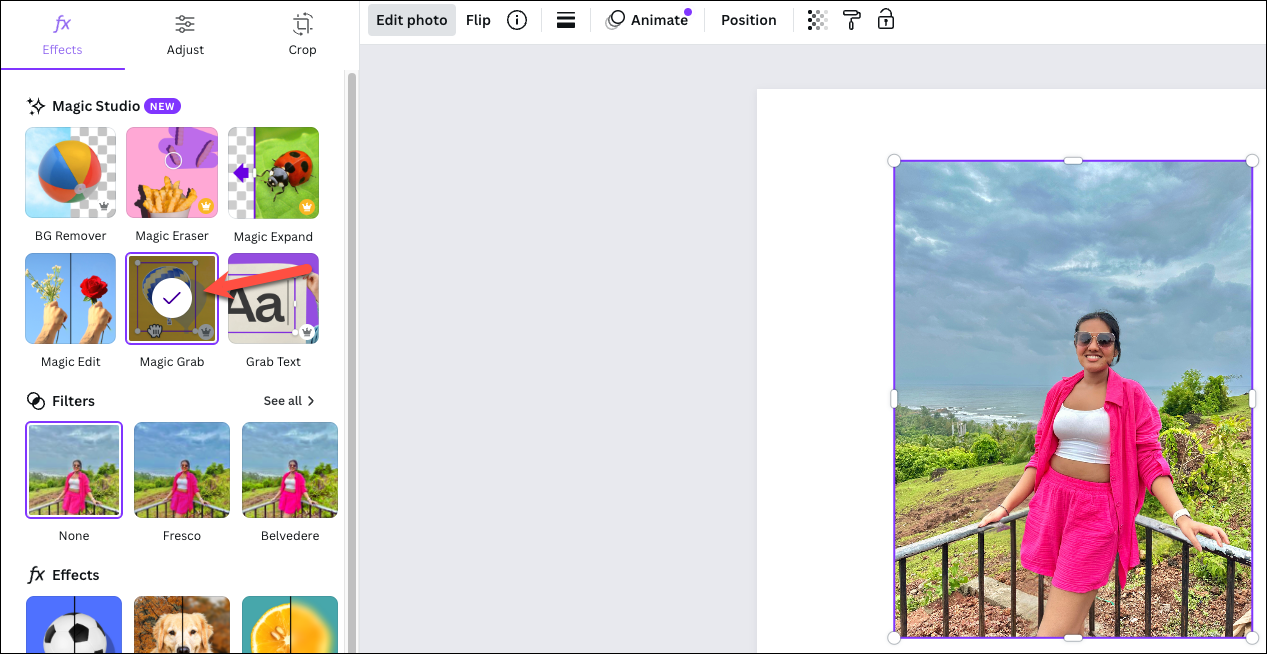
The feature works best when there is one clear subject in the photo. If there is no clear subject, you'll get an error message instead.
When there is more than one person in the photo, it'll treat the entire foreground (given that it acts as a clear subject) as one subject. It cannot treat them as different objects.
It might also struggle with a few things, such as any objects that the subject might be holding or hands (AI is notoriously bad at getting hands right in first iterations), and might end up messing up or deleting them.
But overall, the feature is very promising. You can also club it with other AI features that Canva has introduced as part of its Magic Studio, like Magic Expand, Text Grab, Magic Edit, etc.
Using Canva's Magic Grab tool can significantly streamline your image editing process, making what was once a tedious task, a breeze. Whether you are tweaking an image for a presentation or a social media post, Magic Grab is a tool worth reaching for.










Member discussion