Despite the tough competition put up by other messaging apps, WhatsApp manages to remain among the most popular options for most people. To a huge extent, this is because it frequently adds new features, which improve the user experience and make it more enjoyable.
One such feature that is making its way to the messaging app is Meta AI, which allows users to interact with Meta's chatbot directly. They can engage in conversations with the AI-powered chatbot, ask it for advice, translate languages, and even generate text and images.
The feature is currently undergoing limited testing in a few countries and if it is available on your device, here is how you can try it out.
What Can Meta AI Do?
Meta AI is powered by Llama 2 and has been developed through Meta's Large Language Model (LLM) research. In addition, Meta has partnered with Microsoft Bing Search to provide relevant links and information. To make user interactions more meaningful, Meta AI has been designed to perform several types of actions.
- It can engage in conversations with users, allowing you to discuss various interests and topics within WhatsApp. For instance, you can ask it questions like
What will be the weather like todayand it will quickly provide the answer along with links to the sources. - Meta AI can also serve as a virtual assistant, providing recommendations and answering questions on various topics. You can ask it for ideas, such as when writing about a topic, or even respond to chats with other people, though this does not work very well at the moment.
- As with other popular AI tools, you can generate images within WhatsApp chats using Meta AI. While it can occasionally generate images that do not match the prompt exactly, usually it comes up with pretty accurate results.
- Besides images, Meta AI can generate custom AI stickers that you can use in your chats.
- Finally, Meta AI can be used as a translation tool, though it has trouble understanding slang words. So, you can use it to translate text pieces that are free of such terms.
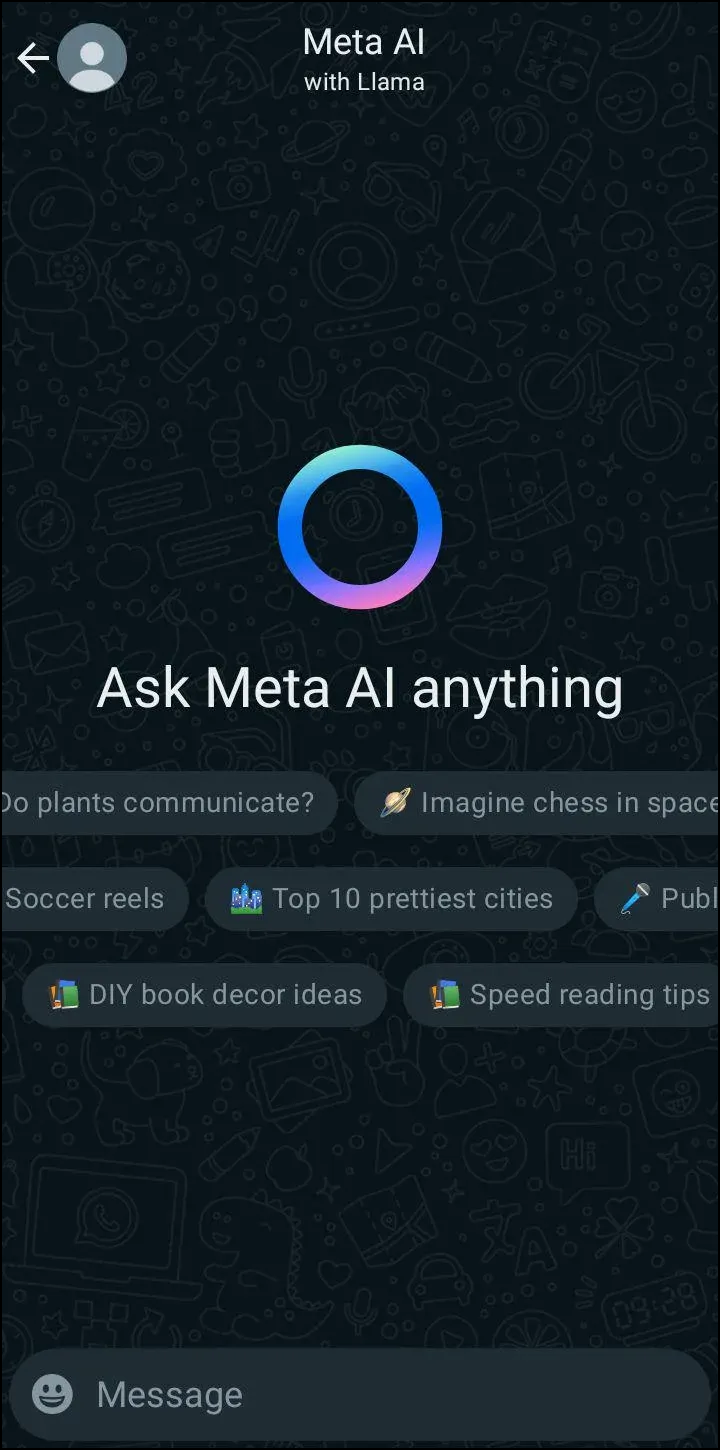
How to Use Meta AI
You can use Meta AI in both one-on-one and group chats but unlike your regular chats, conversations with the AI model will not be end-to-end encrypted. This is because Meta will use the data to train and further improve its chatbot. You can access Meta AI both directly and in personal and group chats.
Accessing Meta AI Directly
- To access Meta AI directly, tap on the blue circle icon above the chat icon in the bottom right corner.
- You will then have to accept the terms and conditions for using the feature when prompted.
- This will open the chatbot in a new chat similar to your other Whatsapp chats.
- Now you can enter your prompt into the message box. Type in the prompt and tap on the 'Send' button.
- Meta AI will provide a response to your prompt.
- If you want quick access to the AI, you can pin the Meta AI chat at the top of your chats.
Omg Meta just casually dropped it's AI powered by Llama on WhatsApp 😳🤯 pic.twitter.com/6DqnnSJ07l
— Nikhil Kumar (@nikhilkumarks) April 12, 2024
Through the Search Bar
Meta AI will also be available to users through the search bar, though currently, only a few users have access to this feature.
In Existing Chats
You can open the AI chatbot in existing chats using the following instructions.
- Open Whatsapp and tap on the name of the person or the group chat where you want to use Meta AI. You will see a purple-blue circle icon at the top of the chat indicating that the AI chatbot is available to use.
- Type
@Meta AIin the message box and follow it by your prompt for the AI and tap on the 'Send' button. - Meta AI will provide a response to your prompt, which will be visible to all the participants in the chat.
- To reply to the AI message, swipe right on it and then type your message before tapping the 'Send' button.
Generating and Updating Images Using Meta AI
Apart from chatting, you can also generate images using Meta AI. Currently, the image-generating capabilities of Meta AI are only available in a few countries and can only be used in English. Here is how you can generate images using Meta AI.
Generating an image is quite similar to how other chatbots work. You just need to enter a prompt describing the image and Meta AI will do the rest.
- Open the chat in which you want to generate an image.
- Type
@followed by/imagineand then describe the image using text in the prompt box. - Tap on the 'send' icon and the AI will generate the image you want.
- Once an image is generated, you can also update it easily by changing your prompt. Tap on the downward pointing arrow next to the image.
- Next, tap on the 'Reply' button and you can enter your new prompt in the box.
- Tap on the 'send' icon to ask MetaAI to update the generated image as per the new prompt. Remember, AI models can sometimes generate inaccurate or improper images, since they can take time to understand the user intent.
Safeguards When Using Meta AI in WhatsApp
Meta AI has some built-in safeguards that are designed to prevent its misuse. It does not provide responses and will not generate images on sensitive topics. For instance, if you ask it to generate an image of a religious idol, it will not provide any results.
Similarly, certain subjects and topics will not elicit any response from the AI chatbot. If you continue pushing the AI on such topics, it can block you, preventing you from using it.
Besides this, as mentioned before, conversations with Meta AI are not end-to-end encrypted, unlike regular and group chats. However, to ensure user privacy and security, the AI can only read messages that mention '@MetaAI'.
Additionally, you can delete your individual chats with the chatbot and even request the deletion of shared information. You can also use WhatsApp without using Meta AI if you have privacy and security concerns.
Meta AI will soon be available globally as the feature moves out of the limited testing phase and becomes ready for public use. This is yet another instance of how WhatsApp is taking the lead among messaging apps in leveraging the newest technologies available to deliver a better user experience.
We expect the feature to arrive on more devices in the coming weeks, and it will arrive through an update to the messaging app. So, you can check for updates on the Play Store and App Store while you wait for the AI chatbot.

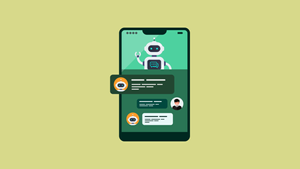









Member discussion