Midjourney is a powerful AI image generation tool that can create stunning images from text prompts or sample images. It has established its dominance in the generative AI field and is believed by many to be far superior to its competitors.
However, by default, all images generated on Midjourney are publicly visible. This is by design, as the people behind the project want to create an open-by-default community whose focus is on exploration and fun. But this can be a problem for users who wish to use the tool for private projects or don't want their images to be seen by others.
There's no need to fret; there is a way to use Midjourney privately. It is known as Stealth Mode and is incredibly easy to use. Here's everything you need to know.
What is Stealth Mode
By default, the images you generate with Midjourney are public. Even if you are generating them in a private Discord server or in Direct Messages, they are available at your gallery on Midjourney, which is public.
Stealth Mode is a premium feature that allows you to hide your images from the public gallery. However, this mode is only available with the 'Pro' subscription, the highest tier model that Midjourney offers. The Pro plan costs $60/month when billed monthly or $48/month when billed annually.
How to Use Stealth Mode
You can check your visibility mode at any time using the /info command in Discord.
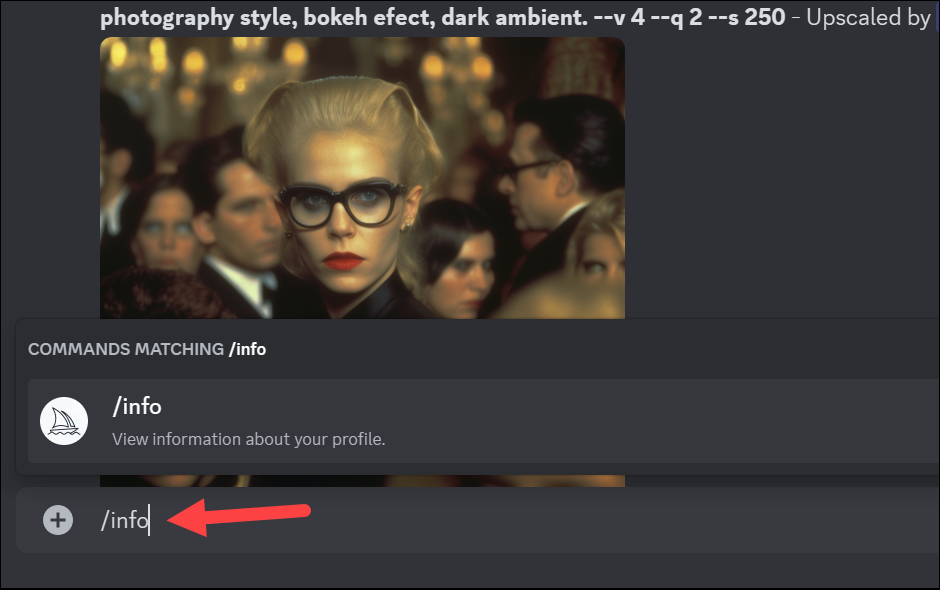
If the visibility mode is public, your image generations will be visible to everyone.
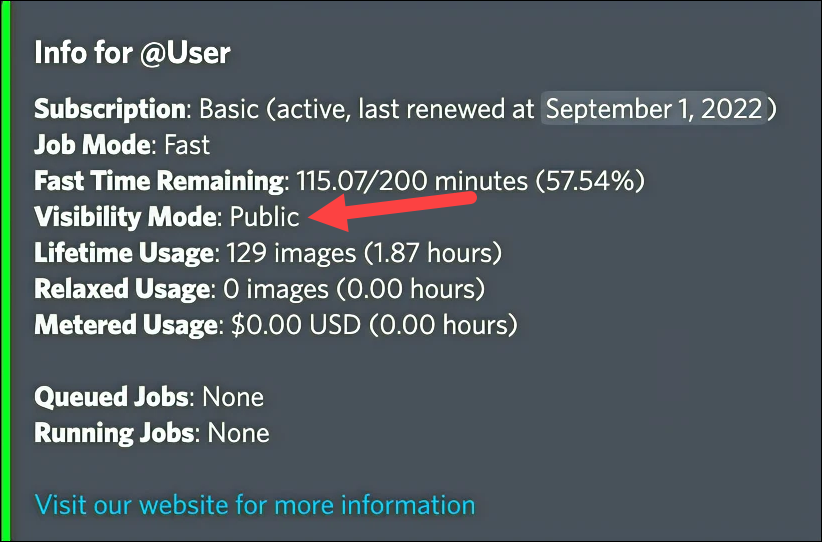
To switch to Stealth Mode, type the /stealth command in any Discord channel where you can use the Midjourney bot to change the visibility mode.
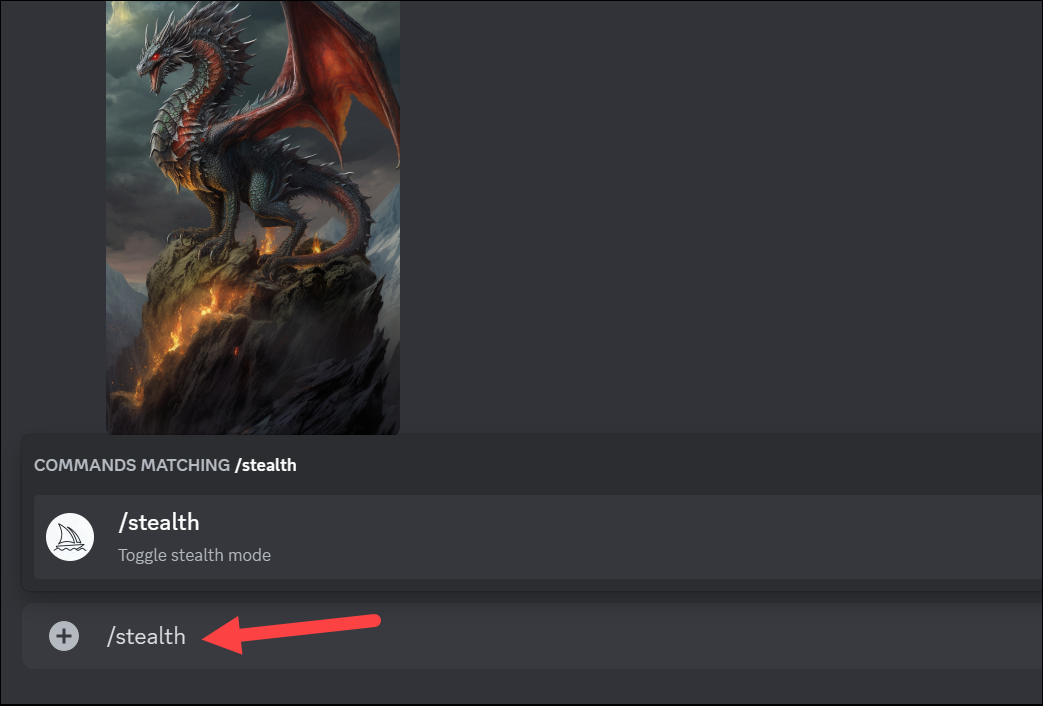
You can use the /public command to toggle back to the public mode.
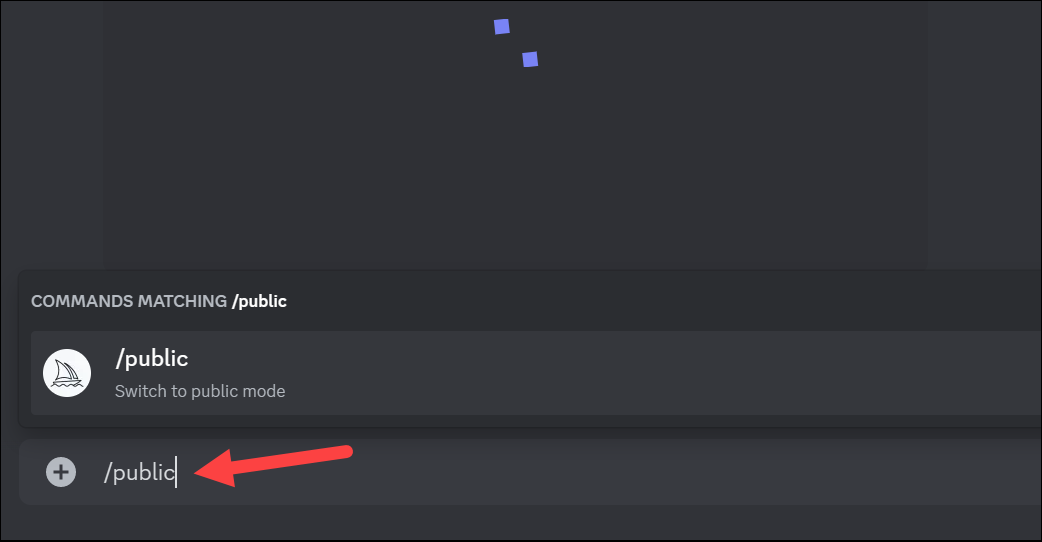
Images generated in the Stealth mode are not visible on your Midjourney gallery. So, remember to download the images, as you won't be able to access them from the gallery later.
Additionally, how, or rather where, you generate the images on Discord still matters.
If you generate the images in any of the newcomer or General channels of the Midjourney Discord server in the Stealth mode, even though the images won't be visible in your Midjourney gallery, anyone in the Discord channels will be able to see them.
So, you should either generate images private in your Direct Messages or a private server (if you have one) where you don't mind the other members seeing the images. You can find instructions on how to use Midjourney in DMs in our guide below.
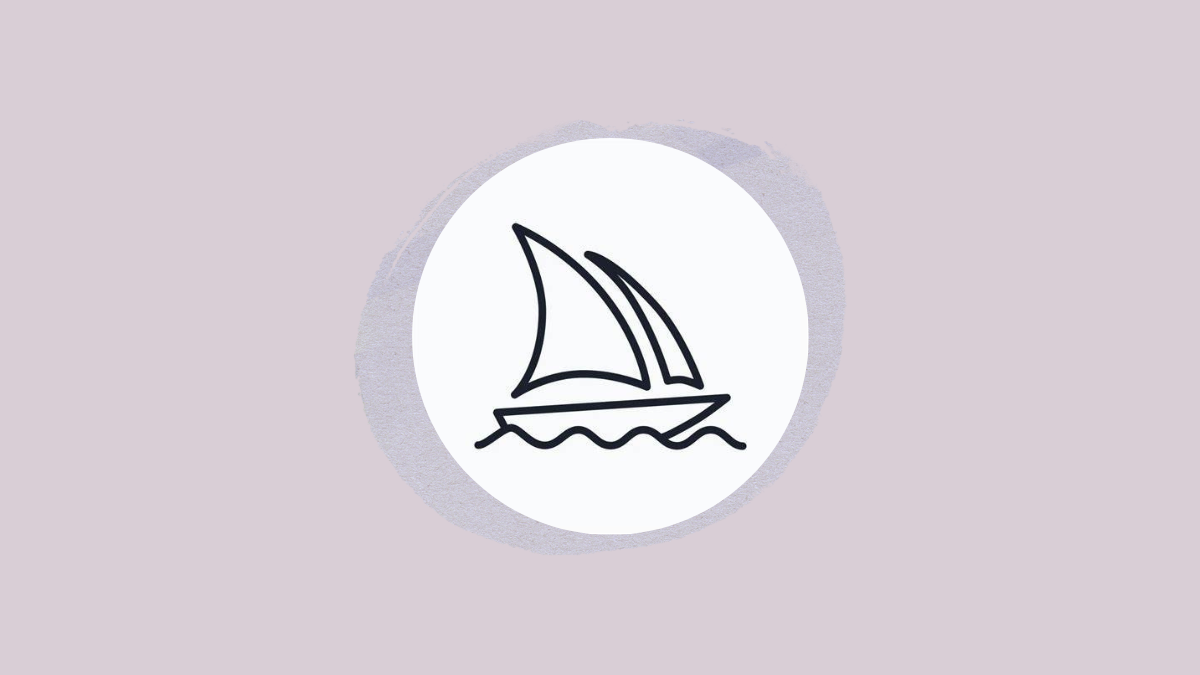
Moreover, only the images you create while the Stealth mode is active are unavailable on your Midjourney gallery. Any images you created before activating the Stealth mode will still be available there. Unfortunately, Midjourney has no option to simply hide or unpublish the images from the gallery.
If there are any images in your gallery that you don't want anyone to see, the only option is to delete them. This action, however, is permanent and cannot be undone.
How to Delete a Midjourney Image
Currently, there's no way to delete an image from the Midjourney gallery. You can only delete it from Discord. Make sure you download any images if you want them before deleting them.
To delete the image, go to it, hover, and click the 'Reaction' button. Then, react to the job with the 'X' emoji (❌). The images will be deleted from both Discord and your Midjourney gallery.
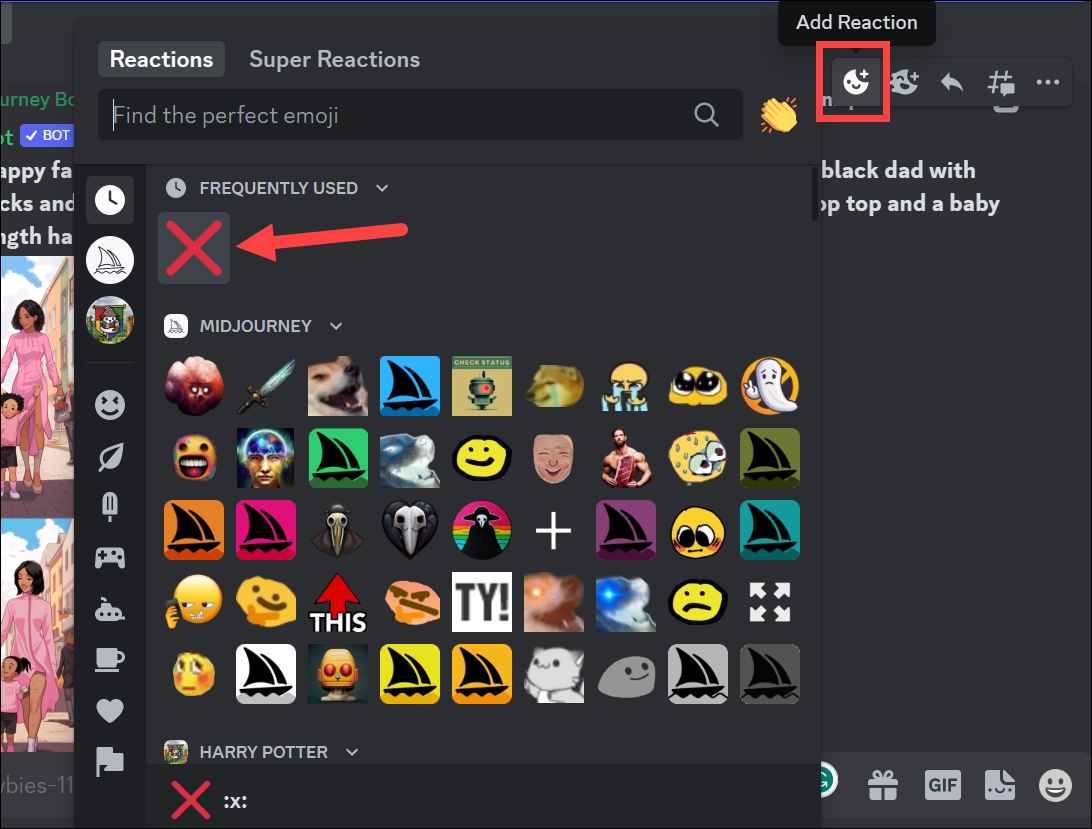
Now, if you were generating the image in the General or Newbie channel, it can be hard to find it again, especially if some time has passed since you generated it.
Go to the gallery and get the job ID for the image you want to find and delete.
Then, go to the Discord channel where you generated the images. Type the /show command and press Enter.

Then, enter the job_ID in the space provided and press 'Enter'.
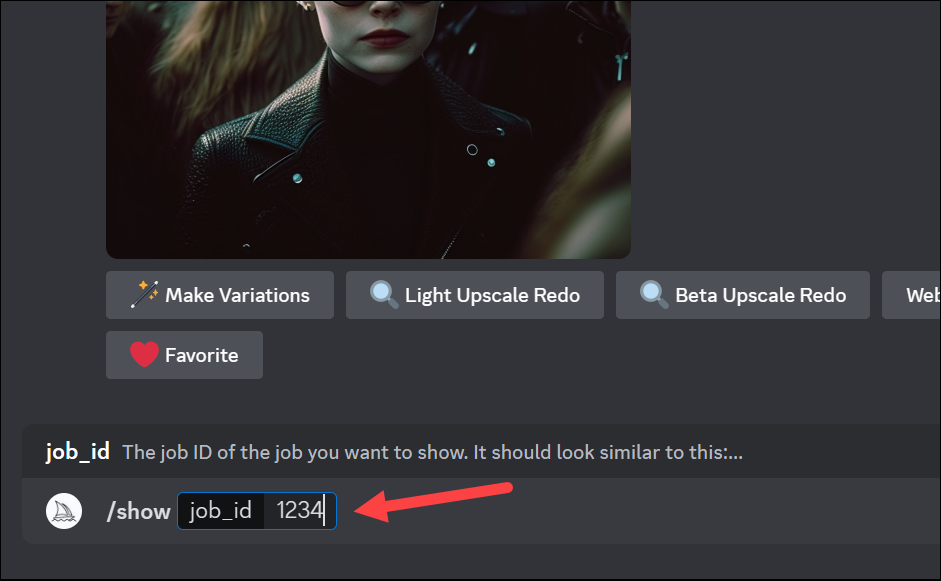
The command will return the job view, where you can react with the ❌ emoji and delete it.
There you have it. You can use Midjourney privately, as long as you are a Pro subscriber. The only alternative is to delete the images after generating them., but that deletes them for you as well.

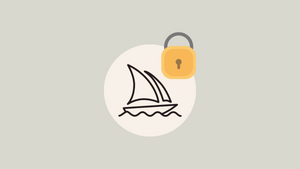




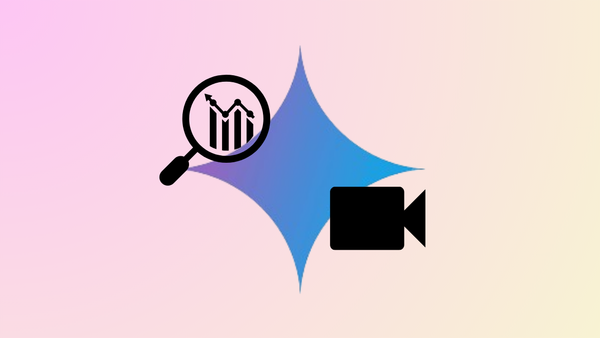



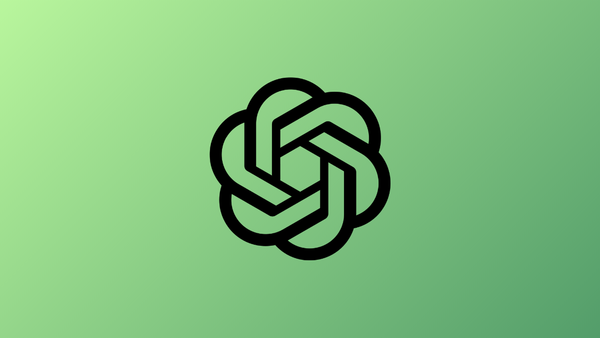
Member discussion