Midjourney is a powerful, generative AI tool that you can use to create realistic images from text descriptions. However, like any other software, it can sometimes experience errors.
One of the most common errors is the "Failed to process your command" error. It can be rather vexing as the entire process of generating art using Midjourney depends on the bot successfully executing your command. However, there's no need to lose hope yet. This error can occur for a variety of reasons, but there are a few simple steps you can take to fix it.
1. Check the Midjourney Server Status
The first thing you should do if you face this problem is to check the Midjourney status page. The "Failed to process your command" error is a known issue that sometimes happens on the server side due to high demand or some other issue.
The 'status' channel will tell you if there are any known issues with the service.
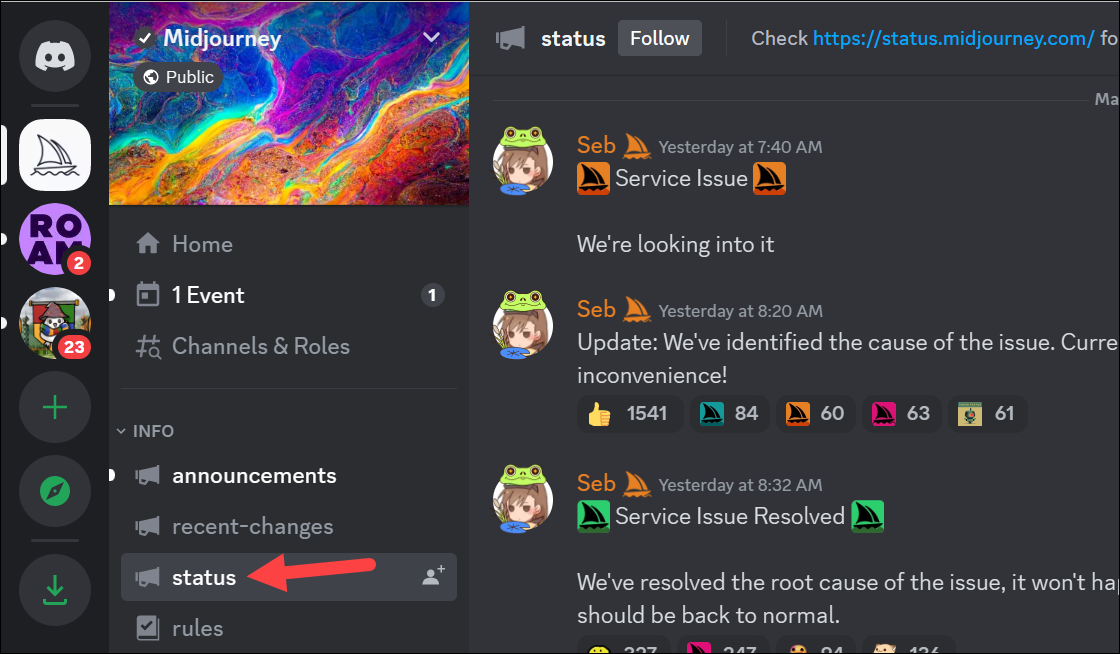
And if there are any known issues, well, then there is nothing else to do but wait.
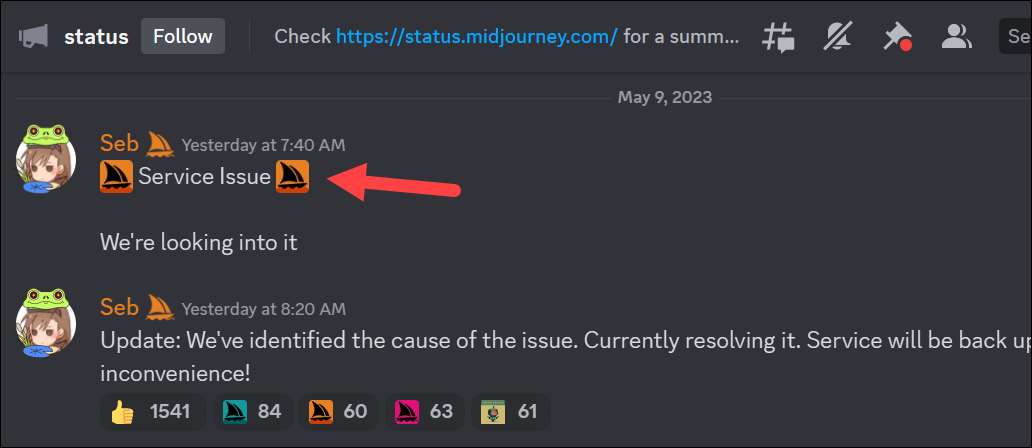
Once the Midjourney team resolves the issue, they'll update the same on the status channel and you'll be able to use Midjourney again.
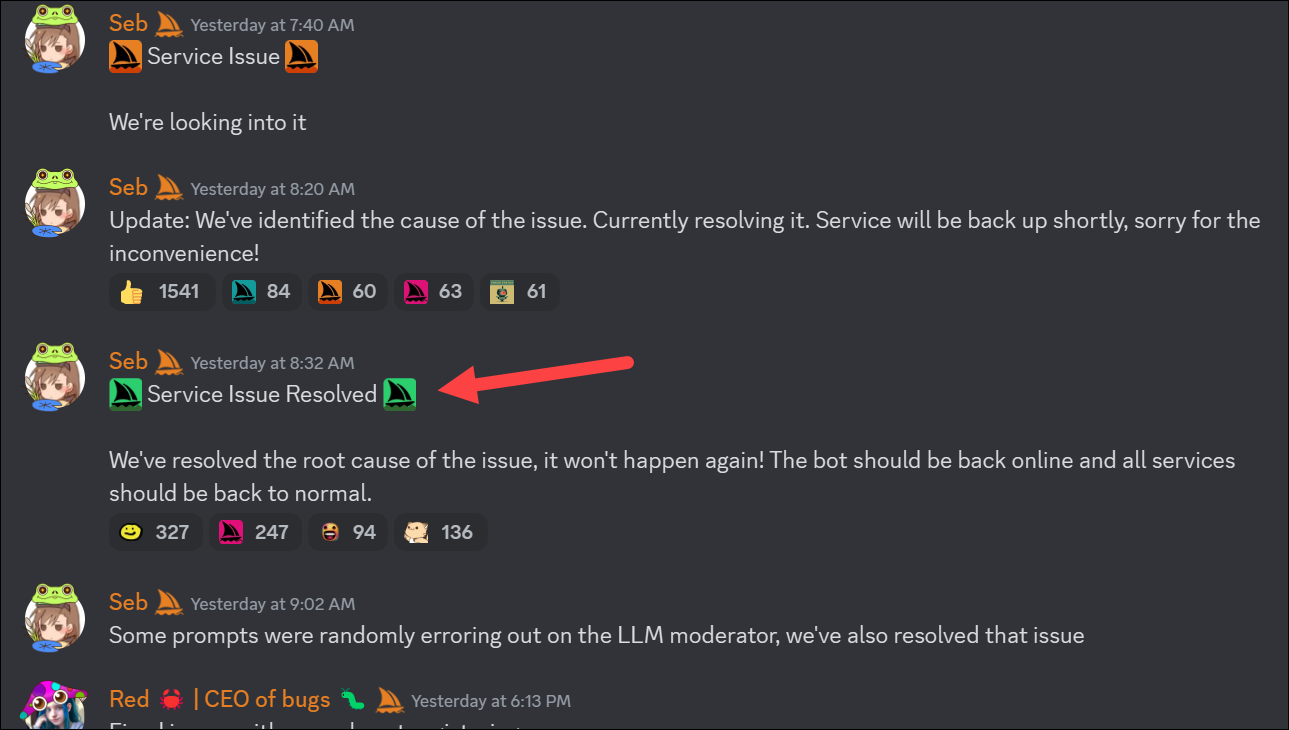
2. Restart Discord
Sometimes the error might be at Midjourney's server's end, but not always. In the latter cases, there are a few things you can try, the foremost of them being a simple restart.
Restarting your Discord app can fix the "Failed to process your command" error. If you're using the app on your mobile phone, this means closing the app completely, including from the background (such as from the App Switcher on iPhone), and then opening it again.
If you're using the Discord desktop app, quit it. Make sure it's not still running in the background. For example, on a Windows system, make sure to quit it from the System Tray as well. Then, restart the app.

If you're using it as a website on your computer's browser, close the tab or the browser window. Then, revisit Discord again.
3. Clear your Discord cache
If you are using the Discord desktop app, you can try clearing your cache to fix the "Failed to process your command" error. Discord is one of those apps that is notorious for generating a huge pile of cache.
To clear your Discord cache, close the Discord app.
Then, open File Explorer and navigate to the following folder by pasting it in the address bar: %appdata%\discord
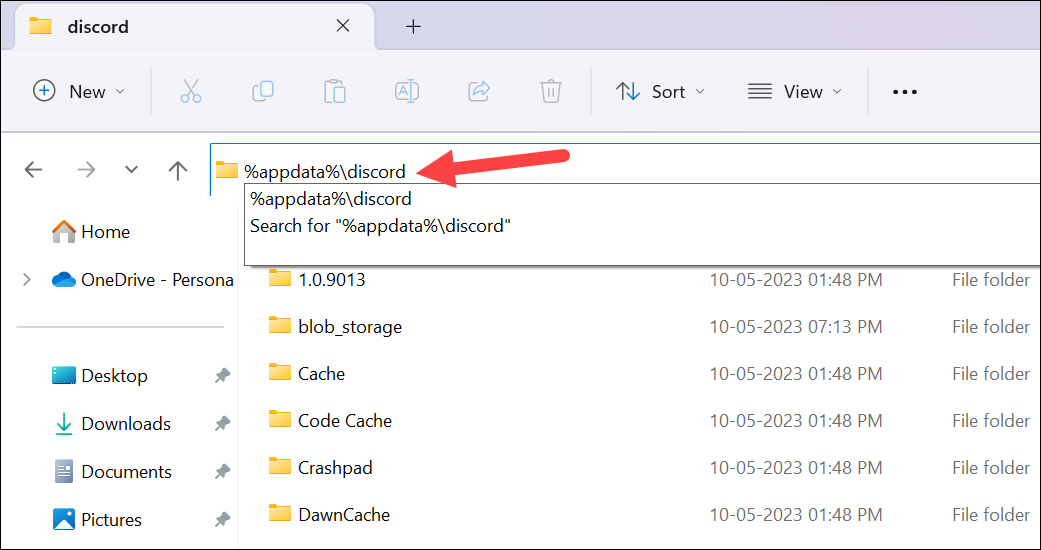
Next, delete the following folders: 'Cache', 'Code Cache', and 'GPUCache'.
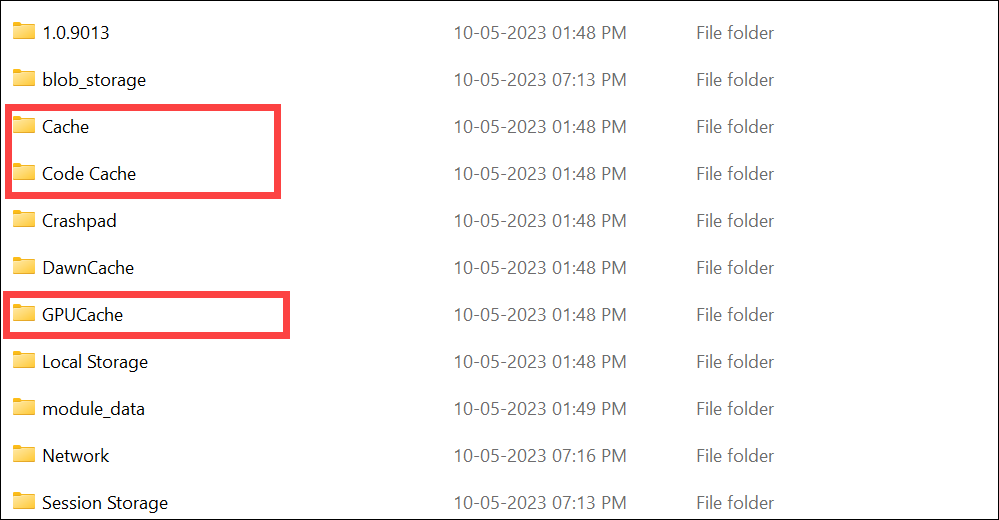
Then, go to the Desktop and also empty the Recycle Bin to make sure the cache is completely deleted.
Now, restart the Discord app and see if the issue was resolved.
If you're using Discord in your browser, clear your browser cache and then try using Midjourney in Discord again. If you're using Chrome, you can find instructions in our guide below.
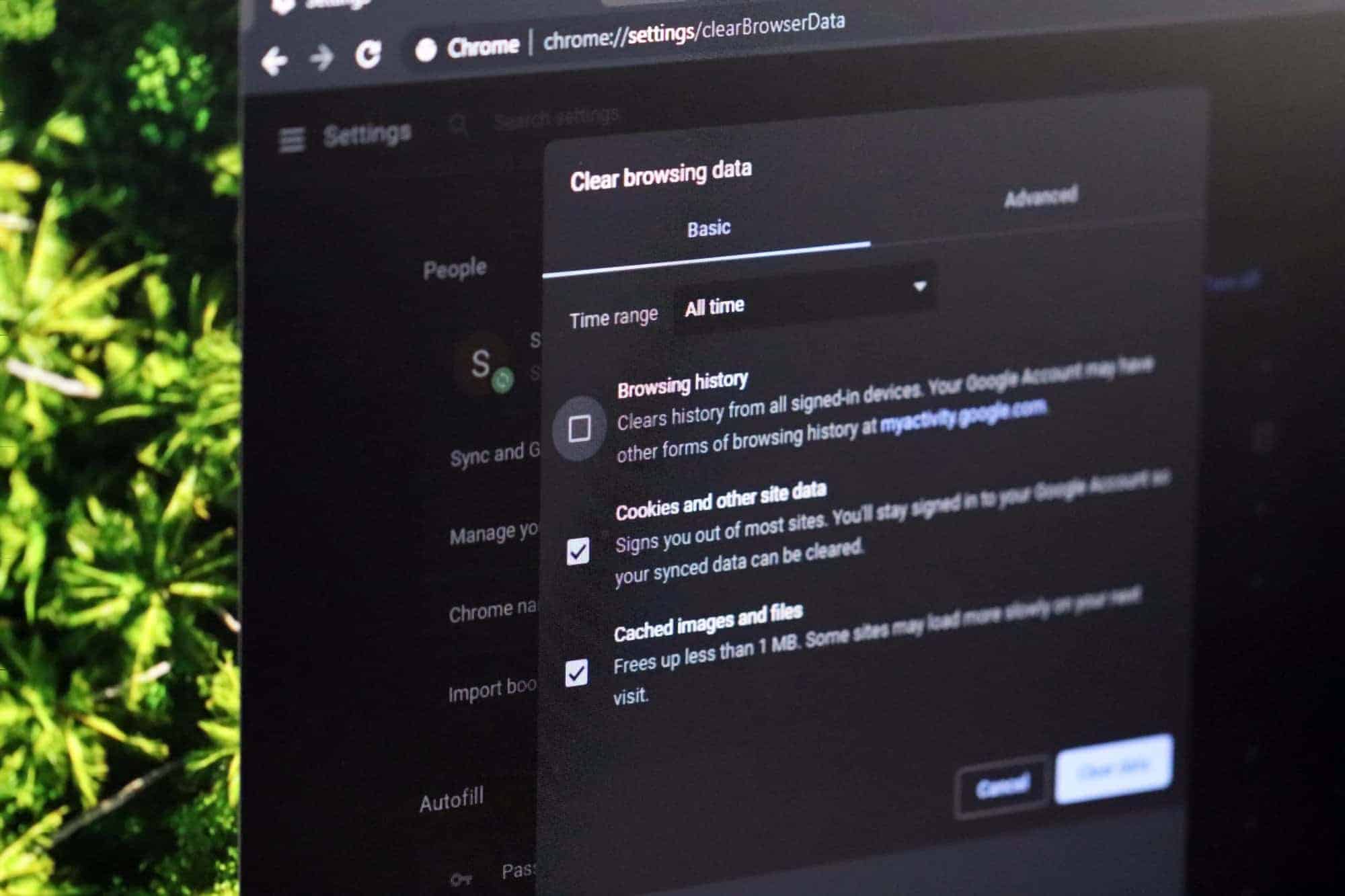
Microsoft Edge users can find instructions for clearing their browser's cache in this guide below.
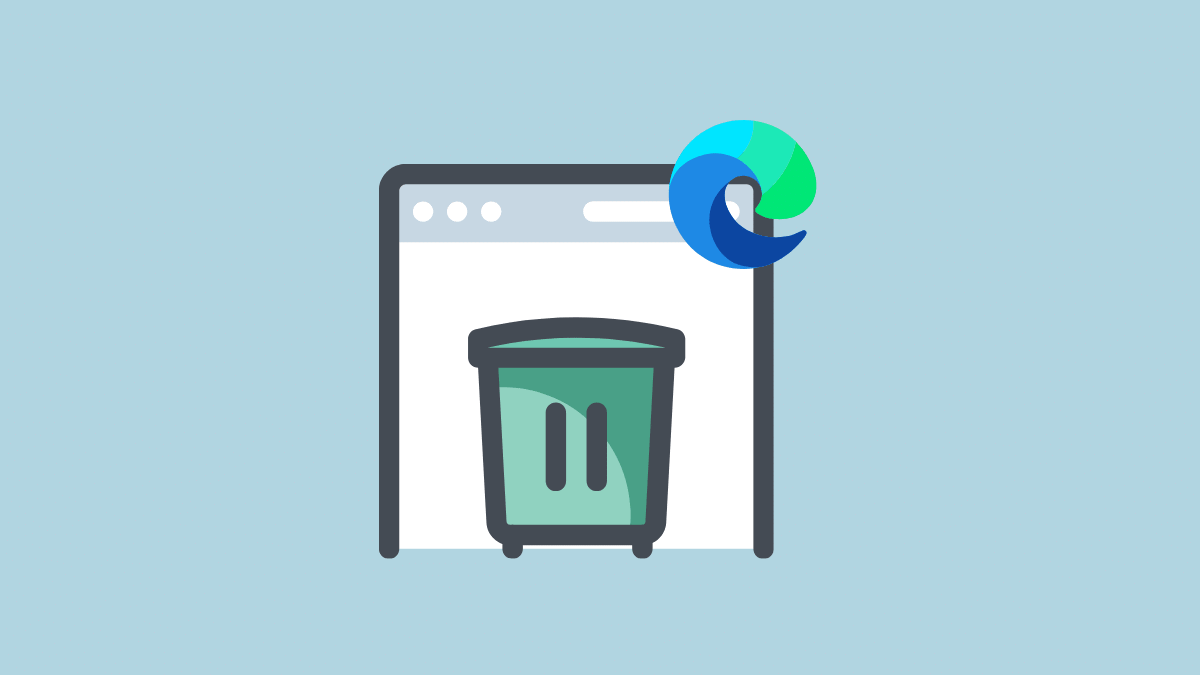
4. Try Using a VPN
You can also try using a VPN to solve this error as it can sometimes be related to a location. Using a VPN on your browser to access the Midjourney server on Discord can help you circumvent that problem and possibly resolve the error. Many users have reported that the "Failed to process your command" error went away after connecting to a VPN.
5. Leave and Rejoin the Midjourney Server
If nothing else has worked till now, try to leave and rejoin the Midjourney Server. This should reset the Midjourney Discord bot, clearing any corrupted files that might have been causing the issue.
To leave the server, click the 'downward arrow' next to the server name.
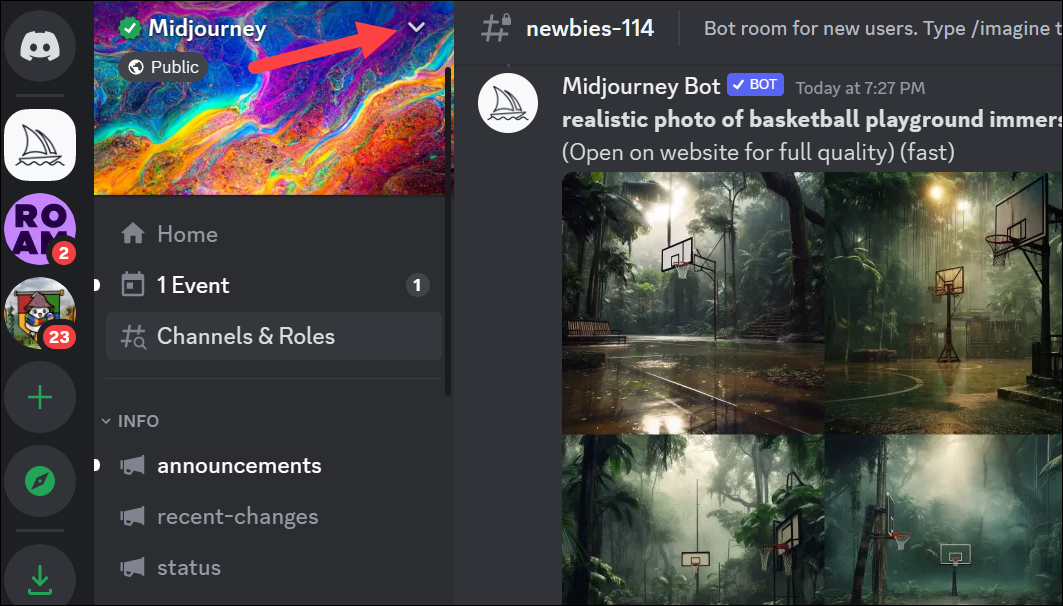
Then, click the 'Leave server' option from the menu.
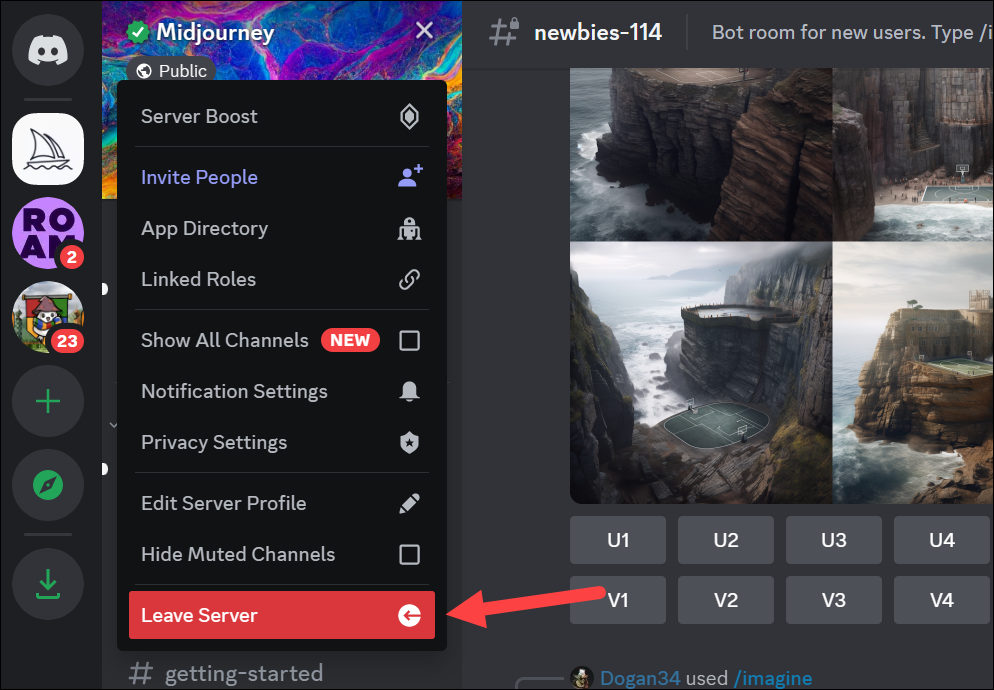
A confirmation will pop up saying that you won't be able to rejoin the server unless you are re-invited. Don't worry and click 'Leave server' from the pop-up.
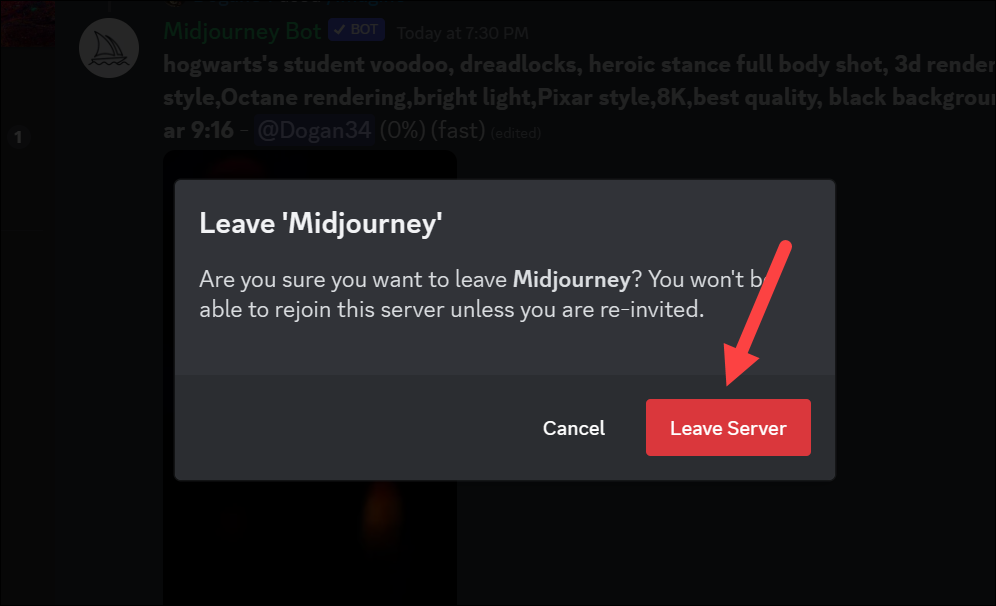
Now, after at least 5-10 minutes have passed, go to midjourney.com and click the 'Join the Beta' button to join the server again.
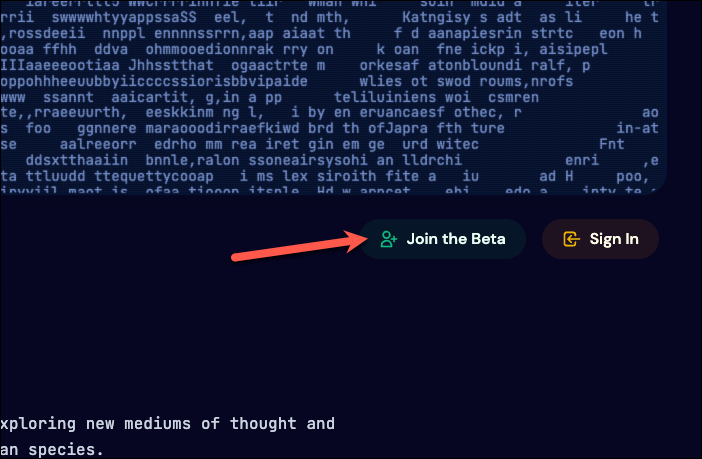
Then, click the 'Accept Invite' button on the Discord pop-up.
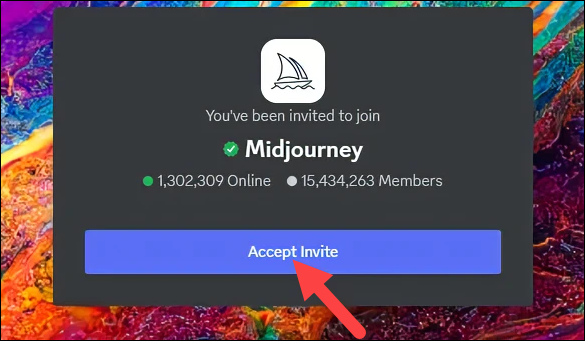
You'll be part of the Midjourney server on Discord again. Try using the /imagine prompt and you shouldn't get the error now.
The above fixes should help get rid of the "Failed to process your command" error on Midjourney. However, if you are still getting the error, try contacting their support team either through the support channel or Direct Messages on Discord or their social media pages.

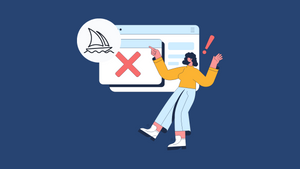




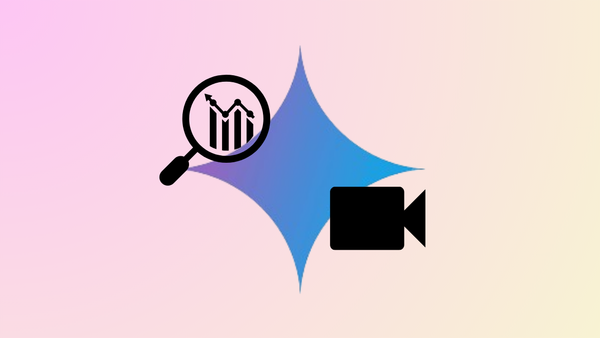



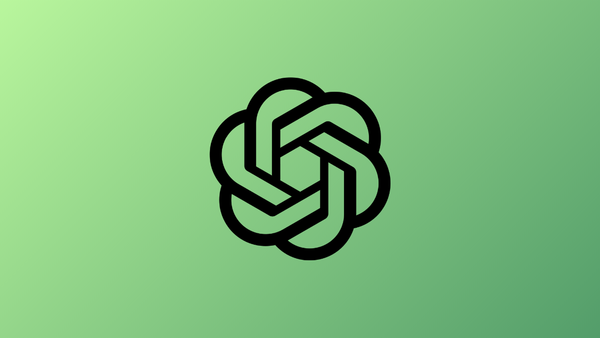
Member discussion