Presence Sensing in Windows 11 uses built-in proximity sensors to detect when you are near your device, allowing it to lock the screen when you step away and wake up as you approach. This automation reduces the risk of unauthorized access, limits unnecessary battery drain, and speeds up the process of getting back to work. Not all Windows 11 devices include this feature, so the first step is to verify if your PC supports Presence Sensing.
Check for Presence Sensing Support on Your Device
Windows 11 only offers Presence Sensing settings on PCs equipped with compatible hardware, such as a time-of-flight (ToF) sensor or similar presence sensor. To confirm if your device supports Presence Sensing, look for the relevant options in your system settings.
Step 1: Open the Start menu and type settings, then select Settings.
Step 2: Navigate to System > Power & battery.
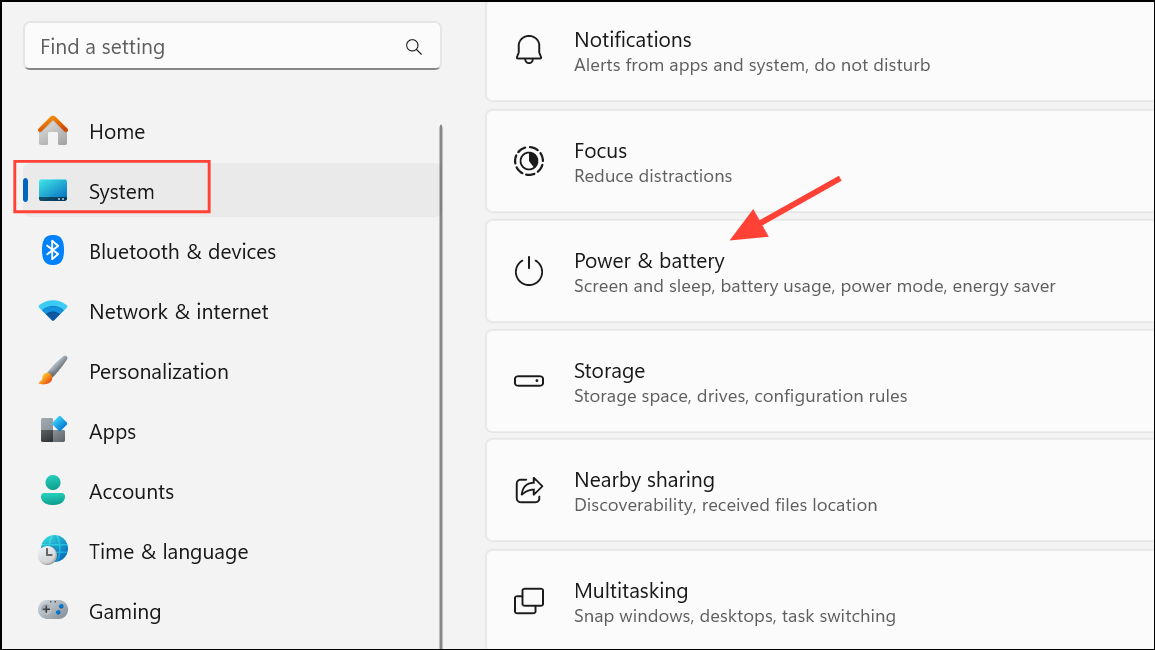
Step 3: On the Power & battery screen, select Screen and sleep. If you see options like Automatically turn off my screen when I leave and Automatically wake up my device when I approach, your device is Presence Sensing-capable.
Enable or Disable Presence Sensing Features
Once you’ve confirmed support for Presence Sensing, you can enable or adjust its settings to fit your usage patterns. Activating these features means your PC will automatically lock the screen when you step away and wake up as you return, improving both security and convenience.
Step 1: In Settings, go to System > Power & battery > Screen, sleep, and hibernate timeouts.

Step 2: To have your screen turn off when you leave, turn on Automatically turn off my screen when I leave. To have your device wake when you approach, turn on Automatically wake up my device when I approach. Both can be activated together or individually.
Step 3: To further customize behavior, click More options next to either setting. Here, you can:
- Set the distance at which the system considers you “gone.”
- Adjust how long to wait before turning off the screen after you leave.
- Choose whether to lock the device when an external display is connected.
- Specify how close you need to be for the device to wake up.
- Control wake-up behavior when battery saver is on.
Turning both options off disables Presence Sensing, reverting to manual screen locking and waking.
Control App Access to Presence Sensing
Windows 11 allows you to manage which applications can use the presence sensor, so you maintain privacy and control over your data. By default, only system features use the sensor, but you can allow or restrict access for individual apps.
Step 1: In Settings, navigate to Privacy & security > Presence Sensing.
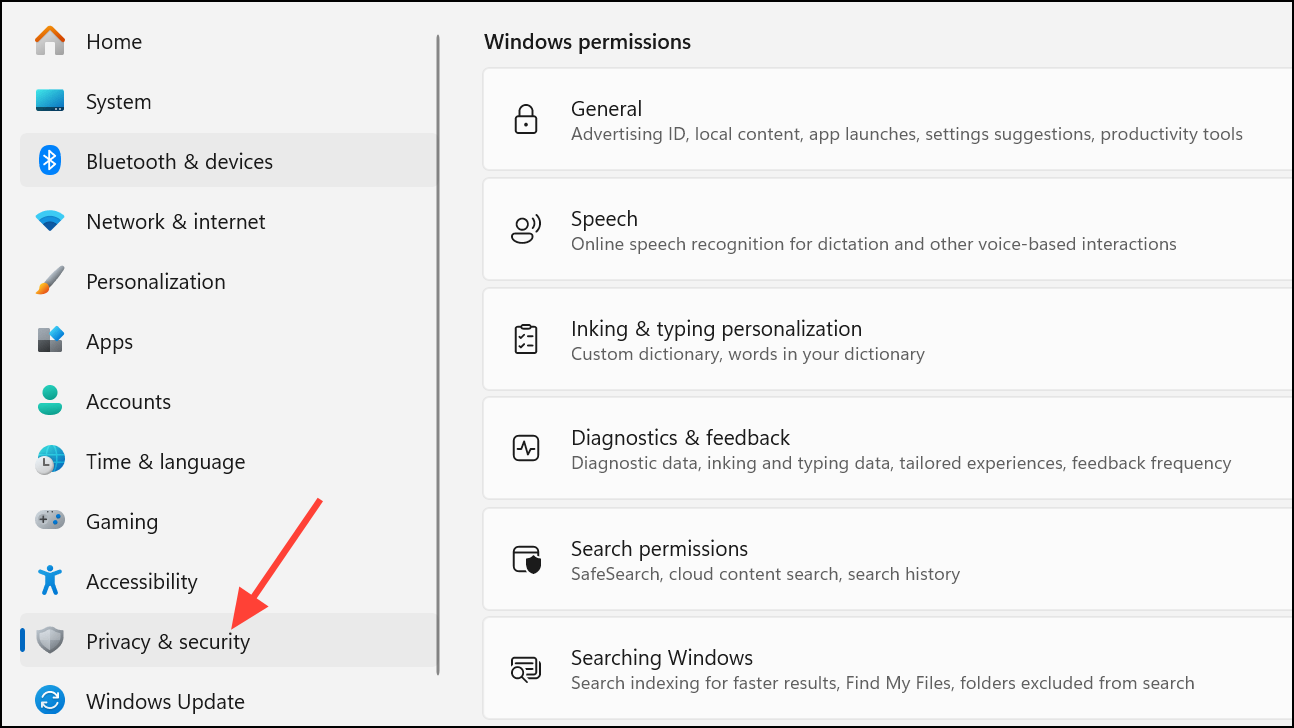
Step 2: Enable Presence Sensing access and Let apps access Presence Sensing to allow apps to use the sensor. You can then toggle access for each app listed.
Step 3: If you want to manage access for desktop apps as a group, use Let desktop apps access Presence Sensing. Individual toggles are not available for classic desktop apps.
Disabling these settings stops apps from accessing presence data, restricting use to Windows features only.
Adjust Power Settings When Disabling Presence Sensing
If you choose to turn off Presence Sensing, you may want to review related power settings to avoid unexpected screen behavior, especially if you previously used features like HP Auto Lock and Awake.
Step 1: Open Settings and go to System > Power and Battery.
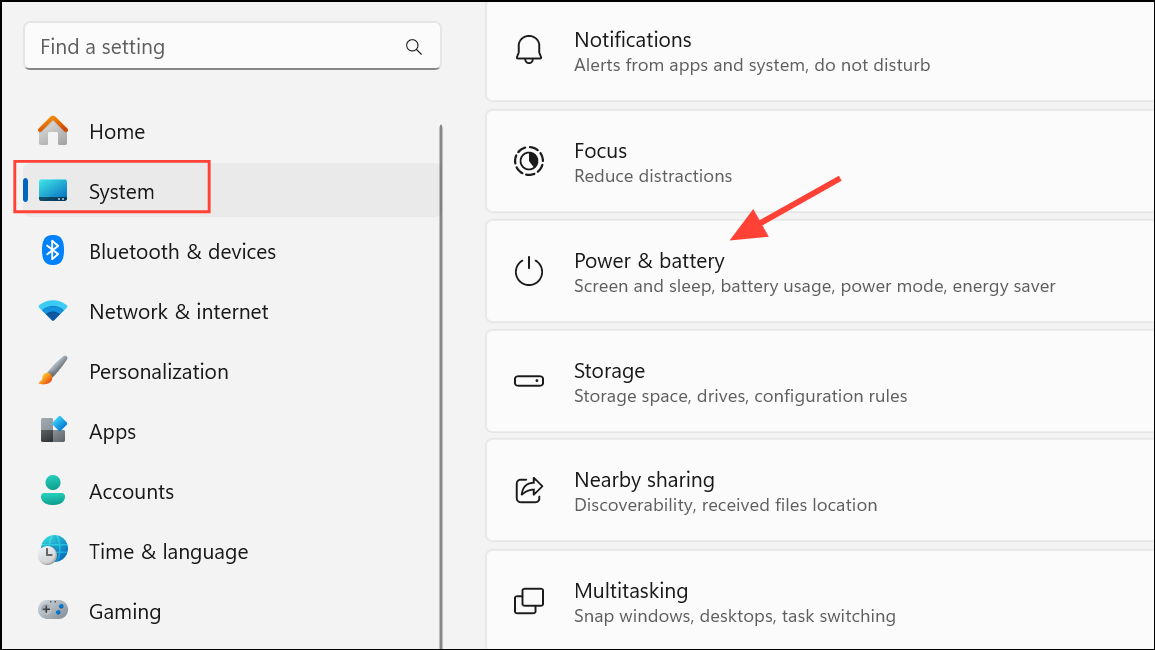
Step 2: Turn off Turn off my screen when I leave, Wake my device when I approach, and Dim my screen when I look away to ensure the system no longer uses presence-based triggers.
Step 3: If you’re using a manufacturer-specific feature like HP Auto Lock and Awake, make sure to disable it in addition to the Windows settings.
How Presence Sensing Works and Privacy Considerations
Presence Sensing relies on specialized hardware that detects human presence, such as ToF sensors. These sensors measure the time it takes for emitted light to bounce off an object (like you) and return, allowing the system to determine your proximity. Some devices may also use the camera to improve detection accuracy, but camera use is optional on many laptops.
Windows 11 processes presence data locally and does not transmit identifying information to Microsoft or third parties. You can review or adjust privacy settings at any time, and the feature can be turned off if you prefer not to use it.
Presence Sensing in Windows 11 streamlines device security and power management by automating screen lock and wake functions. Adjust the settings to match your workflow and privacy preferences for the best experience.


