‘Whisper’ is Twitch’s terminology for direct messages or DMs. This feature is essentially a chat space with other Twitch users. Each whisper is a private messaging platform to personally text your friends on Twitch, new people, or even your teammates.
Whisper is different from ‘Chat Stream’ and ‘Chat Channel’. In these spaces, viewers share messages that can be seen and responded to by anyone. With Whisper, you can text individually. However, that doesn’t mean you must allow and reply to every whisper! Twitch gives every viewer/streamer the option to restrict whispers from strangers.
Read on to know how you can block whispers from strangers, and how you can whisper on the Twitch mobile and desktop applications.
How to Whisper on Twitch Mobile App
Launch Twitch on your phone and tap the icon with a speech bubble to the top right of the screen. This is the ‘Whispers’ button.
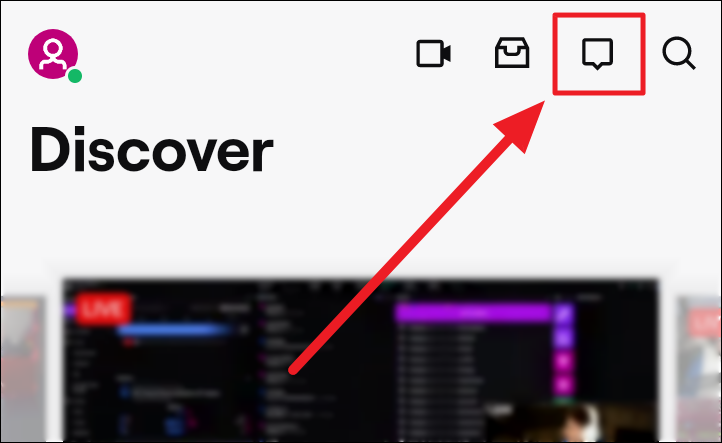
You will land on the ‘Friends’ tab on the following ‘Social’ page. Tap the ‘Whispers’ tab, right next to the ‘Friends’ tab to get whispering.
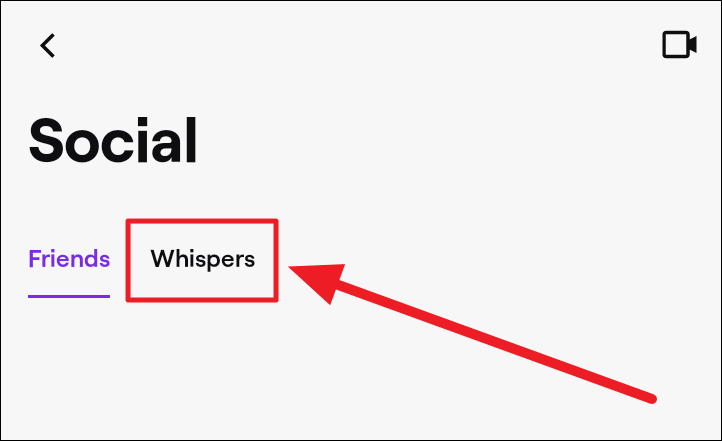
If it’s your first time whispering, you will see a ‘Whisper Someone’ button on the ‘Whispers’ tab. Tap this button to start whispering to someone.
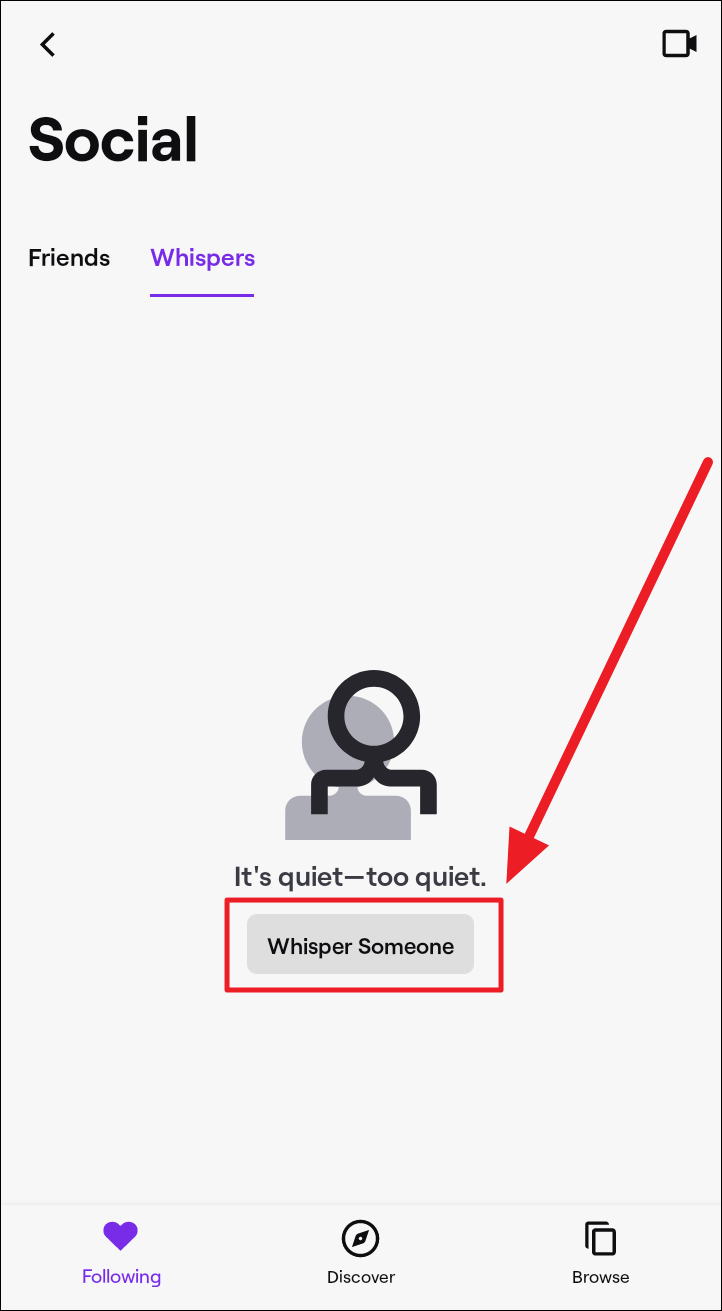
If it’s not your first whisper, you will see a ‘Start a whisper’ button in green next to the ‘Recently Whispered’ title. Tap this button to start a new whisper.
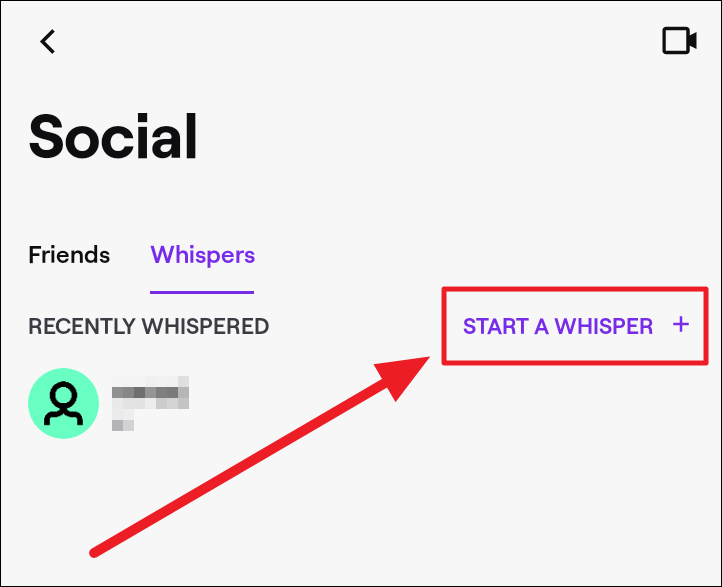
The ‘Search’ screen appears when you tap either of the above buttons. Type the username of the person you want to whisper to in the search field and select the correct username from the list of search results.
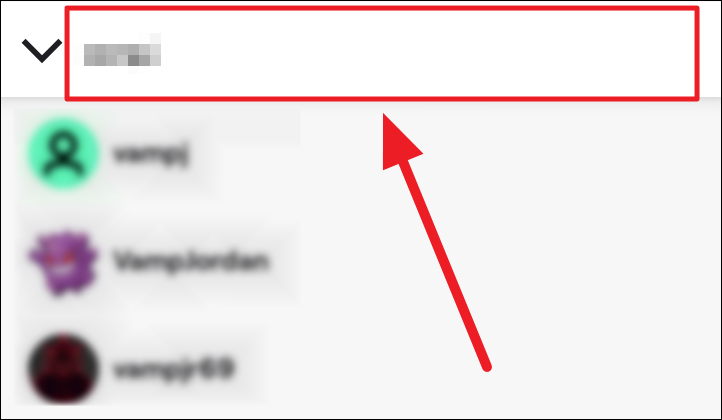
You will now see the typical chat layout. Type in your message and whisper it to the other person!
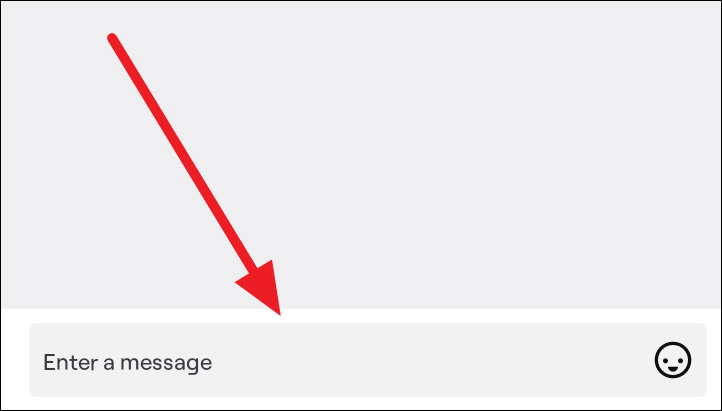
How to Whisper on Twitch Desktop App
Launch Twitch on your computer and click the ‘Whispers’ button with a pointy speech bubble to the top right corner of the screen.
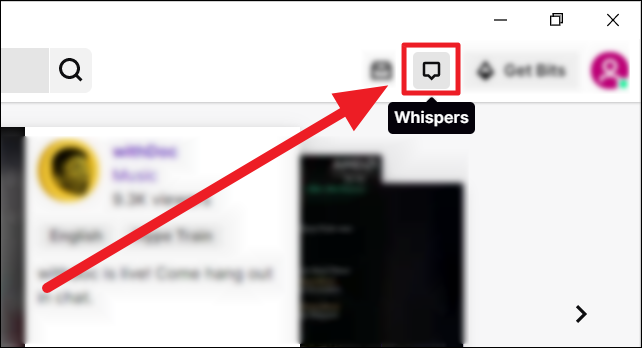
Type the username of the person you want to whisper to in the ‘Search for people’ text field. Click to choose the appropriate search result to begin a chat.
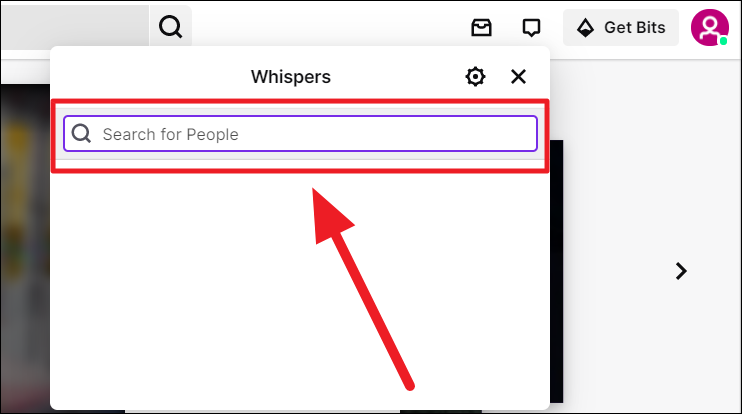
A small chat box opens up to the bottom right of the screen. You can now send whispers aka direct messages to the person.
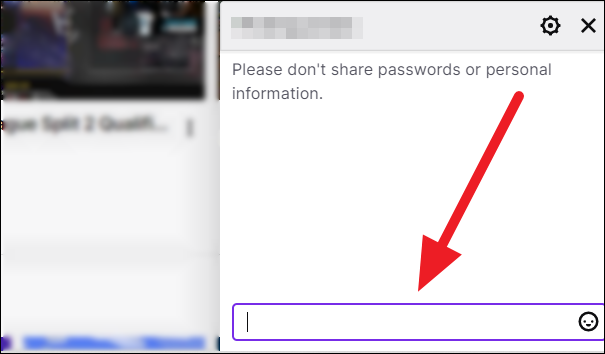
Adding a Friend While Whispering
On mobile app. Tap the button with a silhouette of a person’s bust and a ‘+’ mark on it to the top right of the username ribbon. This is the ‘Add friend’ button.
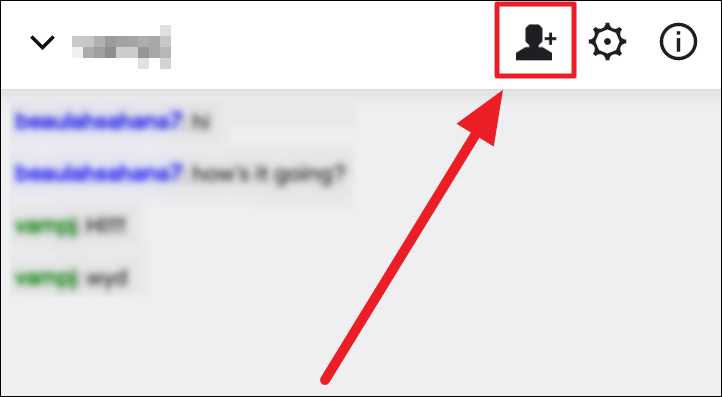
Your friend request is now sent to the username. In the scenario where the other person sends you a friend request, simply tap the ‘tick’ button to the extreme right of the person’s username to accept the request. If you wish to decline, tap the button with a prohibition sign next to the button with a tick mark.
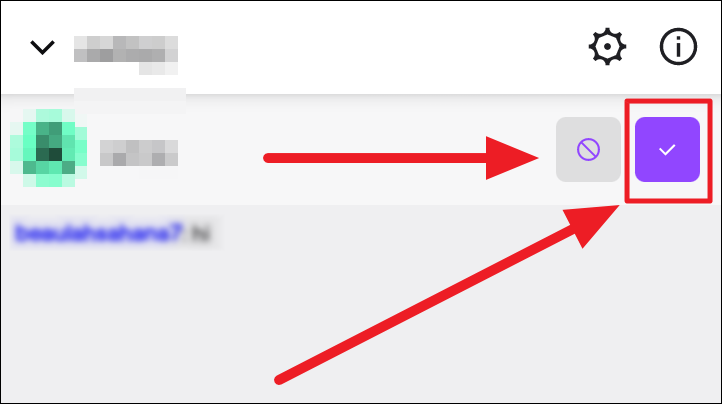
On desktop app. To add the person you’re whispering to as a friend, click the ‘Settings’ button (gear icon) to the top right of the chatbox ribbon. Select ‘Add friend’ from the settings options.

You’ll now see a ‘pending request’ notification in place of the ‘Add friend’ option. You will be friends with the other person once they approve the request.
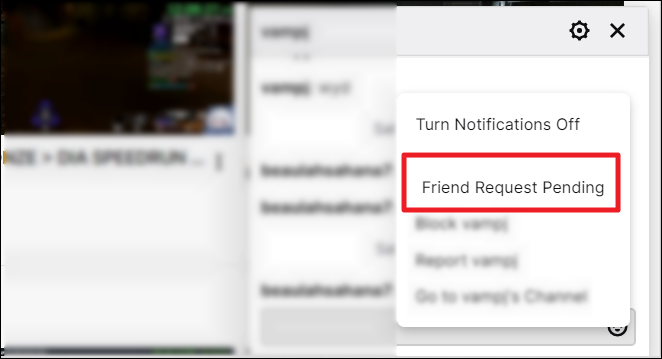
How to Block Whispers From Strangers
A stranger on Twitch is anyone who isn’t your friend, follower, someone who gives your subs (subscriptions), a Twitch mod, or an editor. The procedure to block whispers from strangers is a little different on the Twitch mobile and desktop apps.
On mobile app. You can open your Whisper settings from a whisper or via your account settings. To block whispers from strangers through a whisper, tap the ‘Settings’ button (gear icon) to the right of the username’s ribbon on the whisper screen.
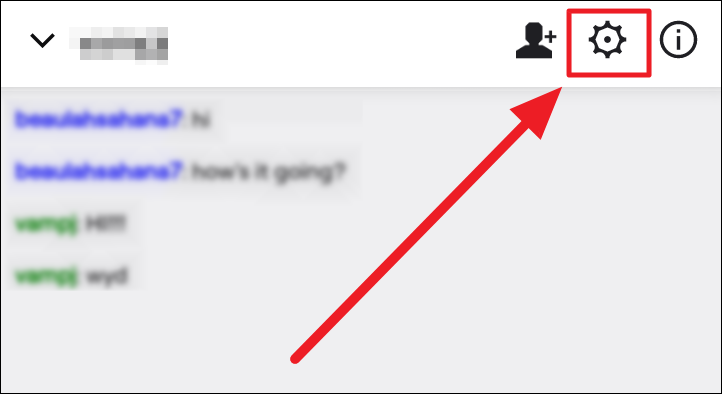
Select the ‘Whisper Settings’ option in the upcoming menu.
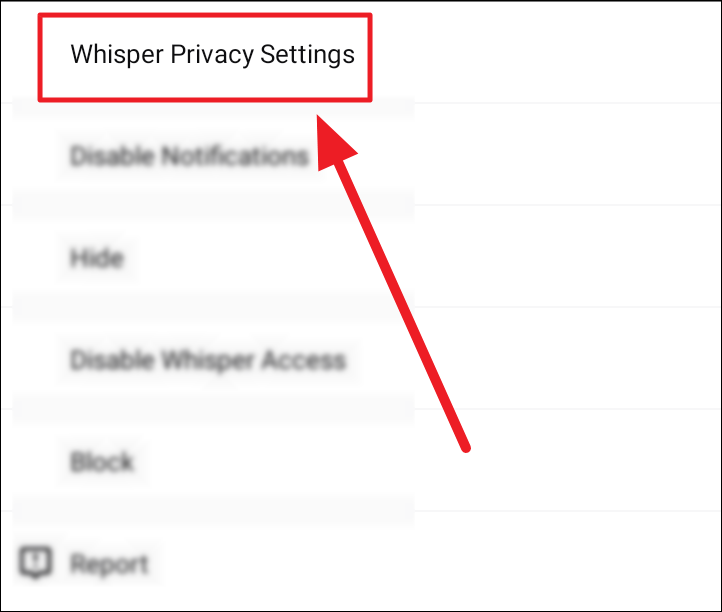
Navigate the ‘Block Whispers from Strangers’ option on the following ‘Security and Privacy’ screen. It will typically be the last option on the screen. Tap the toggle on this option, and ensure the toggle is purple and not grey. This indicates that whispers from strangers will be blocked henceforth.

An alternative. Head back to your Twitch home screen and tap your user profile button to the top left corner.
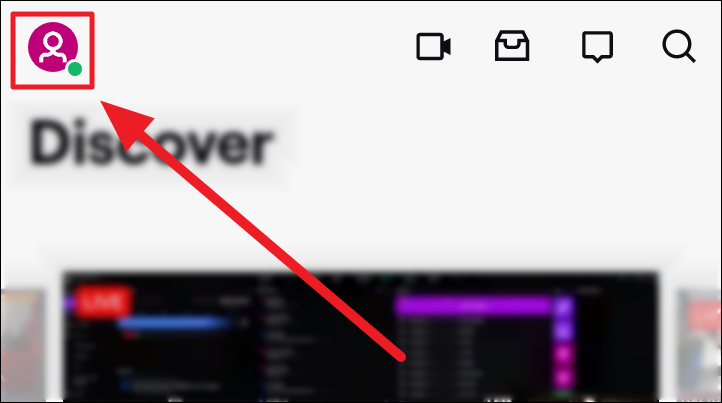
Select ‘Account settings’ on the following screen.
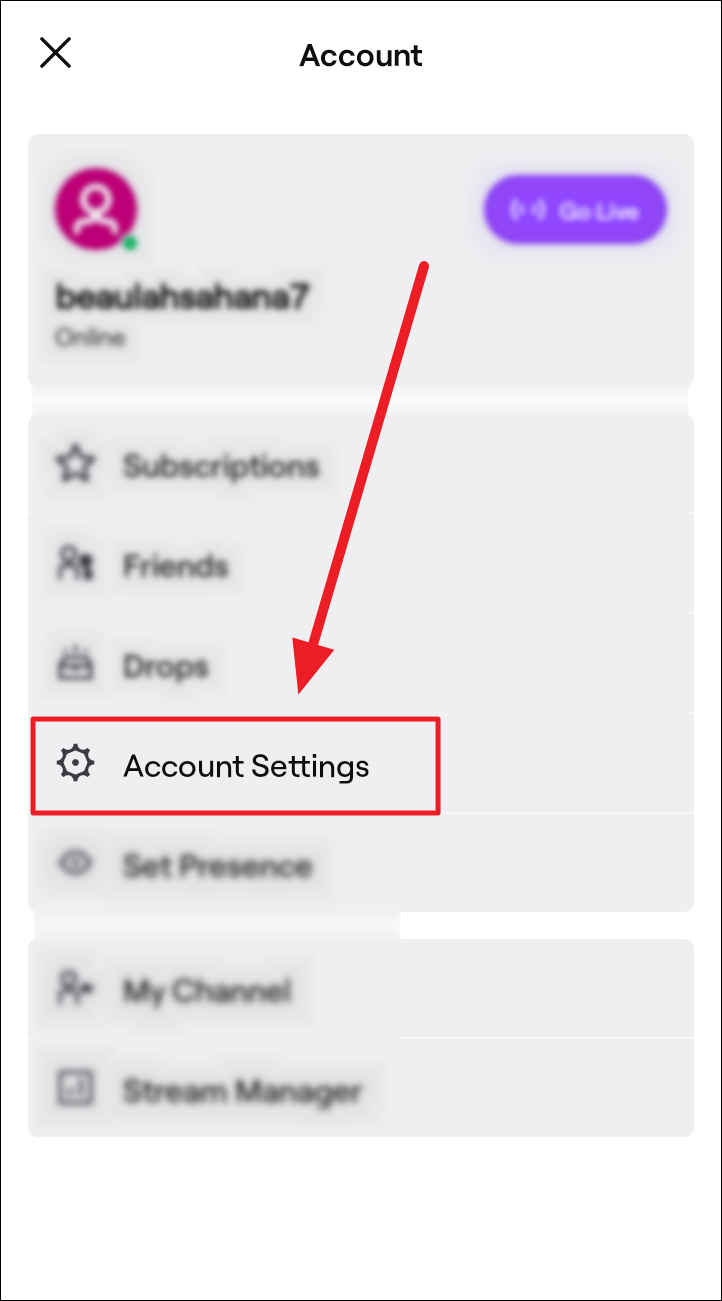
Tap the ‘Security and Privacy’ option on the ‘Account settings’ screen.
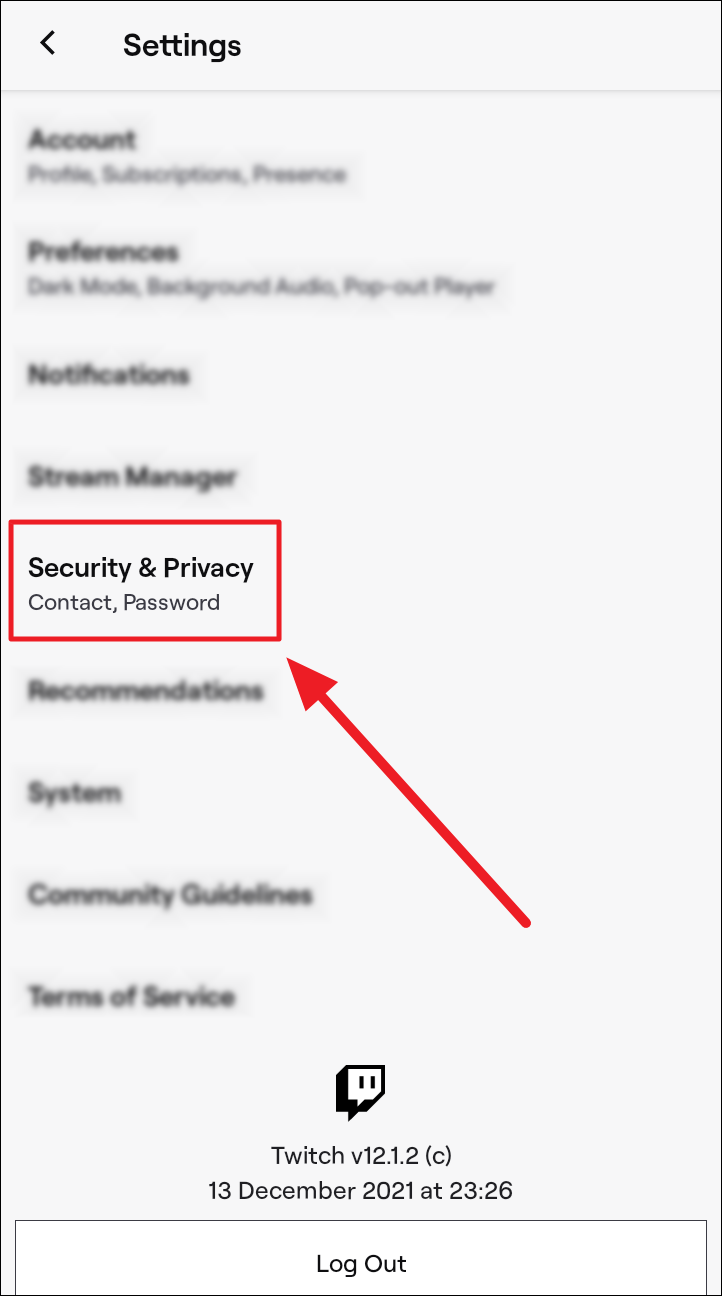
You will now see a familiar ‘Security and Privacy’ screen. Tap the toggle on the last option – ‘Block Whispers from Strangers’, to turn it purple.
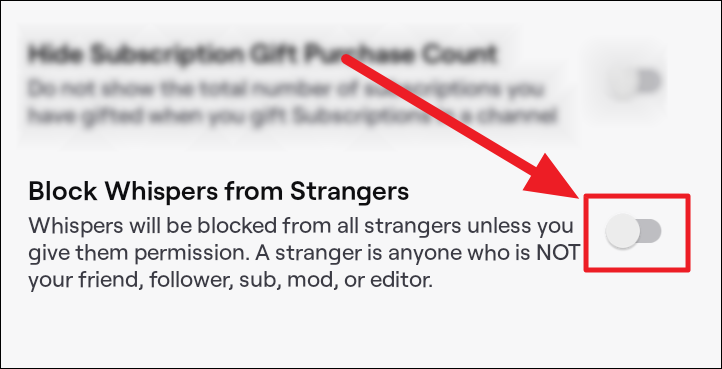
On desktop app. Click your user profile button to the top right corner of the screen and select ‘Settings’ from the drop-down menu.
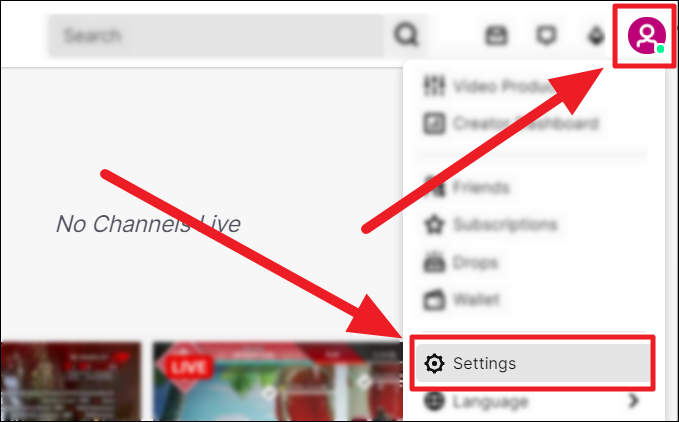
You will land on the ‘General’ settings page. Click the ‘Security and Privacy’ tab on this page.
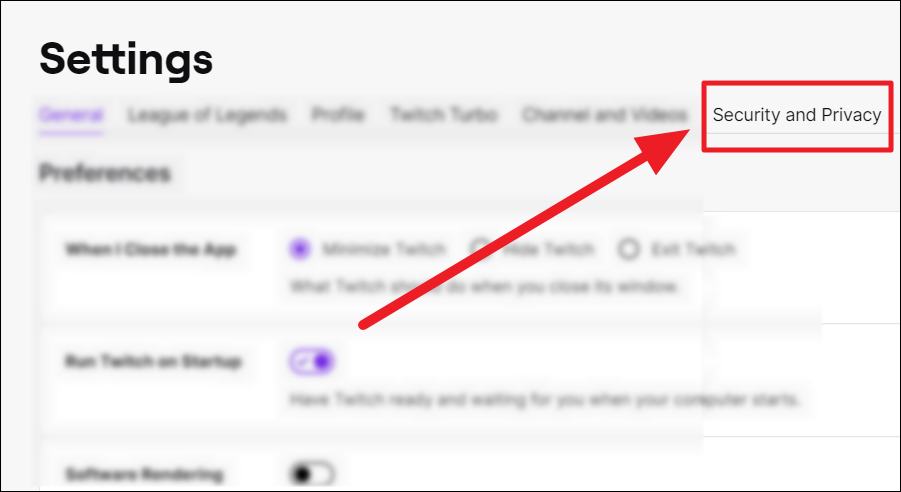
Scroll through the ‘Security and Privacy’ screen to find the ‘Privacy’ section. Here, click the toggle next to ‘Block Whispers from Strangers’ to turn it purple.
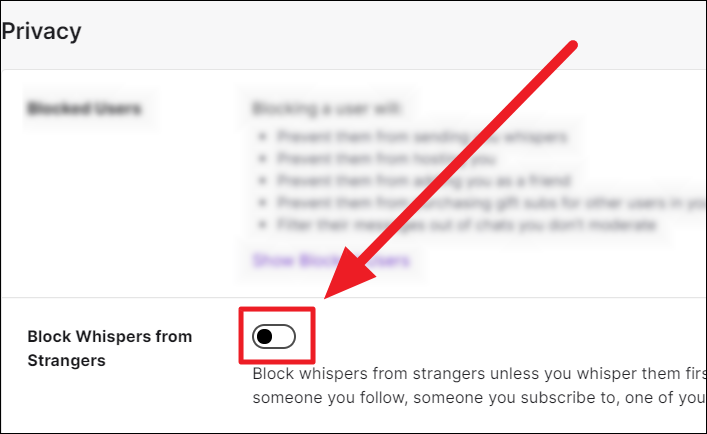
Each time a stranger tries to whisper to you, they will receive a notification about your settings to block whispers from strangers.
How to Hide Whispers on Twitch
Twitch does not have the option to delete whispers. Instead, you can hide or archive them. The method to archive a whisper thread is relatively more straightforward on the desktop app than on the mobile app. They’re both easy, nevertheless.
On the mobile app. Head onto the whisper you want to remove and long-tap on it.
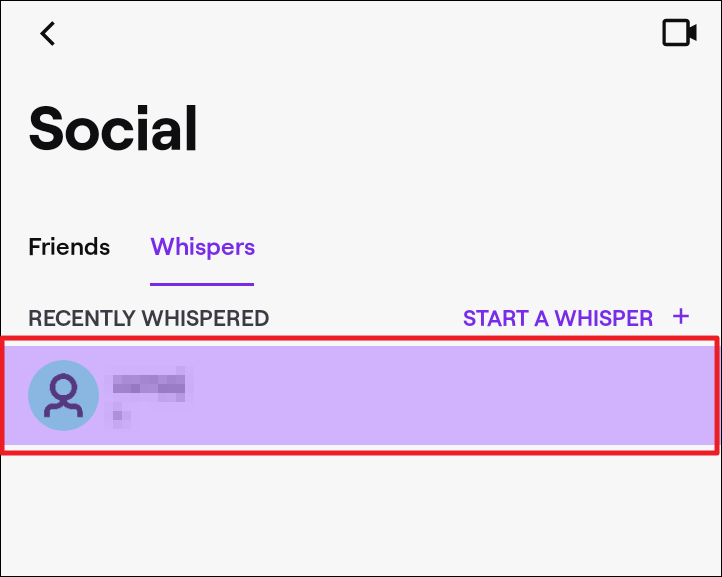
Now select ‘Hide’ from the menu.
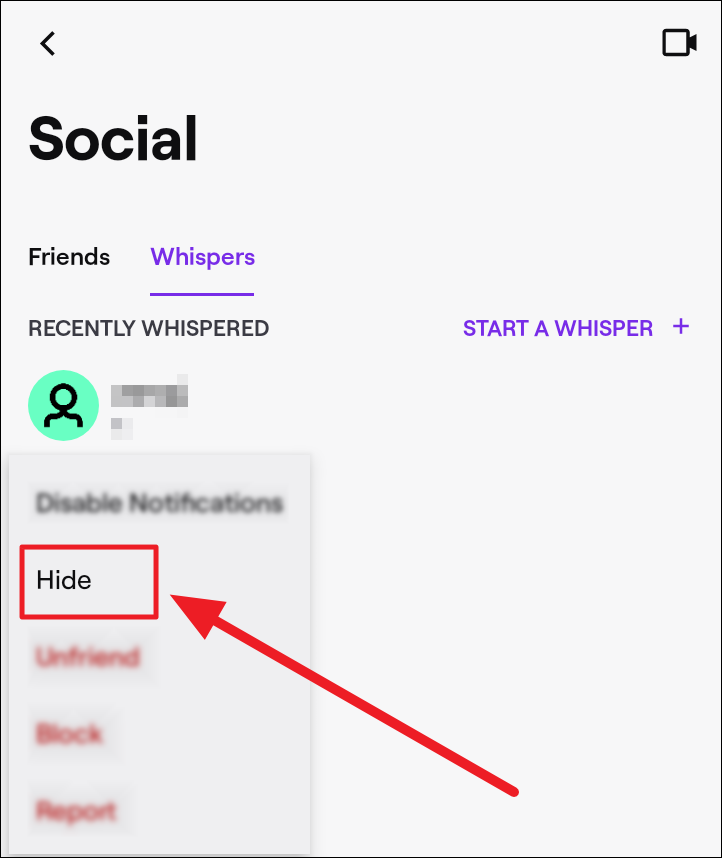
You can also hide a whisper from the conversation screen. First, tap the ‘Settings’ button (gear icon) to the top right corner of the chat screen.
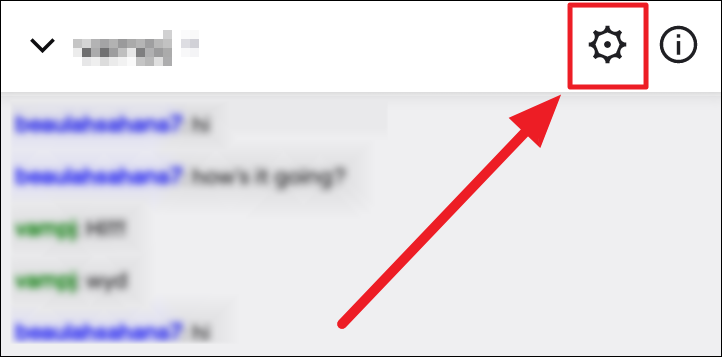
Then, select ‘Hide’ in the settings options.
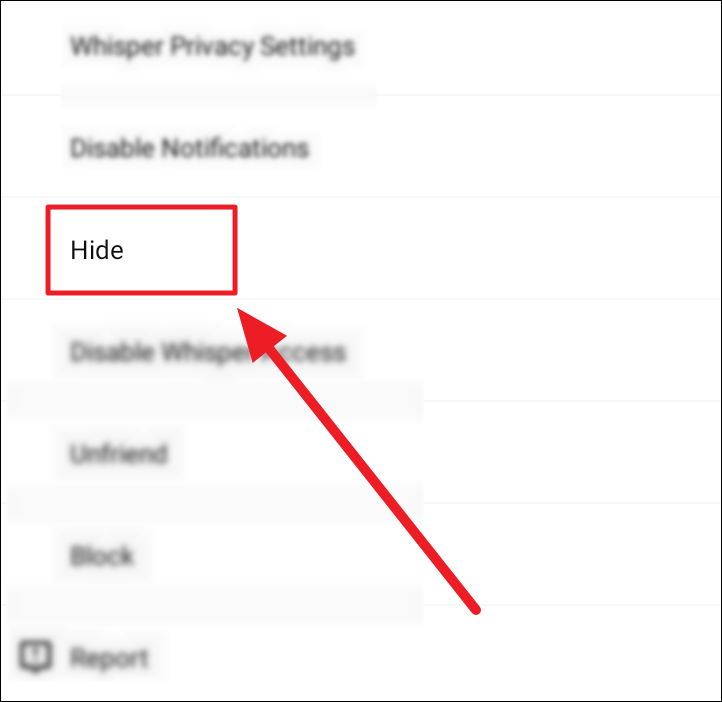
Tap ‘Yes’ on the following prompt to confirm your choice.
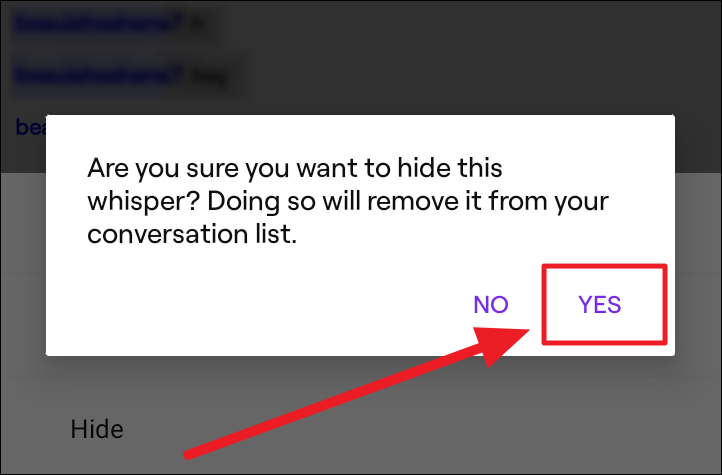
The whisper is now hidden. The only time you will see it again is if the hidden username whispers to you.
If you’re on Twitch, you can directly respond to all whispers by tapping the ‘Reply’ button in the timed notification at the top of the screen.
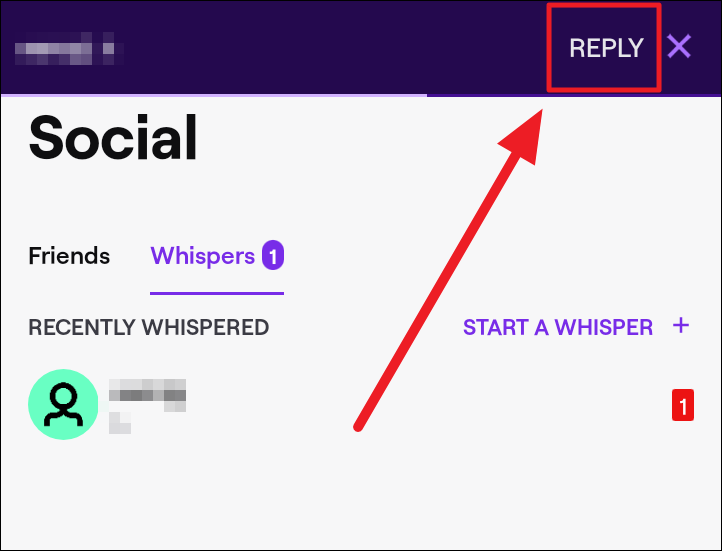
On the desktop app. Click the ‘Whisper’ button with a pointy speech bubble to the top right of the screen. Select the whisper you wish to archive. Hover the cursor over it and click the trashcan icon; the ‘Archive thread’ button.
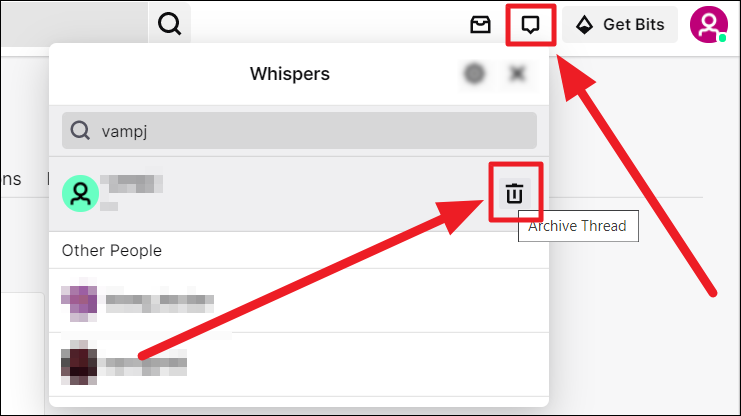
The thread is now archived aka hidden.
That’s about Whispering on Twitch. It’s a great feature to have private conversations with your Twitch friends. It’s not an all-welcoming feature, as you can also choose to restrict whispers from strangers – unless you whisper to them first.
We hope you liked our guide and found it useful in understanding Whispers on Twitch.

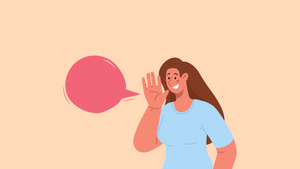








Member discussion