Microsoft has finally launched the much-awaited chromium based Edge browser as a preview release for interested users to test and try. If you haven’t installed the new Microsoft Edge already, head over to the Microsoft Edge Insider website to download a Developer or Canary build of the browser on your Windows 10 PC now.
The new chromium based Edge not only adopts the Chrome engine but also fully supports all Chrome extensions from the Chrome Web Store. The ability to download and install Chrome extensions on edge is disabled by default, but you can enable it by going to Edge’s extensions page edge://extensions/.
How to install Chrome extensions on Edge
- Download and install Microsoft Edge Insider (Dev or Canary) build on your Windows 10 PC.
- Launch Microsoft Edge Dev (or Canary) on your PC.
- Click on the three-dot menu (…) in the toolbar and select Extensions from the available options or go to the edge://extensions/ page directly from the address bar.
- On the bottom right panel, turn on the toggle switch for “Allow extensions from other stores”.
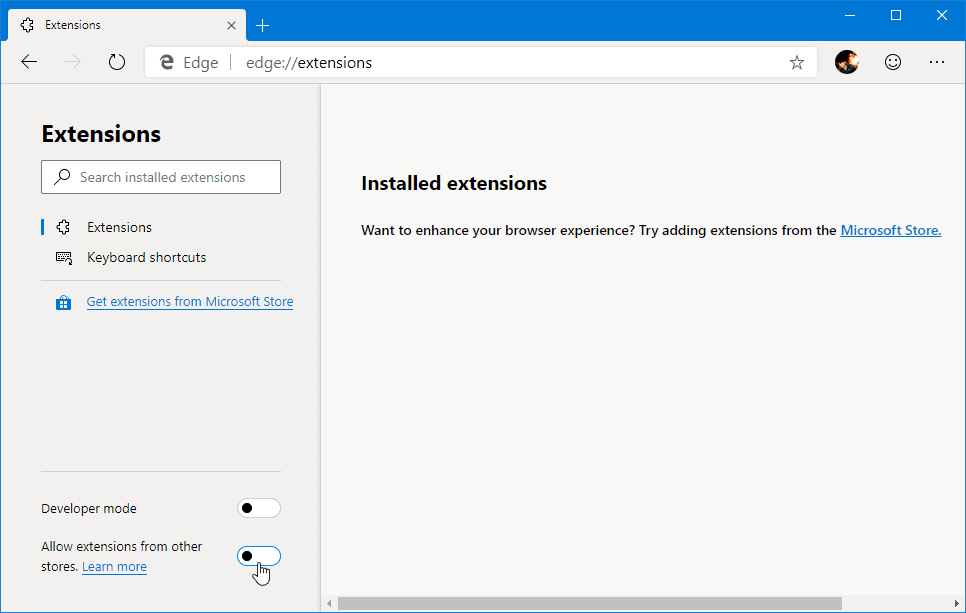
- Accept the disclaimer.
- Open chrome.google.com/webstore/category/extensions in the browser.
- Select an extension and click the Add to Chrome button to install it on Edge.
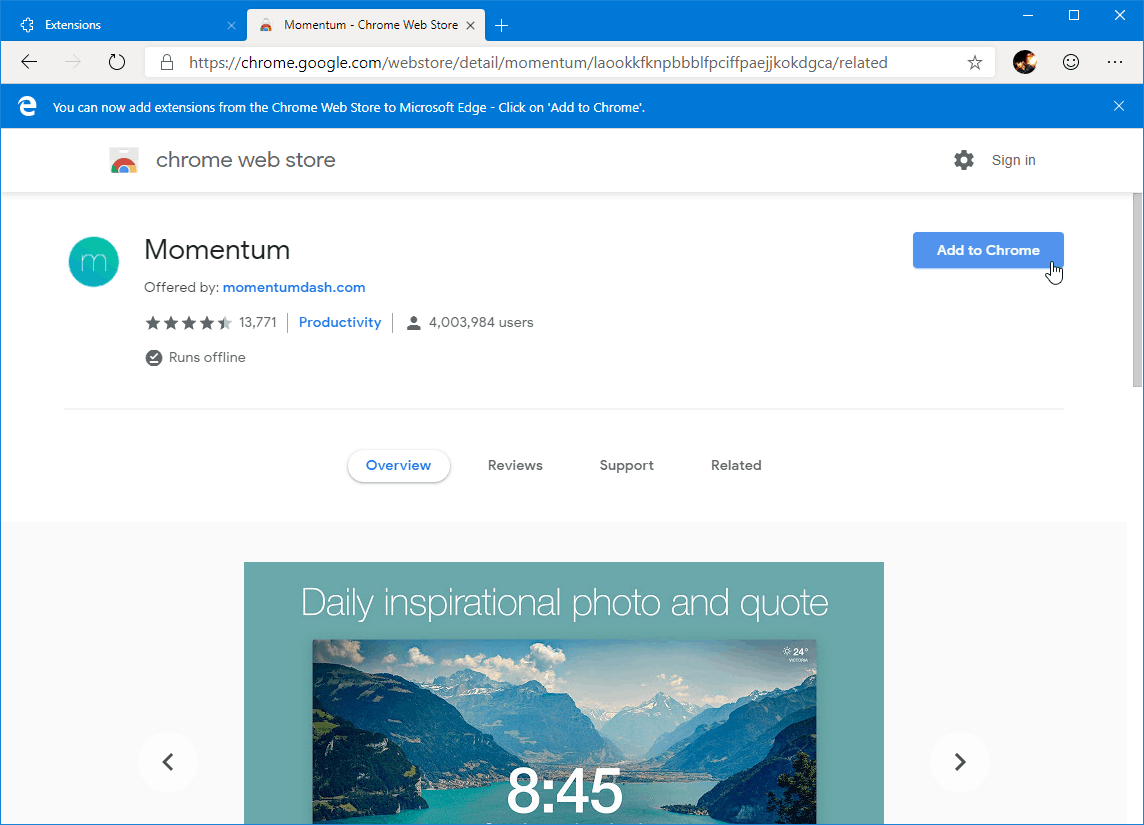
That’s it. Have fun using Chrome Extensions on Microsoft Edge.

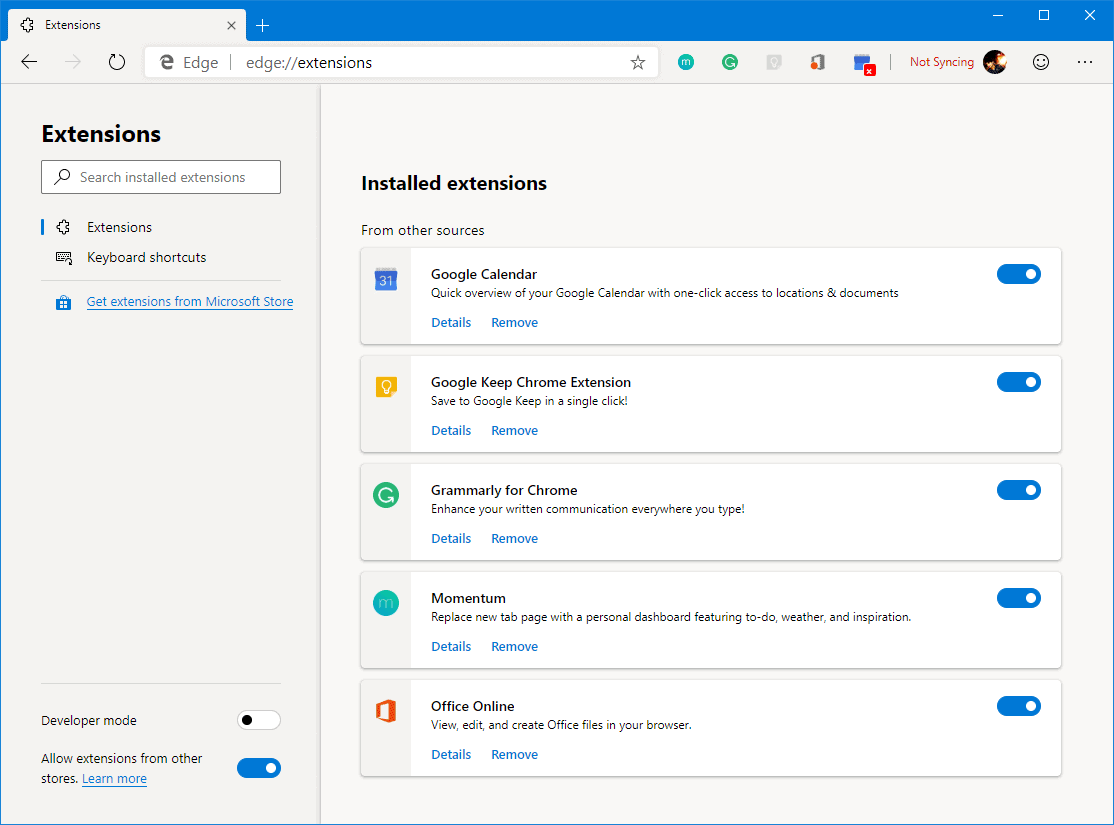



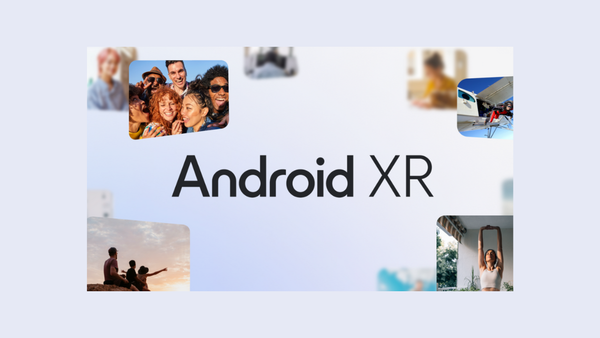
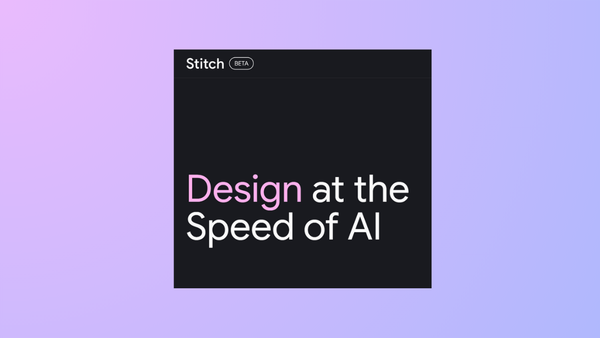
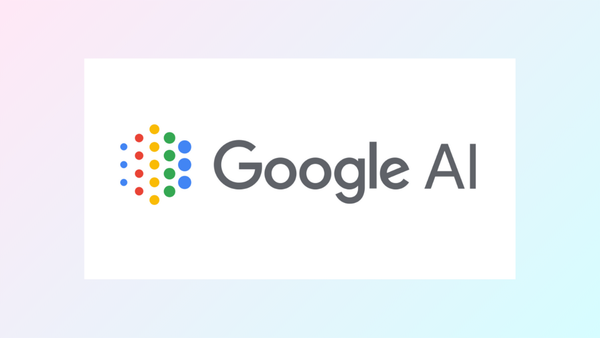
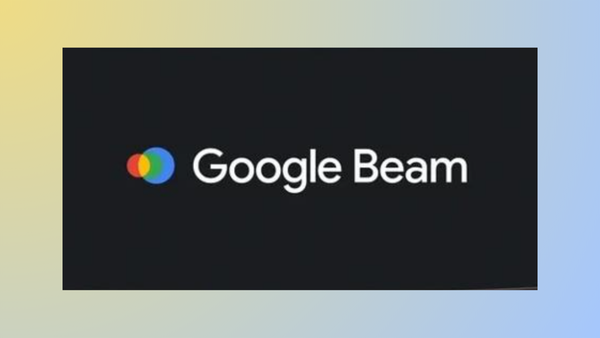
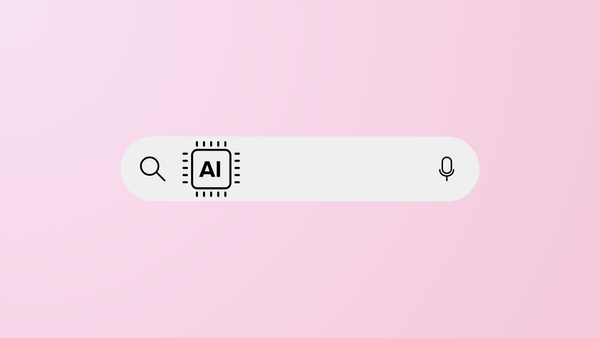
Member discussion