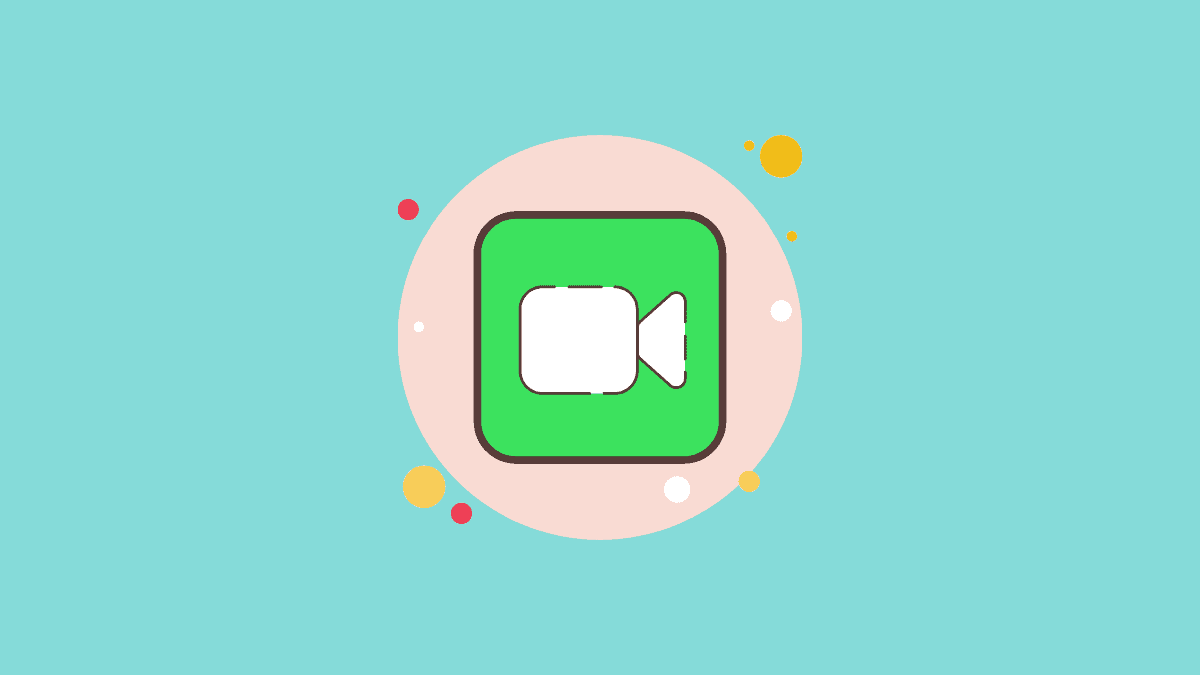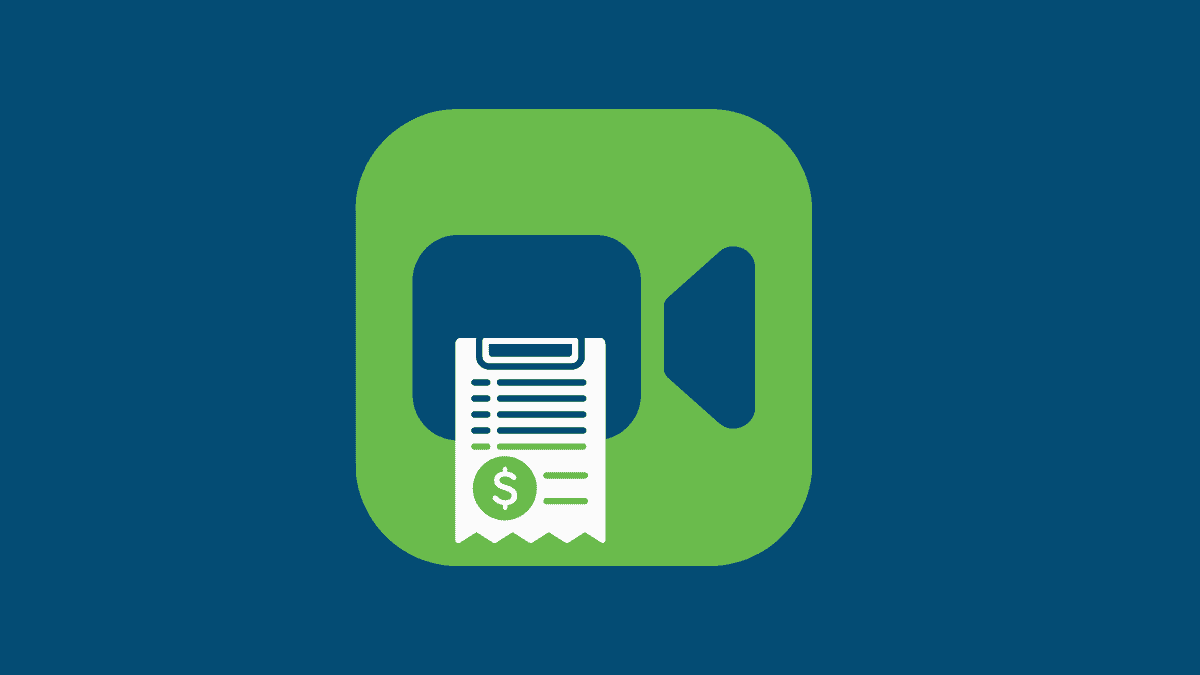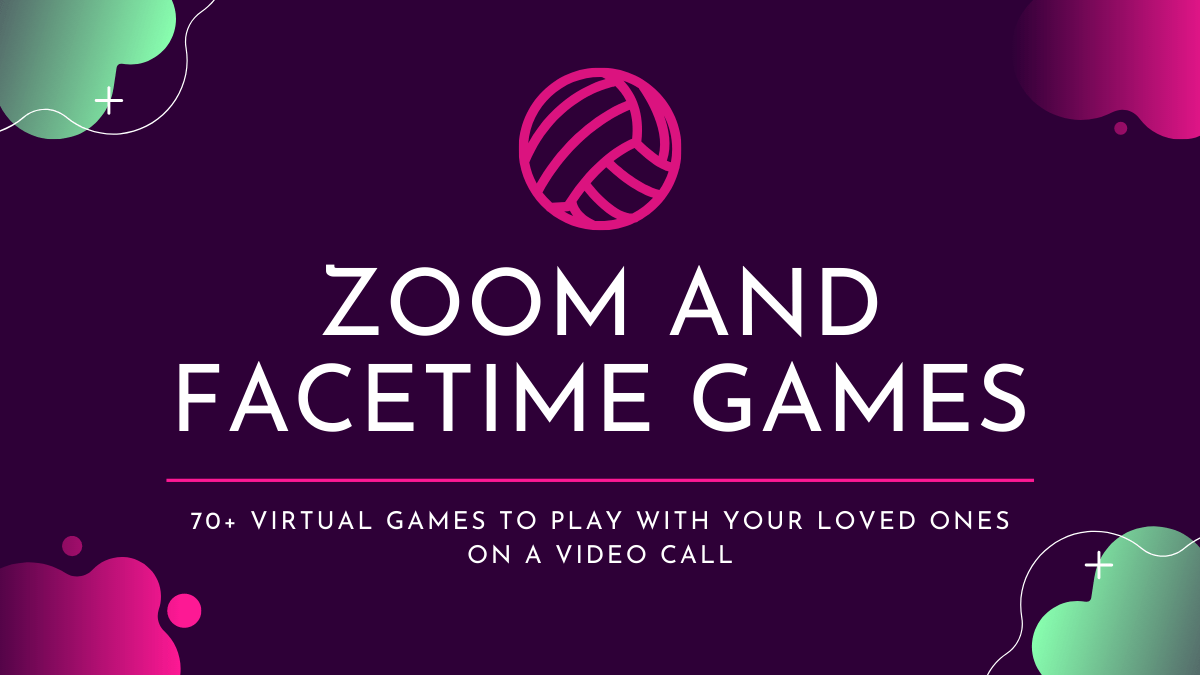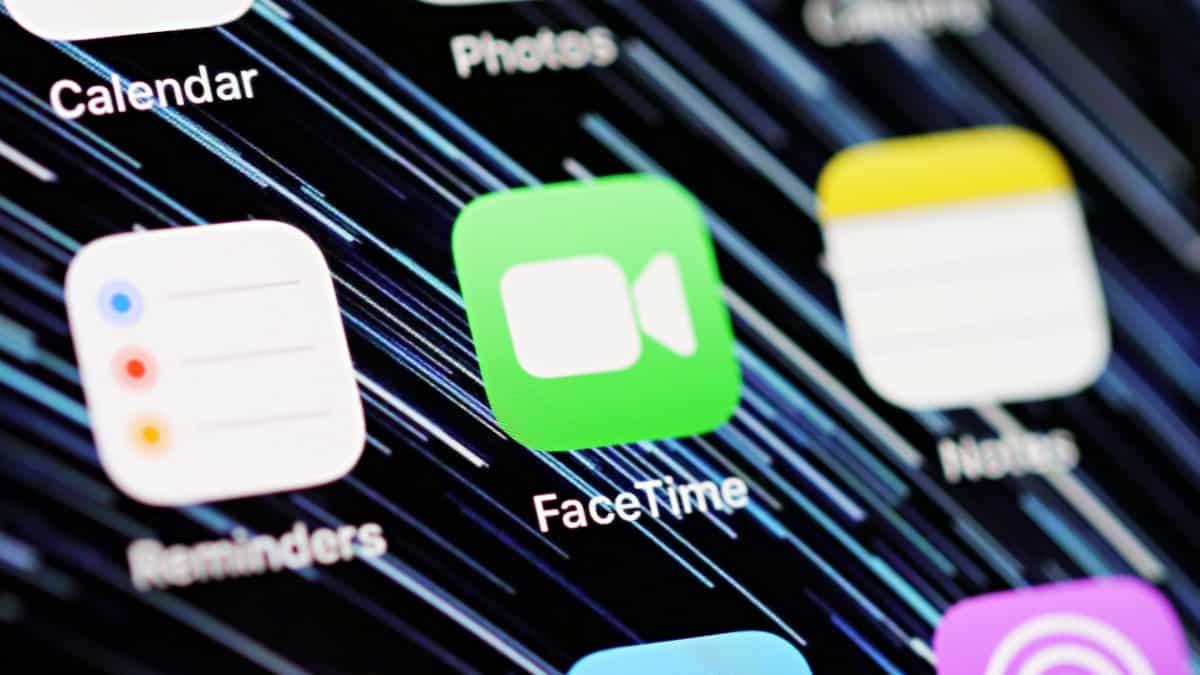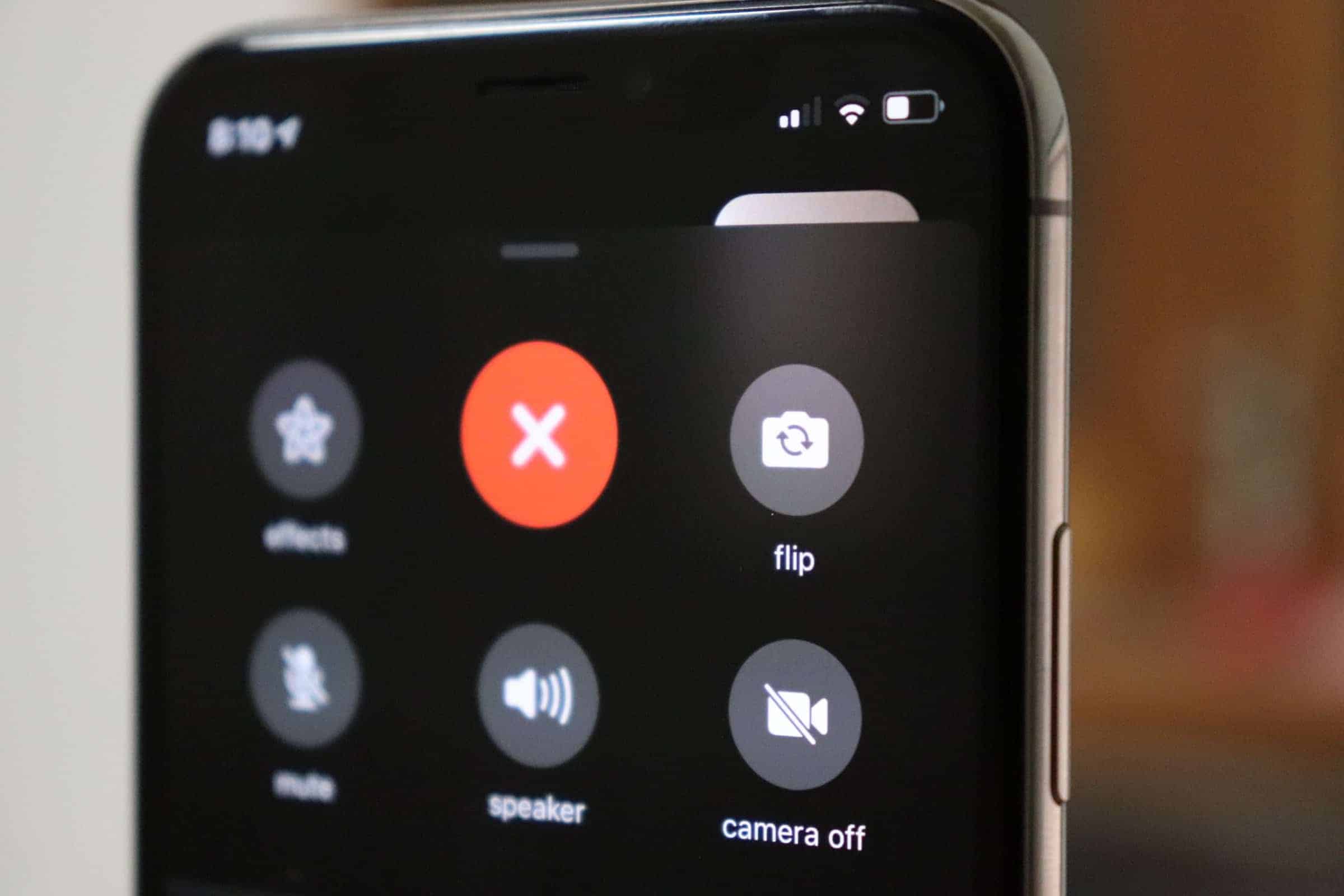How to Use FaceTime without Wi-Fi
FaceTime is Apple's proprietary VoIP service that enables users to make video and voice calls over the internet. While it's commonly associated with Wi-Fi usage, FaceTime can also operate without a Wi-Fi connection by utilizing your cellular data network. Using FaceTime with a Cellular Network Step