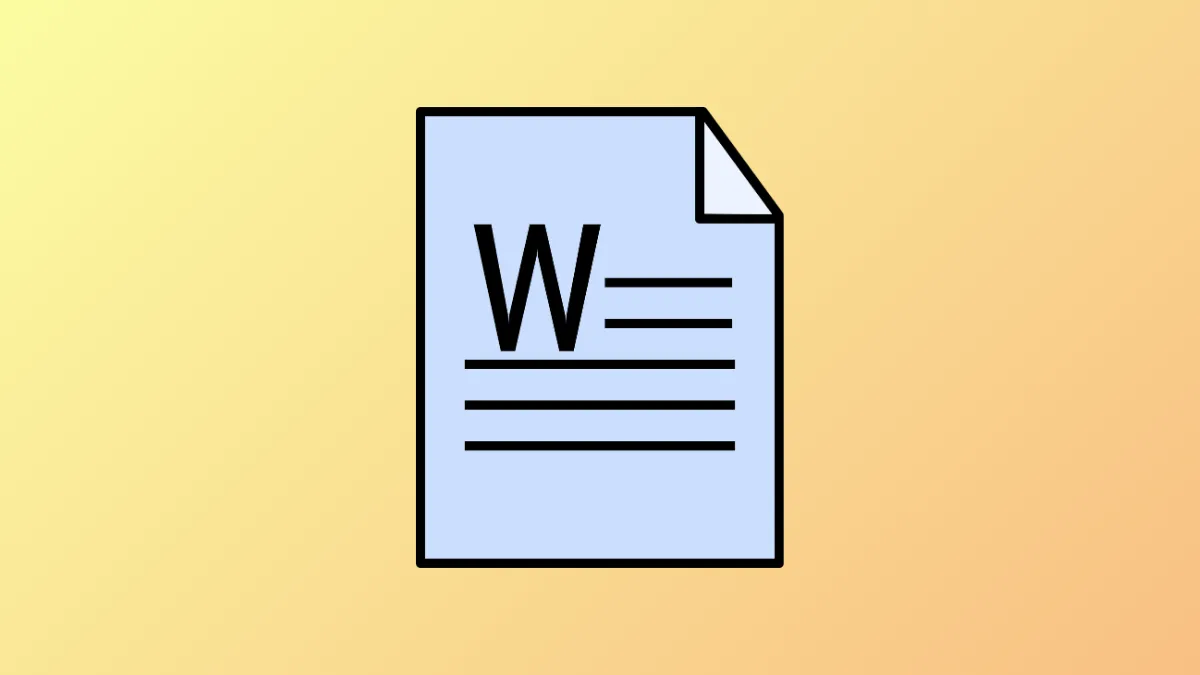Switching to a multi-page view in Microsoft Word streamlines document review and layout checks, especially for lengthy reports or complex formatting. This feature allows you to see more of your document at once, reducing the need for constant scrolling and making it easier to spot inconsistencies or compare content between pages. On Windows 11, Word offers several methods for viewing multiple pages, each suited to different workflows and needs.
View Multiple Pages Using Print Layout and Zoom
Step 1: Open your document and confirm you are in Print Layout view. This is the default view for editing and formatting, but if you need to switch, select the View tab in the ribbon and click Print Layout.
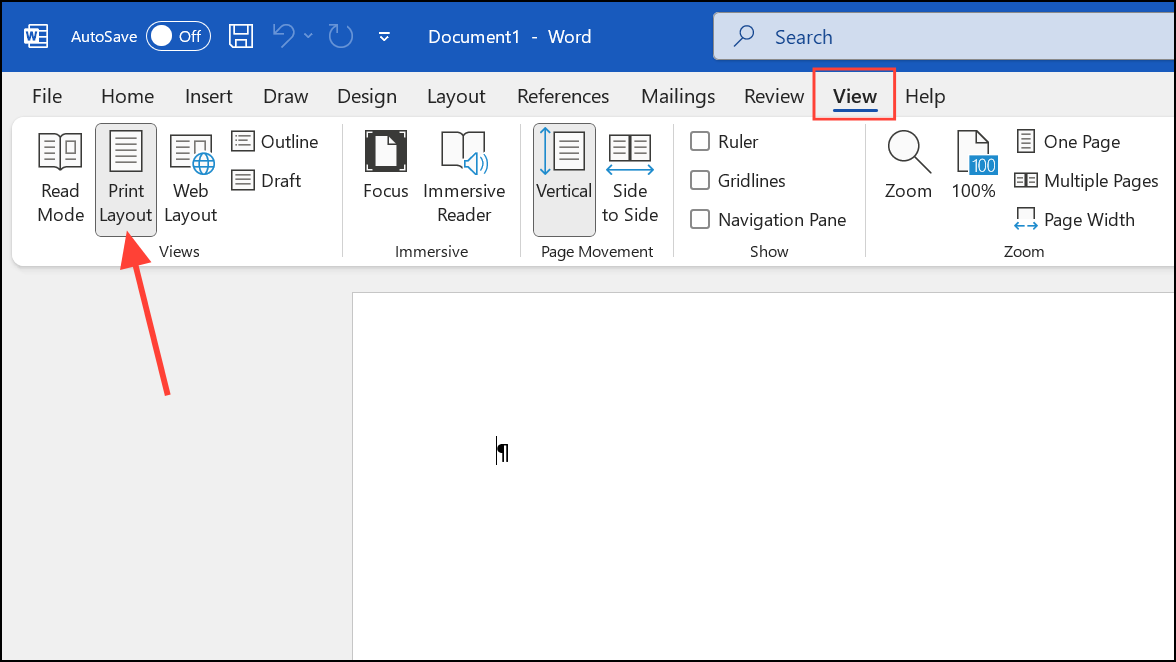
Step 2: With the View tab active, locate the Zoom group. Click the Multiple Pages button. Word will automatically adjust the zoom level and display two or more pages side by side, depending on your window size and screen resolution. This grid-like layout helps you check spacing, headers, footers, and overall document flow.
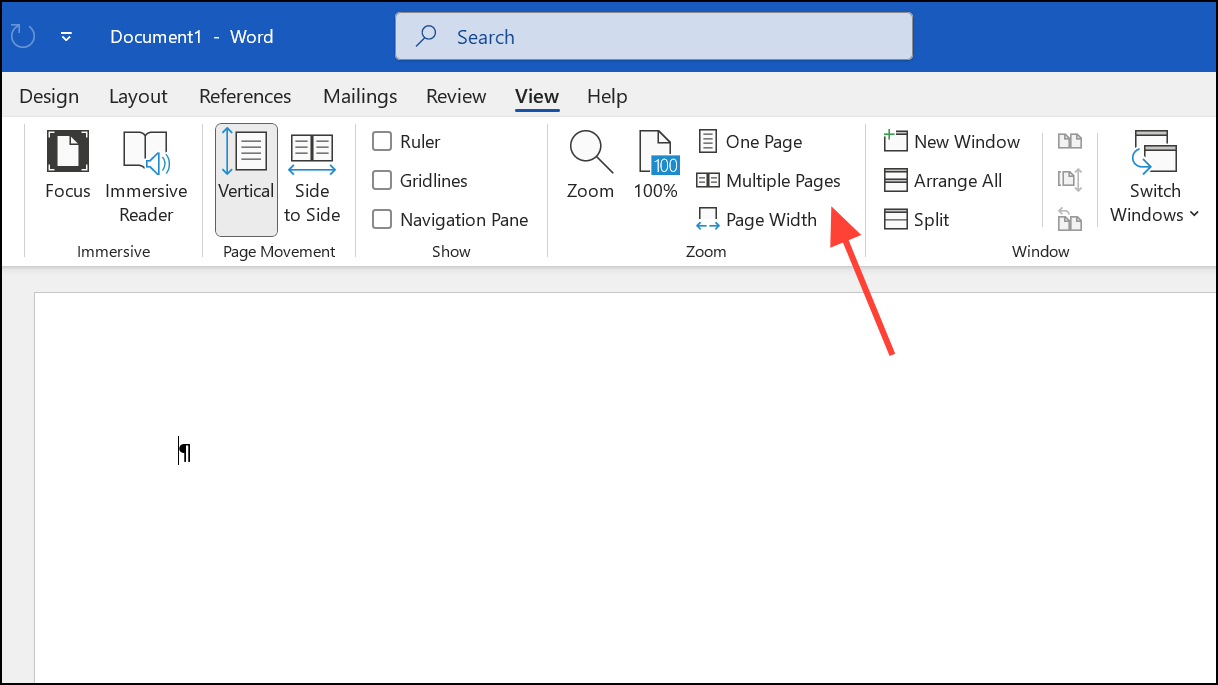
Step 3: To customize the number of visible pages, click the Zoom button in the Zoom group. In the dialog box, select Many pages, then click the grid icon below to choose your preferred page arrangement. The preview area updates to show how your selection will look. Adjust as needed, then click OK.
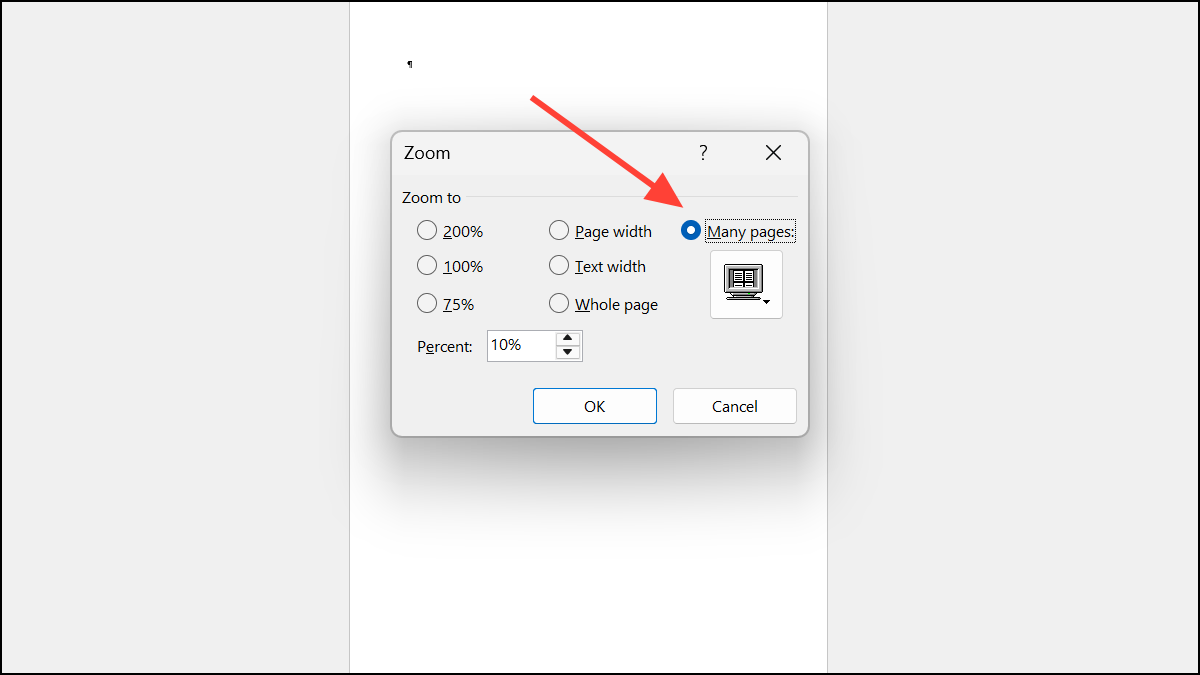
Step 4: If the pages appear too small, adjust the zoom slider at the bottom right of the Word window. Lower zoom levels display more pages, while higher levels make each page larger but reduce the number shown.
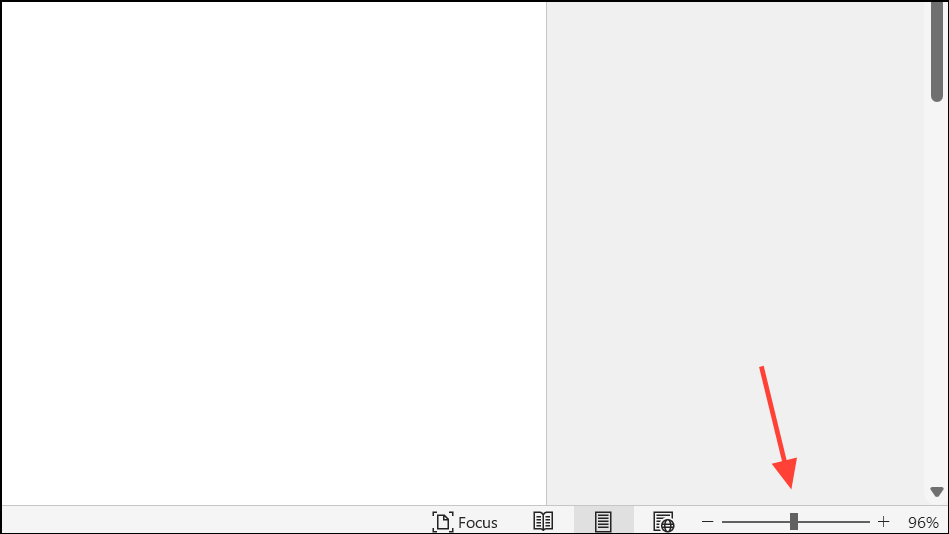
Step 5: To return to a single-page view, select One Page in the Zoom group, or reset zoom to 100% for a standard reading size.
View Pages Side by Side with Side-to-Side Mode
Step 1: On the View tab, select Side to Side in the Page Movement section. This switches the document to a horizontal scrolling mode, displaying two pages at a time (like a book).

Step 2: Use your mouse wheel, the horizontal scroll bar, or swipe gestures (on a touchscreen) to flip through pages. This mode is particularly useful for reviewing layouts and comparing adjacent pages.
Step 3: For quick navigation, select Thumbnails in the Zoom group while in Side to Side mode. This opens a panel of page thumbnails—click any thumbnail to instantly jump to that page.
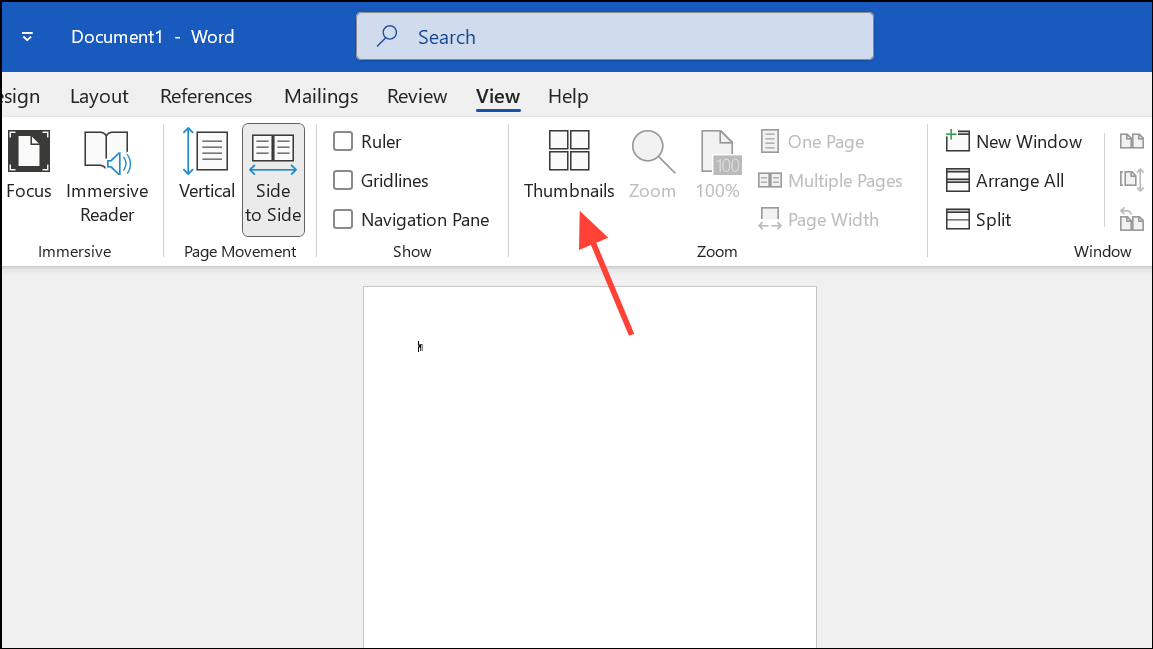
Step 4: To exit Side to Side mode and regain zoom controls, select Vertical in the Page Movement section.
Split Window for Viewing Different Sections Simultaneously
Step 1: Open your document and go to the View tab.
Step 2: Click the Split button in the Window group. This adds a horizontal divider, letting you scroll and edit two different parts of the same document at once. This is especially helpful for cross-referencing or editing content in distant sections.
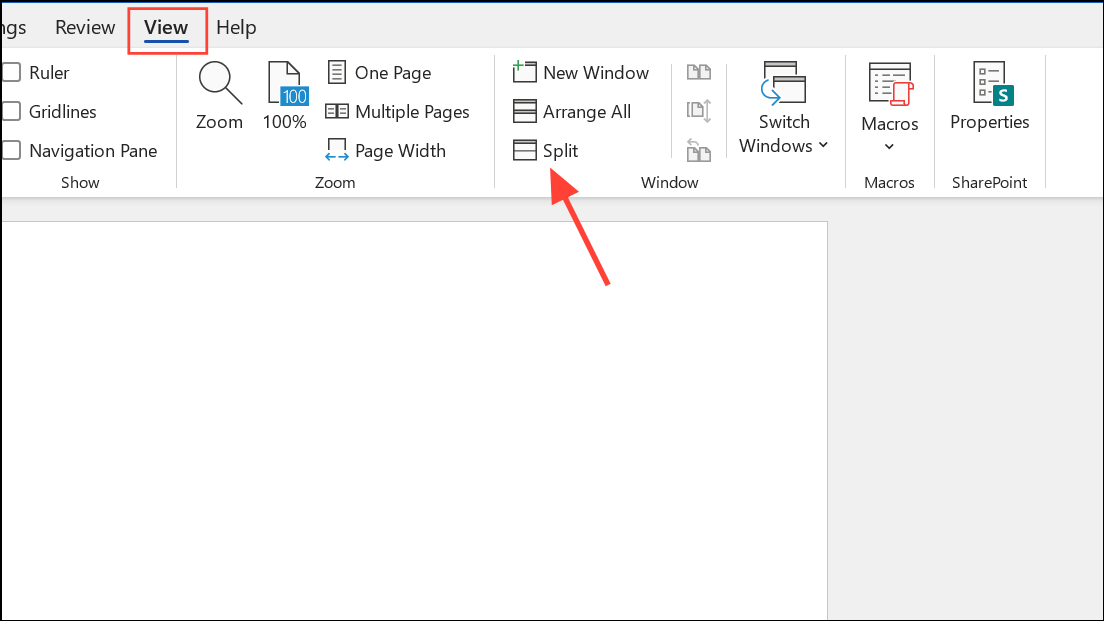
Step 3: Adjust the split by dragging the divider. Scroll each pane independently to focus on the sections you need.
Step 4: To remove the split, click Remove Split in the View tab.
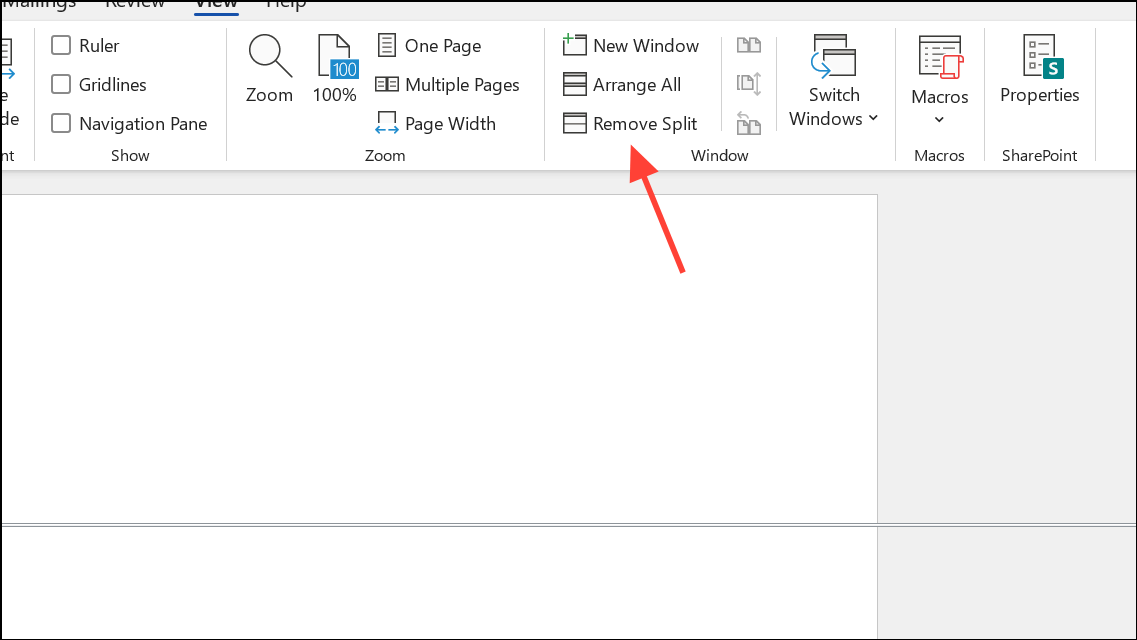
Open the Same Document in Multiple Windows
Step 1: With your document open, select the View tab and click New Window in the Window group. This opens a second window of the same document.
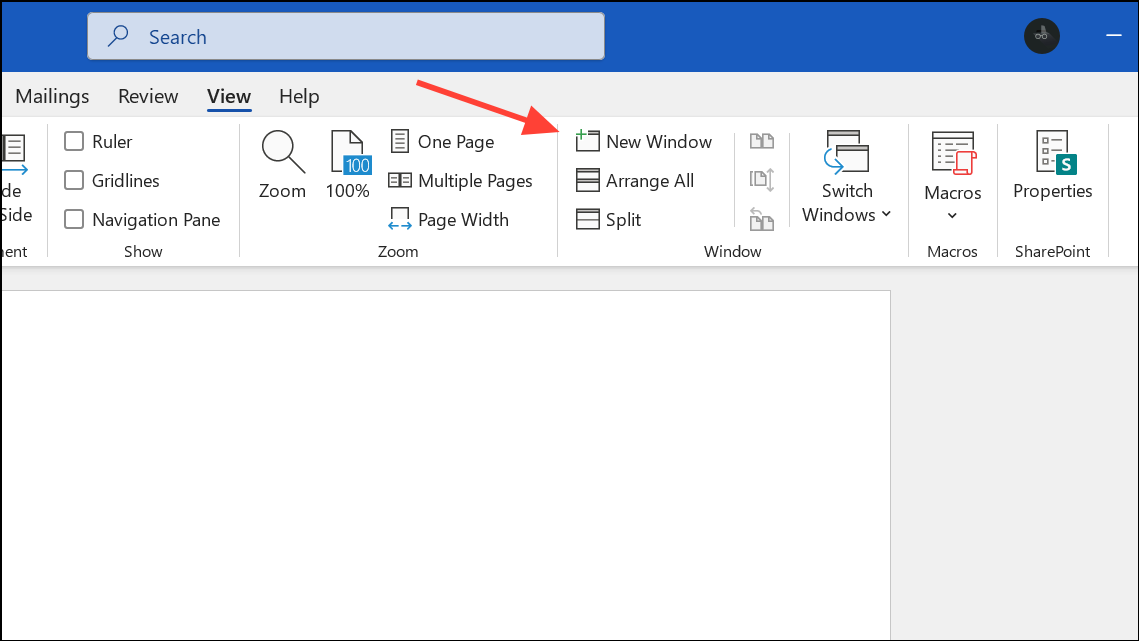
Step 2: Arrange the windows side by side by clicking View Side by Side in the View tab. This setup is ideal for comparing changes, reviewing different sections, or referencing one part while editing another.
Step 3: Activate Synchronous Scrolling (also in the View tab) to scroll both windows at the same time, making direct comparisons easier.
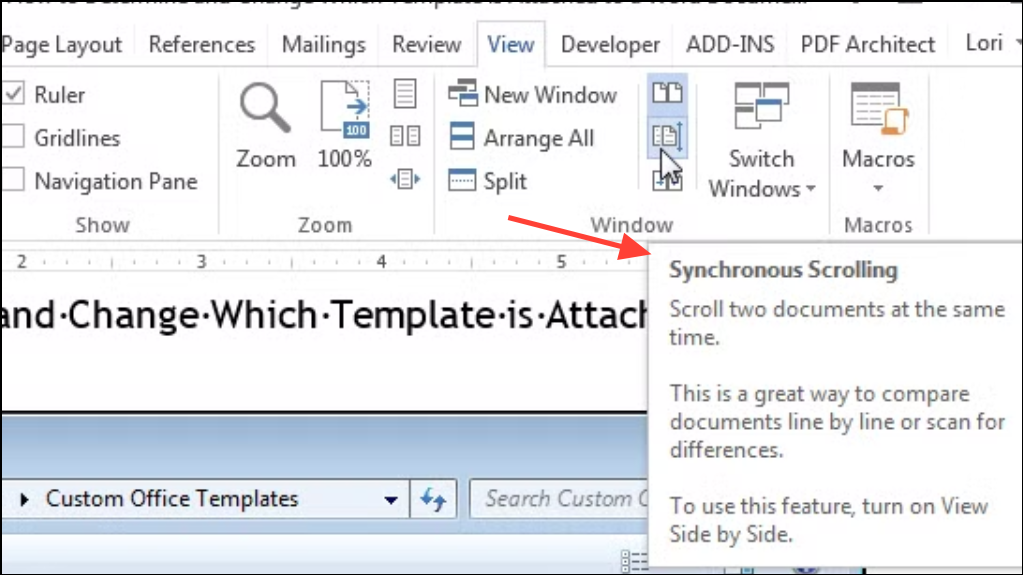
Step 4: Close one window when finished; changes are saved automatically since both windows edit the same file.
Tips for Efficient Multi-Page Viewing
- Use a high-resolution monitor or maximize the Word window to display more pages without excessive zoom-out.
- Keyboard shortcuts like
Alt + V, then Mquickly activate Multi-Page view. - Switch to Read Mode for distraction-free reading, though editing and multi-page controls are limited in this mode.
- If you need to automate repetitive view changes, consider recording a macro using the Macros option in the View tab.
- Regularly save your work when working with multiple windows or split views to avoid accidental data loss.
Multi-page viewing in Word boosts efficiency by letting you spot layout issues, compare content, and navigate large documents with fewer clicks. Experiment with these methods to find the setup that best matches your workflow.