iMessage offers much more than simple text communication; it's a versatile platform that allows Apple users to share photos, videos, Memojis, audio messages, and even play games together. With such a wide array of features, it's easy to overlook some of the nuances that come with using the app. If you've ever noticed the word "Kept" appearing under a voice message and wondered what it means, you're not alone. This guide will help demystify this feature for you.
The mystery behind "Kept" in iMessage
By default, iMessage treats voice messages as temporary. After you listen to a voice message, it's set to automatically delete after two minutes. This auto-expiration is designed to save storage space on your device. However, there are times when you or the person you're messaging might want to keep a voice message for longer.
When a recipient chooses to save a voice message, it prevents the message from auto-deleting after the standard two-minute window. In such cases, the sender will see a "Kept" indicator beneath the voice message, signaling that the recipient has opted to retain it in the conversation history.
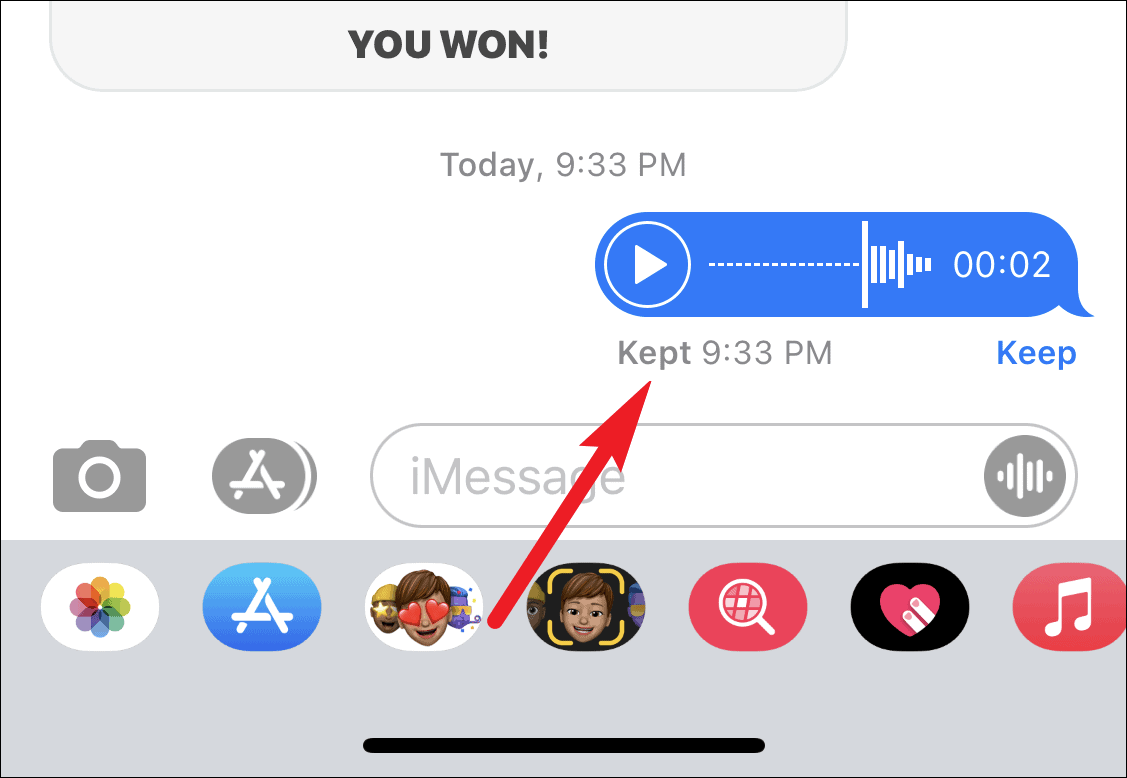
This "Kept" notification appears regardless of how the message was saved. The recipient might have manually selected to keep the message, or they may have adjusted their settings to retain all audio messages by default.
How to keep a voice message
If you want to prevent voice messages from expiring automatically, you can change your settings so that all audio messages are kept indefinitely. Here's how:
- Open the Settings app on your iPhone and scroll down to tap on Messages.
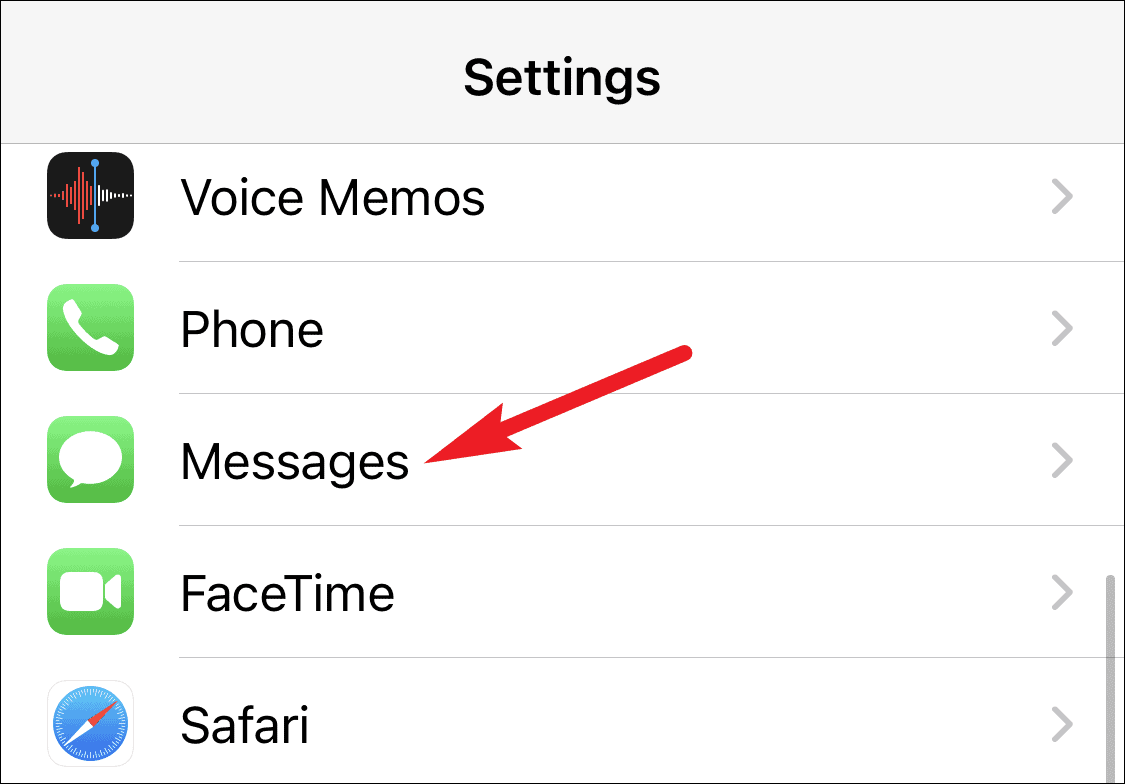
- In the Messages settings, scroll to the bottom until you find the Audio Messages section. Tap on Expire.
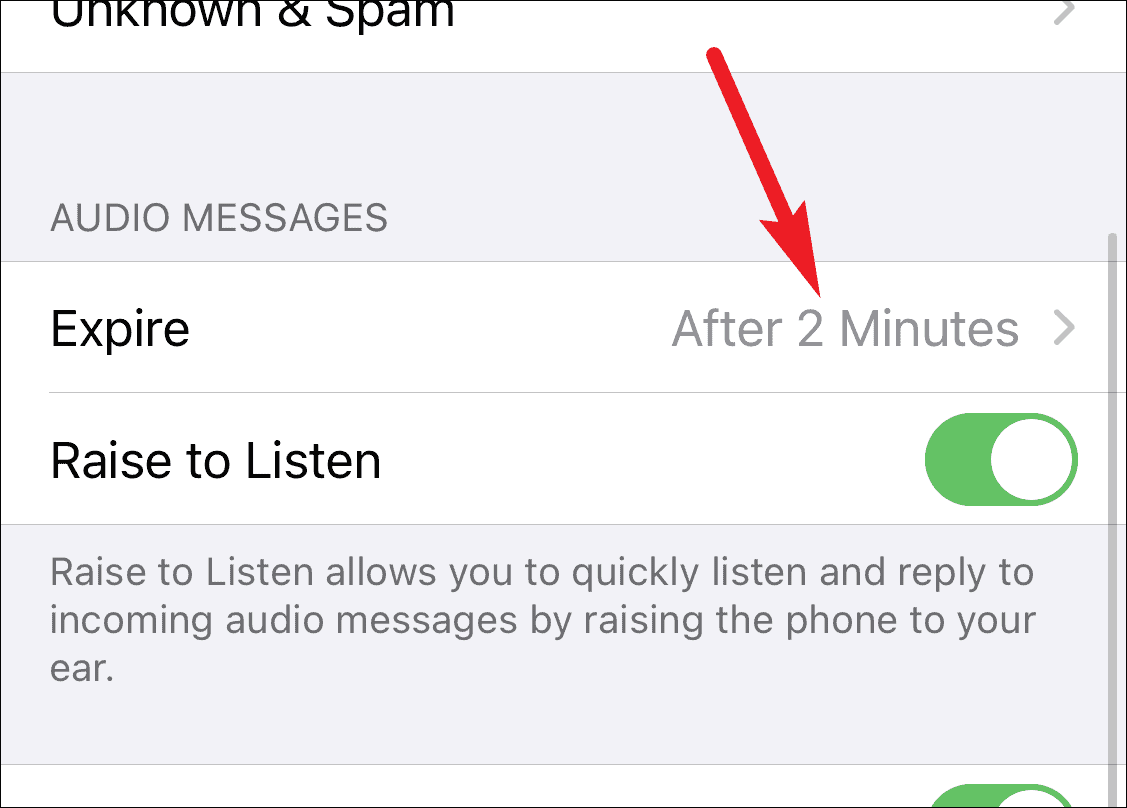
- You'll see two options: After 2 Minutes and Never. Select Never to ensure that your voice messages do not expire.
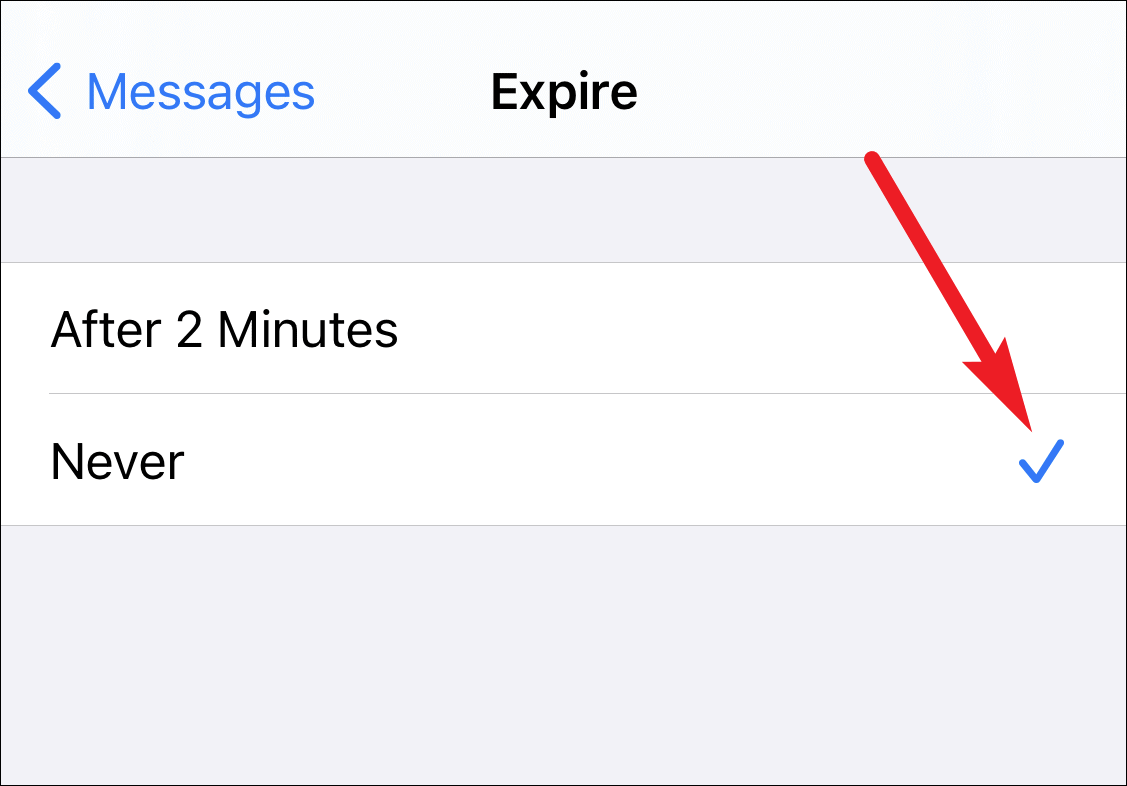
With this setting, any voice messages you send or receive will remain in your iMessage conversations until you choose to delete them manually. This can be helpful if you frequently share important information via voice messages and want to keep them for future reference.
If you'd prefer to keep only certain voice messages, you can manually save them as they come in:
- In your iMessage conversation, locate the voice message you wish to keep.
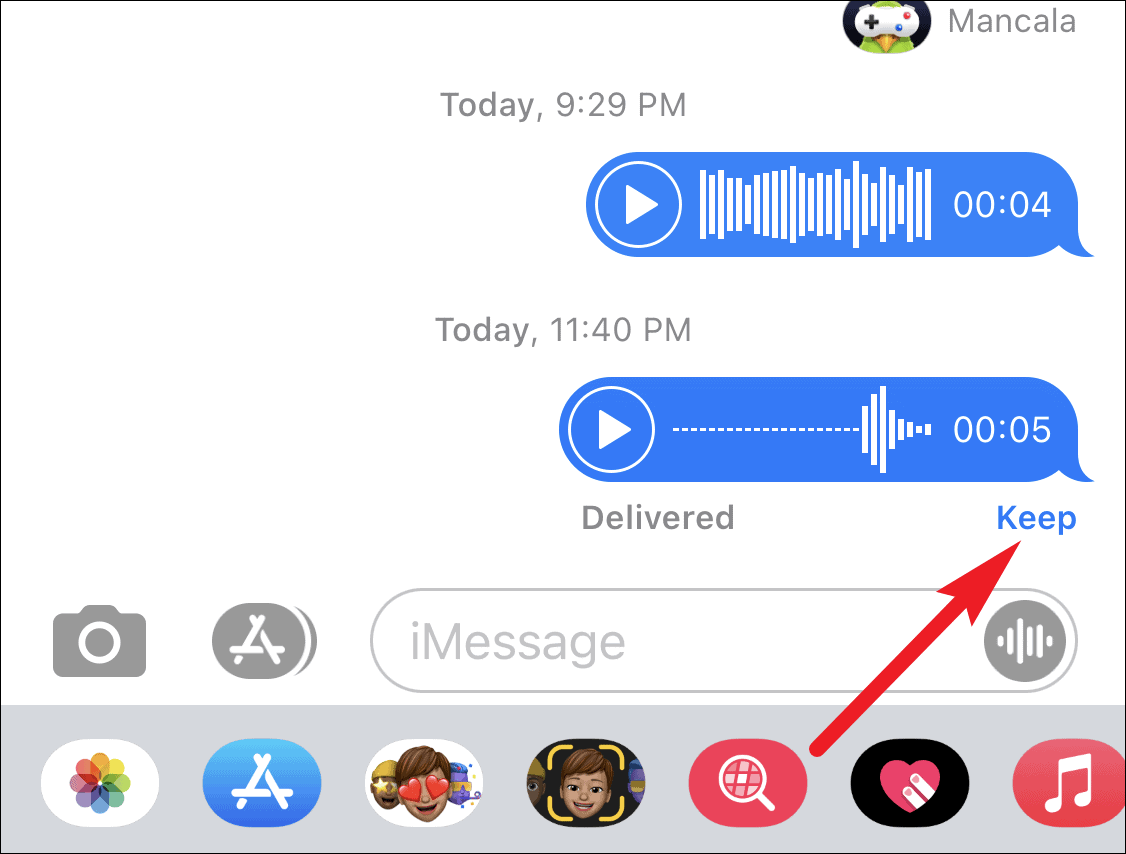
- Tap the Keep option beneath the voice message.
By tapping Keep, the voice message will remain in the conversation history, and you'll prevent it from auto-deleting after the two-minute mark.
Note: Changing the expiration settings or keeping a message on your device does not affect the message's status on the recipient's device. Each person must adjust their own settings or manually keep messages they want to save.
Can you tell how they kept the message?
You might wonder if there's a way to know whether someone manually kept your voice message or if it's due to their settings. Unfortunately, iMessage doesn't provide that level of detail. The "Kept" indicator simply informs you that your voice message was saved on the recipient's device, but it doesn't specify how.
If you notice that the "Kept" notification appears under some of your voice messages and not others, it's likely the recipient manually saved those specific messages. However, if every voice message you send shows the "Kept" indicator, they may have their settings configured to never expire audio messages.
Keep in mind that even if the recipient saves your voice message, it will still expire from your device after two minutes unless you also choose to keep it. Once it expires on your end, the "Kept" notification will remain as a label to indicate that the recipient saved a voice message you sent.
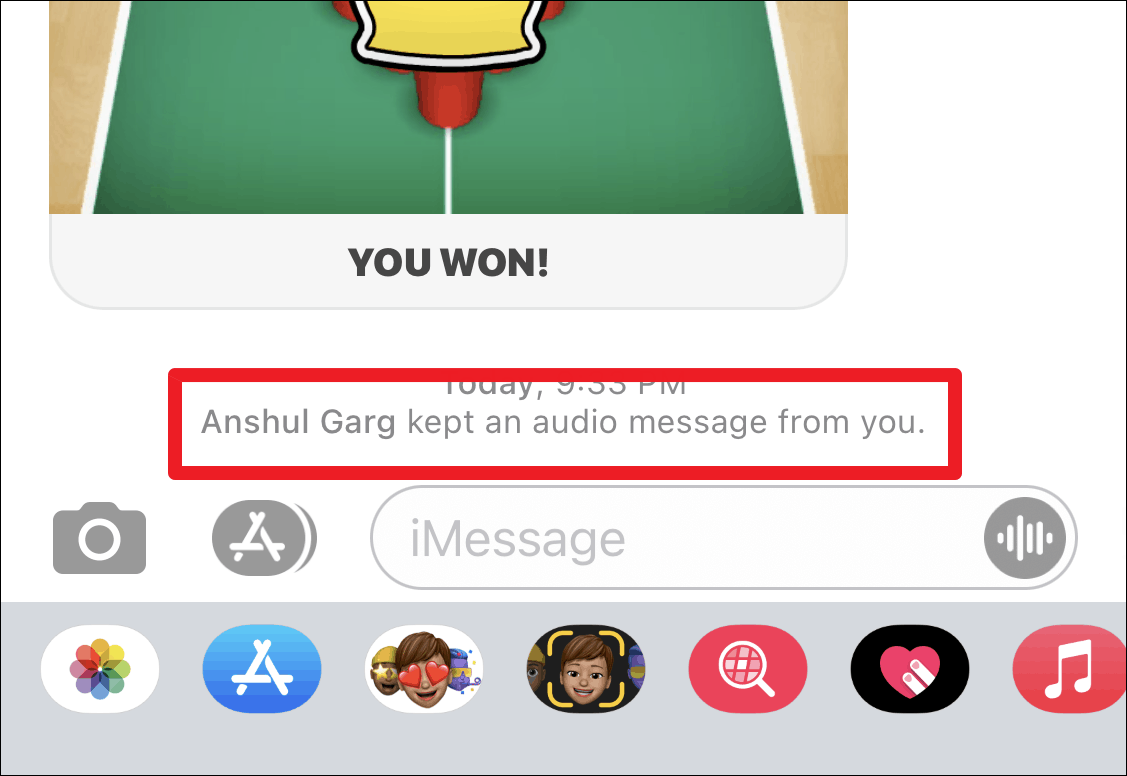
The automatic expiration of voice messages in iMessage helps prevent them from consuming unnecessary storage space. Understanding the "Kept" indicator allows you to know when someone has saved your voice message for future reference.










Member discussion