Missing important iMessage notifications can be inconvenient, especially when they're set to 'Deliver Quietly'. In this mode, notifications bypass the lock screen, don't play sounds, and don't show app badges, making them easy to overlook.
'Deliver Quietly' sends notifications directly to the Notification Center without alerting you. While this helps reduce interruptions, it may cause you to miss crucial messages if enabled for iMessage.
How to Turn Off 'Deliver Quietly' for iMessage
To ensure you receive all iMessage notifications prominently, you can disable 'Deliver Quietly' using the Notification Center or the Settings app. Here's how:
Using the Notification Center
Step 1: Swipe down from the top of your screen to access the Notification Center and locate an iMessage notification.

Step 2: Swipe left on the iMessage notification to reveal additional options.
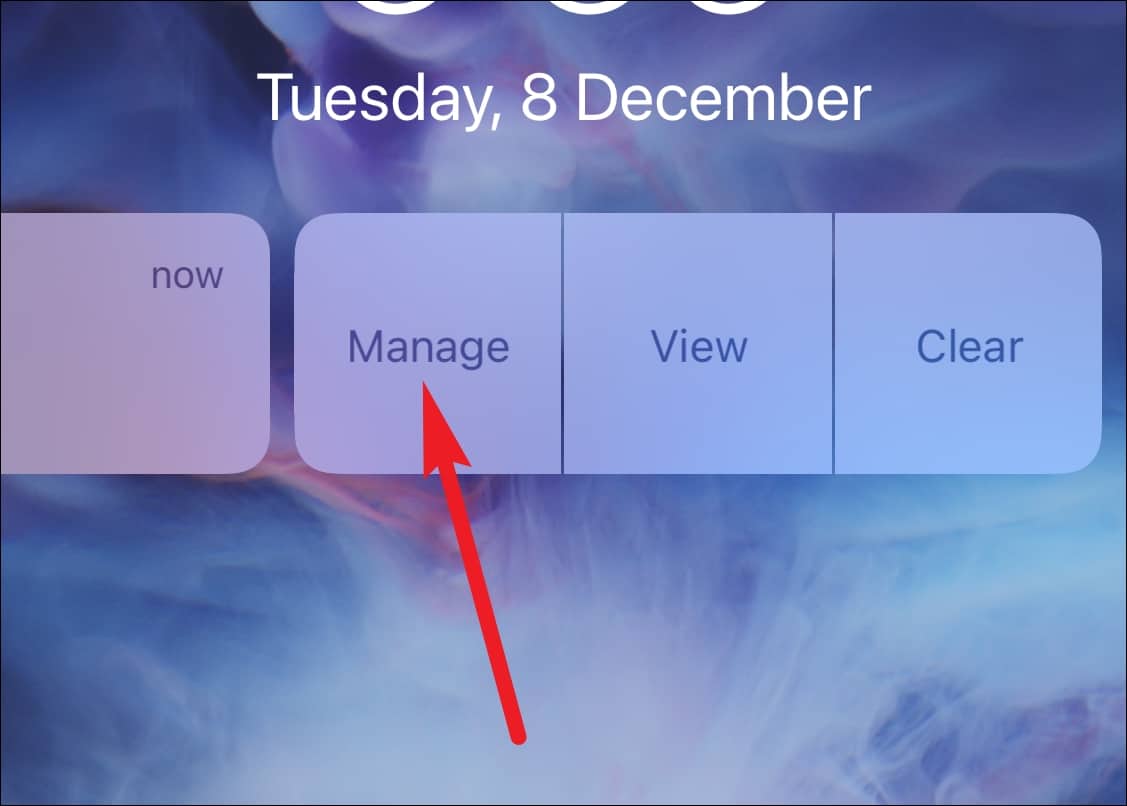
Step 3: Tap on Manage, then select Deliver Prominently. This will restore normal notification settings for iMessage, allowing alerts to appear on the lock screen and play sounds.
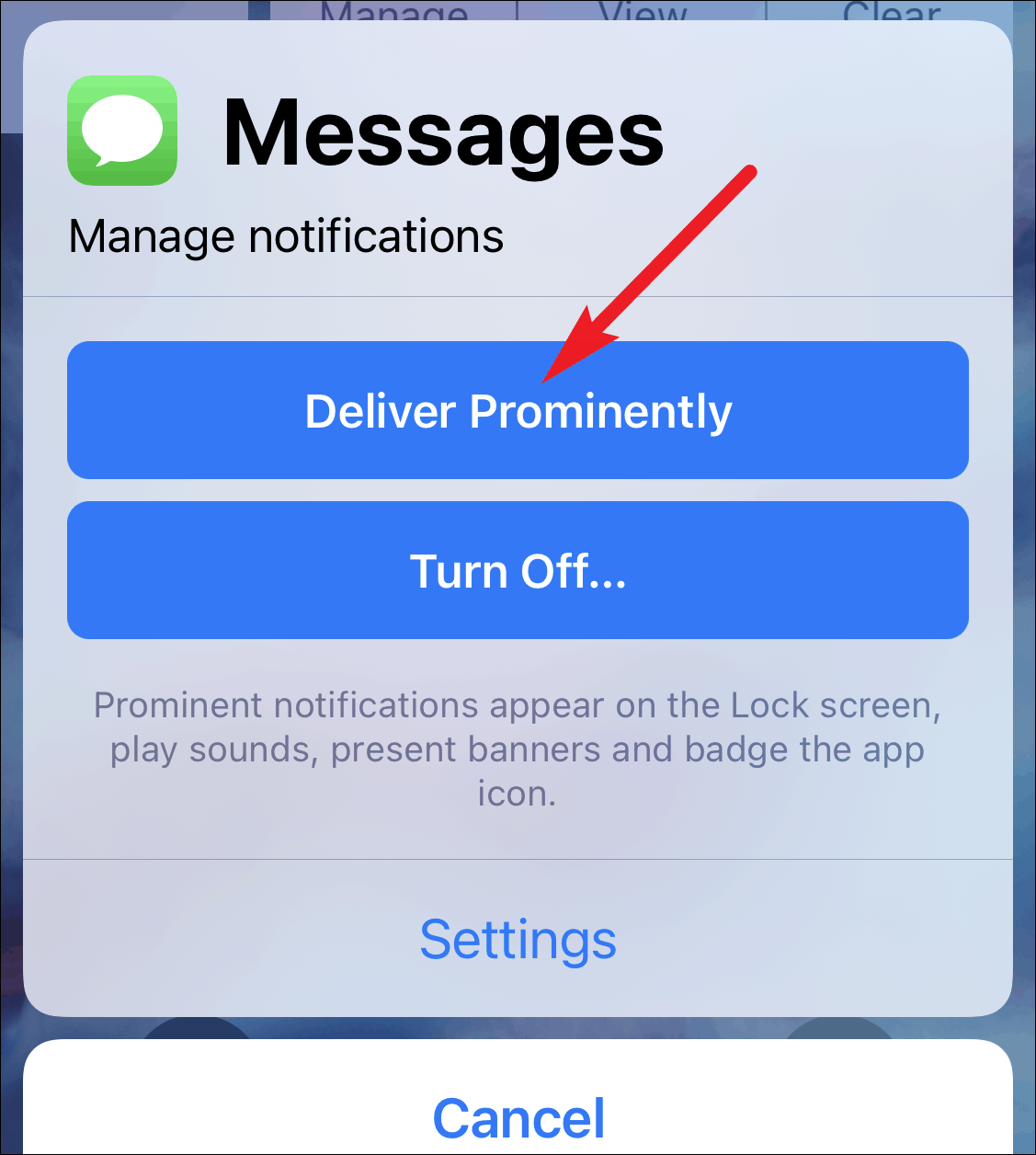
Through the Settings App
If no iMessage notifications are available in the Notification Center, you can turn off 'Deliver Quietly' via the Settings app.
Step 1: Open the Settings app on your iPhone and select Notifications.
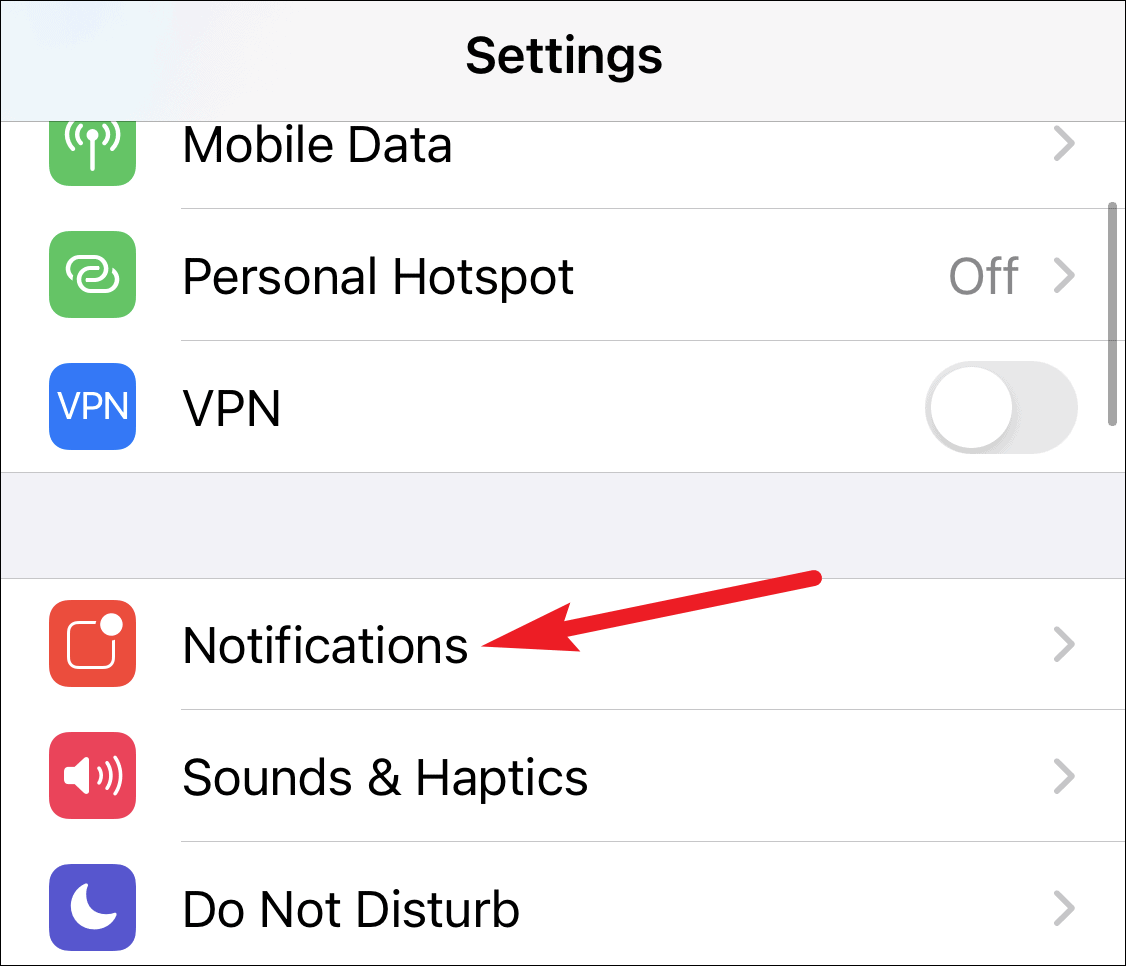
Step 2: Scroll down and tap on Messages in the list of apps.
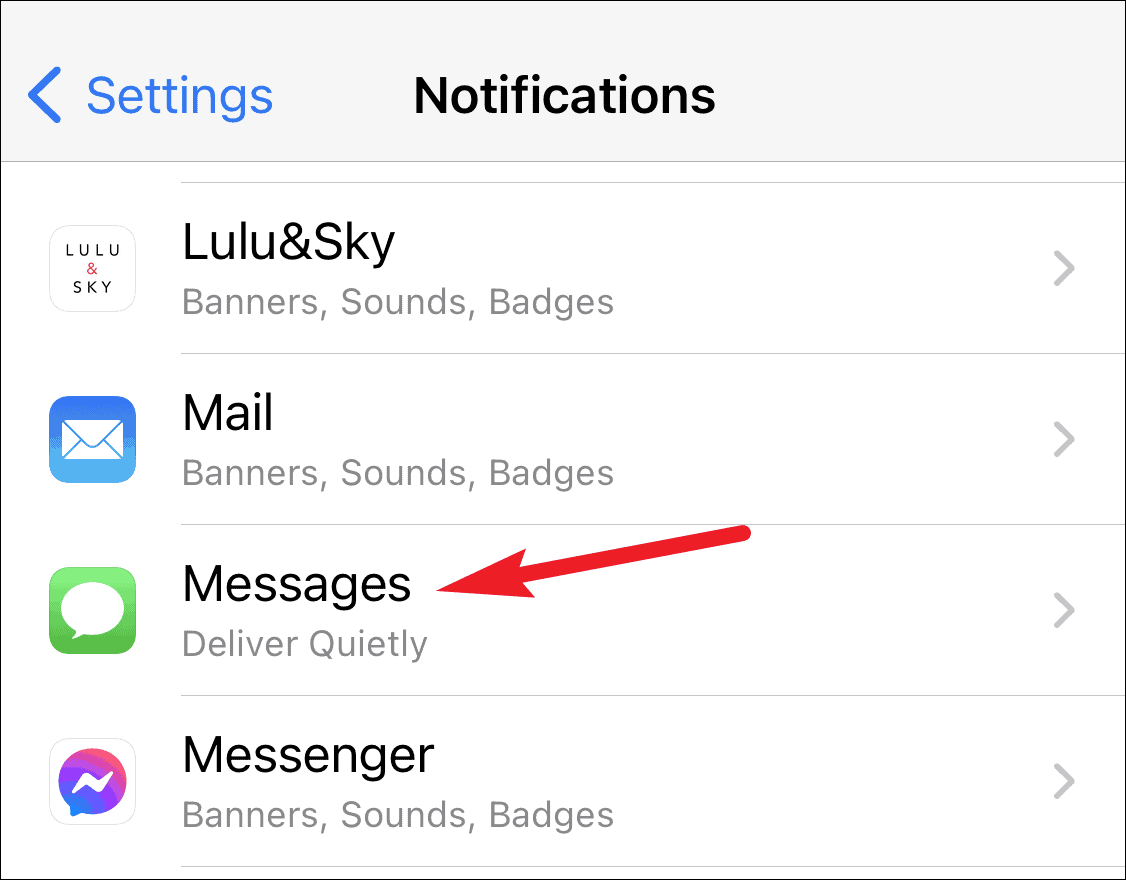
Step 3: Under the Alerts section, enable the options for Lock Screen and Banners to ensure notifications are visible when your device is locked or in use.
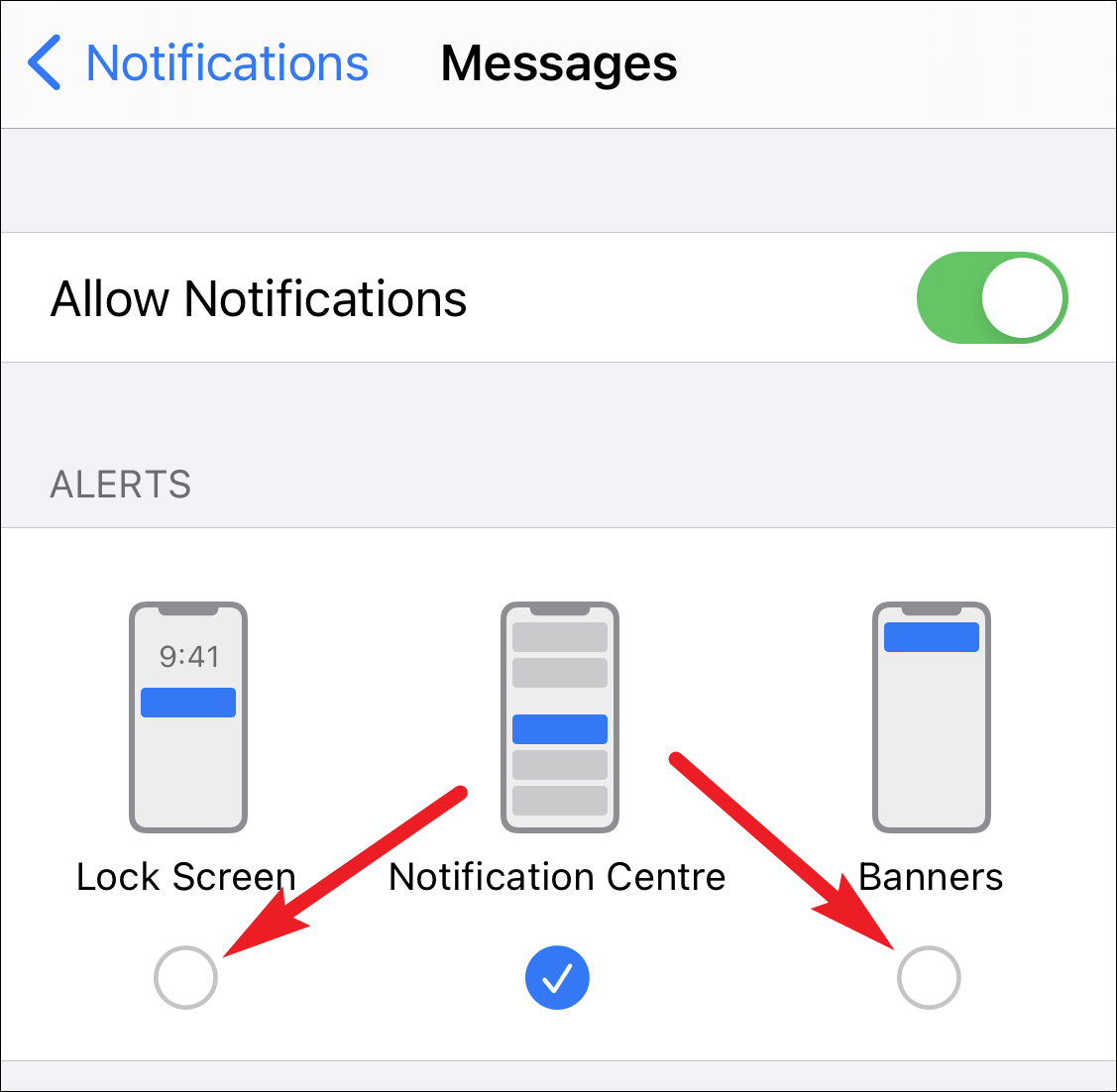
Step 4: Tap on Sounds and select a notification tone (make sure it's not set to 'None') to enable audible alerts for incoming messages.
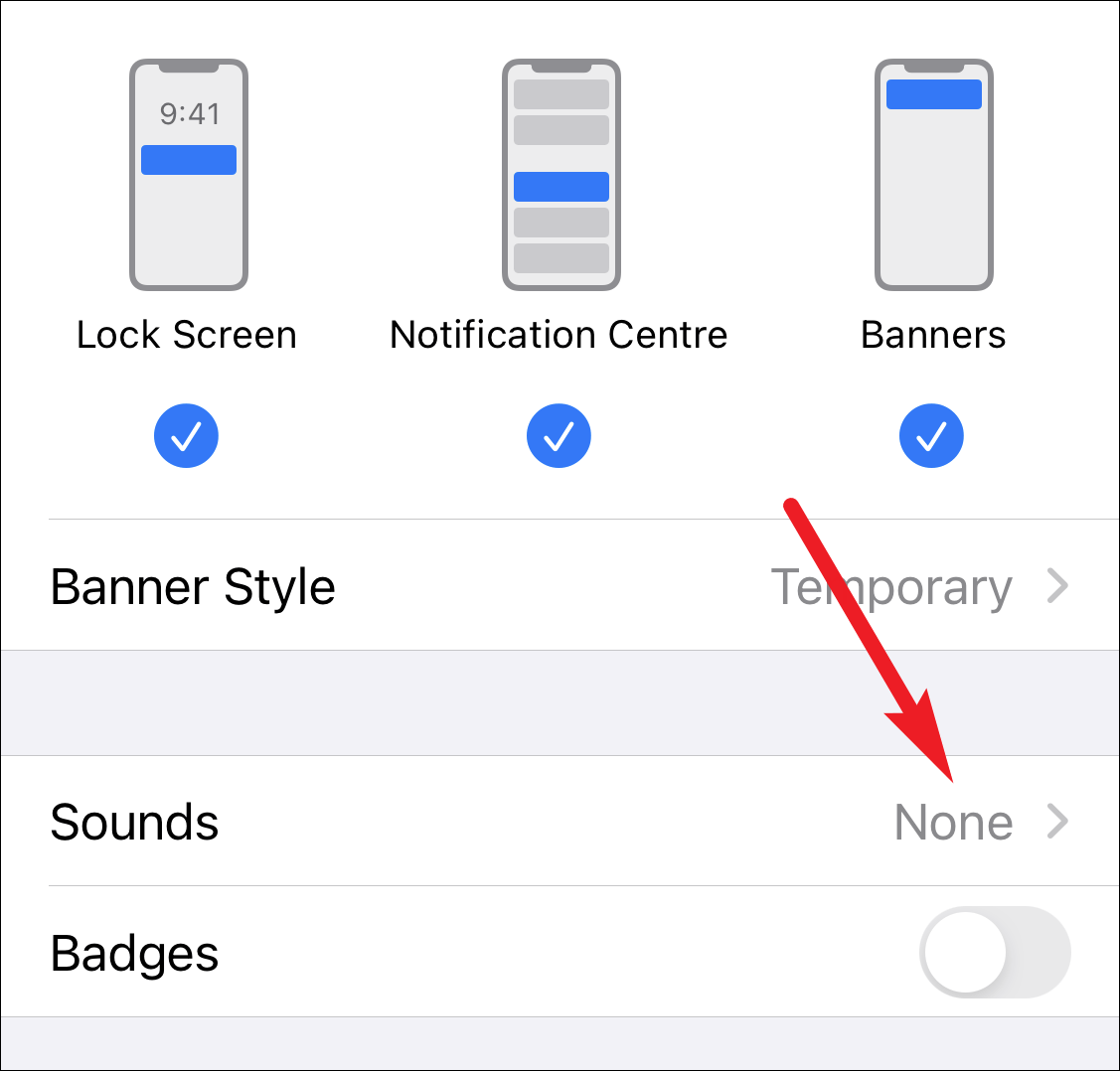
Step 5: Go back to the previous screen and turn on the toggle for Badges to display notification counts on the Messages app icon.
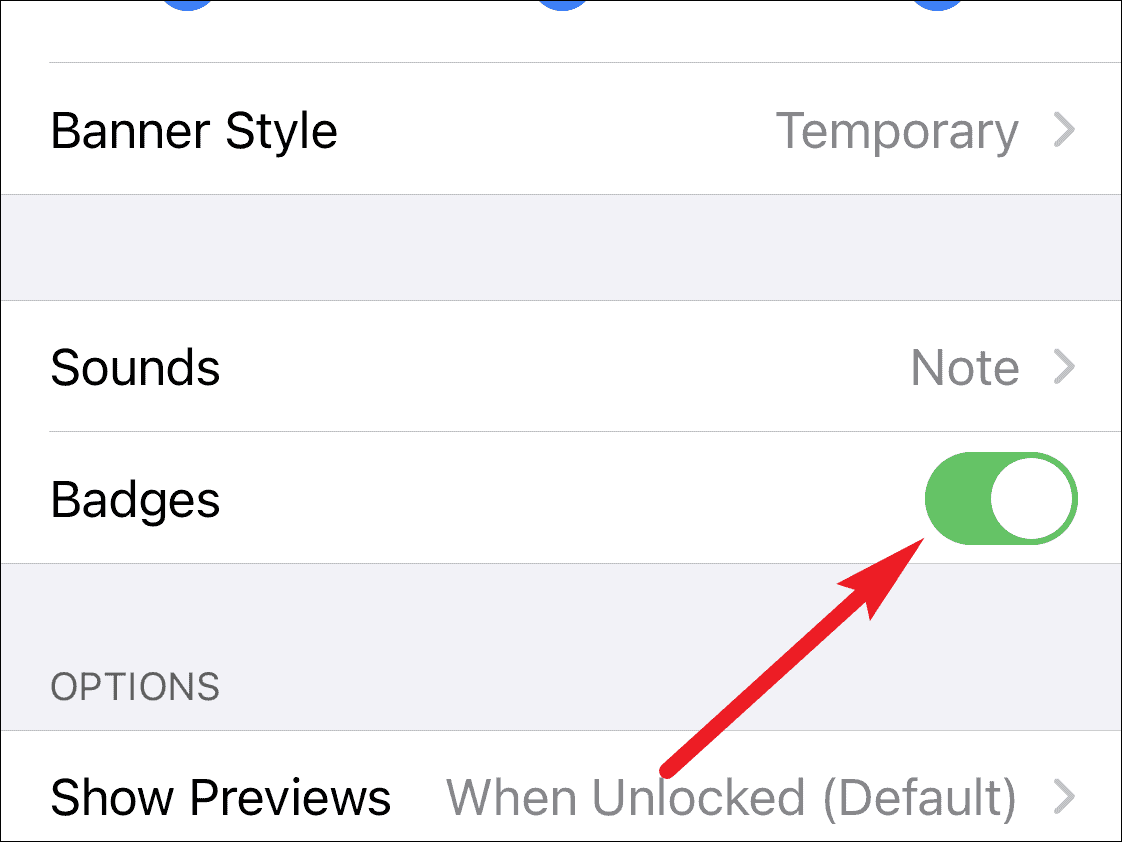
By adjusting these settings, iMessage notifications will once again appear prominently, with sounds, lock screen alerts, and app icon badges, ensuring you stay updated with all your important messages.
Tip: If you want to silence notifications from specific contacts or spam messages without affecting all iMessage alerts, you can hide alerts for individual conversations. This way, you won't miss important messages from others. Learn how to hide alerts for specific message threads.

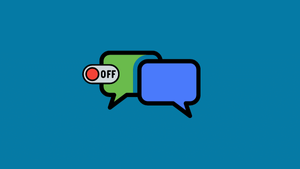








Member discussion