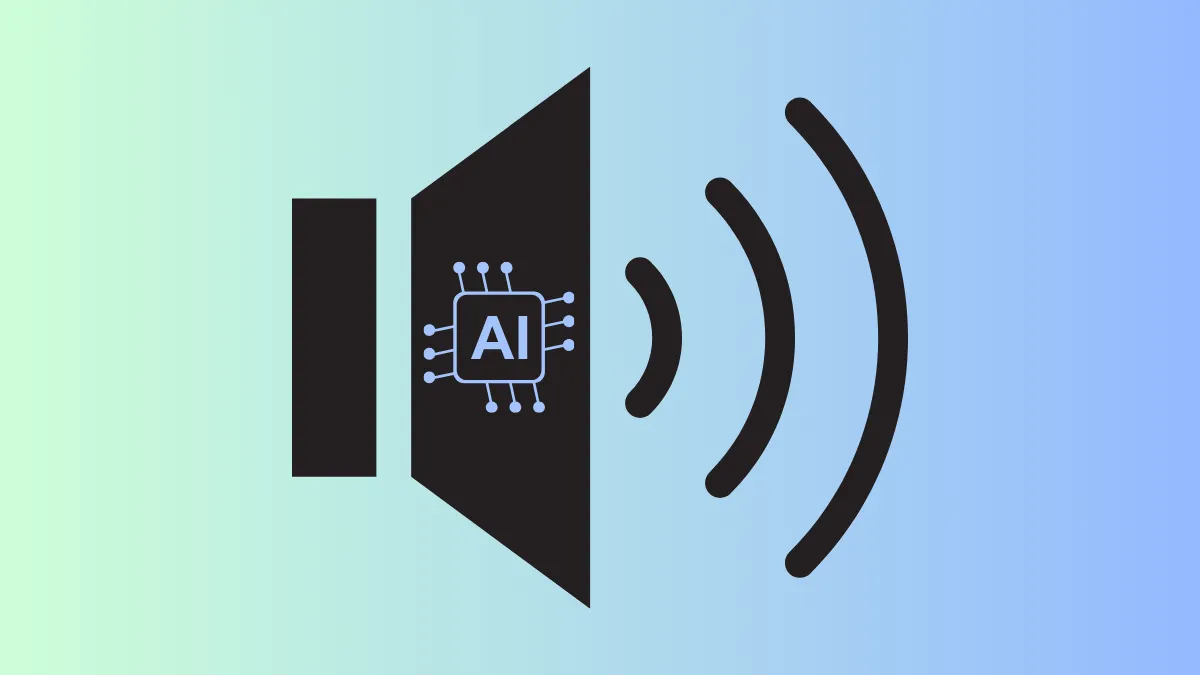"Peephole_ainoise is preventing shutdown." If you've seen this unsettling message pop up when turning off your ASUS laptop, you're not alone. Users across forums and Reddit threads have reported confusion—and even panic—upon encountering this oddly-named software. But before you start scanning your system for malware or changing all your passwords, relax: Peephole AI Noise isn't spyware or a virus. It's actually a legitimate, though poorly named, ASUS audio utility.
What exactly is Peephole AI Noise?
The software in question, officially known as "Two-Way AI Noise Cancelation," is an audio utility developed by ASUS. According to the official ASUS documentation, this feature uses artificial intelligence to filter out distracting background noises from microphones and speakers. It's designed primarily for clearer voice communication during gaming sessions, video calls, or online meetings. This technology leverages a deep-learning database to distinguish human voices from ambient sounds, reducing keyboard clicks, mouse noises, and background chatter significantly.
However, its internal process name—peephole_ainoise—has caused considerable confusion due to its unusual and somewhat creepy naming convention. Users have understandably mistaken it for malware or spyware, prompting widespread concern online.
How Peephole AI Noise works on your ASUS laptop
The Two-Way AI Noise Cancelation feature is integrated into ASUS laptops and motherboards, accessible through the ASUS Armoury Crate software. Once enabled, it creates virtual audio devices (both microphone and speaker outputs) that use AI algorithms to filter incoming and outgoing audio. The utility provides adjustable levels of noise cancellation, allowing users to choose between mild reduction (for office noises) and aggressive suppression (for loud environments like construction sites).
Here's how to verify and configure the feature on your ASUS laptop:
Step 1: Open the Armoury Crate application from your ASUS laptop's start menu or system tray. If you haven't installed it yet, you can download it from ASUS's official support page.
Step 2: Within Armoury Crate, navigate to the "Device" tab, select your laptop or motherboard model, and click the "Audio" option.
Step 3: Turn on the AI Noise-Canceling feature by toggling the switch. Once activated, select the specific audio input and output devices you want to use with noise cancellation.
Step 4: Adjust the noise cancellation level according to your environment. For example, the "Low" setting reduces minor background sounds like keyboard typing, while "High" is suitable for very noisy surroundings.
Step 5: After configuration, select "AI Noise-Canceling Microphone (ASUS Utility)" in your communication apps (such as Zoom, Discord, or Microsoft Teams) to enable the feature.
Addressing common concerns and misconceptions
Due to its unusual internal naming, users have understandably been alarmed. Forums like Reddit have numerous threads filled with users who initially thought peephole_ainoise was malicious. One Reddit thread in r/techsupport attracted hundreds of comments from ASUS laptop owners who panicked upon seeing the notification. Comments ranged from humorous ("Thought it said 'Pee Hole' and freaked out") to genuinely concerned ("I just changed all my passwords thinking I had malware").
Despite the confusion, rest assured that Peephole AI Noise is neither malware nor spyware. It's simply poorly named software developed by ASUS for noise reduction purposes. However, ASUS might benefit from reconsidering this internal naming convention, as it continues to cause unnecessary stress and confusion among users.
How to disable Peephole AI Noise if you don't need it
If you find the feature unnecessary or prefer to use other noise-canceling software, you can easily disable or remove it:
Step 1: Open Armoury Crate and navigate to the "Audio" settings as described earlier.
Step 2: Disable the AI Noise-Canceling feature by toggling the switch off. This will stop the peephole_ainoise process from running.
Step 3: Alternatively, if you want to completely uninstall it, go to Control Panel > Programs > Uninstall a Program, select "ASUS AI Noise-Canceling Microphone," and click "Uninstall."
After disabling or uninstalling, the peephole_ainoise process will no longer appear during shutdown, eliminating the confusion.
While ASUS's noise-canceling technology is genuinely useful, the awkward naming choice has led to unnecessary concern. Hopefully, ASUS will soon rename the internal process to something less alarming. Until then, rest easy knowing your laptop isn't compromised—it's just trying to keep your audio clear.