One of the upsides of having meetings remotely on video conference apps is that it is remarkably easy to record these meetings. Whether you want to record them for someone who couldn’t attend, refer back to them later, or distribute it is as training material, with Video conferencing apps, you’ve got all your bases covered.
Webex Meetings, one of the most popular tools for having video meetings out there, doesn’t disappoint its users in this forte either. Recording meetings with Webex is astonishingly easy. And it doesn’t matter whether you are a free or a premium user, you’ll get this feature. But the mode of recording changes with your account type.
For users with a free Webex account, the only option available to record the meeting is locally, i.e., you can record it only on your computer. For users with a premium Webex account, both options to record locally as well as the Webex cloud are available. Note that no matter what account type you have, you can only record a meeting if you are the host, alternate host, or the presenter.
And it can get confusing to know where to find your recordings when you have to juggle between different options. Let’s straighten things out.
Where to Find Webex Recordings
When you choose to record the meeting locally, it is rather easy to find the recording. Webex generally saves your recordings to the Documents folder in My Computer.
But when you choose to record locally, Webex also asks you to choose the folder where you want to store it each time. You can choose any folder on your computer. So if you do decide to change the location from the default folder, you’ll find your recording in that folder instead.
But if you choose to record the meeting on the cloud, you have to go to the Webex web portal to find it. Go to webex.com and sign in to your meeting space. Then, go to ‘Recordings’ from the navigation menu on the left.

All your cloud recordings will appear on the ‘My Recorded Meetings’ page. You can view, share, download, or delete the recording from here.

But there are a few things to consider when it comes to accessing cloud recordings. As covered before, only the host, alternate host, or a presenter can record a meeting on Webex. But not everyone can access the cloud recording.
No matter who started the recording in the meeting, the recording is only available in the host’s account. So if you were the alternate host or presenter in the meeting and decided to record the meeting, you can’t access the meeting recording. Neither can any other attendee. The meeting will only be available in the host’s meeting space.
So does that mean no one else can access the recording at all? Not entirely. You can’t access a cloud recording directly. But you can ask the host to share the recording with you.
The host can share the meeting recording with anyone they want, whether or not they were present in the meeting. Hosts can share the link to the recording with you, and you can play and download the recording from that link.
So, if you were the alternate host or presenter in the meeting and wondering where the recording went, stop. It’s time to contact the meeting host. But if you are the meeting host, it’s the easiest thing ever. The only thing you need to know to find your recording is the mode you were recording the meeting in. And then it’s a piece of cake.

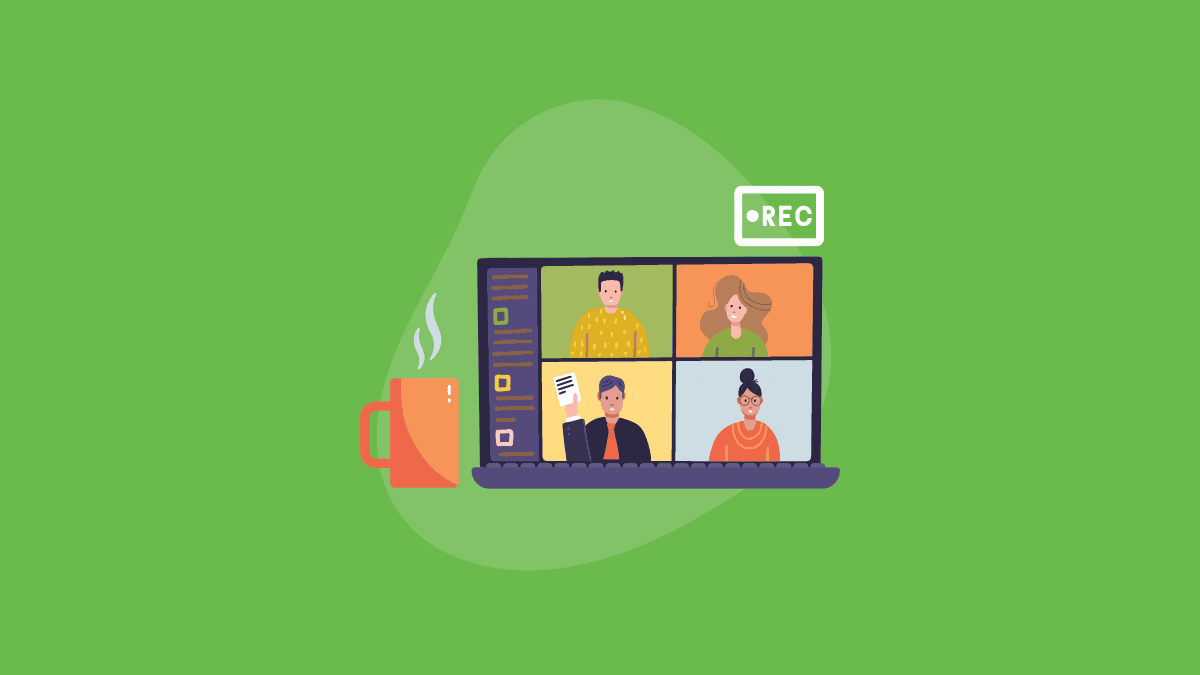








Member discussion