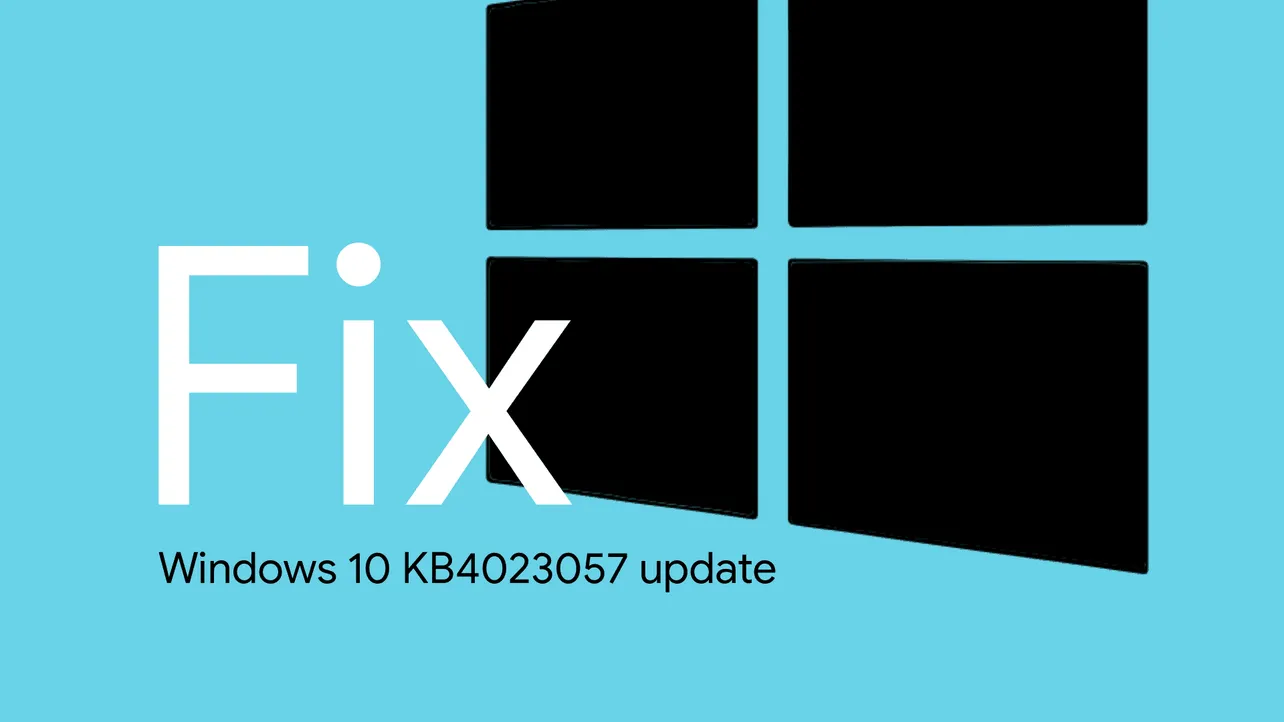The Windows 10 update KB4023057 which first rolled out in September is being pushed again to Windows 10 versions 1803, 1709, 1703, 1607, 1511, and 1507. However, unlike the previous release, this time around KB4023057 is being pushed to a large number of devices.
While the update installs fine on the older versions of Windows 10, it’s the version 1803 which is having trouble installing the update. Many users running Windows 10 version 1803 have reported installation issues with the KB4023057 update. Apparently, the update gets stuck at 90% while installing and then simply fails.
Unfortunately, KB4023057 update is not available to download as a standalone installer through the Microsoft Update Catalog. So you cannot install it manually like most of the KB updates. BUT, since Windows 10 version 1809 has re-released with bug fixes, why bother with an incremental update for the version 1803.
The fix to the problem is to update your PC to Windows 10 version 1809 manually using the Media Creation Tool. It’s easy to use and has the option to upgrade your PC without deleting any data.
How to Update to Windows 10 version 1809
- Download Media Creation Tool 1809
Download the MediaCreationTool1809.exe file from the link above and save it to your Windows 10 computer.
- Run MediaCreationTool1809 on your PC
Let it “Getting a few things ready” and then click the Accept button when the License terms are shown on screen.
- Upgrade PC
Select “Upgrade this PC now” and hit the Next button.
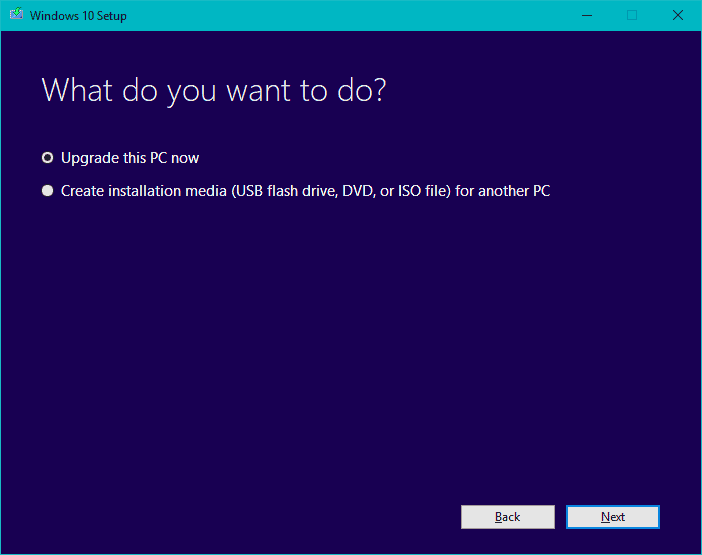
- Download Windows 10 1809 update
The Media Creation Tool will now download the Windows 10 1809 update. Depending on your internet connection, it may take some time.
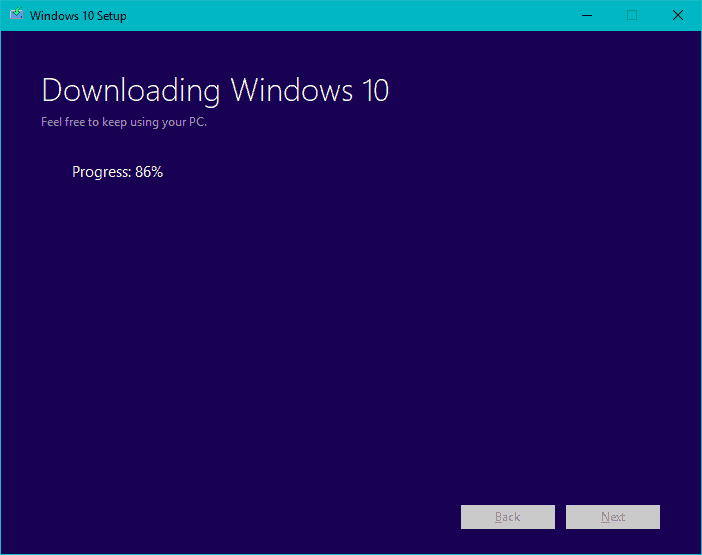
- Creating Windows 10 media
Once the tool finishes downloading Windows 10 October update, you’ll see the Creating Windows 10 media screen. Wait it out…
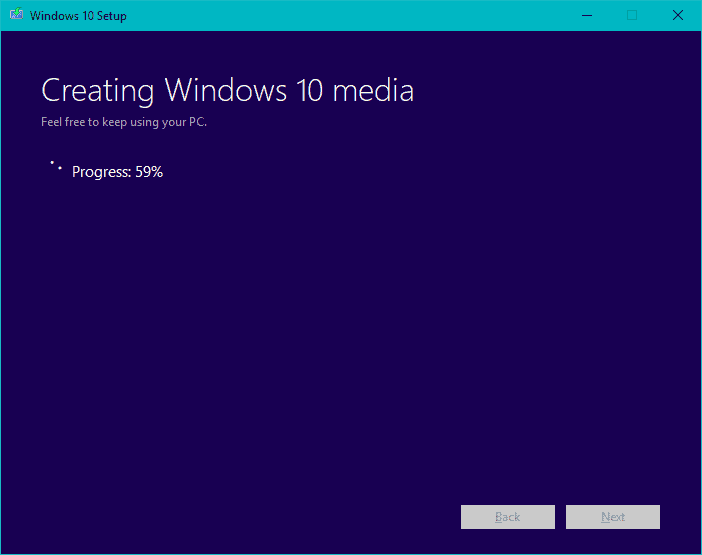
- Accept the license terms
Once again you’ll be shown the license terms for installing Windows Operating System, click the “Accept” button to go forward.
- Choose what to keep
Select “Keep personal files and apps” on the next screen and hit the “Next” button.
- Install Windows 10 October update
Follow the rest of the on-screen instructions and install the Windows 10 October update on your PC.
Cheers!