Working from home is common now, and we need good tools to use our work computers from afar. Microsoft has two options: the new Windows App and the older Microsoft Remote Desktop. Both let you use a Windows computer remotely, but Windows App is better. It's easier to use and does more. This article will show you how these two tools are different and why Windows App is the smarter choice for most people, whether you're an IT pro or just someone who needs to work from home.
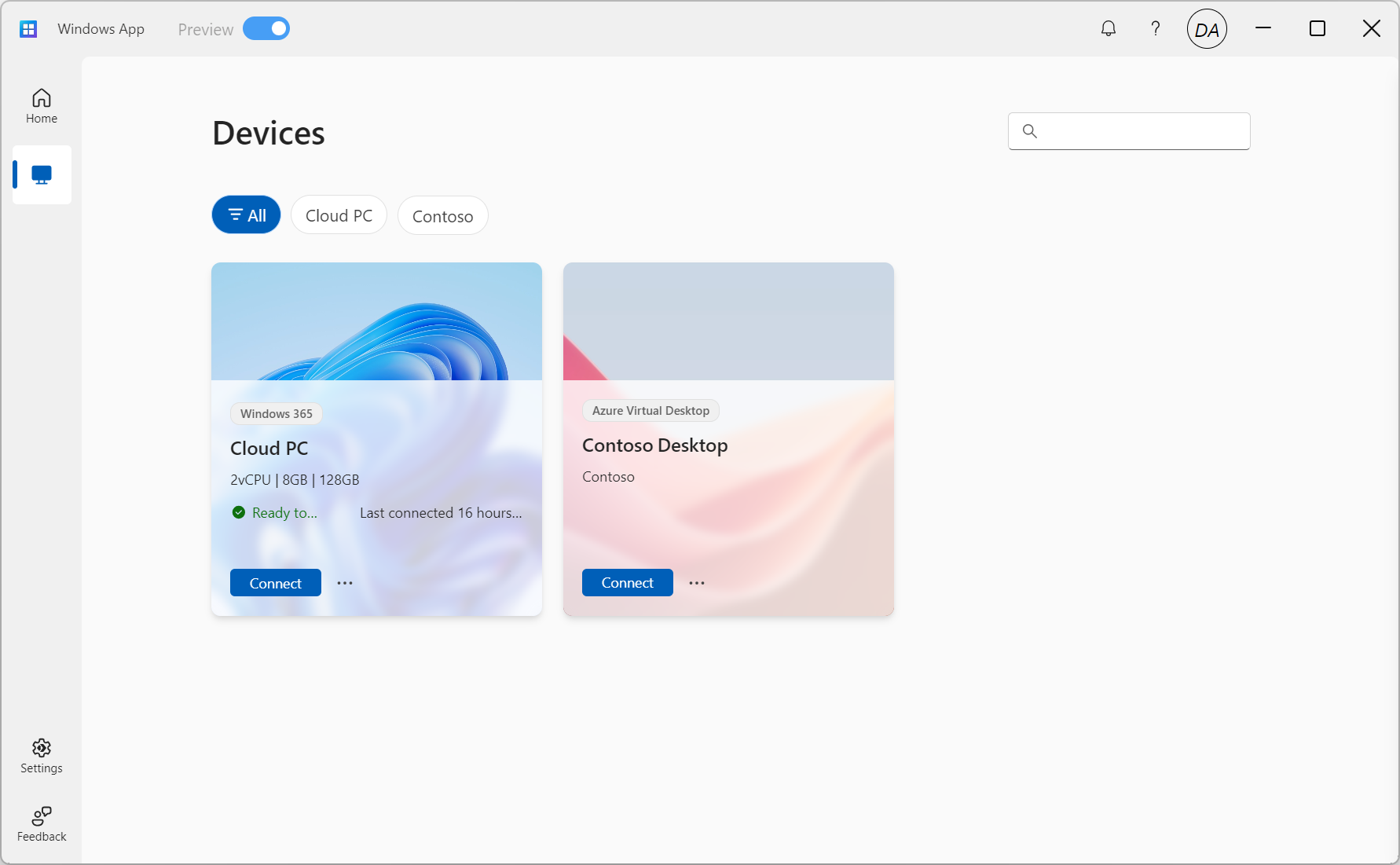
Q1: What are the primary functions of each app?
🖥️ Microsoft Remote Desktop primarily focuses on providing full desktop access to remote Windows PCs. It allows users to connect to another computer over a network connection, viewing and interacting with that computer's desktop as if they were sitting in front of it.
🚀 Windows App (preview) expands on this functionality by offering:
- Full desktop access.
- Individual application access without launching a full desktop.
- Integration with cloud services such as Azure Virtual Desktop and Windows 365.
| Feature | Windows App (preview) | Microsoft Remote Desktop |
|---|---|---|
| Full desktop access | ✔️ | ✔️ |
| Individual app access | ✔️ | ❌ |
| Cloud service integration | ✔️ | Limited |
Q2: What platforms are supported?
🖥️ Microsoft Remote Desktop is primarily designed for Windows platforms, with limited support for other operating systems.
🚀 Windows App offers broader platform support, providing a consistent experience across multiple operating systems and devices.
| Platform | Windows App (preview) | Microsoft Remote Desktop |
|---|---|---|
| Windows | ✔️ | ✔️ |
| macOS | ✔️ | ✔️ (limited features) |
| iOS/iPadOS | ✔️ | ✔️ (limited features) |
| Android | ✔️ | ✔️ (limited features) |
| Web browsers | ✔️ | ❌ |
Q3: How do they handle multi-monitor setups?
🖥️ Microsoft Remote Desktop supports multiple monitors, but with limitations on the number of displays and resolution.
🚀 Windows App offers enhanced multi-monitor support, allowing for a larger number of displays and higher resolutions.
| Feature | Windows App (preview) | Microsoft Remote Desktop |
|---|---|---|
| Maximum monitors | Up to 16 | Limited (varies by version) |
| Maximum resolution | 8K per monitor, 32K total | Varies by version |
Q4: What device redirection capabilities are offered?
🖥️ Microsoft Remote Desktop provides basic device redirection for common peripherals like printers and USB devices.
🚀 Windows App offers more comprehensive device redirection capabilities, including improved support for a wider range of devices and more seamless integration.
| Device Type | Windows App (preview) | Microsoft Remote Desktop |
|---|---|---|
| Printers | ✔️ | ✔️ |
| USB devices | ✔️ | ✔️ (limited) |
| Smart cards | ✔️ | ✔️ |
| Cameras | ✔️ | ❌ |
| Microphones | ✔️ | ✔️ |
| Speakers | ✔️ | ✔️ |
Q5: How does clipboard functionality compare?
🖥️ Microsoft Remote Desktop typically offers unidirectional clipboard support, allowing copy and paste in one direction at a time.
🚀 Windows App provides bidirectional clipboard support, enabling seamless copy and paste operations between the local and remote environments simultaneously.
| Clipboard Feature | Windows App (preview) | Microsoft Remote Desktop |
|---|---|---|
| Text copying | Bidirectional | Unidirectional |
| Image copying | Bidirectional | Limited |
| File copying | Bidirectional | Limited |
Q6: What security features are included?
🖥️ Microsoft Remote Desktop includes basic security features such as encryption and network-level authentication.
🚀 Windows App incorporates more advanced security measures, designed to meet modern cybersecurity challenges.
| Security Feature | Windows App (preview) | Microsoft Remote Desktop |
|---|---|---|
| Encryption | ✔️ | ✔️ |
| Network-level authentication | ✔️ | ✔️ |
| Multi-factor authentication | Built-in support | Requires additional setup |
| Conditional access | ✔️ | Limited |
Q7: How do they handle dynamic resolution and scaling?
🖥️ Microsoft Remote Desktop offers basic support for resolution changes, but may require session reconnection.
🚀 Windows App provides more advanced dynamic resolution and scaling capabilities, allowing for smoother transitions when changing window sizes or switching displays.
| Feature | Windows App (preview) | Microsoft Remote Desktop |
|---|---|---|
| Dynamic resolution | ✔️ | Limited |
| Dynamic scaling | ✔️ | Limited |
| Seamless resolution changes | ✔️ | ❌ |
🏆 Conclusion
Windows App is clearly the better choice for most people and businesses. It does everything Microsoft Remote Desktop does, but with more features and better performance. Here's why Windows App stands out:
- It works on more devices
- It connects better with cloud services
- It handles multiple screens better
- It's more secure
Microsoft Remote Desktop is still okay for simple tasks, like quickly checking your home computer. But if you or your company need a powerful tool for regular remote work, Windows App is the way to go.
Remember, Windows App is still new and getting better. If you're thinking about using it, try it out and see how well it fits your needs. It's likely to become even more impressive as Microsoft keeps improving it.

