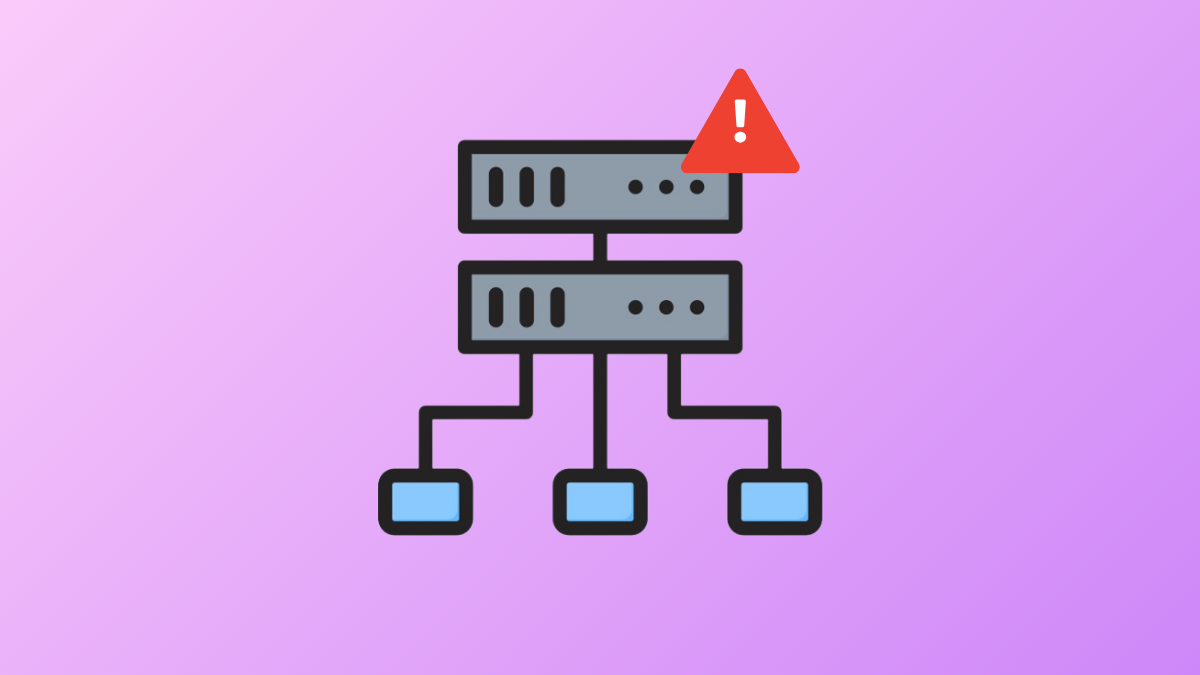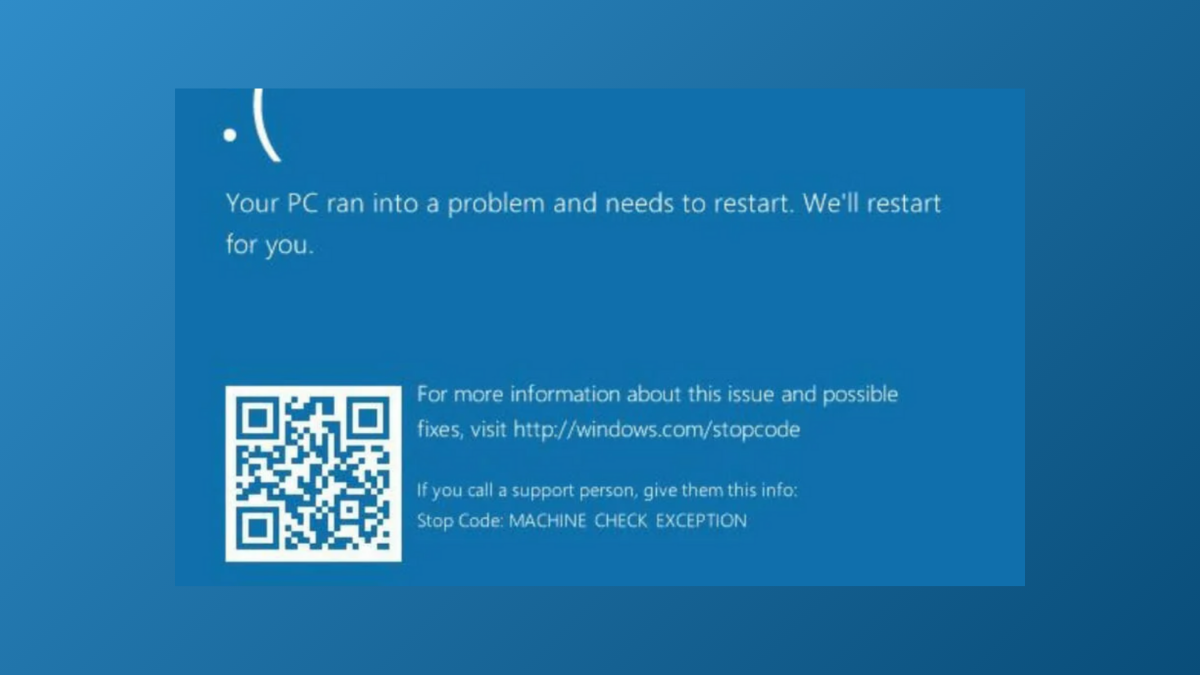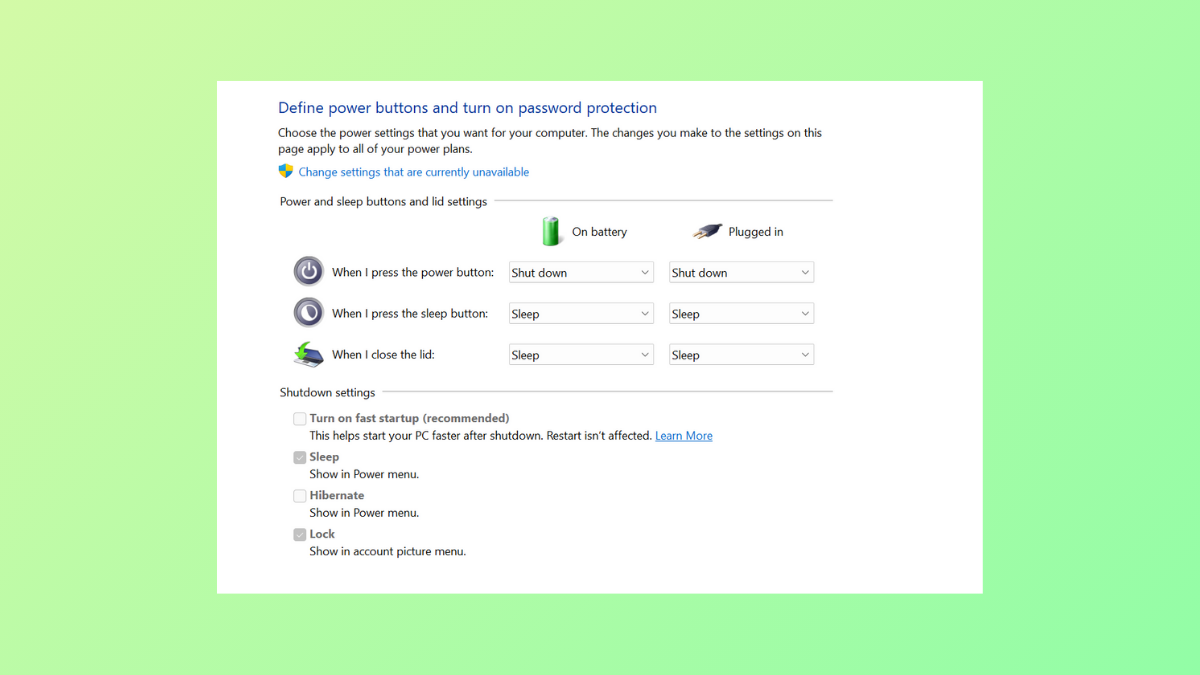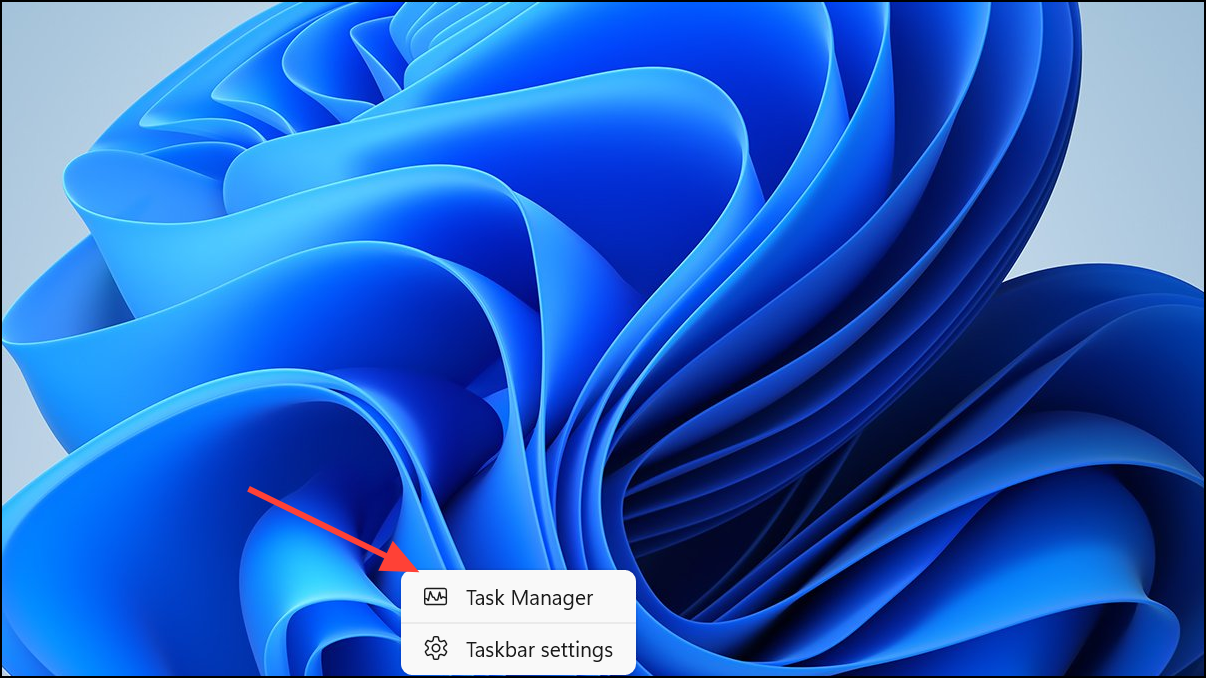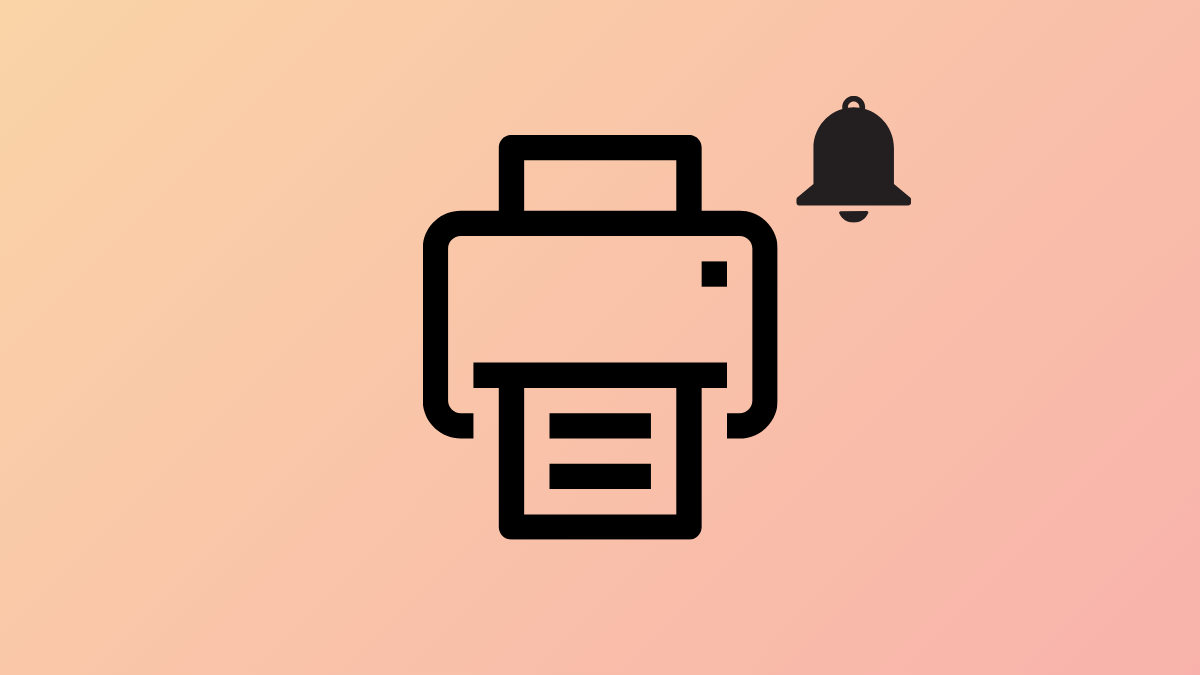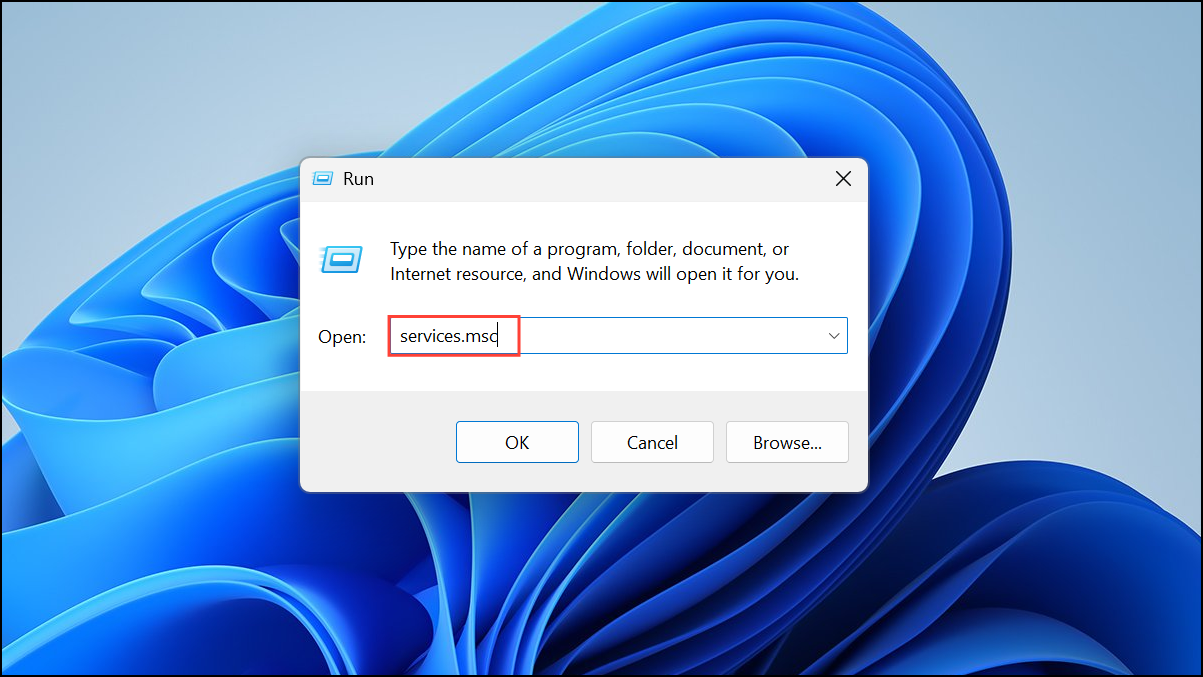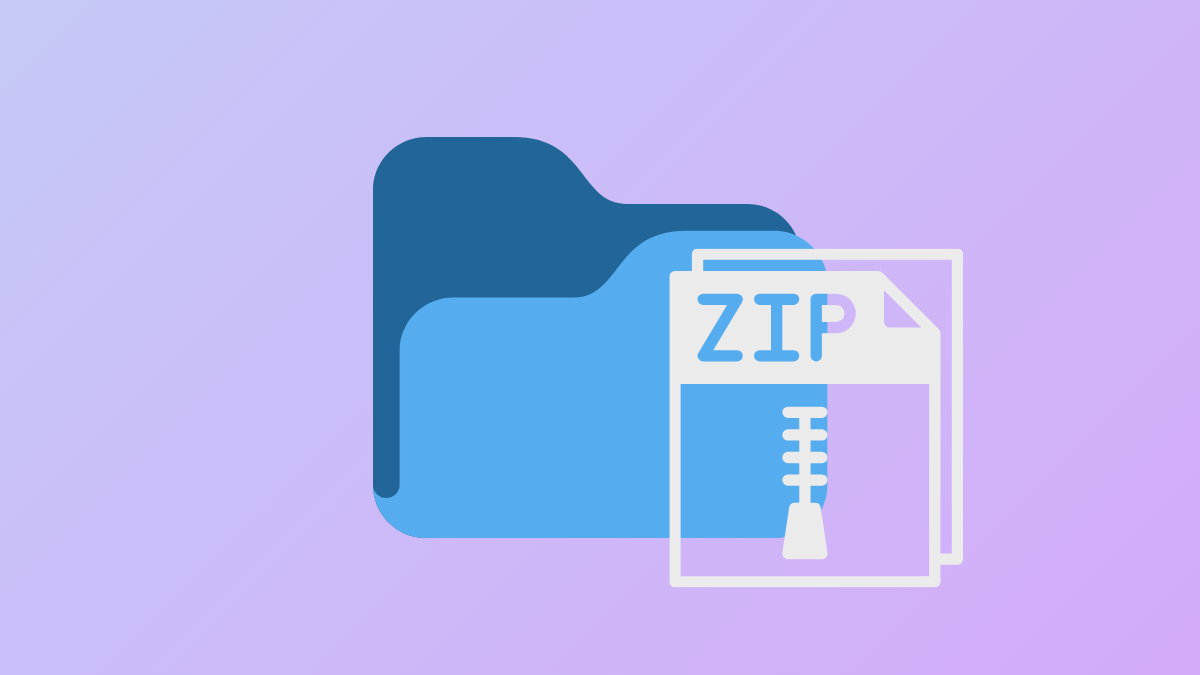Network interruptions occur immediately when Windows 11 displays the “Windows could not automatically detect this network’s proxy settings” error. This issue often blocks internet access or causes sluggish connections, and typically appears as a yellow warning icon on the system tray’s network indicator. The error points to misconfigured proxy settings, outdated drivers, or even malware, all of which can disrupt your ability to get online. Fortunately, several targeted fixes can restore normal network operation.
Run the Network Troubleshooter
Step 1: Open the Windows Settings app by pressing Win + I. Navigate to System, then select Troubleshoot from the list.