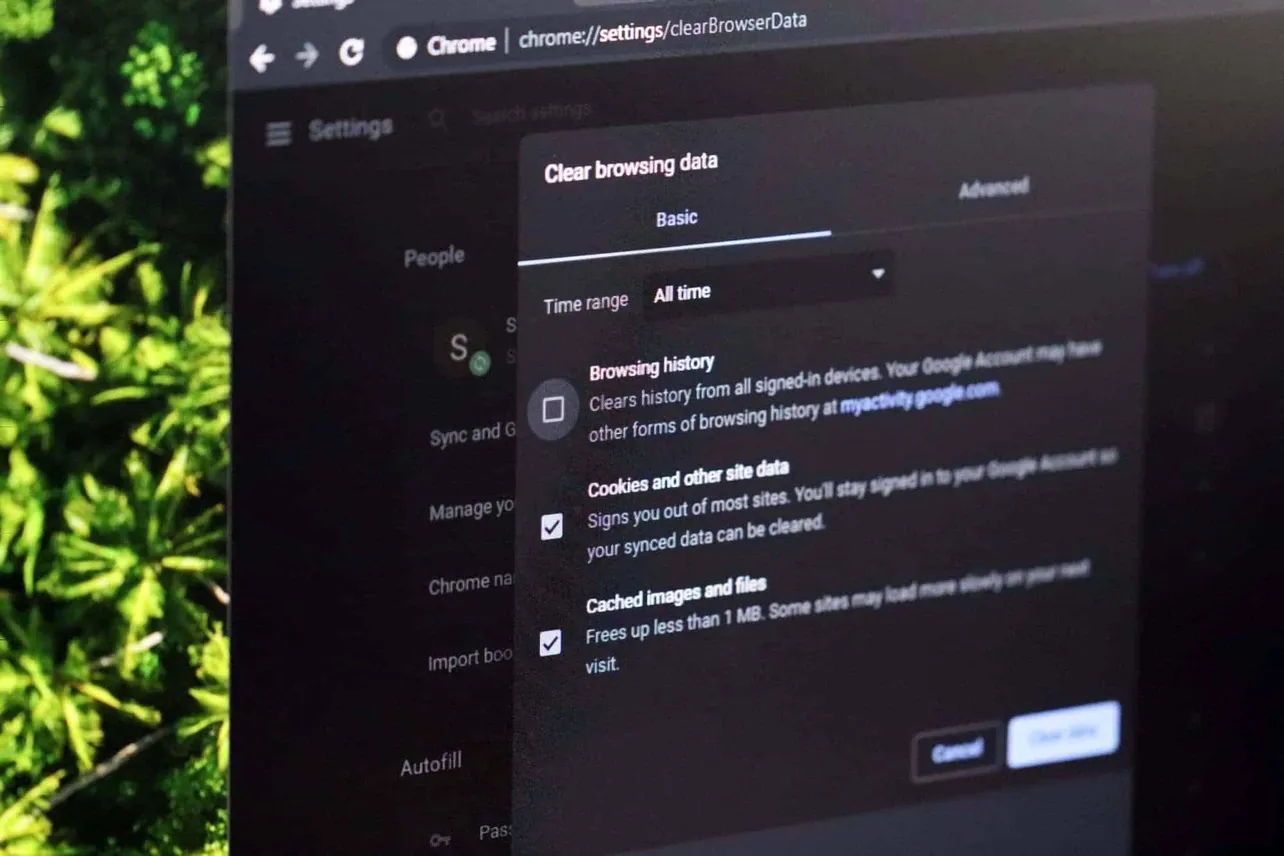Time needed: 2 minutes.
Chrome stores website data in the form of cache and cookies to help improve your browsing experience. If you’re facing loading, formatting, or content freshness issues on a site, then clearing Chrome cache can fix the problem.
- Open Chrome
Launch Chrome on your PC or Mac.
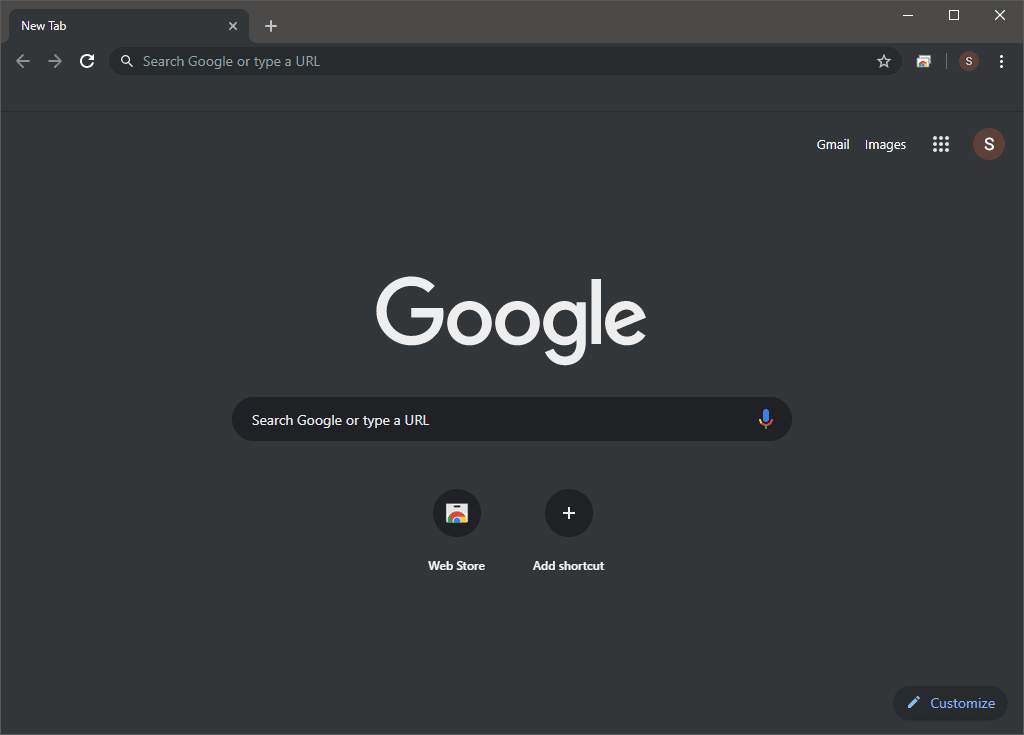
- Access “Clear browsing data” settings
Click on the ⋮ menu button on the top-right corner of Chrome, then hover over More tools and select Clear browsing data from the list of options.
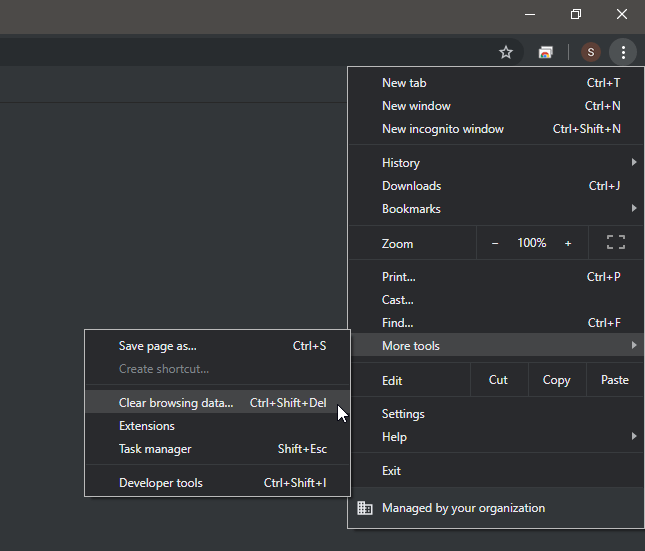
- Select Time range
Click on the drop-down next to Time range and select All time. If you wish to delete data for the sites you used only recently, you can select the Last 24 hours or other options.

- Press the clear data button
Make sure the checkboxes for cookies and cached files are ticked. If you don’t wish to delete browsing history, untick the checkbox for Browsing history. Hit the Clear data button.
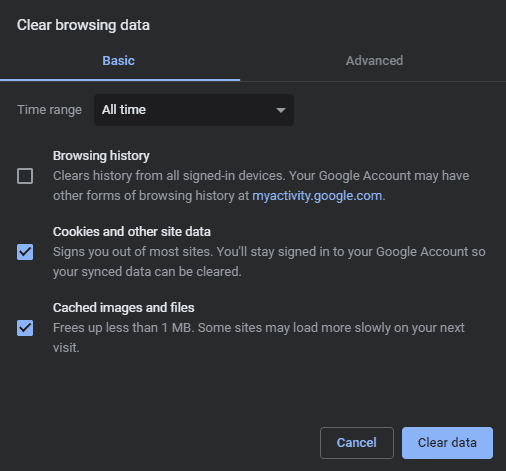
That’s it. All browsing data for the selected time range has now been removed from Chrome on your computer.