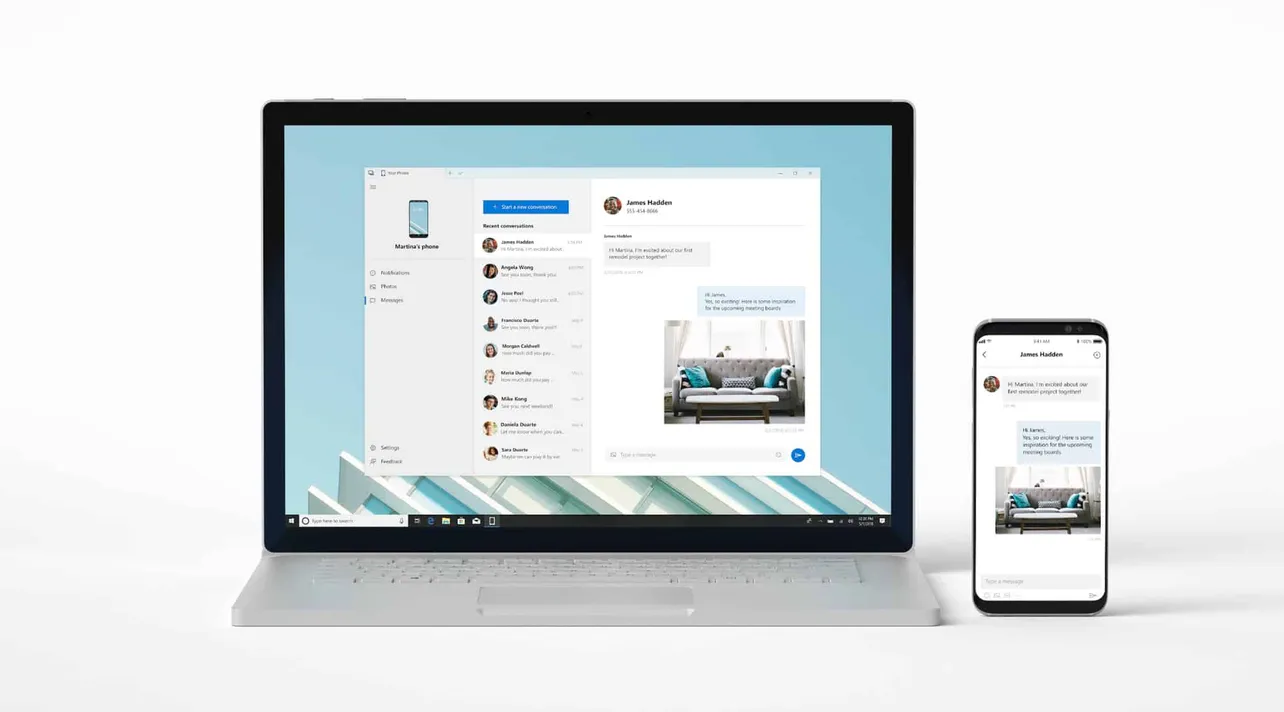Microsoft's Your Phone app allows Windows 10 users to seamlessly connect their smartphones to their computers, enabling access to photos, messages, and notifications directly on the PC. This guide provides step-by-step instructions to download and install the Your Phone app on your Windows 10 computer.
How to download the Your Phone app
Step 1: Navigate to the Your Phone app page on the Microsoft Store website. Click the Get button on the webpage. If prompted by your browser, choose Open Microsoft Store to proceed.
Step 2: In the Microsoft Store application that opens, you will see the Your Phone app displayed. Click the Get button to start downloading and installing the app onto your PC. Wait for the installation to complete.
Step 3: After the installation is finished, click the Launch button to open the Your Phone app. You can also access the app later by searching for Your Phone in the Start menu.
Once installed, you can begin syncing your smartphone with your Windows 10 PC using the Your Phone app.