Starting your Windows 10 computer in Safe Mode can help diagnose and fix various system issues by loading only the most essential drivers and services. Although the traditional methods to access Safe Mode have changed in Windows 10, you can still enter it using alternative steps.
Booting Windows 10 into safe mode
Step 1: Open the Start menu and click on the Settings icon to launch Windows Settings.
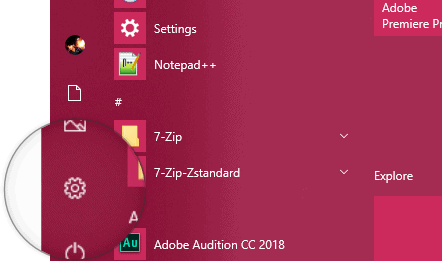
Step 2: In the Settings window, select Update & Security to access system update and recovery options.
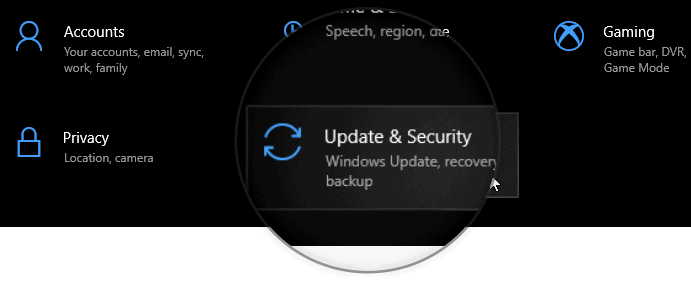
Step 3: Click on Recovery from the left-hand menu to view recovery settings.
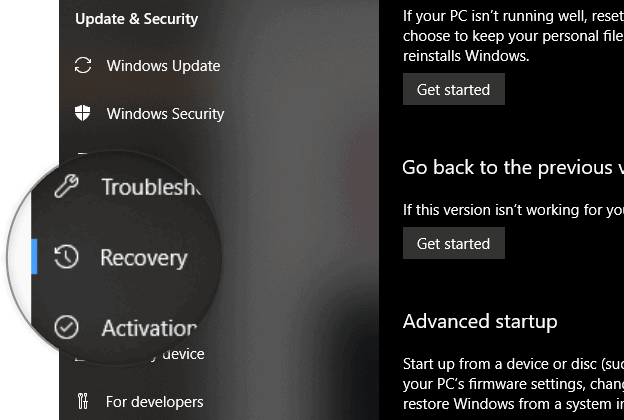
Step 4: Under the Advanced startup section on the right, click the Restart now button. This will reboot your PC into the advanced startup menu.
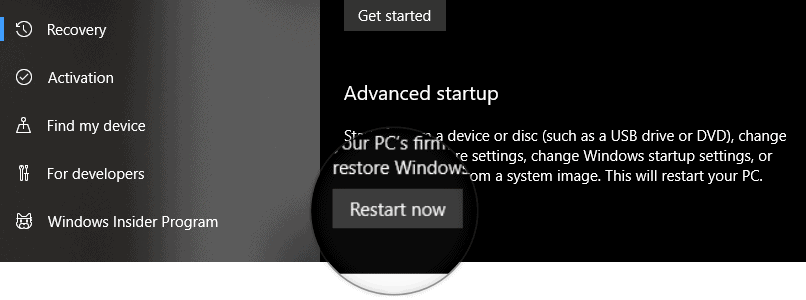
Step 5: After your PC restarts, you'll see a menu with several options. Click on Troubleshoot to continue.
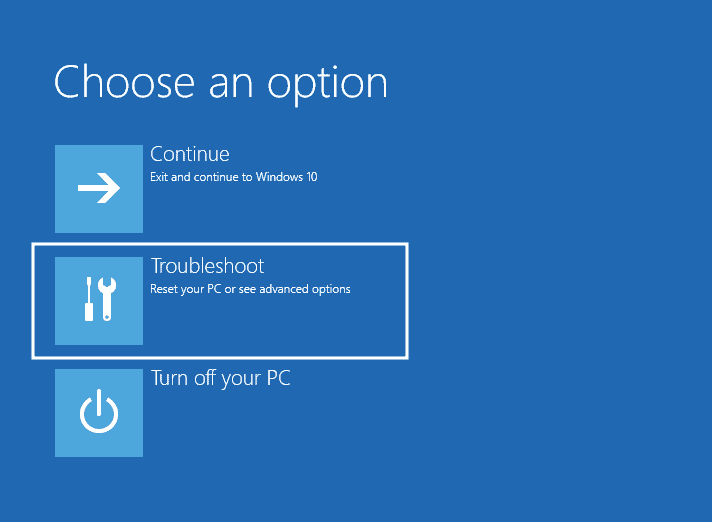
Step 6: In the Troubleshoot menu, select Advanced options, then choose Startup Settings. Click the Restart button to reboot your PC once more.
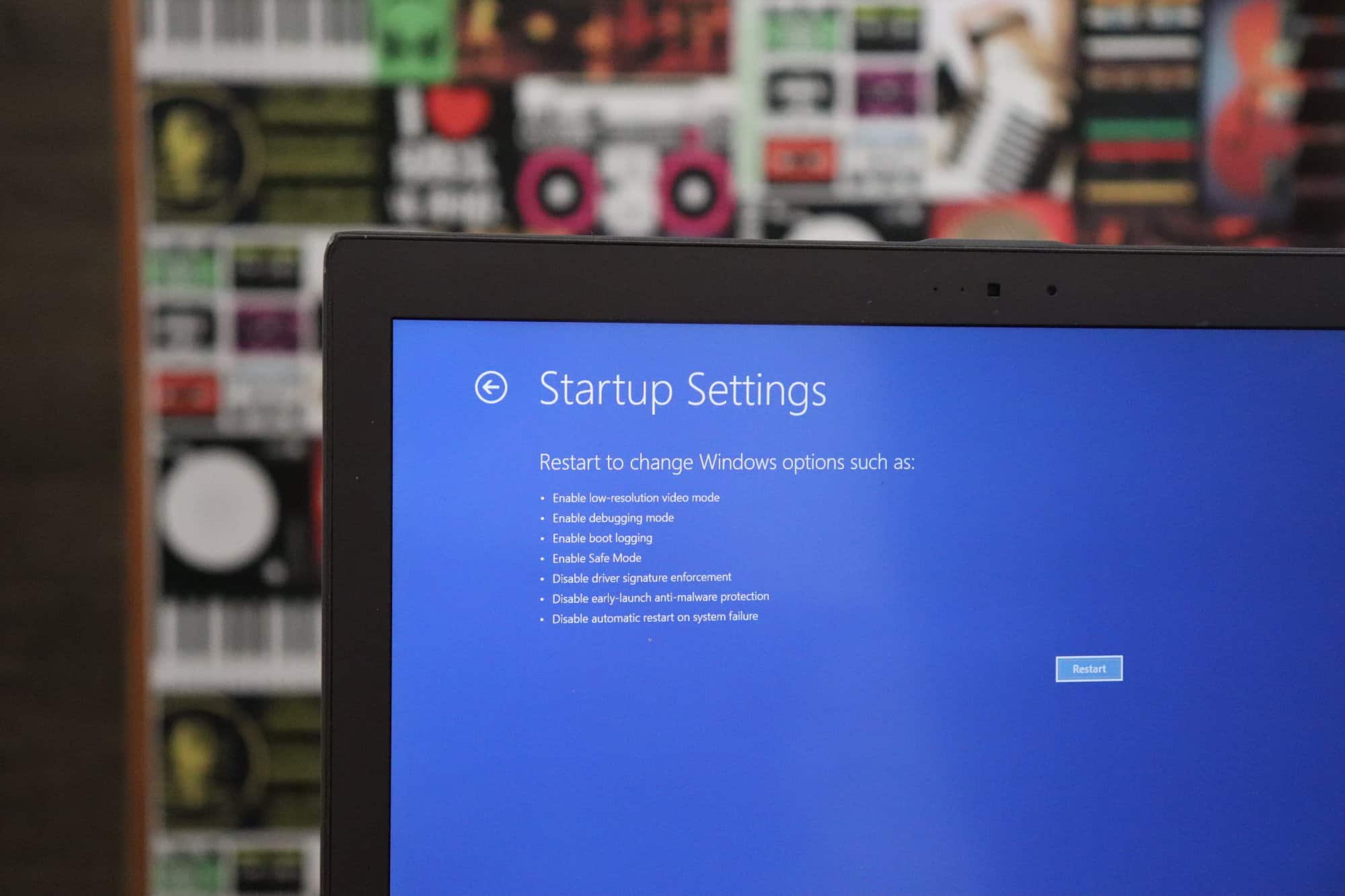
Step 7: Upon restarting, the Startup Settings screen will appear with a list of options. To boot into Safe Mode, press the corresponding function key:
Press F4 to boot into Safe Mode.
Press F5 to boot into Safe Mode with Networking.
Press F6 to boot into Safe Mode with Command Prompt.
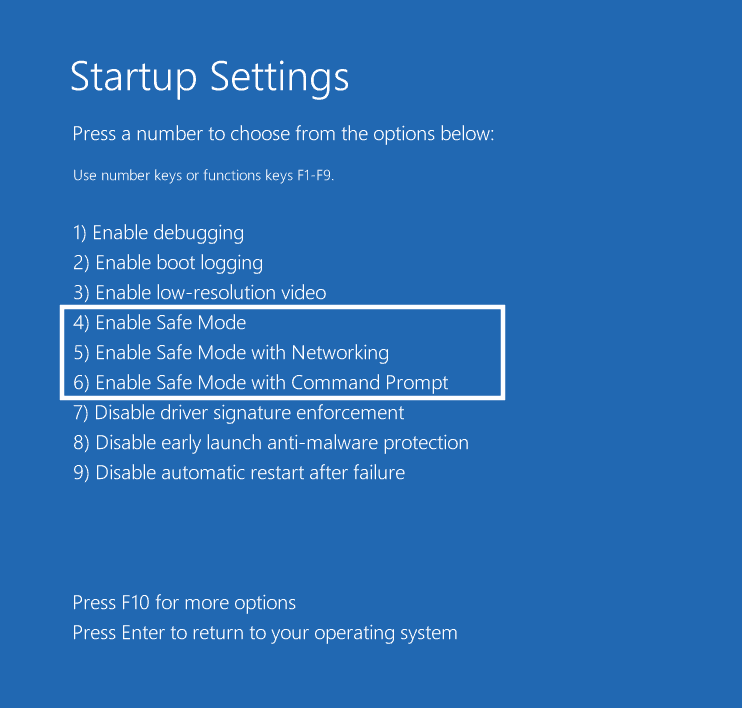
Step 8: Your Windows 10 PC will now start in the selected Safe Mode.
When you're finished troubleshooting in Safe Mode, restart your PC from the Start menu to return to normal mode.
Accessing Safe Mode is essential for troubleshooting system problems in Windows 10. By following these steps, you can easily enter Safe Mode to diagnose and resolve issues on your PC.










Member discussion