Apple is finally bringing the long-awaited Dark Mode feature to iPhone and iPad users with the release of iOS 13 Beta. Last year, the company enabled Dark Mode in the macOS, which was greatly appreciated by the users.
If you’ve already installed the iOS 13 Beta on your iPhone or iPad, here’s a quick guide to enable Dark Mode in iOS 13.
- Open Settings app
Launch the Settings app on your iPhone or iPad.
- Access Display & Brightness settings
Scroll down a bit on the Settings screen and tap on Display & Brightness option.
- Select Dark Mode in the Appearance section
A new Light and Dark Mode options are now available under Appearance section in Display settings. Select Dark.
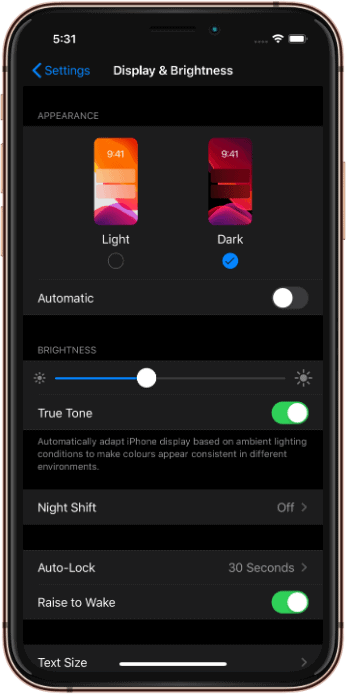
- Set up Automatic Dark Mode
If you wish to enable Dark Mode automatically after Sunset or at your custom schedule, enable the Automatic toggle.
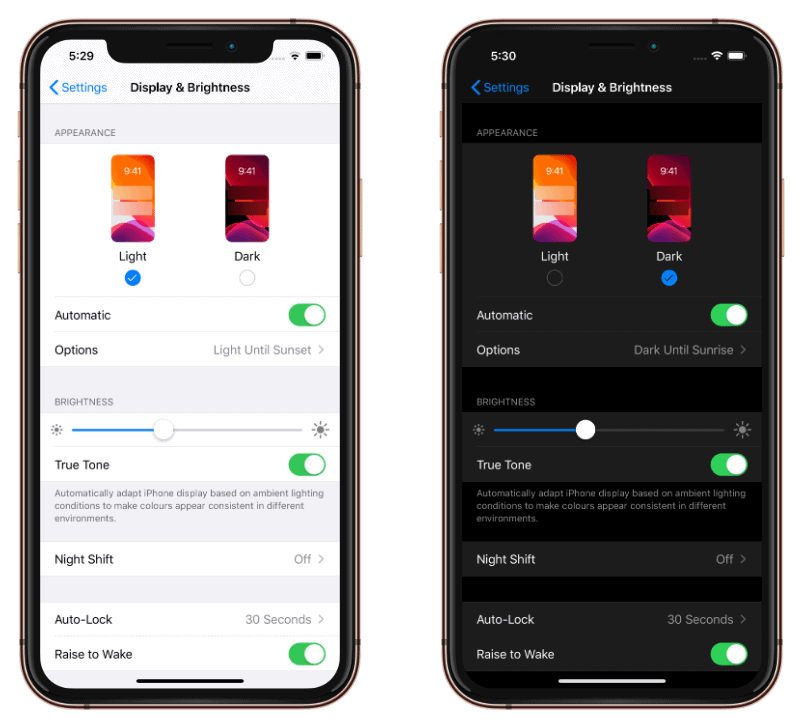
To set custom timings, tap Options, then tap Custom schedule and set your timings for automatic Light and Dark appearances on your iPhone.
If supported, the appearance of the wallpaper will also change according to Light or Dark setting you chose on your iPhone.
→ Download iOS 13 Wallpapers [HD]

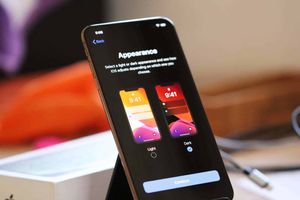



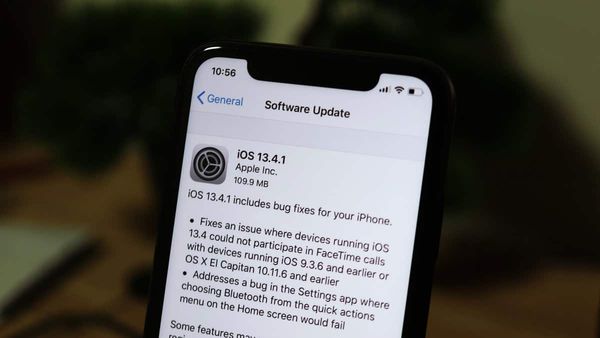
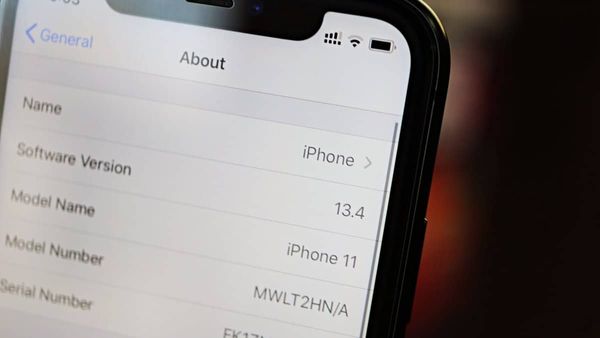
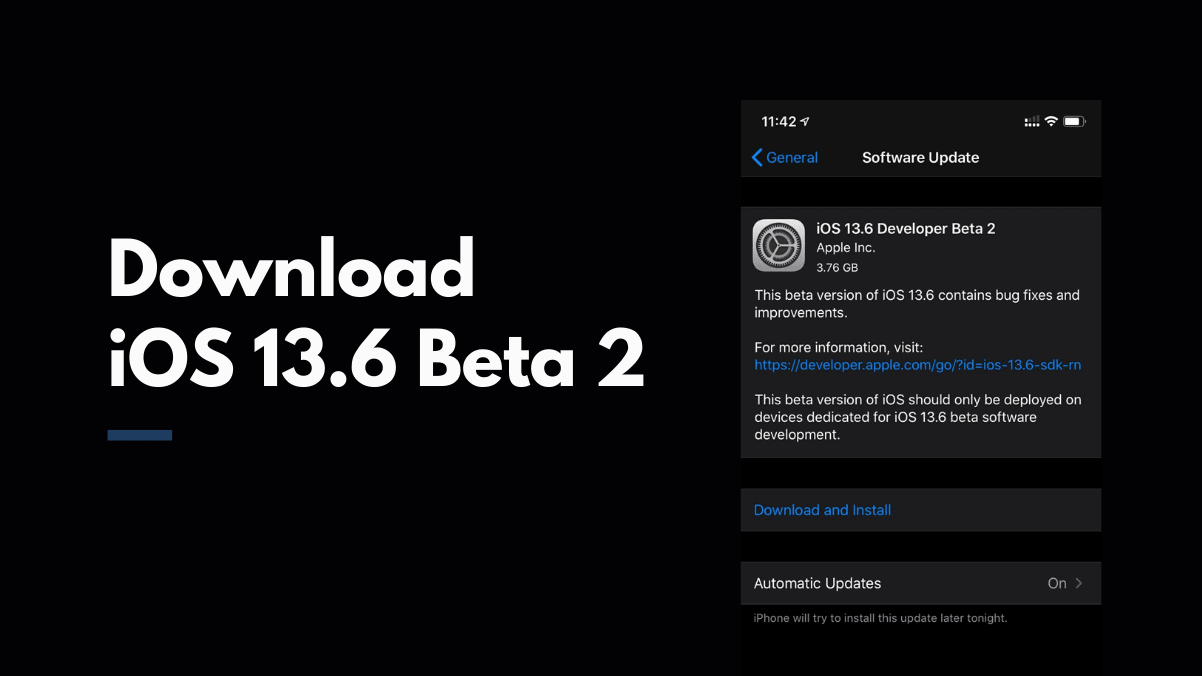
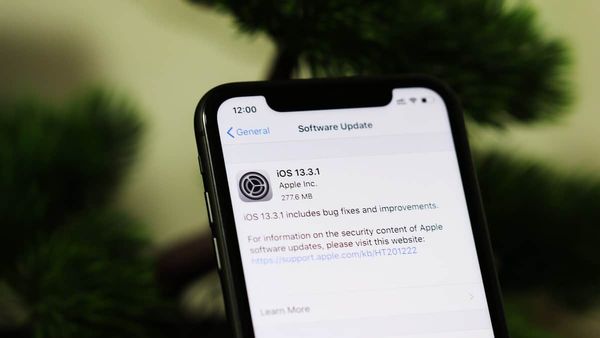
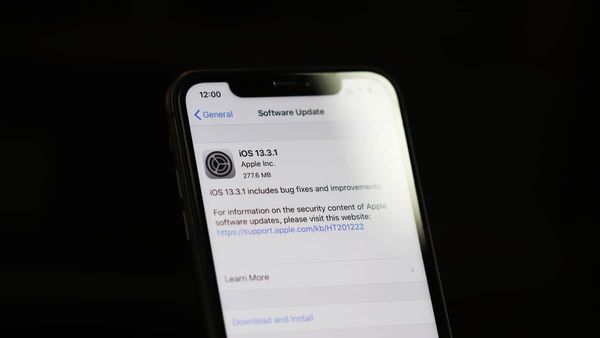
Member discussion