The chromium-based Microsoft Edge fully supports the theme preference in your OS. While there’s no direct option to use Dark theme in the Microsoft Edge Insider builds yet (both Dev and Canary), you can enable Microsoft Edge Theme support from the experimental features of the browser. Like you may have seen on Chrome, the Microsoft Edge chromium also has a dedicated page for accessing the experimental features, you can access it at the edge://flags address.
To use Dark mode in the chromium Microsoft Edge, you first need to enable Dark mode system-wide on your PC. Go to your Windows 10 Settings » Personalization » Colors » and enable Dark mode under the “Choose your default app mode” section.
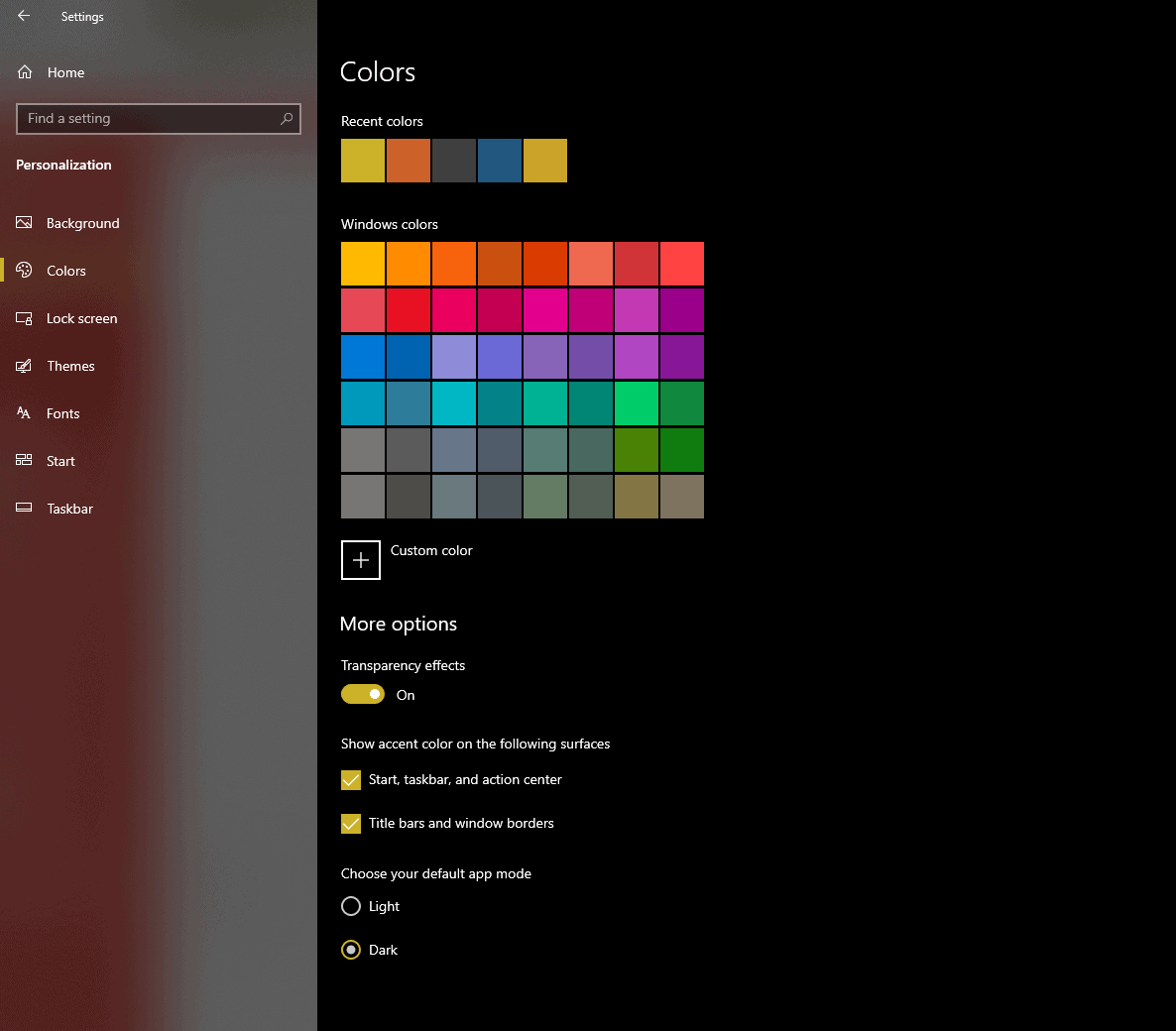
Now launch the chrome-based Microsoft Edge on your PC and go to the following address edge://flags to access the browser’s experimental features. Then search for the Microsoft Edge theme flag, select Enabled from the dropdown, and then hit the Relaunch now button.
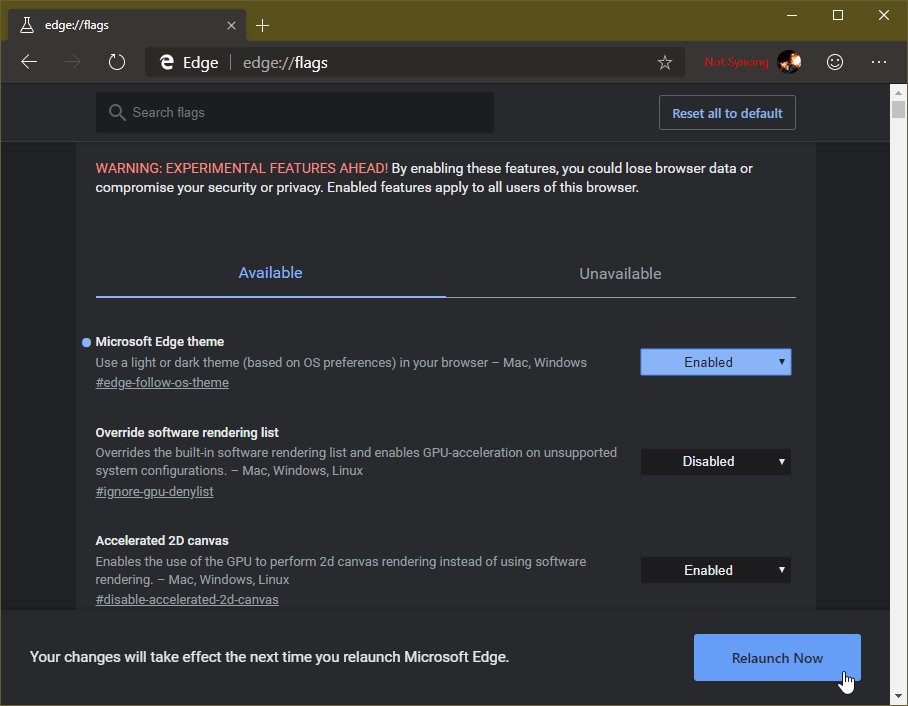
That’s it. Microsoft Edge will reboot and you will have Dark mode enabled in the browser.

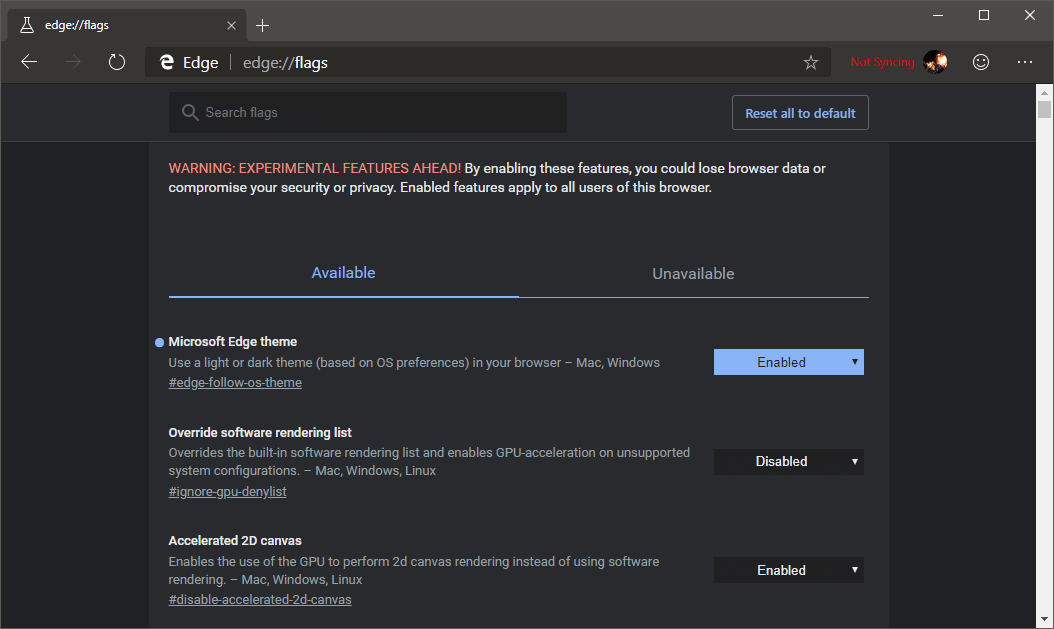




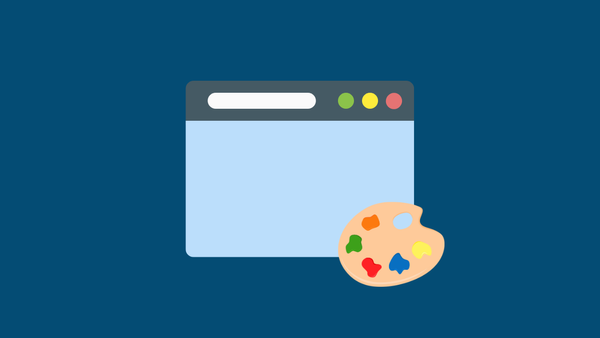
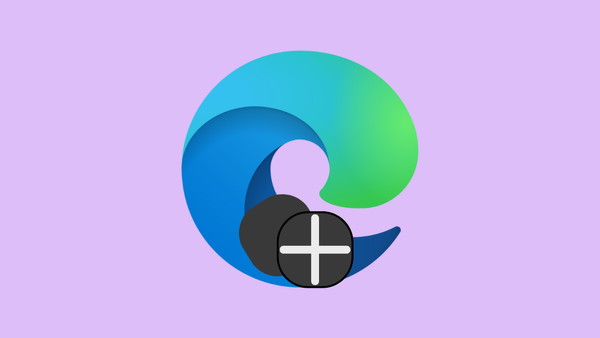
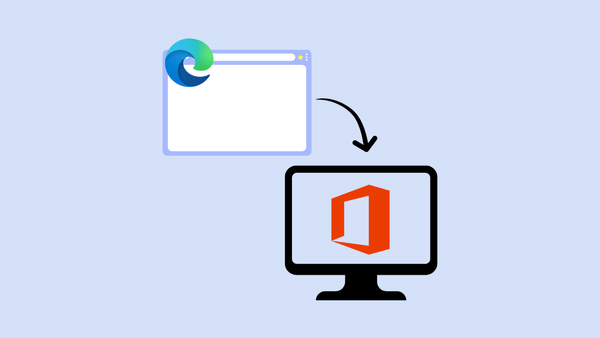
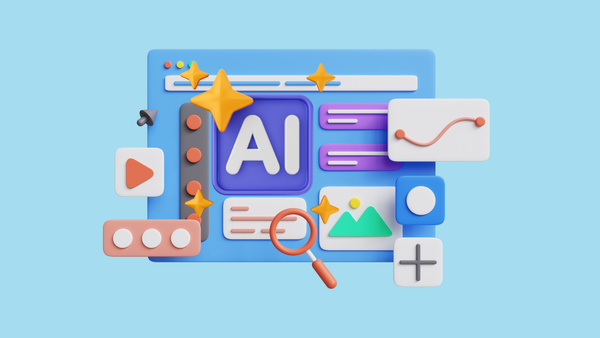
Member discussion