Unable to open Microsoft Store on your PC running Windows 10? Chances are you’re getting the 0x000001F7 error code at the bottom of the Store’s window. Generally, this is a temporary error and goes away on its own but if it’s stuck on your PC, follow the instructions below to fix the problem.
Set Date & Time back on your PC
According to the folks over at Microsoft community, setting the date & time on your PC backward fixes the error 0x000001F7 in Microsoft Store. Let’s see how to use this trick.
- Close Microsoft Store window if it’s open.
- Search for Date & time settings from the Start menu and open it.
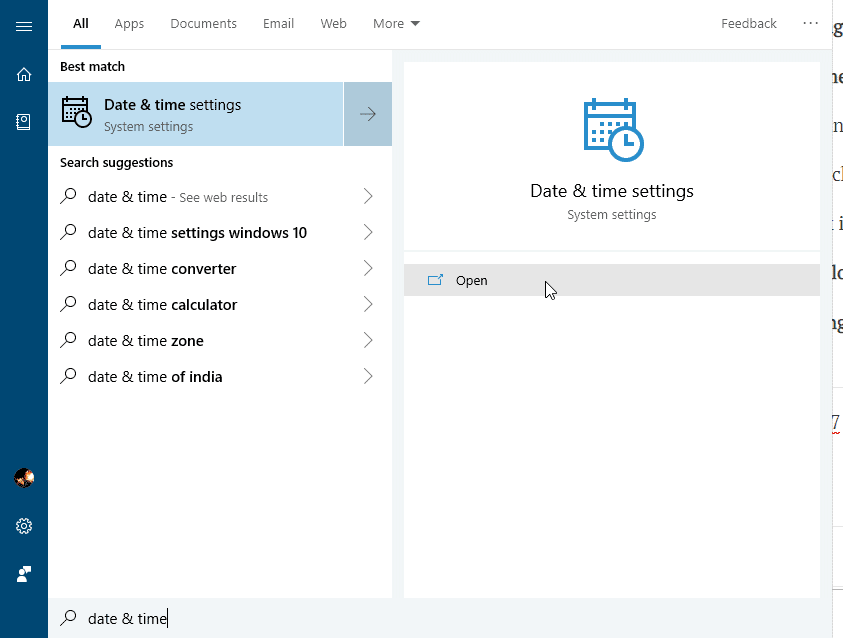
- Turn off the toggle for Set time automatically.
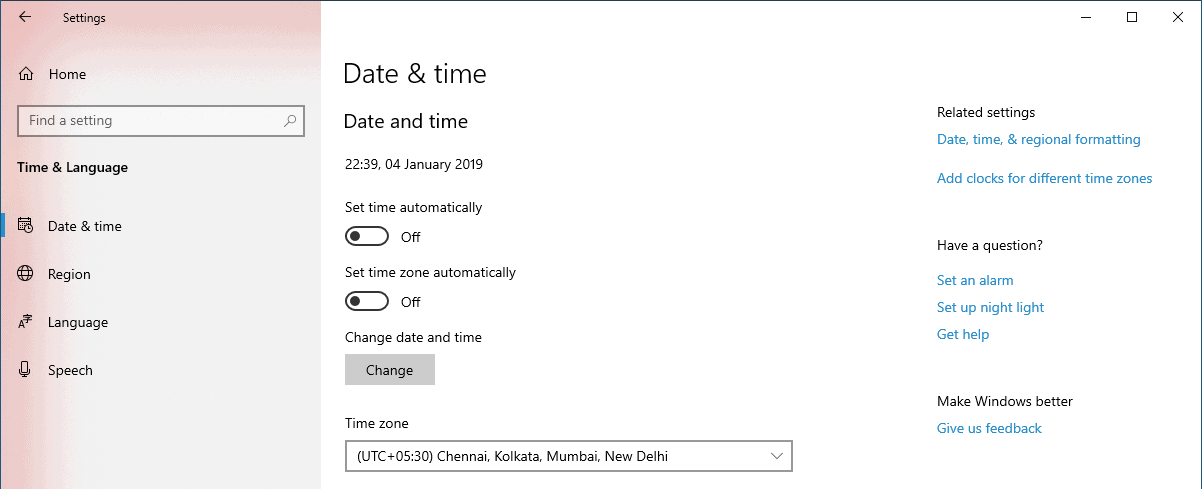
- Click on the Change button under Change date and time text.
- Set Date a few days back and click on the Change button to confirm.
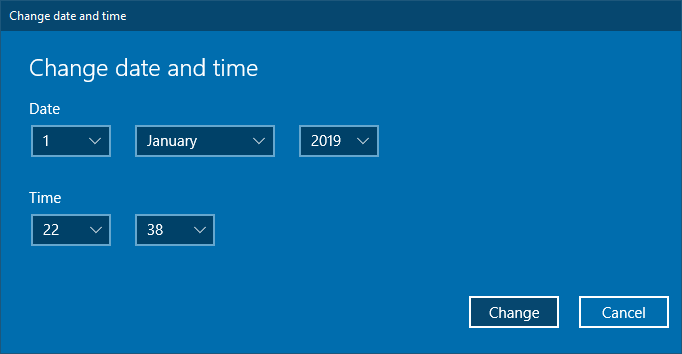
- Open Microsoft Store, and let it load. It might load slower initially, bear with it.
- Once Microsoft Store loads, close it.
- Go back to Date & time settings and turn on the toggle for Set time automatically.
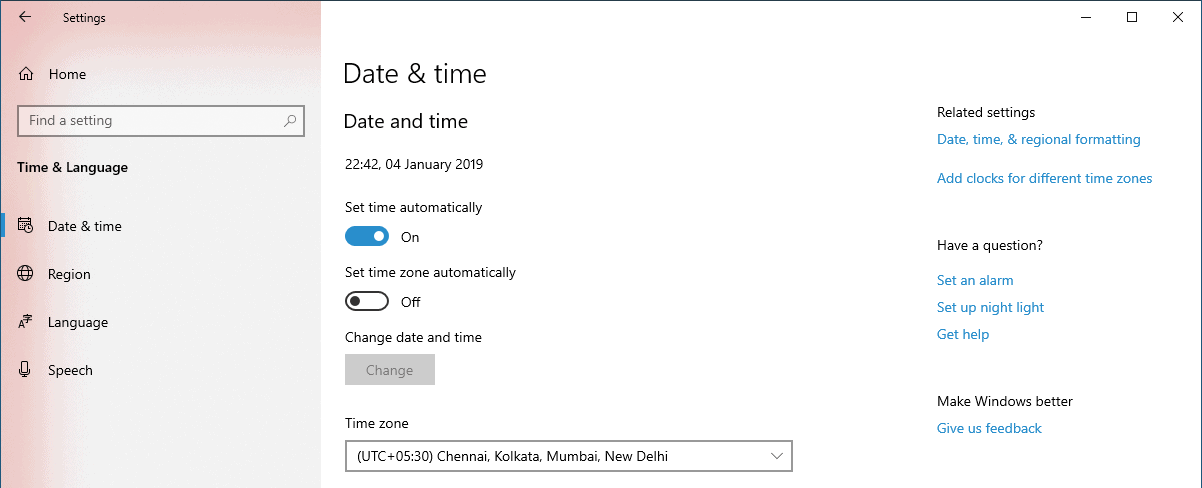
That’s it. The error error 0x000001F7 in Microsoft Store should be fixed now. Cheers!

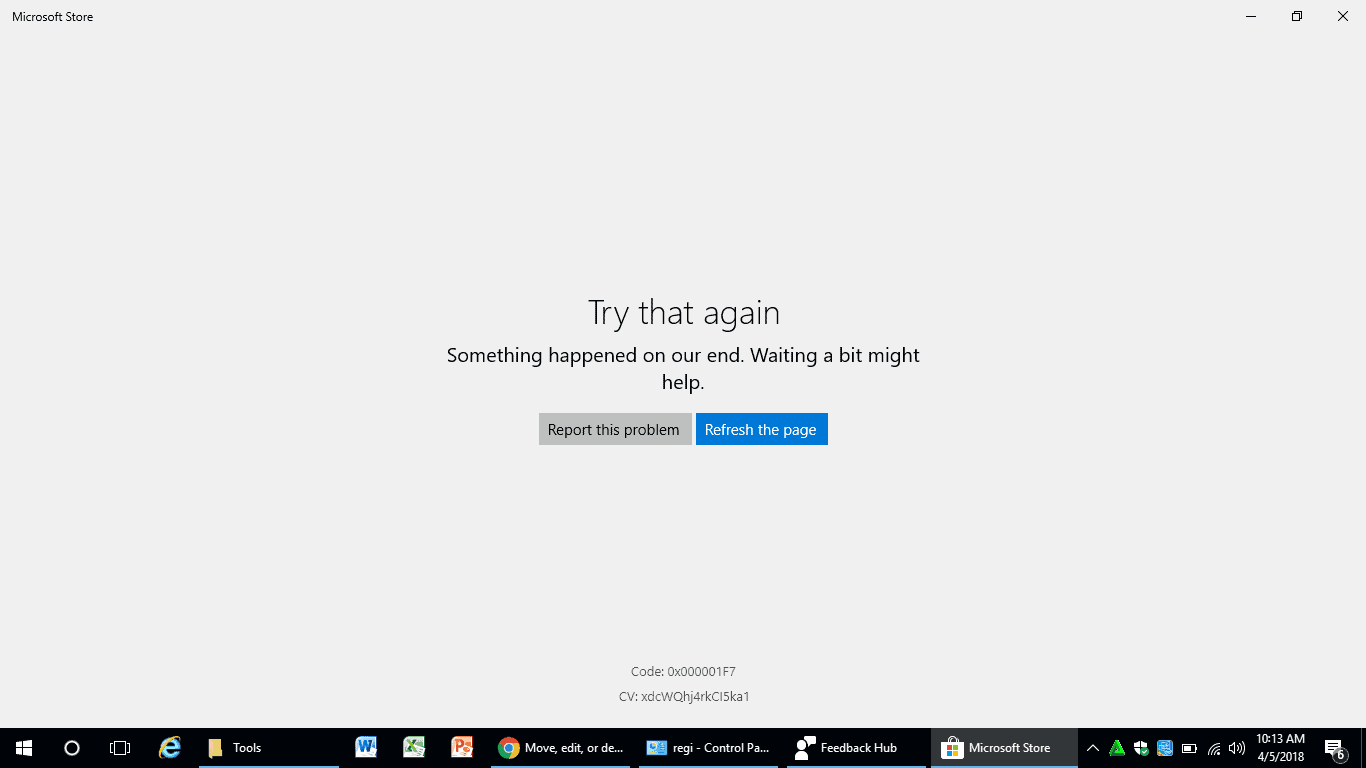








Member discussion