The Windows 10 1809 update may have cool new features, but the troubles it is causing on some of the Windows 10 machines are severe. The Microsoft Community forums are filled with user complaints about the new update like deleted files, Microsoft Word not saving files, and more. The latest to come to our attention is Microsoft Edge not connecting to network. As a matter of fact, for some users, all of Microsoft Store apps have stopped working after installing Windows 10 version 1809.
Enable IPv6 for your WiFi and Ethernet network
To fix the network problem with Microsoft Store apps on Windows 10, you need to make sure IPv6 is enabled on your system.
- Go to Settings » Network & Internet » Change adapter options.
- Right-click on your WiFi/Ethernet network, select Properties.
- Make sure IPv6 checkbox is ticked. If not, enable IPv6 and hit the Ok button.
- Open Microsoft Edge or any other Microsoft Store app and see if it connects to the network now.
Also see: How to Fix Microsoft Store Error 0x00000194
Configure your PC to prefer IPv4 over IPv6
If IPv6 is enabled on your PC but Microsoft Store still isn’t connecting to your network, you can configure your PC to prefer IPv4 over IPv6 with a registry hack.
- Search for Registry editor in the Start menu and open it.
- In Registry editor window address bar, paste the following and hit enter:
HKEY_LOCAL_MACHINESYSTEMCurrentControlSetServicesTcpip6Parameters
- Then right-click on a blank space, select New » DWORD (32-bit) Value. Name it DisabledComponents.
- Right-click on DisabledComponents » select Modify » input 00000020 in the Value data field and hit the Ok button.
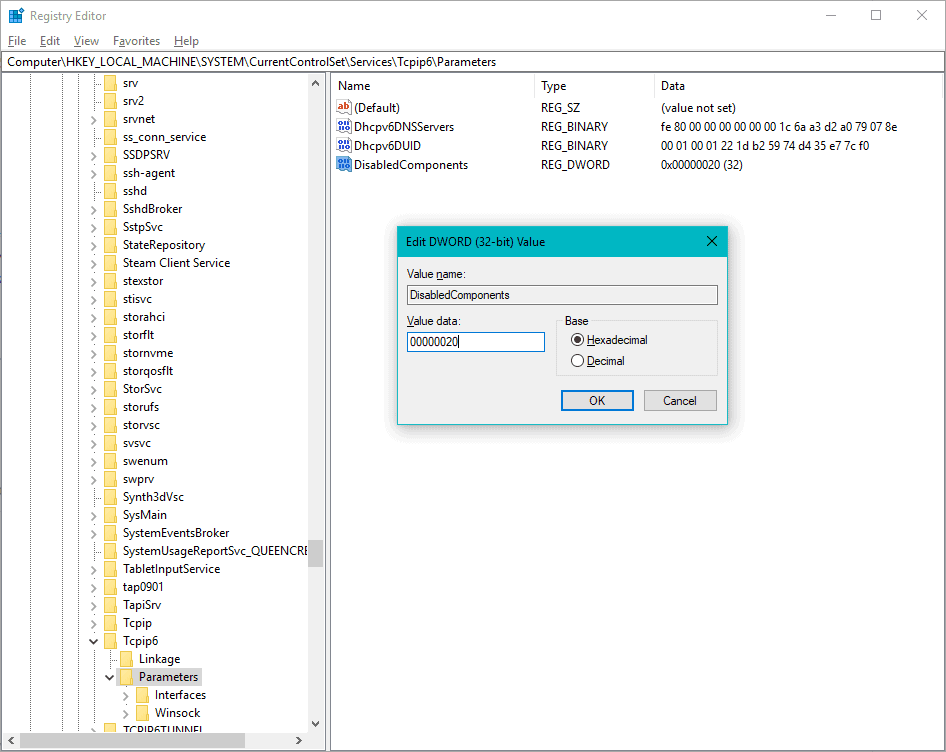
That’s it. Try to open a Microsoft Store app now and see if connects to the network.









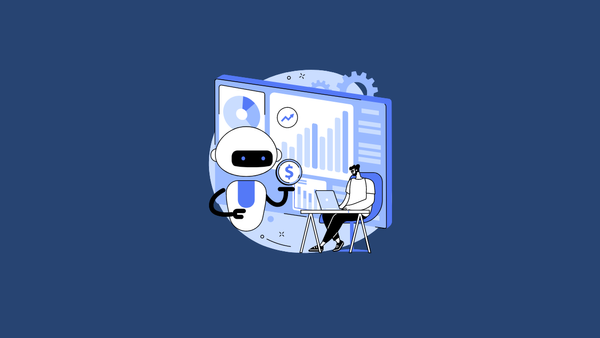
Member discussion