Origin started running in a compatibility mode even you didn’t change any related setting on your PC? You’re not alone. This happened on our PC too out of nowhere when launching Apex Legends. Of course, the compatibility setting for Origin was disabled, and the software wasn’t running with Administrator permissions either.
After further investigation into the problem, I found a registry value for Origin.exe under the AppCompatFlags registry folder with a $ IgnoreFreeLibrary<libcurl.dll>. The flag was created automatically by Windows (for reasons unknown) but removing it from the registry fixed the “You’re currently in Windows Compatibility Mode” issue in Origin.
How to fix Origin running in compatibility mode issue
- Press Ctrl + R to open the Run command box.
- Type regedit and hit enter to open Registry Editor window.
- Type or copy/paste the following directory address in the Registry Editor address bar and hit enter.
ComputerHKEY_CURRENT_USERSoftwareMicrosoftWindows NTCurrentVersionAppCompatFlagsLayers
- In this folder, you’ll see a registry entry for Origin.exe set to $ IgnoreFreeLibrary<libcurl.dll>. Check the screenshot below:
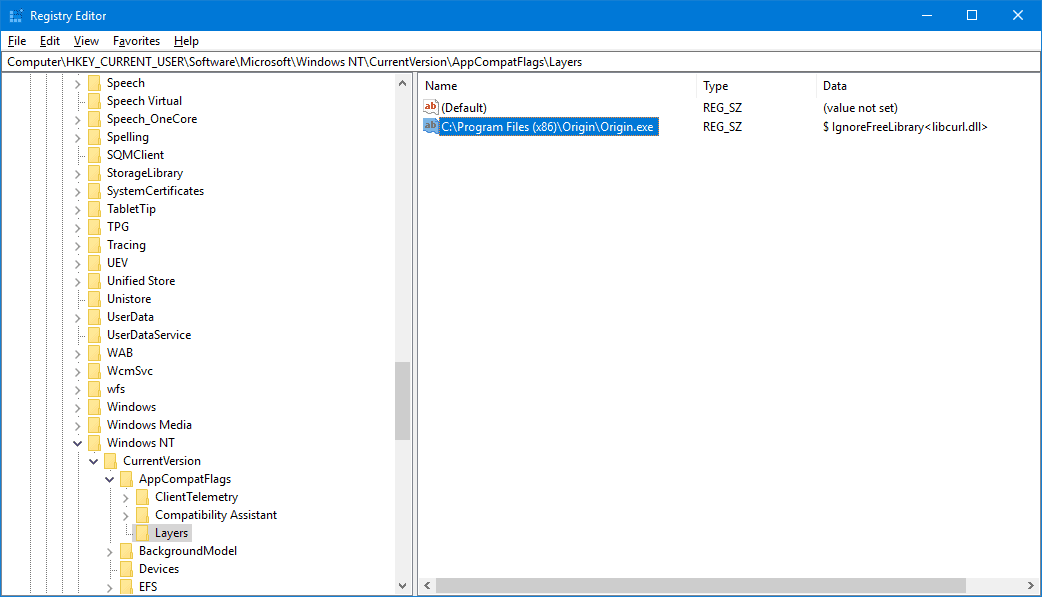
- Right-click on the entry and delete it.
That’s it. Launch Origin on your PC now, it should run as usual without compatibility mode activated. If need be, restart your PC once.

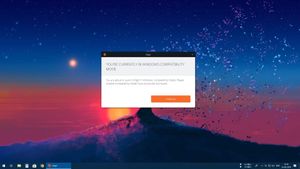







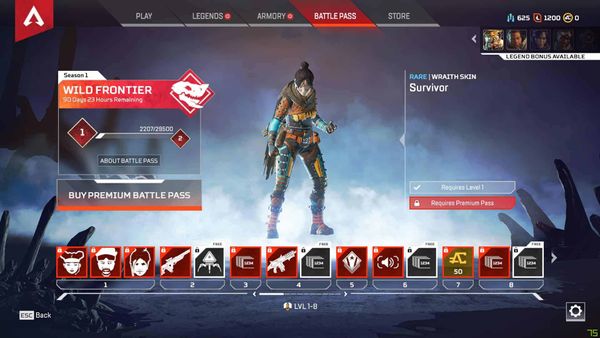
Member discussion