The iOS 11.4.1 update is out, and it’s a mix of many things. The update brings stability improvements to iOS 11.4 but also adds up a few more problems to the already troubling 11.4 release.
Many iOS 11.4.1 users have reported overheating issues with their iPhone after updating to the latest OS. While it’s pretty standard for iPhone to get overheated while charging or playing a game, these users are experiencing overheating while the iPhone is idle.
And this overheating is probably adding up to battery drain problem on iOS 11.4.1 as well. If you have an iPhone running iOS 11.4.1 and it’s overheating, below are some quick fixes to cool down your device.
Restart your iPhone
Restarting your iPhone will terminate any ongoing process that is causing your device to overheat. The simple way to reboot an iPhone is to Switch it Off and then Switch On back. However, if you’d like to do a force restart, below is a quick guide:
- Press and release the Volume Up button once.
- Press and release the Volume Down button once.
- Press and Hold the Side button until you see the Apple logo on the screen.
Once you’ve successfully restarted your iPhone, wait for a few minutes, and you’ll notice that your iPhone’s temperature is back to normal.
Turn Off Location Services
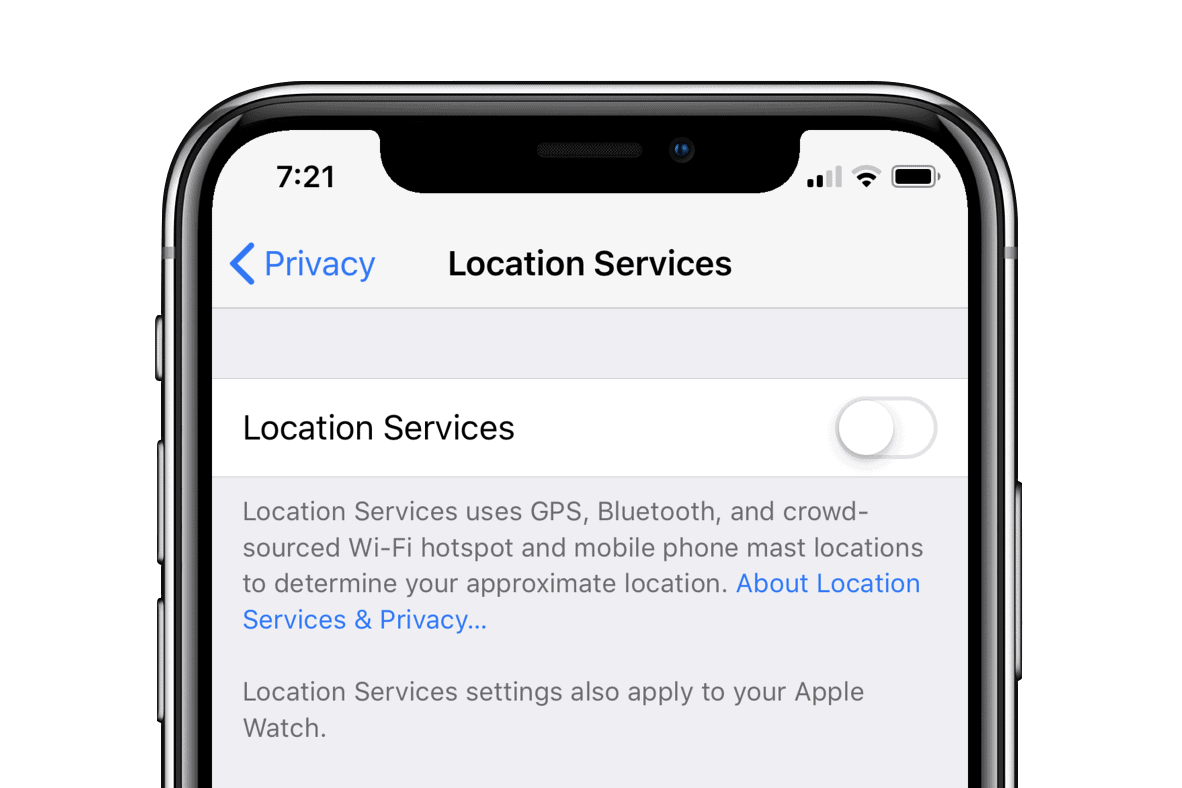
If your iPhone is running hot while being idle, the chances are some app is excessively using the location services on your device resulting in increased temperature. If you don’t actively require location services on your iPhone, it’s best to turn it off to fix the overheating problem.
- Go to Settings » Privacy.
- Tap Location Services.
- Turn off Location Services toggle.
- A confirmation popup will appear, tap Turn Off to confirm.
Factory Reset your iPhone
If nothing helps, it’s best to reset your iPhone and set it up as a new device. If you restore from an iTunes or iCloud backup after reset, chances are the overheating will recur on your iPhone.
How to Reset iPhone
- Make sure you backup your iPhone via iTunes or iCloud.
- Go to Settings » General » Reset.
- Select Erase All Content and Settings.
- If you’ve iCloud enabled, you’ll get a pop-up to Finish Uploading Then Erase, if documents and data aren’t uploaded to iCloud. Select it.
- Enter your Passcode and Restrictions Passcode (if asked).
- Finally, tap Erase iPhone to reset it.
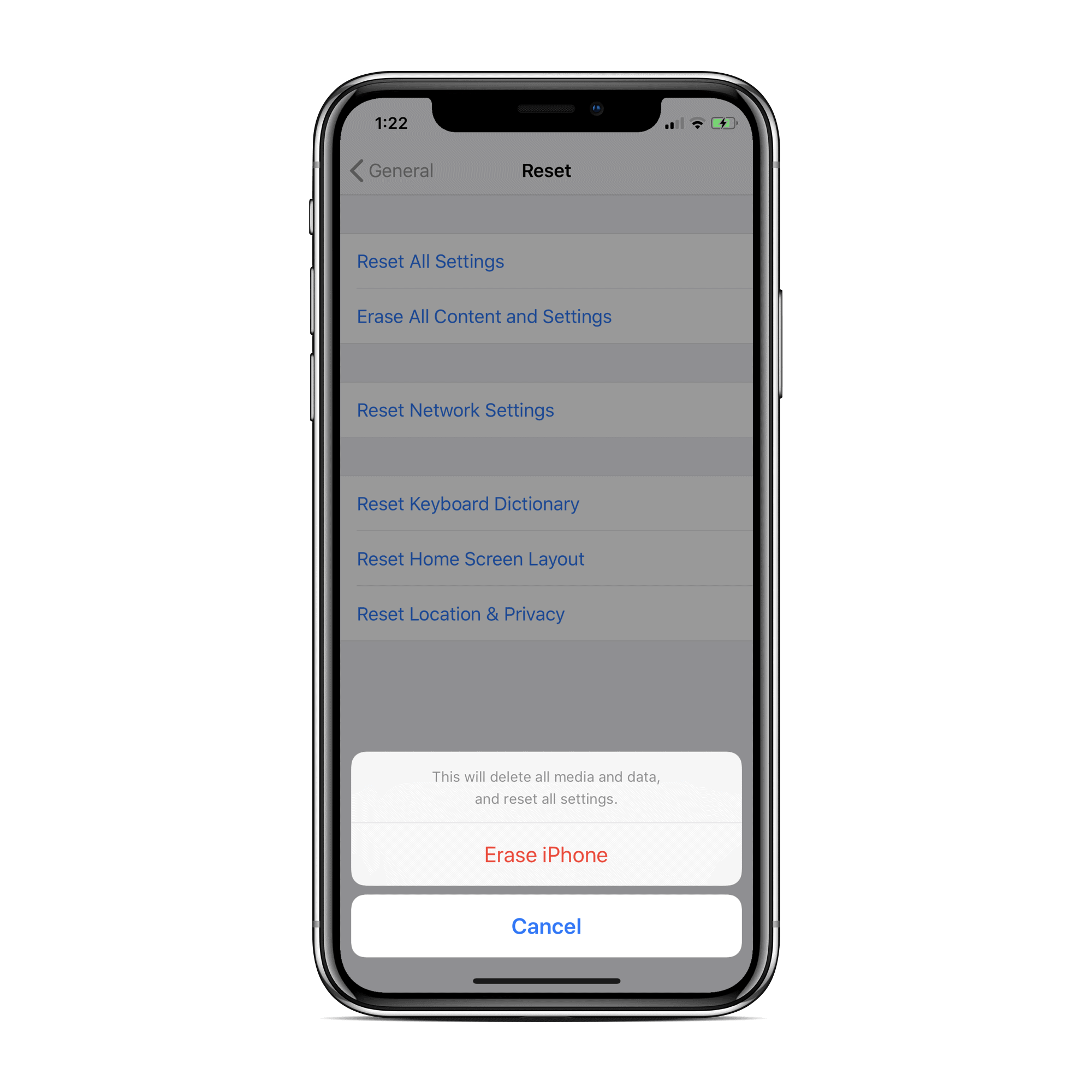
That’s it. Once your iPhone is reset, set it up as a new device. And you won’t experience overheating again on your iPhone running iOS 11.4.1.






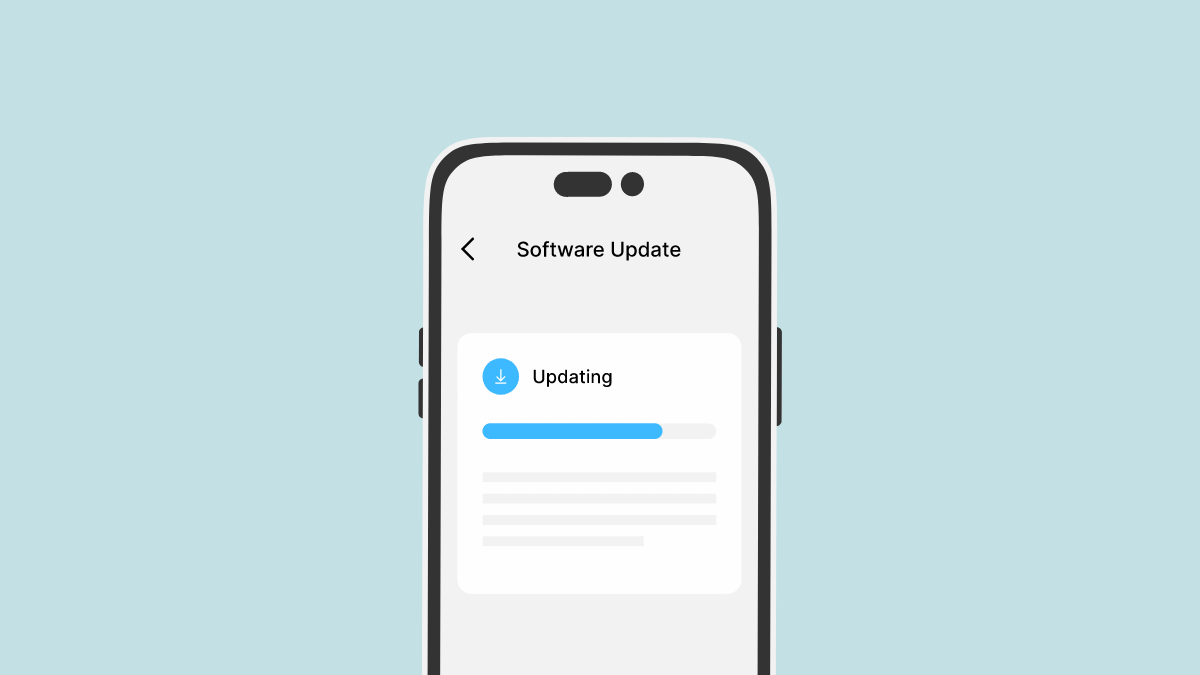
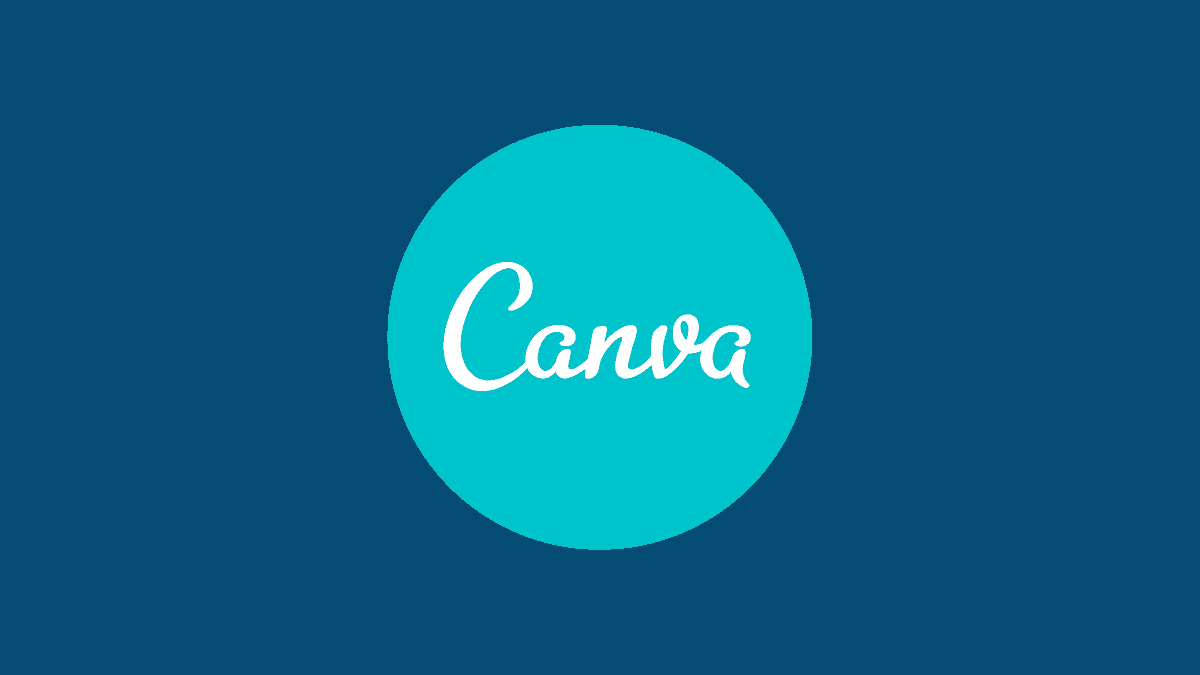
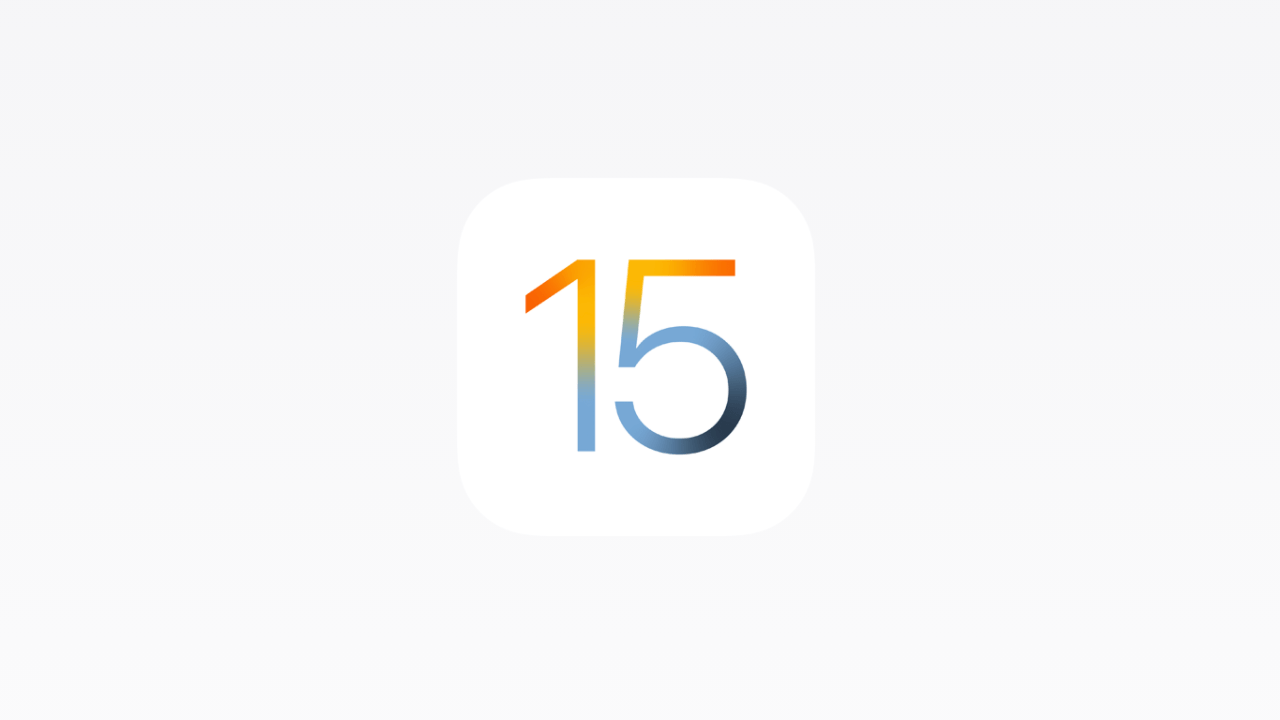

Member discussion