Time needed: 30 minutes.
Microsoft started rolling out Windows 10 October Update earlier this week to Windows 10 users. The update installs fine for most users but if you are getting an installation failed error 0xc1900101 while installing the Windows 10 1809 update from the inbuilt Windows Update feature, you need to install the update manually using “Media Creation Tool 1809.”
- Download Media Creation Tool 1809
Download the MediaCreationTool1809.exe file from the link above and save it to your Windows 10 computer.
- Run MediaCreationTool1809 on your PC
Let it “Getting a few things ready” and then click the Accept button when the License terms are shown on screen.
- Upgrade PC
Select “Upgrade this PC now” and hit the Next button.
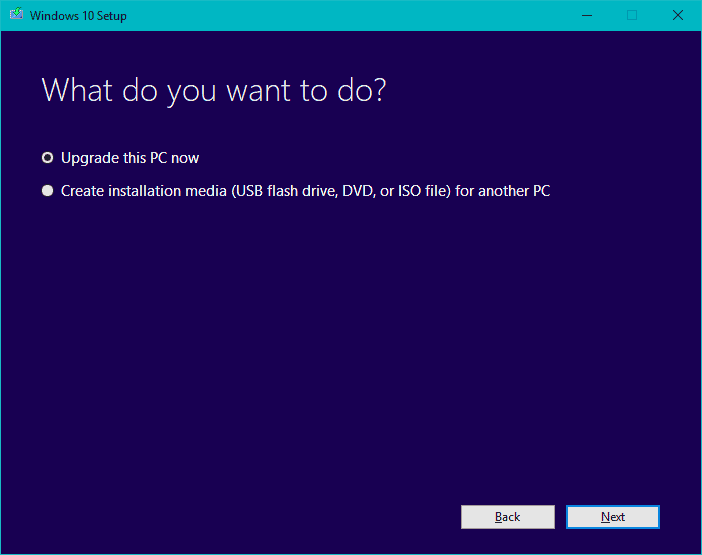
- Download Windows 10 1809 update
The Media Creation Tool will now download the Windows 10 1809 update. Depending on your internet connection, it may take some time.
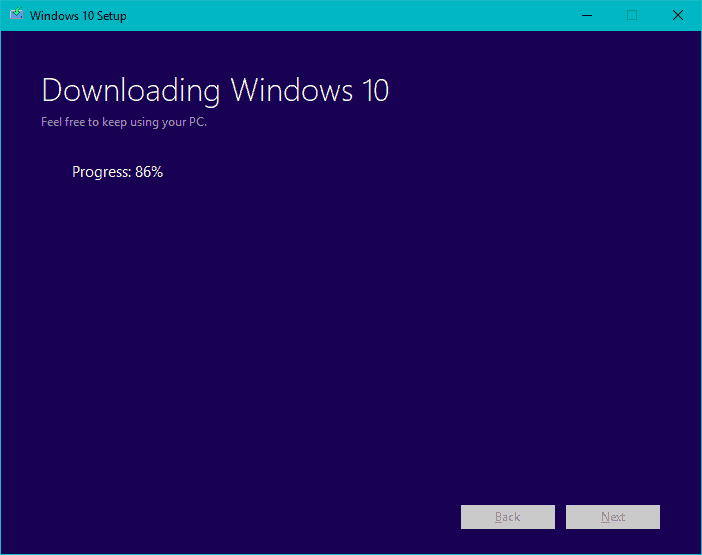
- Creating Windows 10 media
Once the tool finishes downloading Windows 10 October update, you’ll see the Creating Windows 10 media screen. Wait it out…
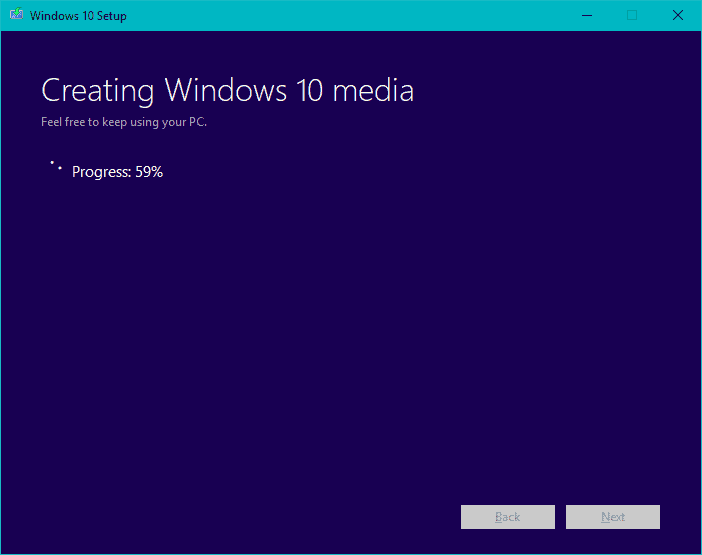
- Accept the license terms
Once again you’ll be shown the license terms for installing Windows Operating System, click the “Accept” button to go forward.
- Choose what to keep
Select “Keep personal files and apps” on the next screen and hit the “Next” button.
- Install Windows 10 October update
Follow the rest of the on-screen instructions and install the Windows 10 October update on your PC.
Cheers!

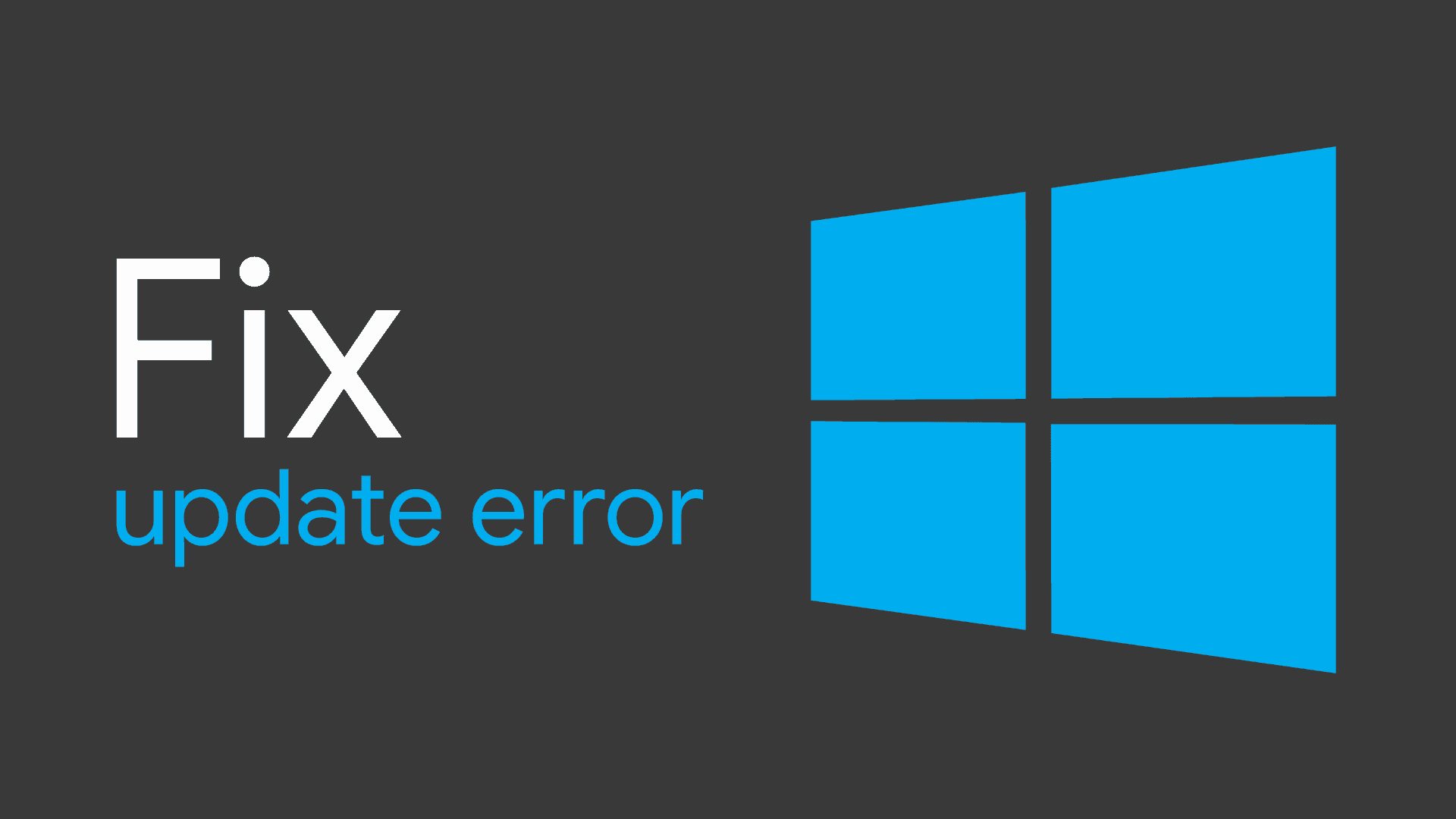








Member discussion