Microsoft rolled out the Windows 10 version 1809 update a few months back, but users are still not able to install the update on their PCs. While for some users the update doesn’t appear at all in the Windows 10 updates setting, and for some people the update shows but fails to install with the following error code:
0x800F0955 – 0x20003
The installation failed in the SAFE_OS phase with an error during INSTALL_UPDATES Operation.
The SAFE_OS phase is where the new update is downloaded and applied to your PC.
When your existing installation of Windows is corrupted, the error 0x800F0955 shows up in the SAFE_OS phase during INSTALL_UPDATES operation.
You can try running the Windows Update Troubleshooter to fix the problem, but it’ll most likely fail to give any help. In our opinion, it’s best to do a clean install of the newer version of Windows when you’re met with the 0x800F0955 error.
How to do a clean install of Windows 10 version 1809
→ Download Media Creation Tool 1809
- Download the Windows 10 version 1809 Media Creation Tool from the link above and run it on your PC.
- Select “Upgrade this PC now” option and hit the Next button.
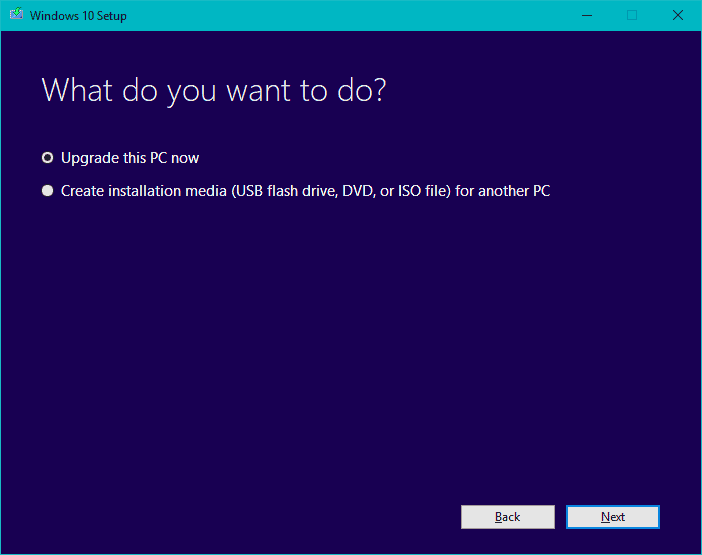
- The Media Creation Tool will now download the Windows 10 1809 update. Depending on your internet connection, it may take some time.
- Once the tool finishes downloading Windows 10 1809 update, you’ll see the Creating Windows 10 media screen. Wait it out…
- Accept the license terms.
- Under the Choose what to keep screen, select Nothing and hit the Next button.
- Follow the rest of the on-screen options and make a clean install of Windows 10 version 1809 on your PC.
Cheers!

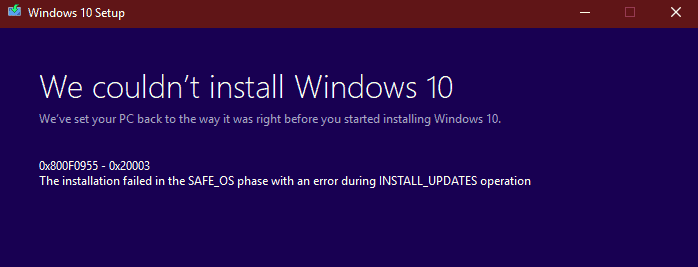








Member discussion