Cloud recording feature on Zoom’s paid plans allows users to record and save Zoom meetings in the cloud effortlessly. These recordings can be downloaded and shared with any number of users.
If you’ve shared a Zoom Meeting recording with someone but they’re unable to view it and instead, getting a “You cannot view this recording. No permission.” error on the recording link, then you need to change the sharing settings of the meeting recording to make it viewable for everyone.
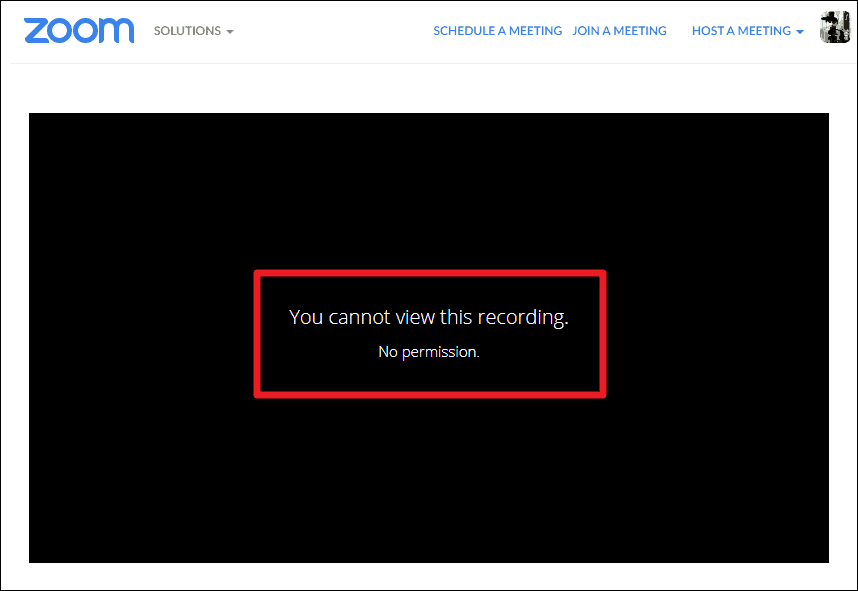
Why does “No permission” error shows? The reason why some users cannot view a Zoom Meeting recording is that it has been shared with the following access restriction — ‘Only authenticated users can view’. What it means is that only users who are added as a member in the account which recorded the meeting can view the recording — no one else.
There are two ways to fix this problem, either change the sharing options to ‘Publicly’ with a ‘Password protection’ so anyone with the recording link and password can view it, or add each account as a member in your account to which you want to share meeting recordings. The latter is a super secure way to protect your recordings, but in most cases, the ‘Publicly’ and ‘Password protection’ settings should do.
The Easy Fix
Share Zoom Recording ‘Publicly’ with a Password
The easiest fix to the “You cannot view this recording. No permission” error in shared Zoom recordings is to share the meeting recording ‘Publicly’ in the sharing settings.
To change sharing options for a Zoom recording, go to zoom.us/recording and sign-in with your Zoom account. Then, click on the ‘Share’ button next to the Zoom meeting recording for which you want to change the sharing options.
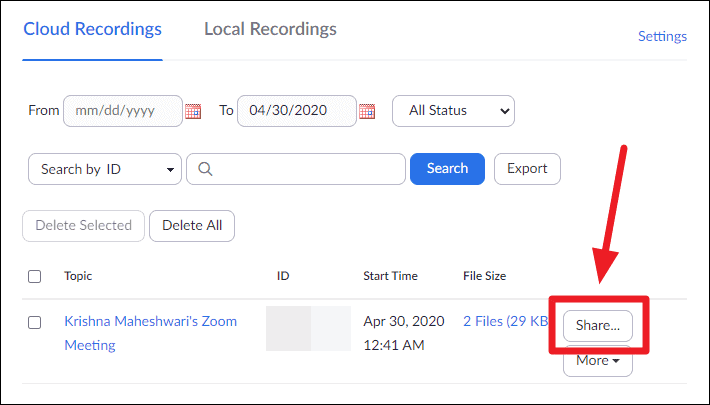
On the ‘Share this cloud recording’ pop-up box, select ‘Publicly’ option and click the ‘Save’ button below it.

Then, make sure the ‘Password protection’ option is enabled. If not, enable it and set a strong password for the recording. Click the ‘Save’ button after setting a password to bring changes to effect.
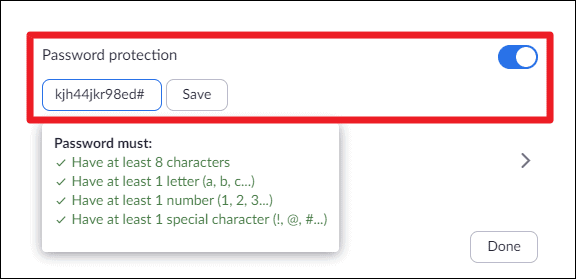
The final sharing settings should appear as shown in the screenshot below.
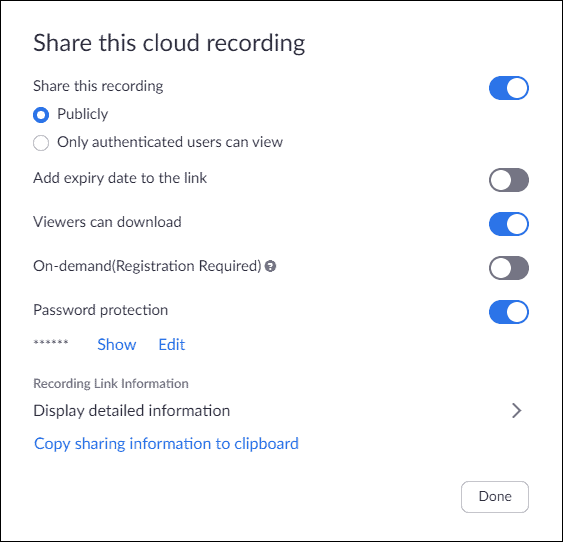
You can then share the Zoom recording link and password by any medium after copying the details using the ‘Copy sharing information to clipboard’ option on the pop-up box.
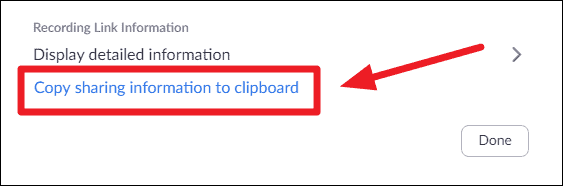
The above option will copy all relevant information about the Meeting recording that anyone would need to view it. Below is an example of the same.
Topic: Krishna Maheshwari's Zoom Meeting
Start Time : Apr 30, 2020 12:41 AM
Meeting Recording:
https://zoom.us/rec/share/3MBffq_Q2mdOfkeTnVr8ZYovQpj_aaa81SRK__JezvvxYo9grvtr45_gbpBdrJB_
Access Password: kjh44jkr98ed#When finished, click ‘Done’ on the pop-up box to close it.
Once you’ve disabled ‘Only authenticated users can view’ setting in the sharing options for a Zoom meeting recording, anyone with the recording link and password would be able to view the recording even without a Zoom account.

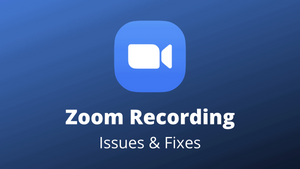








Member discussion