Customizing the background image in Safari on macOS Big Sur allows you to personalize your browser's start page with your favorite images. Whether it's a stunning landscape, a family photo, or abstract art, setting it as your Safari background is a simple process.
Step 1: Open Safari on your Mac. On the start page, look to the bottom-right corner of the window for a three-toggle icon. Click on this icon to access the customization settings.
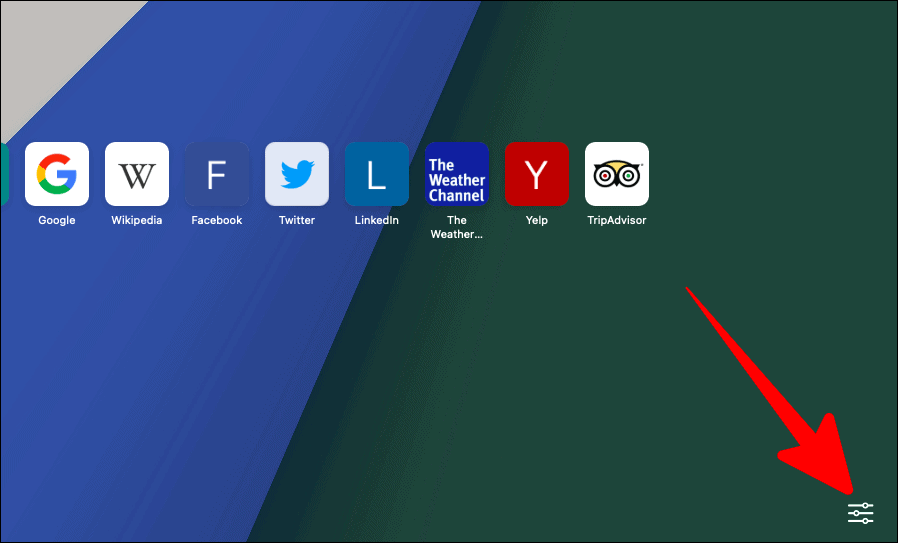
Step 2: A menu will appear with several options. Ensure that the 'Background Image' checkbox is selected. Below this option, you'll see a collection of default background images provided by Safari. You can click on any of these images to instantly set it as your background.
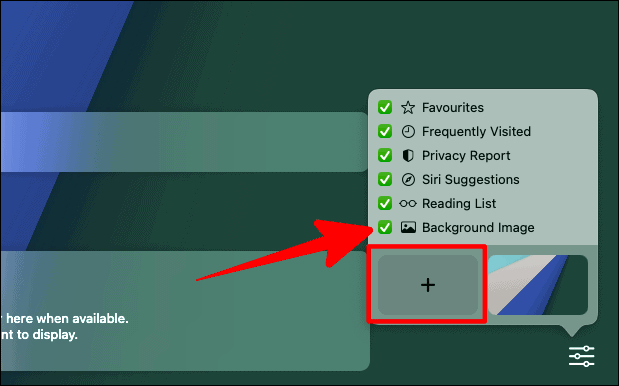
Step 3: To use a custom image from your Mac, click on the '+' button in the background images section. This allows you to browse your files and select any image you prefer.
Step 4: A Finder window will open, typically showing the 'Desktop Pictures' folder. You can choose an image from this folder or navigate to any location on your Mac to find your desired image. As you select different images, a translucent preview will appear behind the Finder window, giving you a glimpse of how it will look as your background.

Step 5: Once you've selected the perfect image, click on the 'Choose' button to confirm your selection. Your chosen image will now appear as the background on your Safari start page, giving it a personalized look every time you open a new tab or window.

By customizing your Safari background, you can enhance your browsing environment with imagery that resonates with you. It's a quick and easy way to make your internet experience more personal and enjoyable.

