Customizing your Windows 10 desktop allows you to create a more personal and visually appealing workspace. One easy way to personalize your desktop is by changing the color of the taskbar to match your preferences. This can be done through the Windows settings with just a few simple steps.
Step 1: Open the Start menu and click on the Settings gear icon to launch Windows Settings.
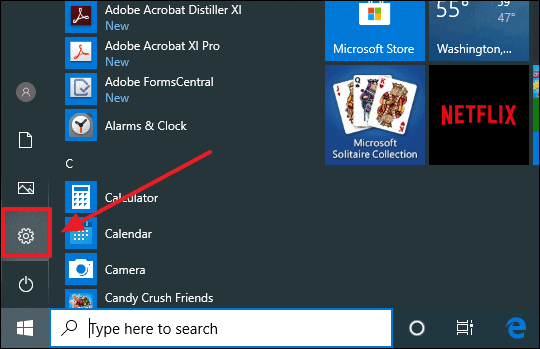
Step 2: In the Settings window, select Personalization to access customization options for your PC.
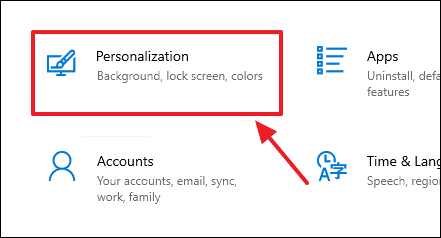
Step 3: From the left-hand menu, click on Colors to open the color settings.
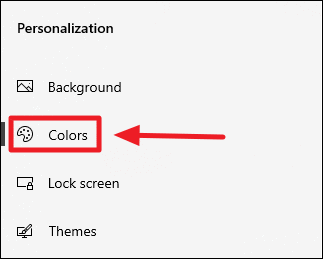
Step 4: Scroll down to the Choose your accent color section. Here, you can select one of the predefined colors for your theme. If you prefer a custom shade, click on Custom color to create your own.
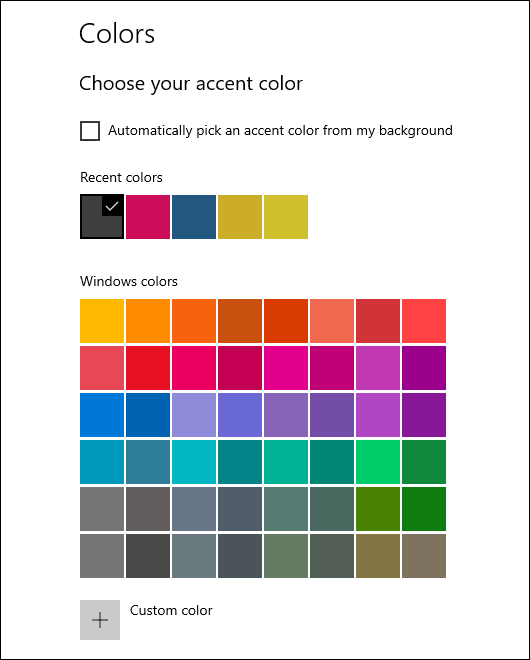
Step 5: After choosing your preferred color, check the box labeled Start, taskbar, and action center to apply the accent color to these elements. This option is located just below the color palette.
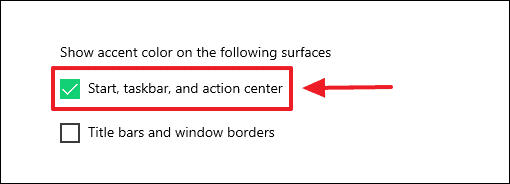
Step 6: Your changes will take effect immediately. You can experiment with different colors and see the taskbar update in real-time to find the perfect match for your desktop.
By following these simple steps, you can customize the taskbar color in Windows 10, adding a personal touch to your desktop environment.

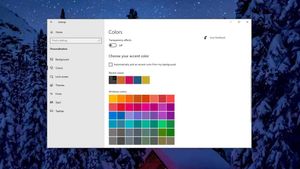








Member discussion