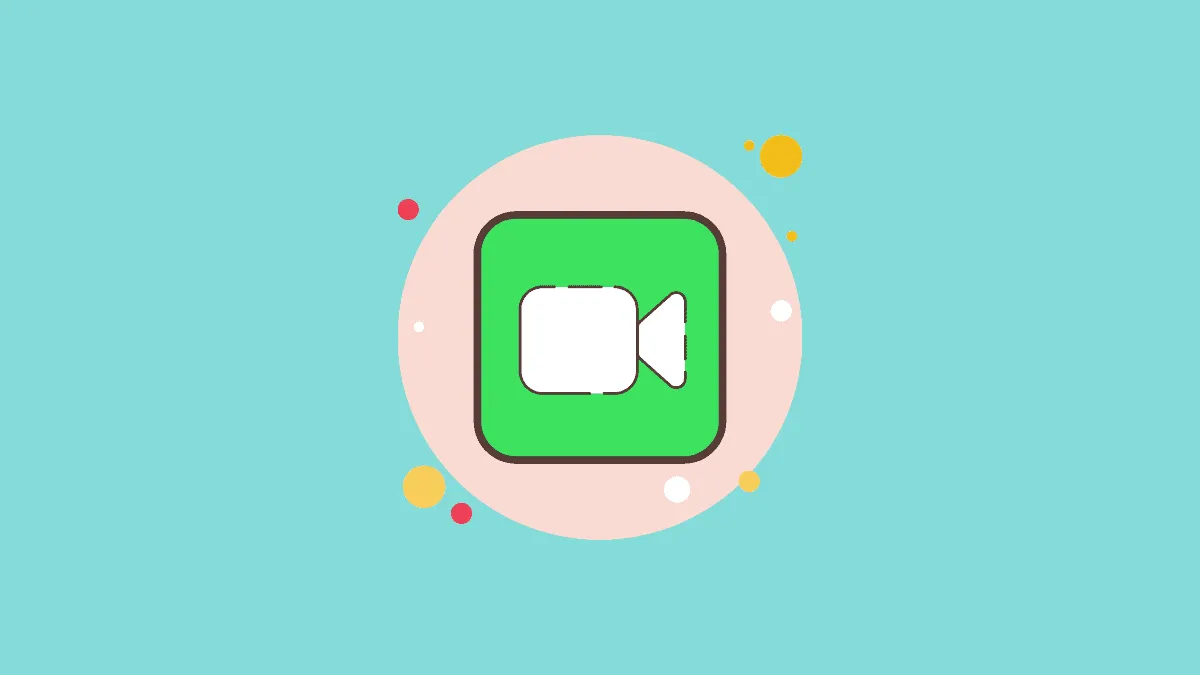FaceTime video calls provide a seamless way to connect with other Apple users worldwide without worrying about carrier fees. Despite its convenience, many users find it difficult to check the duration of a FaceTime video call.
During a FaceTime audio call, the call duration is visibly displayed on the screen, much like a standard voice call.
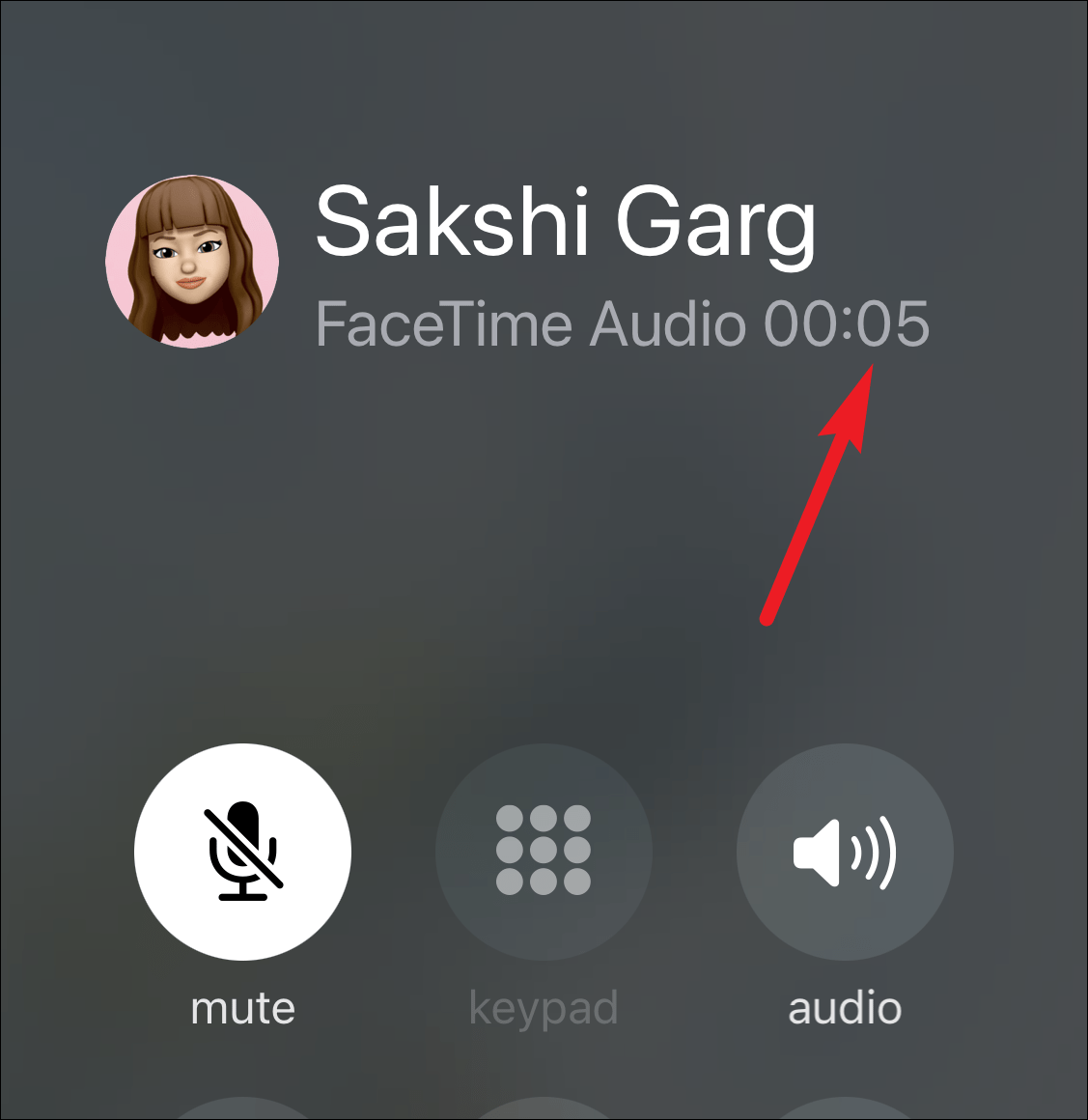
However, for FaceTime video calls, the situation is different. To maintain a clean interface and ensure an uninterrupted viewing experience, Apple doesn't show the call duration on the screen during a video call. This design choice, while enhancing the video experience, can be frustrating if you want to monitor the length of your call.
Is it possible to see the call duration during a FaceTime video call? Unfortunately, if you're using iOS 13 or later, you can't view the call duration while on the call.
In earlier versions of iOS, when you navigated to the home screen during a call, a prominent green bar appeared at the top of the screen. This bar displayed the call duration and allowed you to return to the call by tapping it.
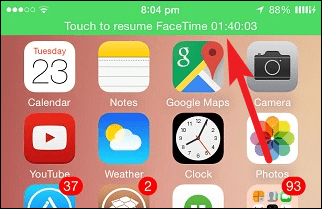
With the introduction of iOS 13, Apple redesigned the status bar to a more compact format. The large green bar was replaced with a smaller, less intrusive indicator, which no longer displays the call duration.
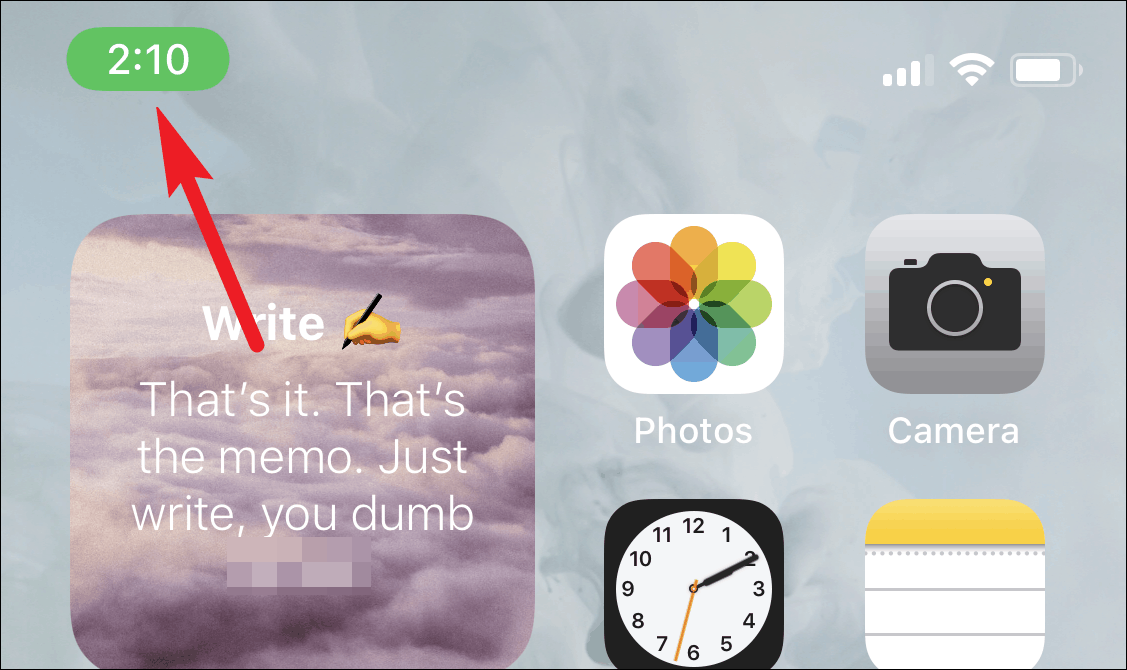
So, how can you check the duration of a FaceTime video call? The only way is to view it after the call has ended.
Step 1: Once you've finished your FaceTime call, open the Phone app on your device.

Step 2: In the Recents tab, locate the FaceTime call you just made and tap the ⓘ (information) icon next to it.
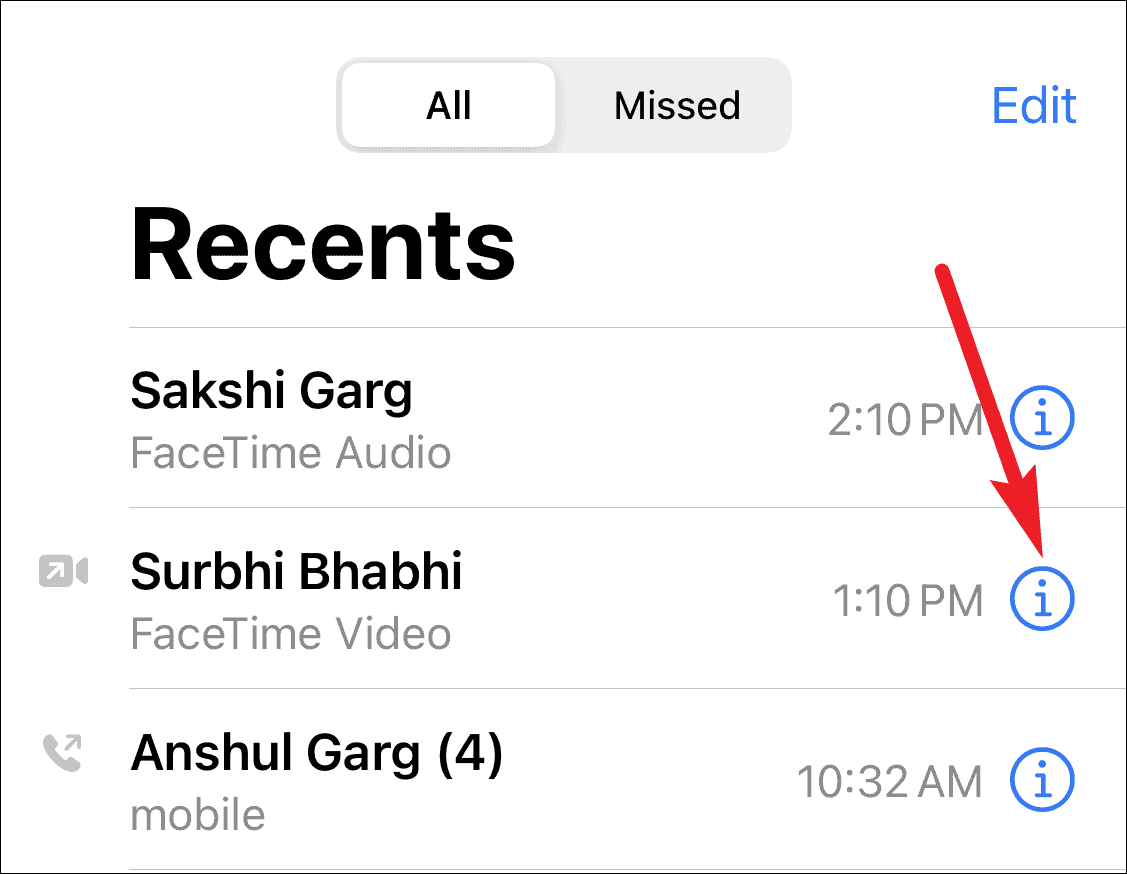
Step 3: The call details will appear, showing information about the call, including its duration.

While it's inconvenient that FaceTime video calls don't display call duration during the call, checking the length afterward through the Phone app is currently the only available option.