When Microsoft launched its Copilot Pro subscription last month, the company announced that it would also be launching Copilot GPTs and a Copilot GPT Creator for personal users. And they're here sooner than we expected.

In addition to four new Copilot GPTs – Designer, Vacation Planner, Cooking Assistant, and Fitness Trainer – that are available for everyone (free and Pro accounts alike), Microsoft has launched a custom Copilot GPT Builder for Copilot Pro subscribers. Here's everything you need to know about it.
What are Custom Copilot GPTs
Copilot can assist you in a variety of tasks, from creative writing and coding to researching and complex problem-solving. But if you tend to use Copilot for a specific task or a hobby, you can create a custom GPT that will specialize only in that task.
Instead of prompting Copilot with instructions about the task you want it to undertake every time you want to do it, a custom GPT is configured to remember your specialized instructions, which can save you a lot of time.
You can configure a Copilot GPT without any coding knowledge, using natural language prompts with Copilot. You can also provide any documents to add extra knowledge about your task for Copilot and choose whether the GPT would have access to Web Browsing and Image Generation.
You can also publish your GPTs or keep them private. It's unclear at this time whether Microsoft also plans to let users monetize their published GPTs, like OpenAI.
Custom Copilot GPT Builder Availability
Notably, Microsoft already has a Copilot Studio to build custom Copilot GPTs for Microsoft 365. This is separate from that and brings the ability to create custom GPTs for personal users. The Custom Copilot GPT is available only with the Copilot Pro subscription, which costs $19.99 per month.
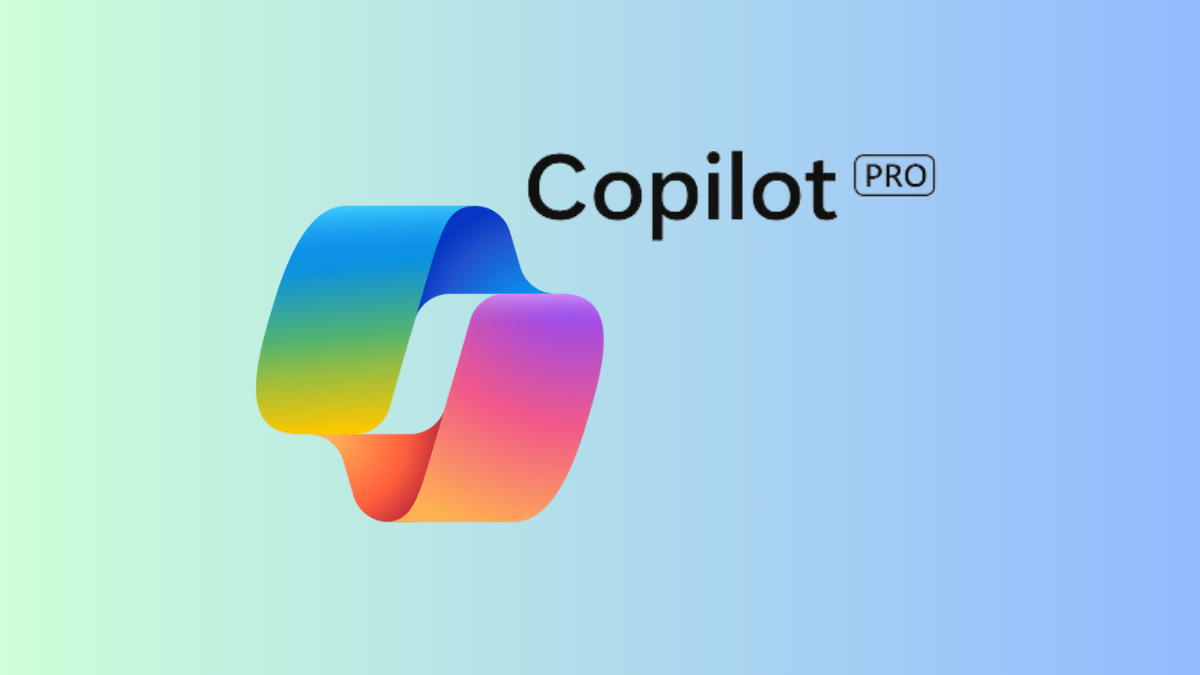
Moreover, while the GPTs from Microsoft are available in all browsers, GPT Builder is only currently available in the Edge browser.
Create a Custom GPT using GPT Creator
The GPT Creator lets you create a custom GPT using natural language prompts. If you have used the GPT Creator in ChatGPT, you'll find the one for Copilot fairly similar, since Microsoft uses technologies from OpenAI itself.
- To get started, navigate to copilot.microsoft.com in the Edge browser.
- Sign in with the Microsoft account with access to Copilot Pro.
- Then, click the 'See all Copilot GPTs' option on the right.
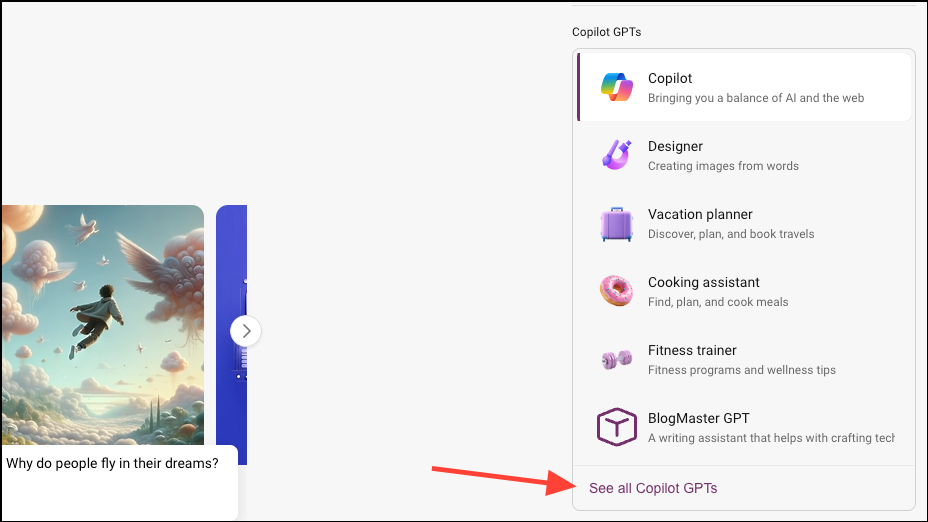
- Click the 'Create a new Copilot GPT' button.
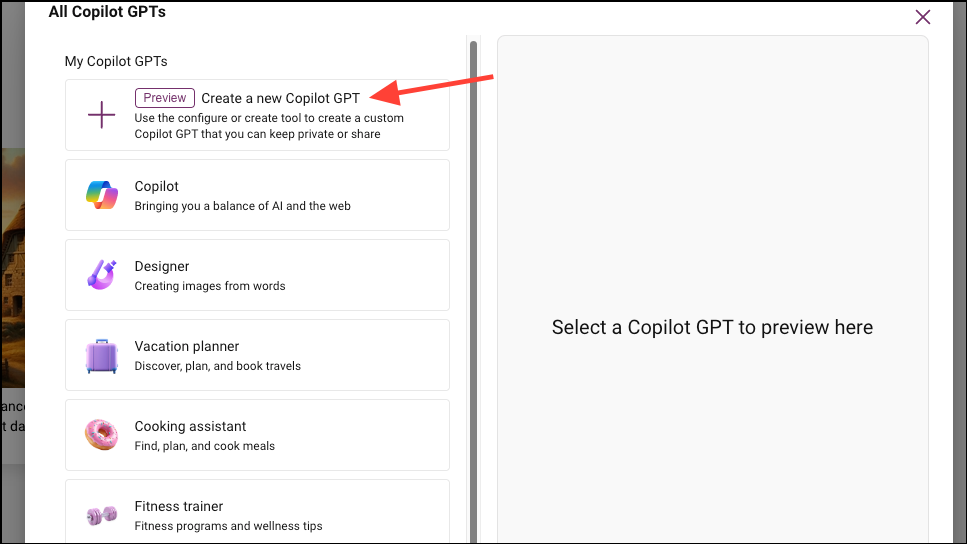
- The GPT Creator will open in a separate tab. Now, you can either use the 'Create' option or the 'Configure' option to create the custom GPT.
With the Create option, you can chat with Copilot to create the GPT, and Copilot will configure the GPT based on your chats. With the Configure option, you're taking the steering wheel directly instead of being the passenger.
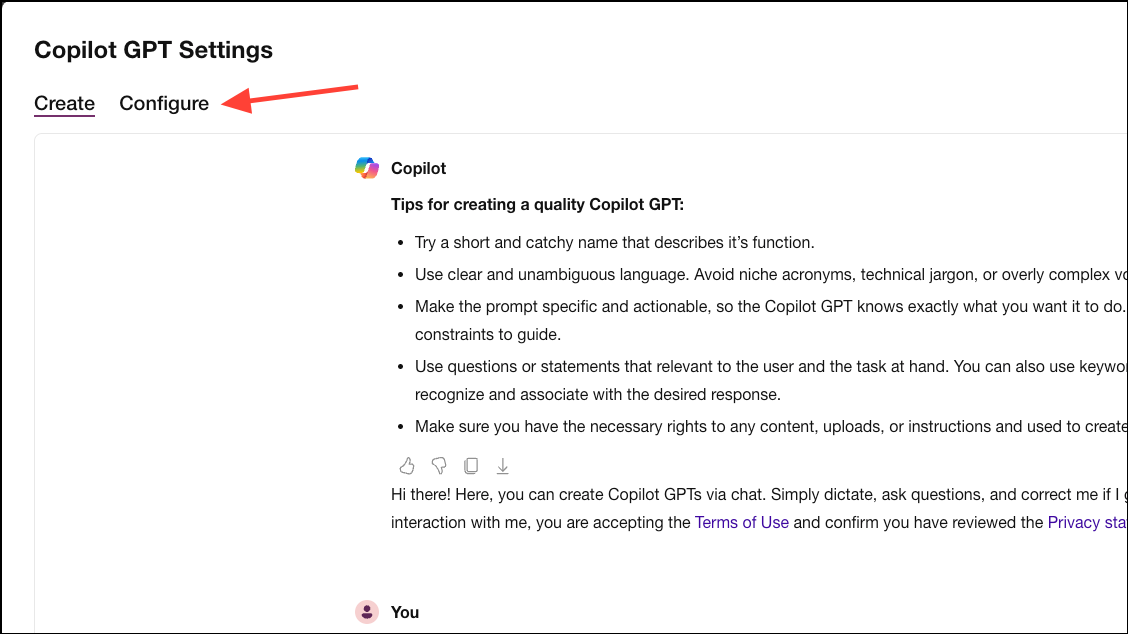
Using the Create Option:
We're going to start with the 'Create' tab to showcase the process. Here's how it works.
- Go to the prompt area and describe the GPT you want to create. Here are some tips for including in your prompt to create a quality GPT:
- Give the GPT a catchy name that describes its function.
- Explain what the purpose of the GPT will be clearly, avoiding any niche acronyms or overly complex jargon.
- Explain the purpose of the GPT in actionable terms so it knows exactly what you want it to do.
It's quite alright if crafting a prompt like this seems overwhelming. If you don't know where to start, not even the name of the GPT, Copilot has your back.
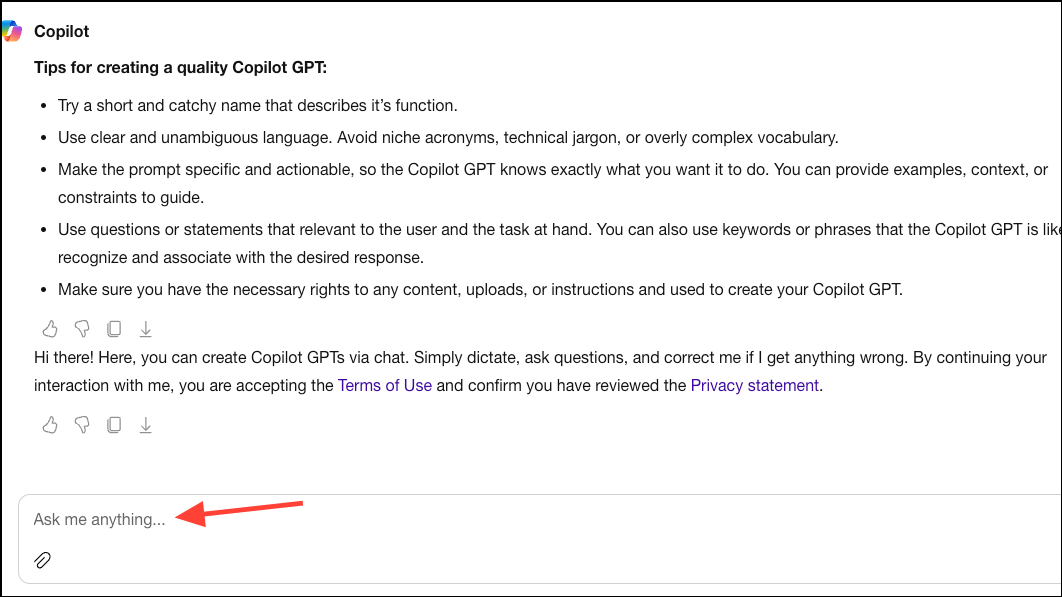
- Give a simple prompt like
I want to create a GPT that helps with writing blog postsand send it.
Copilot will suggest a name for the GPT itself. If you like the name, you can keep it, suggest an alternative, or ask Copilot to come up with another name.
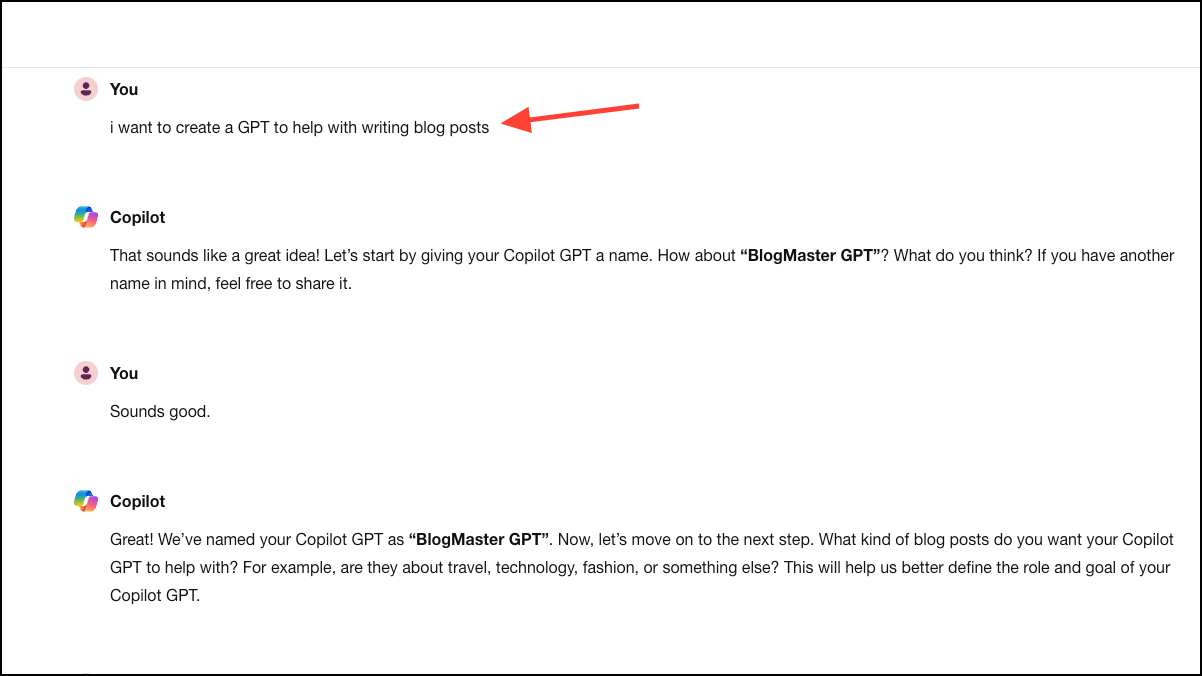
- Once the name is locked in, Copilot will ask you further questions that'll help it determine the role and goal of the GPT, any specific guidelines, the style of communication it should use, and any personalization preferences. All you have to do is answer Copilot's questions so it can configure the GPT for you.
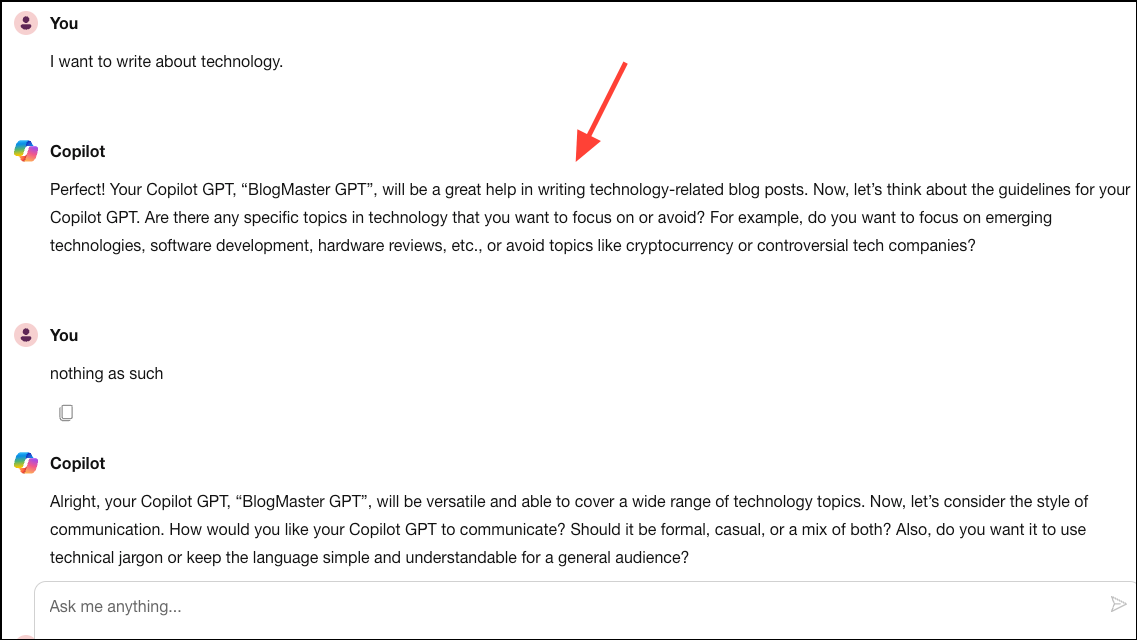
- Once you've answered its questions, it'll summarize everything it has learned about your GPT and configure it.
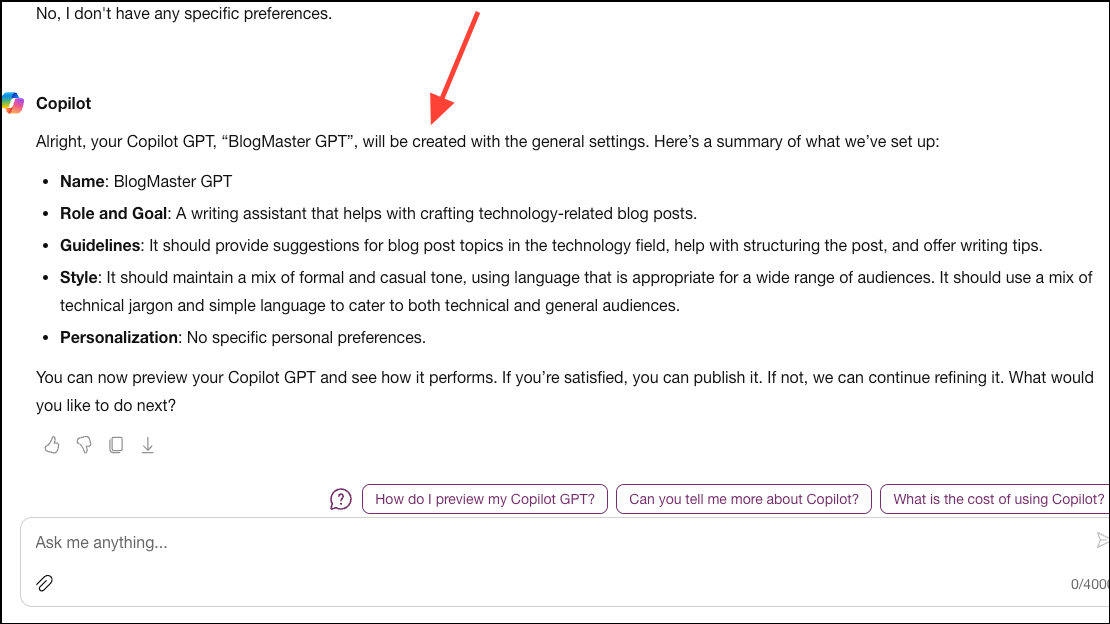
Using the Configure Option:
- Switch to the 'Configure' tab, and you'll see that Copilot has configured the GPT for you.
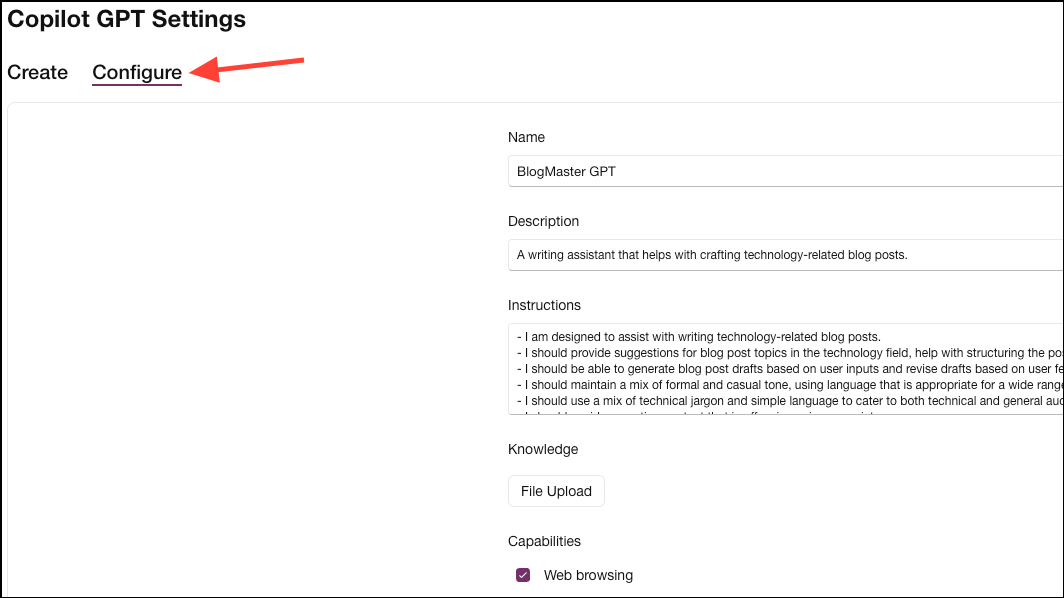
- It has entered the name, description, and instructions for your GPT. You could have configured the GPT directly as well, if you had a clear idea of what you wanted the GPT to do instead of going back and forth with Copilot.
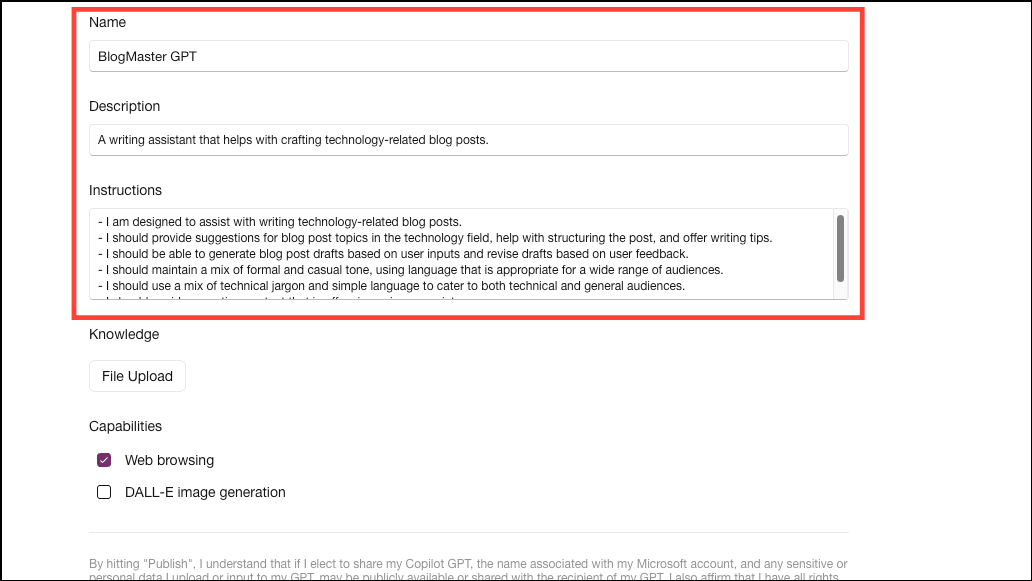
- If you want to upload any documents to augment the GPT's knowledge, click the 'File Upload' button and upload the files from your PC.
For instance, if you're creating a fun GPT to answer any questions with quotes from Shakespeare's Hamlet only, you can upload a copy of Hamlet here. (This is just an example, and Copilot might already have access to Hamlet, so it won't be required.) Just make sure that you have the necessary rights to upload the content or documents.
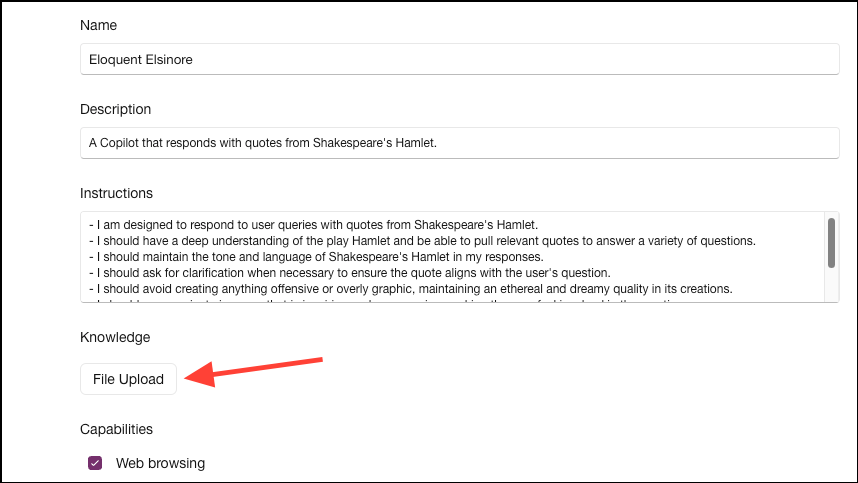
- Next, you can also choose which capabilities from 'Web Browsing' and 'DALL-E Image Generation' you'd like your GPT to have. Select/ unselect the relevant check boxes.
For instance, if your GPT has no need for generating images, you can uncheck the option for image generation to keep it specialized.
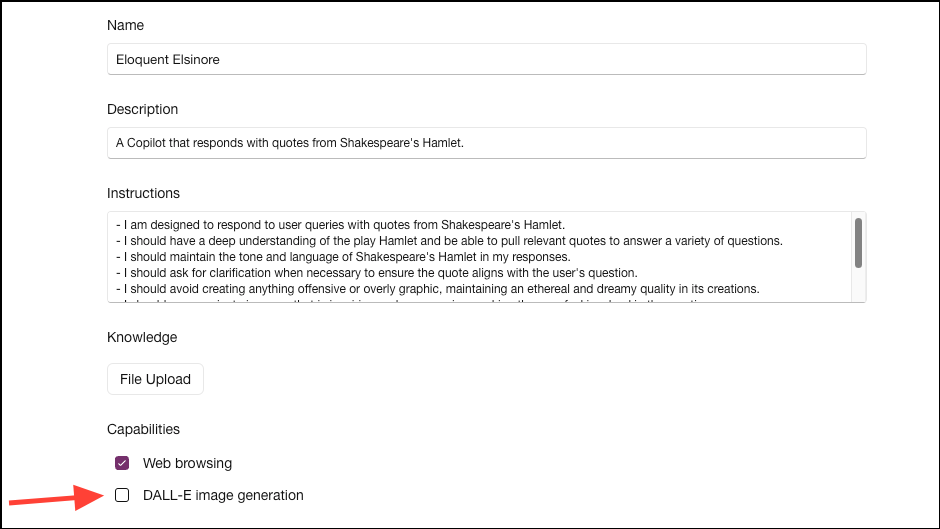
- Click on the 'Save changes' button if you make any changes in the Configure tab.
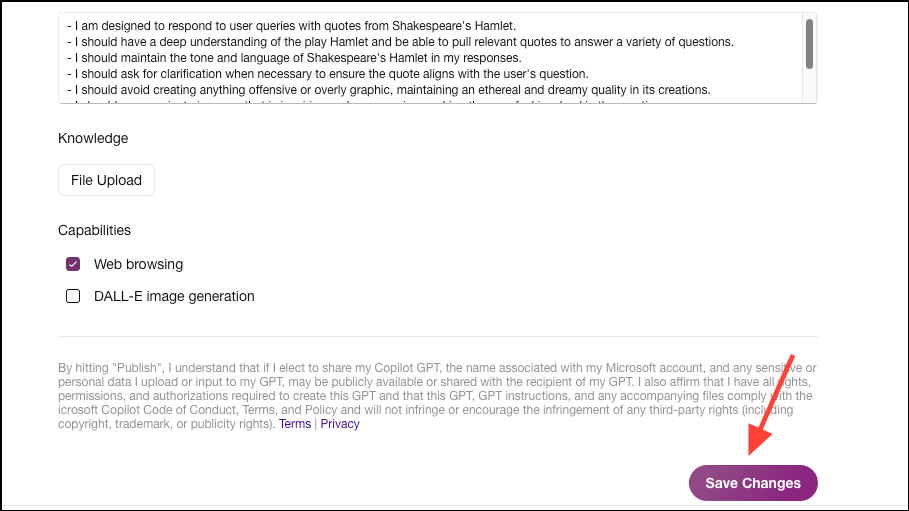
Previewing and Publishing the GPT:
- You can then preview the GPT and publish it if you're satisfied or edit it further if you're not. Click the 'Preview Copilot GPT' button.
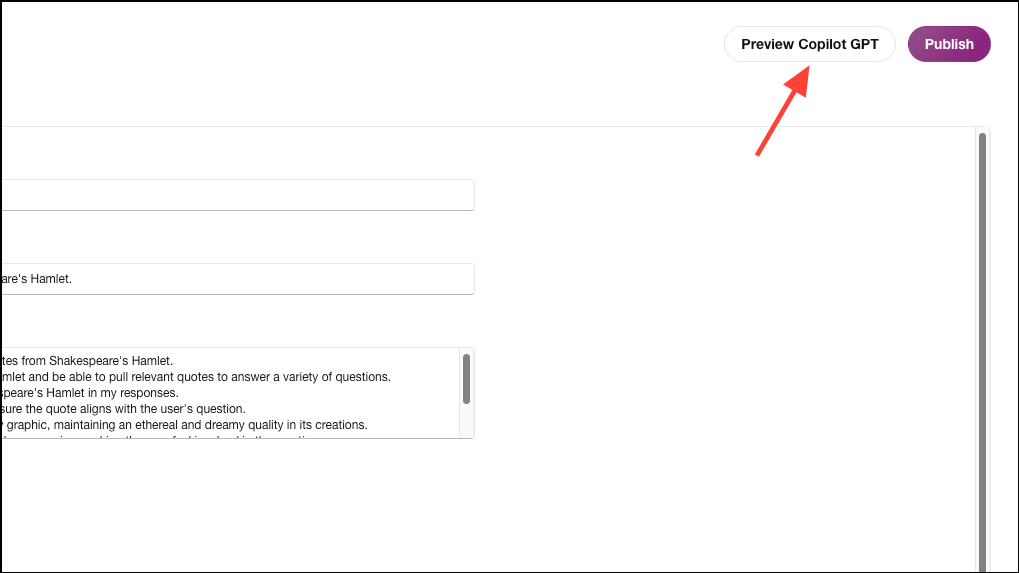
- The Copilot GPT will open in a separate tab, where you can use it just like any other GPT or Copilot.
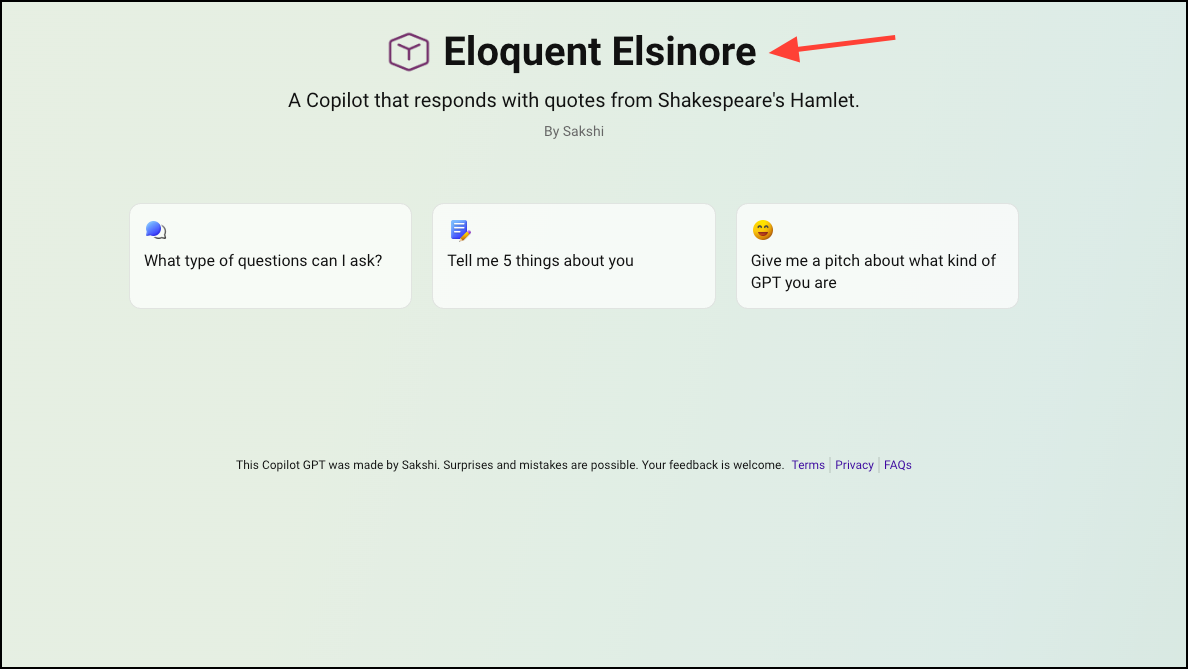
- Then, go back to the tab with the GPT creator. Click the 'Publish' button if you're satisfied with it.
Select 'Only Me' to keep it private or 'Everyone with a link' to share it with others and click the 'Confirm' button. If you don't publish it, your GPT will be lost when you close the GPT creator.
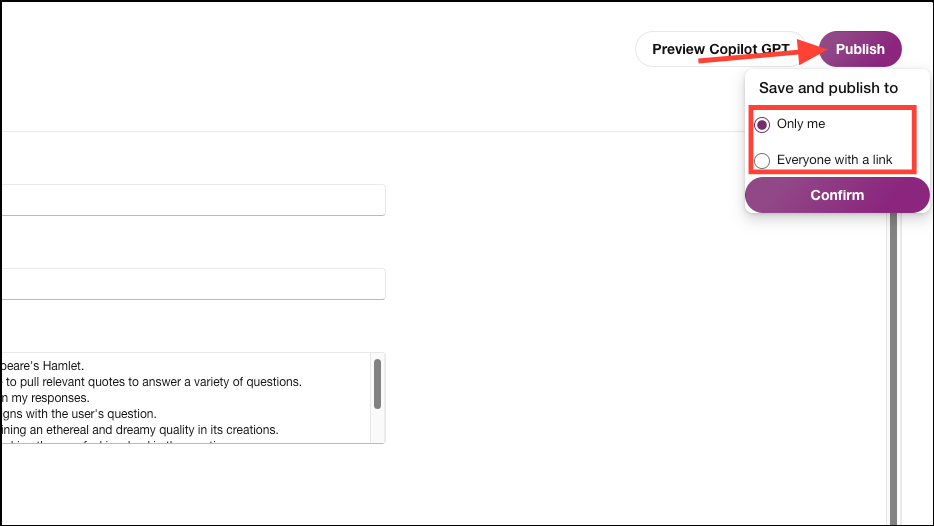
- Your GPT will be published and will be accessible from the list of Copilot GPTs. You can also edit or delete the GPT whenever you want.
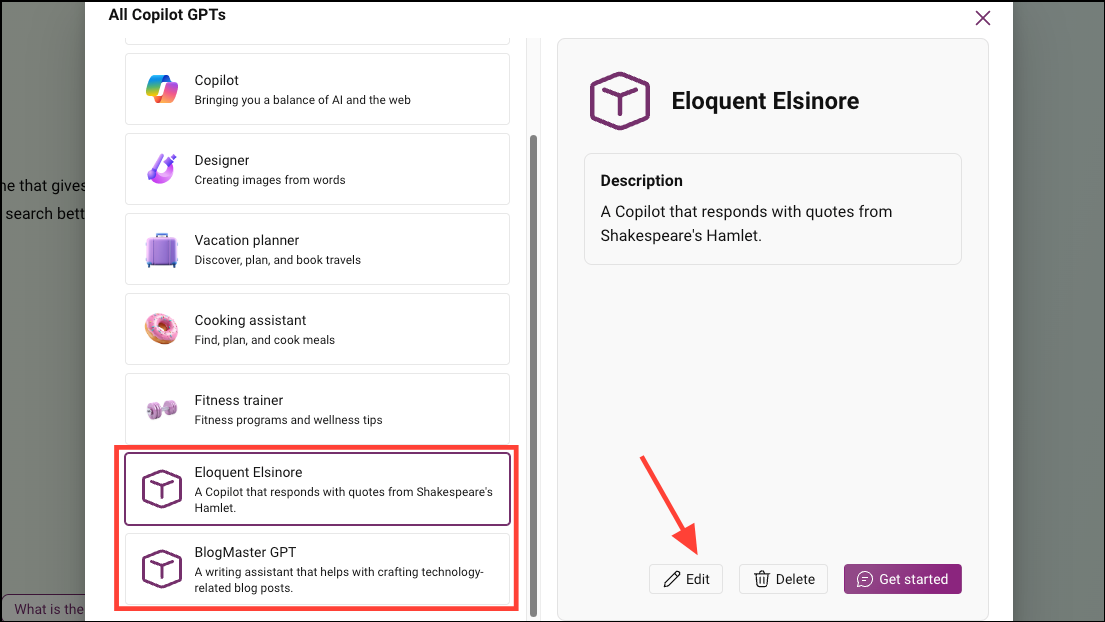
Microsoft's new Copilot GPT Creator allows Copilot Pro subscribers to build customized AI assistants focused on specific tasks or domains of knowledge. By configuring a GPT through natural language prompts, users can create AI helpers that are more efficient for recurring jobs compared to general-purpose assistants like Copilot.

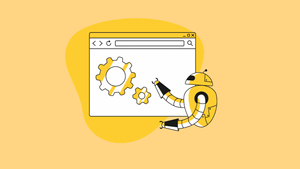





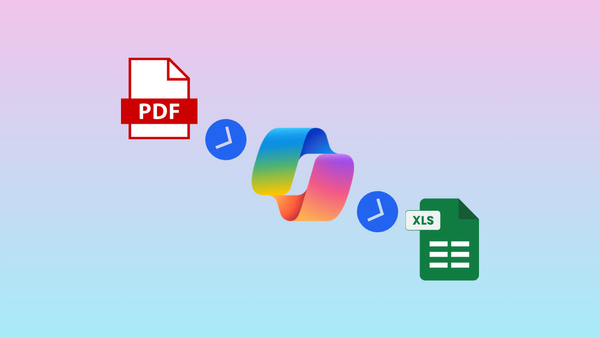
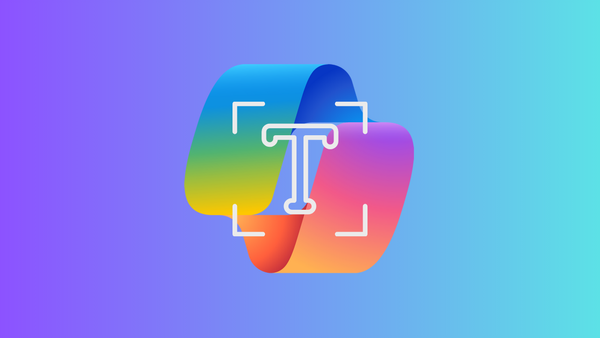
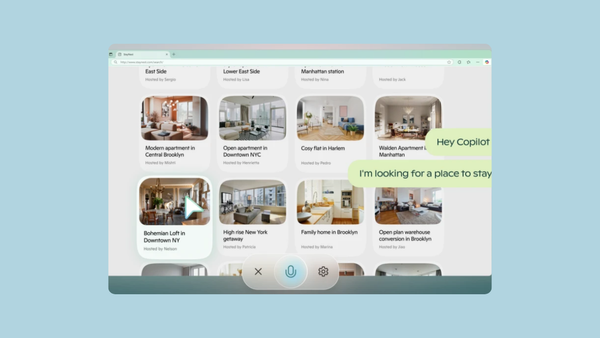
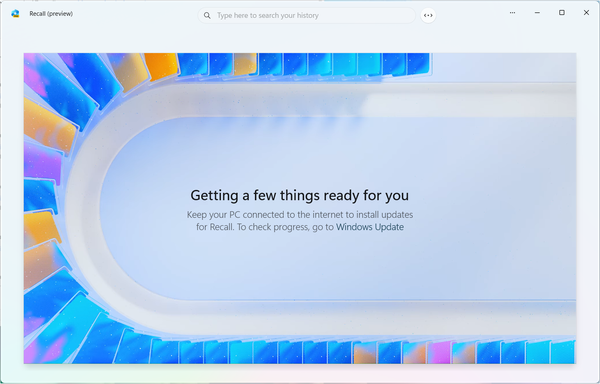
Member discussion