AI tools have become quite common, and Copilot, from Microsoft, is among the most popular ones available right now. Powered by GPT-4, a language model developed by OpenAI, Copilot can be used to write code, generate content, and search the web quickly and easily.
Furthermore, Microsoft has also released a few custom GPTs that are customized versions of Copilot tailored to a specific purpose. So what exactly are Copilot GPTs, and how do you use them? Let's find out.
What are Copilot GPTs
Microsoft has designed a few custom Copilot GPTs for specific purposes, which have been configured to help with only a special task instead of the wide range of tasks that Copilot can take.
There are currently four GPTs available in addition to Copilot that can help you with generating images from text, planning vacations, learning cooking, and fitness training. Note that when you ask a GPT something outside of its expertise, while it might answer, it'll mostly refuse, citing that it does not fall under its area of expertise. So, you want to use a GPT only when you want help with that particular concern, say vacation planning. The rest of the time, you'd want to stick to Copilot.
Copilot GPTs are not browser-dependent, and you can access them from any browser, including Google Chrome, Mozilla Firefox, and Microsoft Edge. But GPTs are currently only available in the Copilot web app; you cannot yet access them in the Edge sidebar or through the Windows 11 Copilot, unlike plugins.
While these can be accessed for free, Microsoft has also released a custom GPT Builder that can help you create any custom GPT for a specific task or topic of particular interest to you. It is a tool that allows you to create custom AI models using natural language without any coding experience or knowledge. It can be used to develop AI assistants, chatbots, games, and more.
However, you will need a Copilot Pro subscription to use the Copilot GPT builder to develop custom AI models. This subscription also unlocks advanced functionality and features of Copilot.
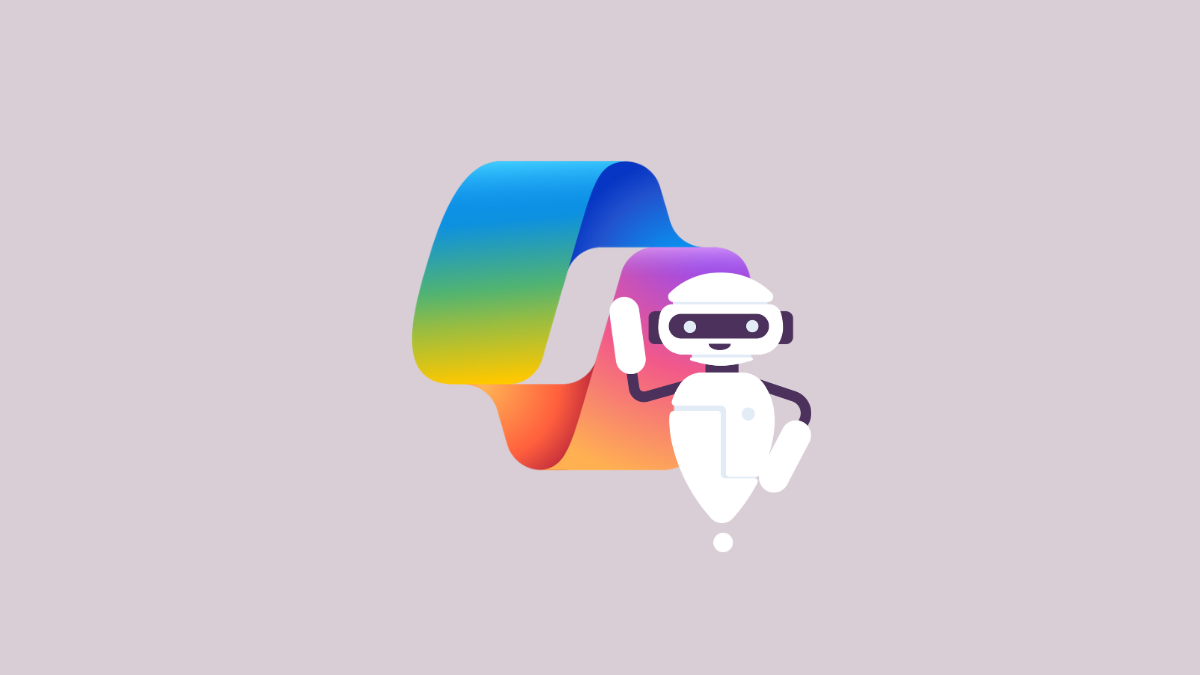
If you have the Copilot Pro subscription, you can use the Edge browser on Windows or Mac OS platforms to build your own custom AI models without learning to code. And if you're a free user, here is how you can try some custom Copilot GPTs from Microsoft without spending a penny.
Using Copilot GPTs
- To start using Copilot GPTs, open your browser and visit copilot.microsoft.com. Once there, sign in to your Microsoft account using the 'Sign In' button in the upper right corner of the page.
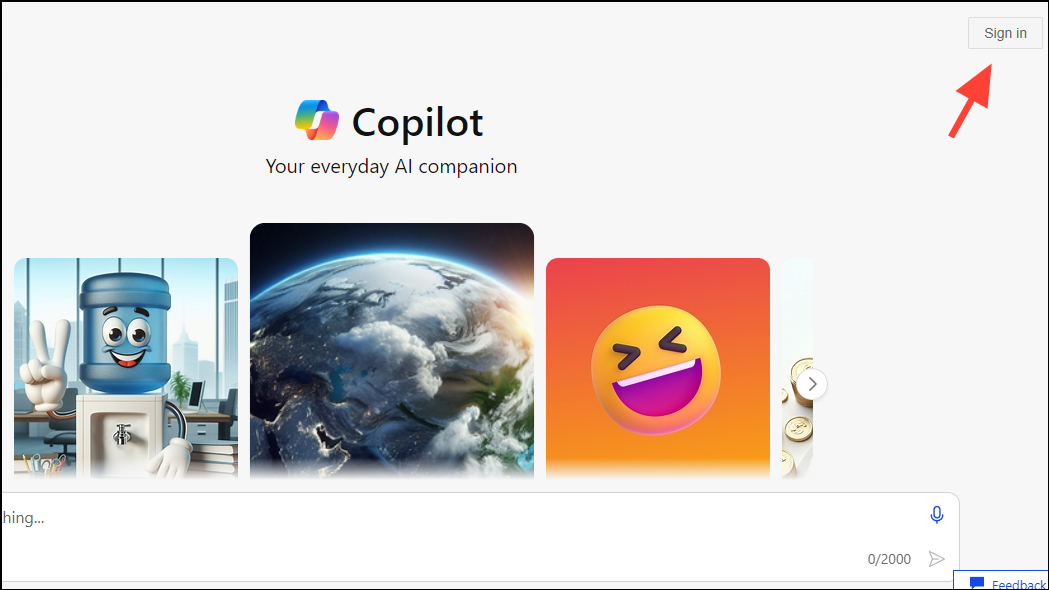
- Once you've logged in, you will be able to see the Copilot GPTs you can use. Currently, there are five options available, which include Copilot, Designer, Vacation Planner, Cooking Assistant, and Fitness Trainer.
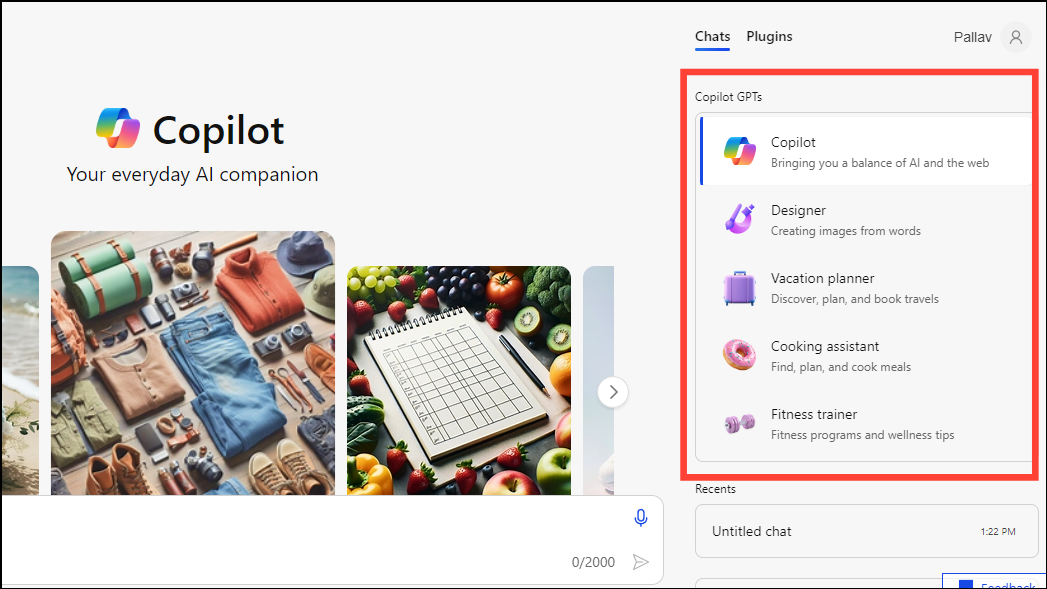
- You can select the Copilot GPT you want to use from the panel on the right side and enter a prompt in the search box at the bottom. The type of response required can also be customized, and you can select between 'Creative', 'Balanced', and 'Precise'.
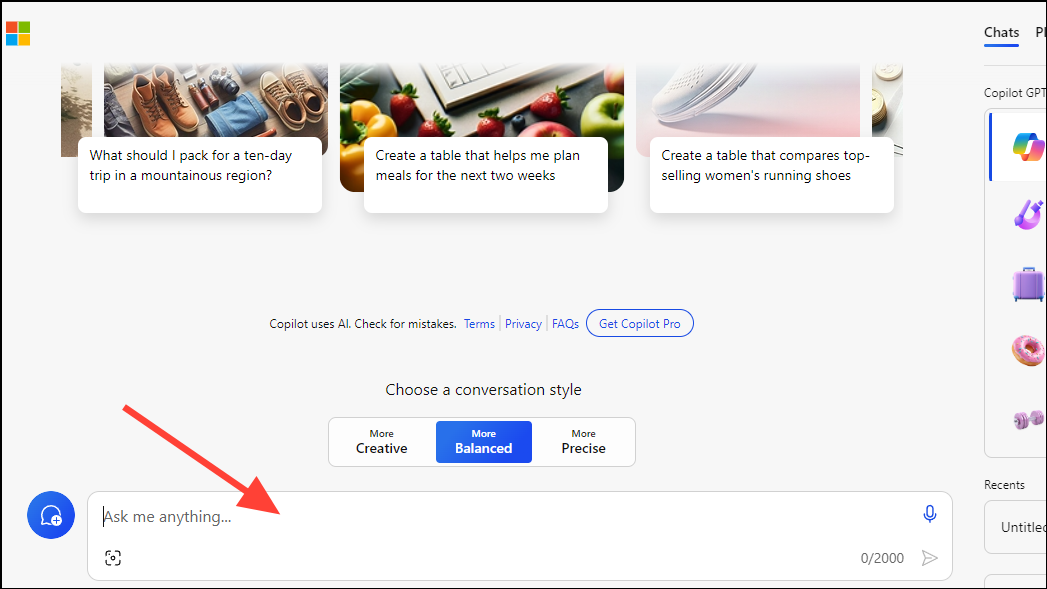
Now, let's take a look at the different Copilot GPTs in action.
Copilot:
- By default, Copilot, the first option, will be selected. You can enter a prompt in the search box at the bottom, like
Create a summary of the first Harry Potter bookand press the 'Enter' key to get the results.
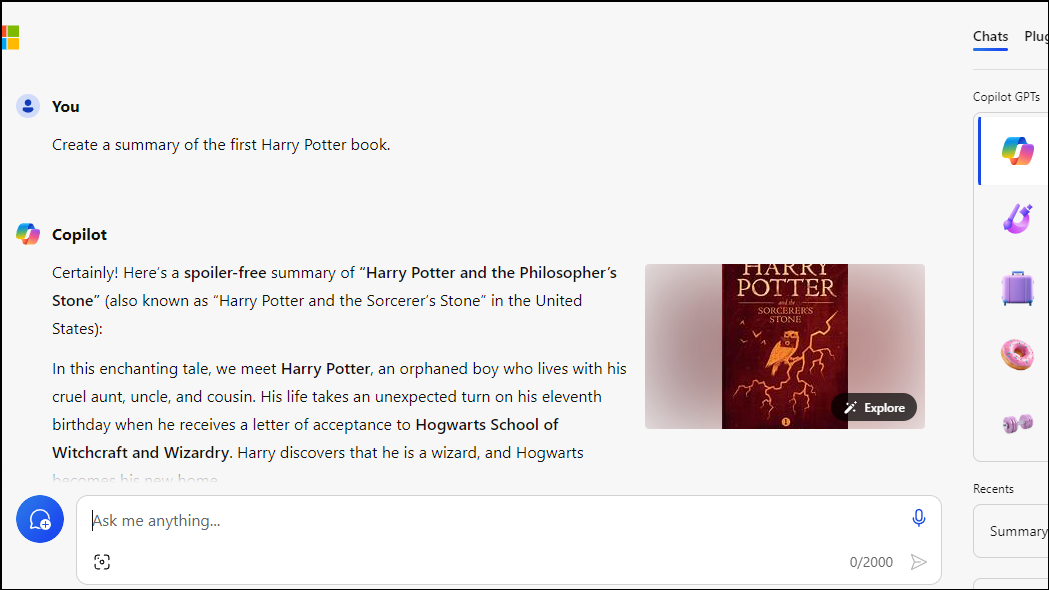
- As mentioned above, the response provided will depend on your selected conversational style. Copilot also provides suggestions and links you can use to get more information on the topic.
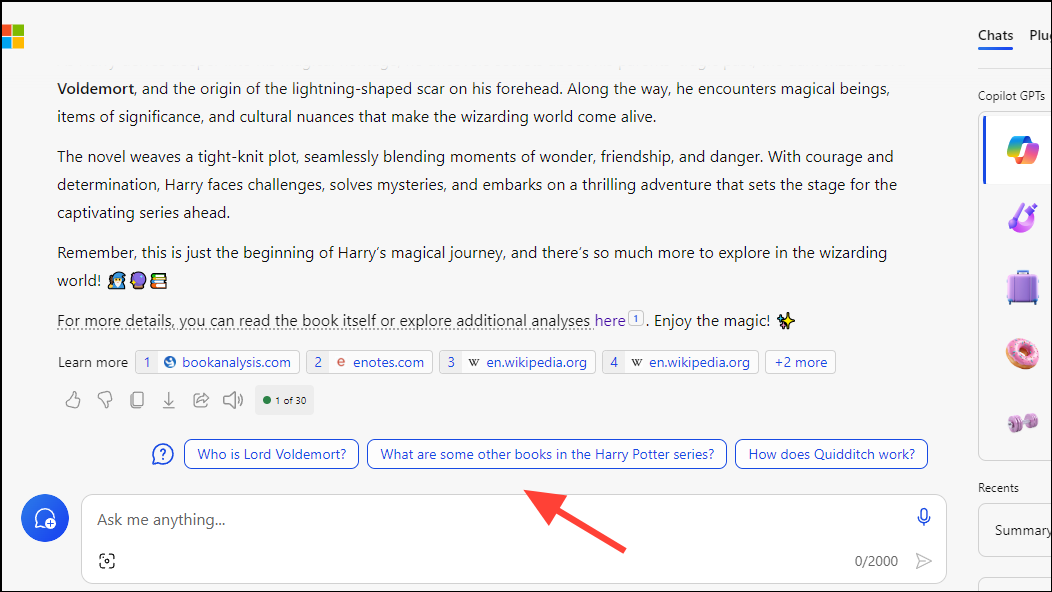
Designer:
- Designer can be used for generating images using text-based prompts. Type in a prompt, like
A black and white cat wearing a red hat and playing a violinand press the 'Enter' key. - The Designer Copilot will provide four variations of the image to choose from.
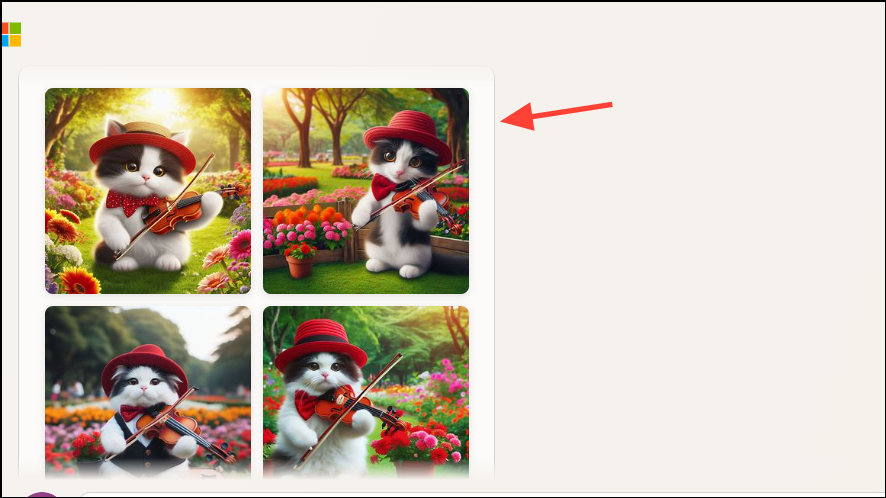
- In this case, also, suggestions will appear below the image allowing you to edit it as required.
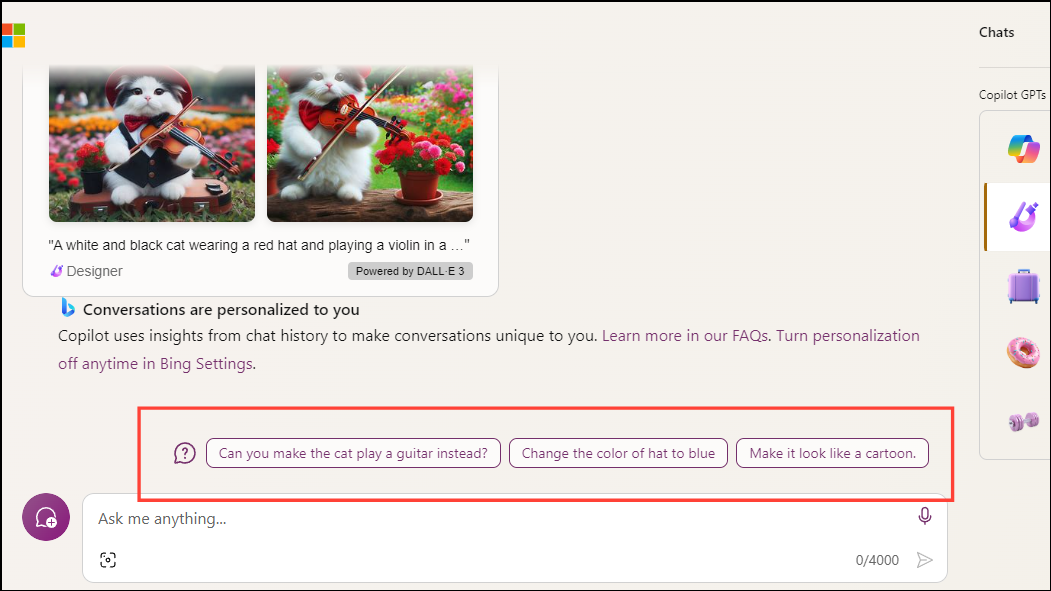
Vacation Planner:
- The Vacation Planner can make things very easy when planning a trip. You can give it a prompt, like
Create a vacation plan for visiting Paris, and wait for it to provide a detailed itinerary.
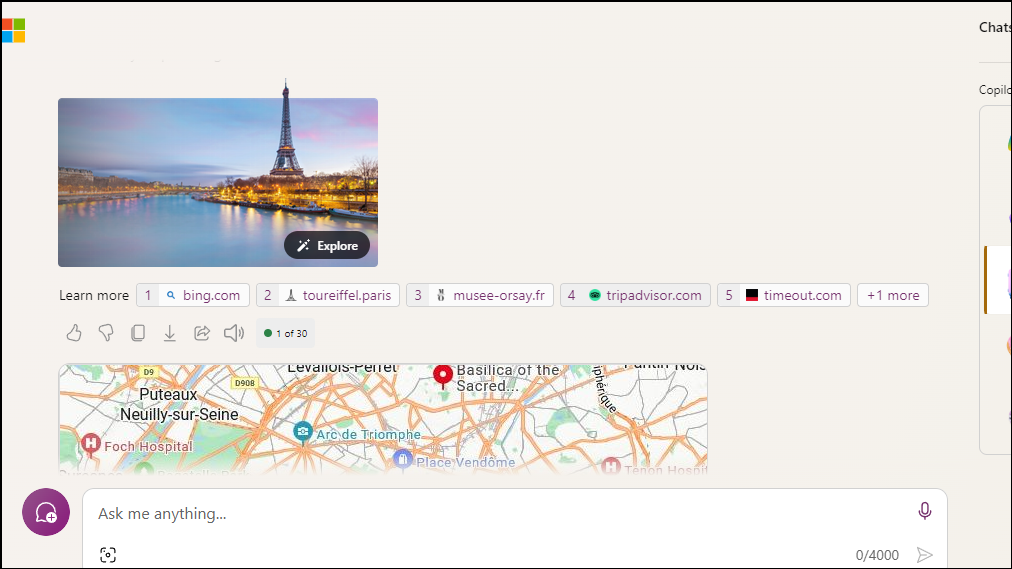
- Besides showing a detailed map of your destination, the Travel Planner Copilot can provide a list of the famous landmarks worth visiting. You can click on the links to get more information about the locations.
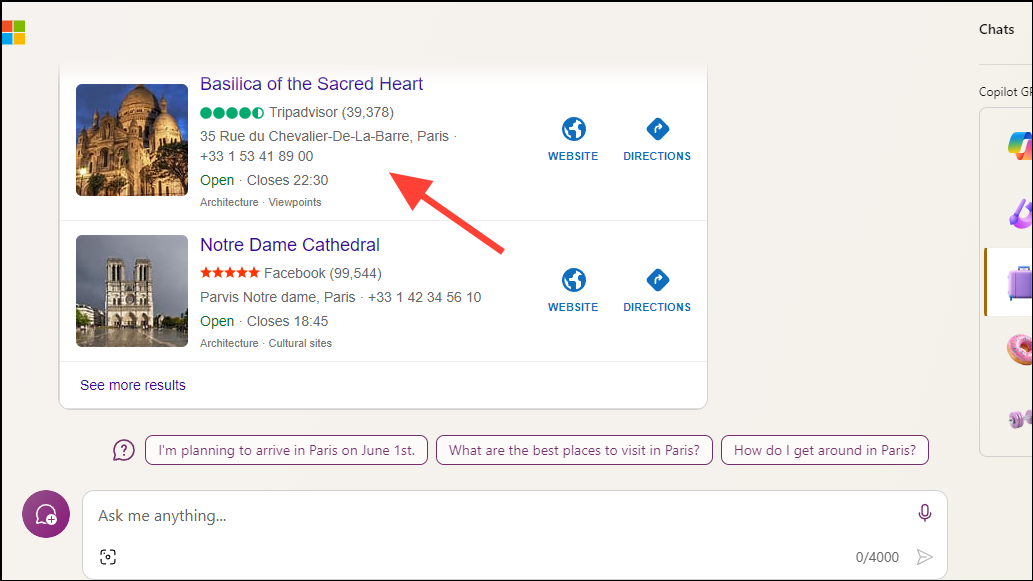
Cooking Assistant:
- Next up is the Cooking Assistant Copilot, which can provide you with recipes and cooking tips quickly. Just give it a prompt, like
Share some no-waste cooking techniques. Once you press the 'Enter' key, it will come up with the required information.
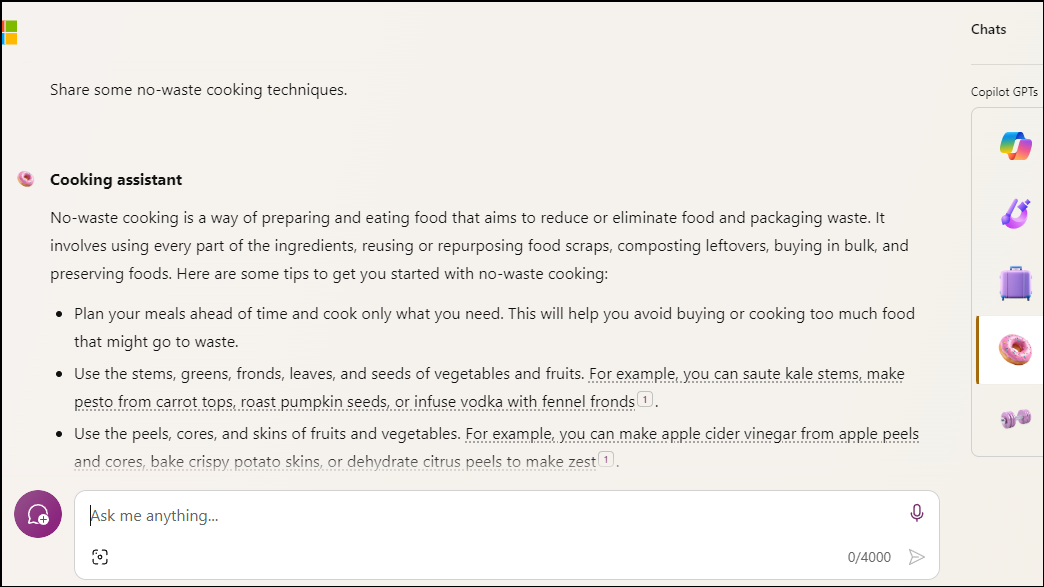
- Since the Cooking Assistant sources its information from various websites, it shares the links to the sources below the generated results. You can click on these to visit the source directly.
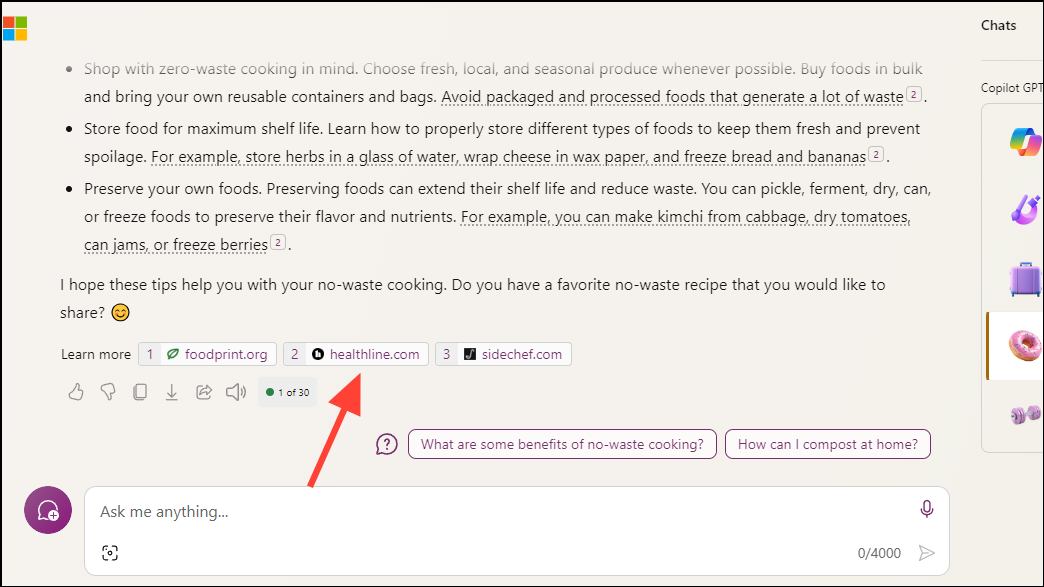
Fitness Trainer:
- The Fitness Trainer Copilot can be helpful in maintaining good health. You can use it to learn new exercises or get workout tips. To use it, type in a prompt, like
List a few easy exercises for beginners that can be performed without any equipment.
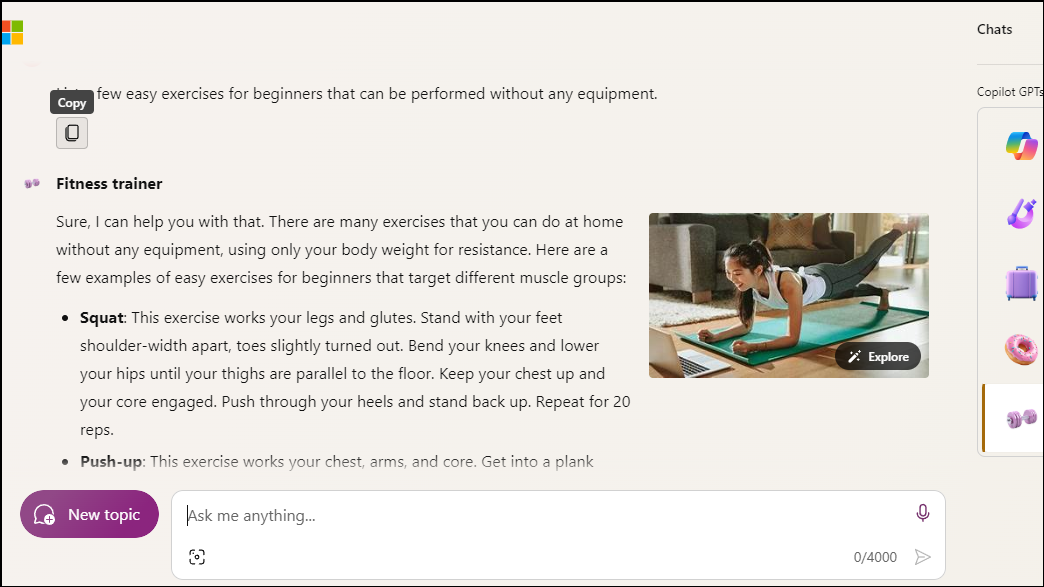
- The responses provided by this Copilot may contain links to other useful resources on the web. Clicking on these will take you to websites where you can find more workout guides, diet strategies, and related information.
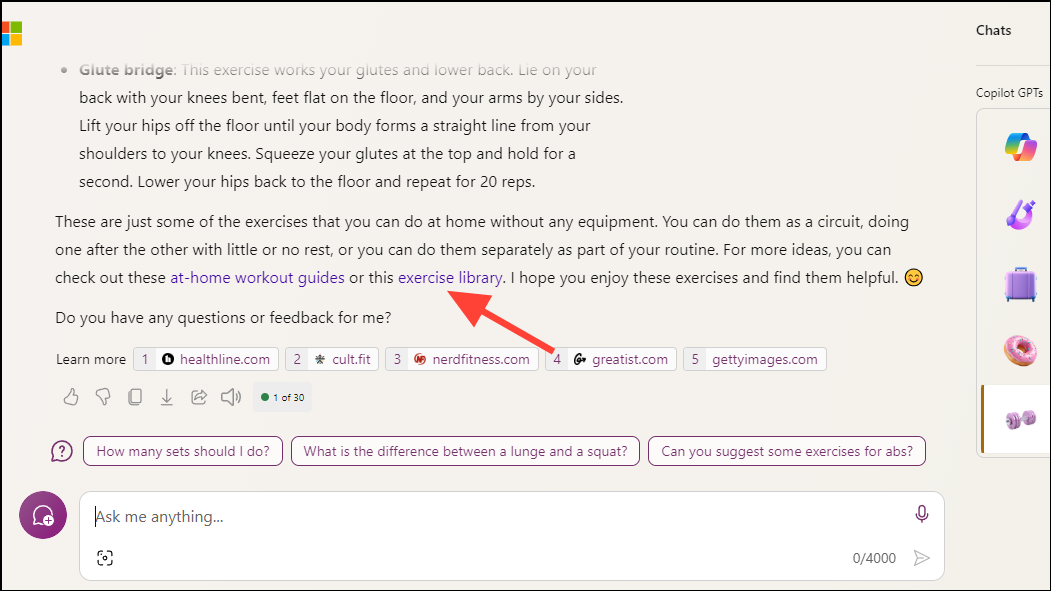
These methods will help you use the various Copilot GPTs currently offered by Microsoft. Besides your personal account, Microsoft allows their usage through work accounts, so they can be used for leisure as well as professional purposes.
The Copilot GPTs offered by Microsoft can transform the way users create content, consume information, and enhance their knowledge and skills. With this guide, you can start using them easily to increase your efficiency and save time and effort on various tasks.








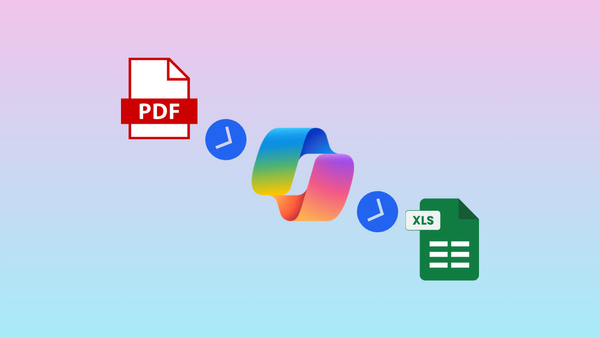
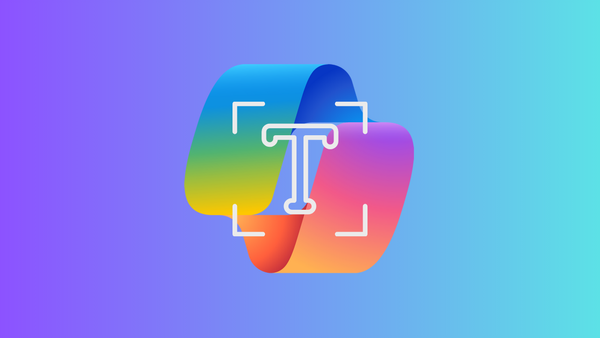
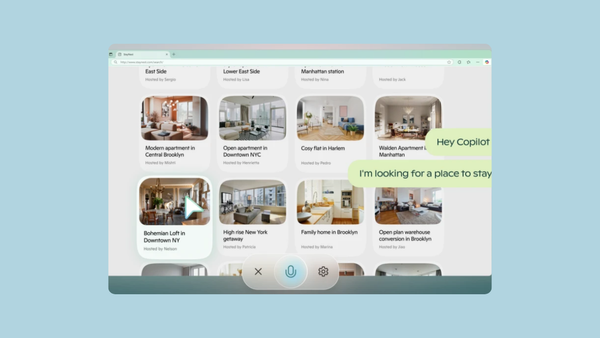
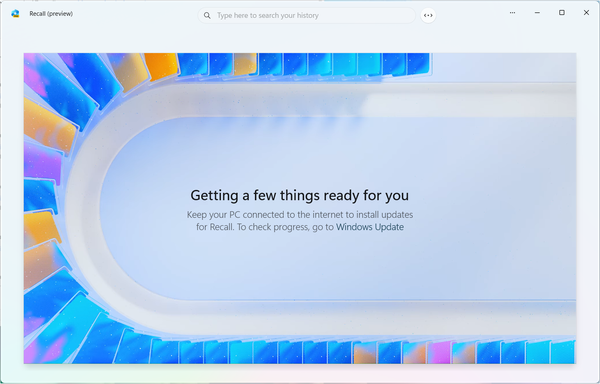
Member discussion