Creating a recovery drive in Windows 11 is an essential step to safeguard your system against critical issues that standard troubleshooting cannot fix. By having a recovery drive, you can reinstall Windows 11 and recover your system without losing important data. This guide will walk you through the steps to create your own recovery drive.
Step 1: Click on the Start menu and type recovery into the search bar. From the search results, select the 'Create a Recovery Drive' option to open the Recovery Drive wizard.
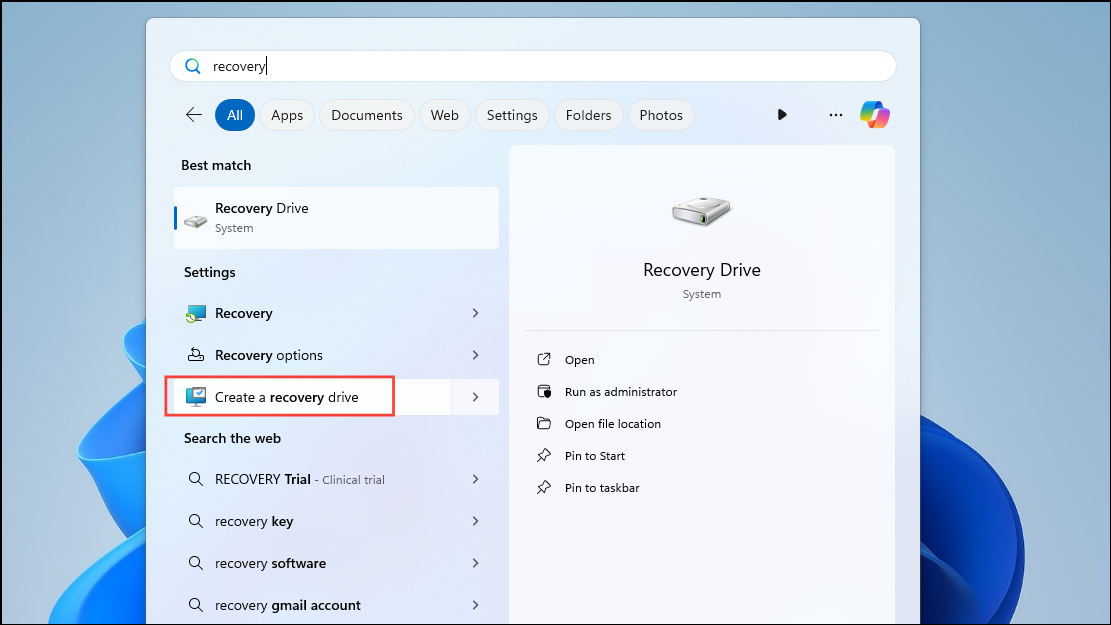
Step 2: When the Recovery Drive wizard opens, make sure the option 'Back up system files to the recovery drive' is checked. This ensures that necessary system files are included in the recovery drive. Click on the 'Next' button to continue.
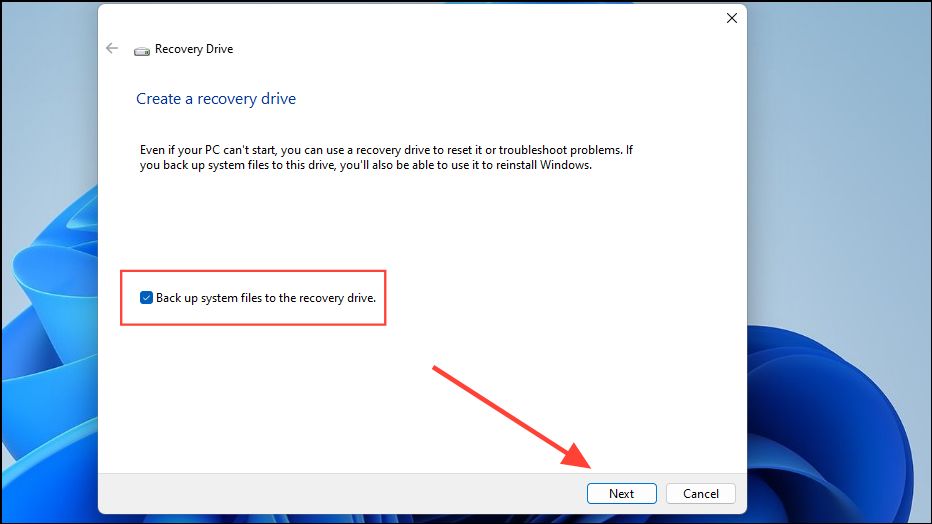
Step 3: Connect a USB flash drive to your computer with at least 16 GB of free space. Remember that all data on this drive will be deleted during the process. Select your USB drive from the list of available drives and click on the 'Next' button.
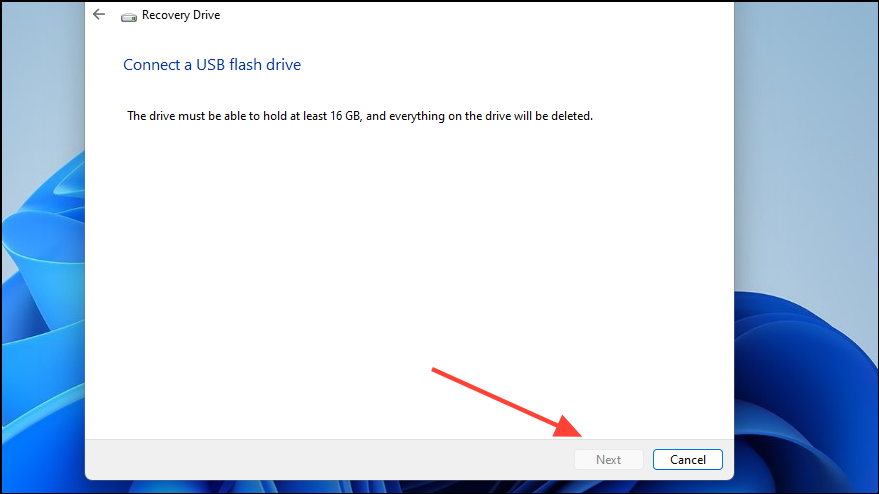
Step 4: Click on the 'Create' button to begin copying the necessary files to your USB drive. This process may take some time, so please be patient and avoid interrupting it.
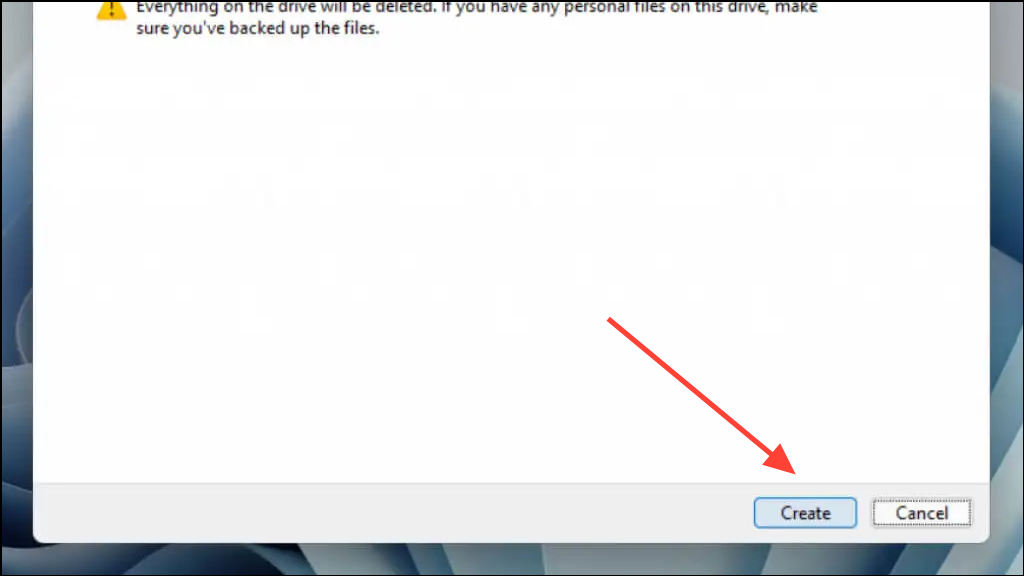
Step 5: Once the process is complete, you will see a confirmation message. Click on the 'Finish' button to close the wizard.
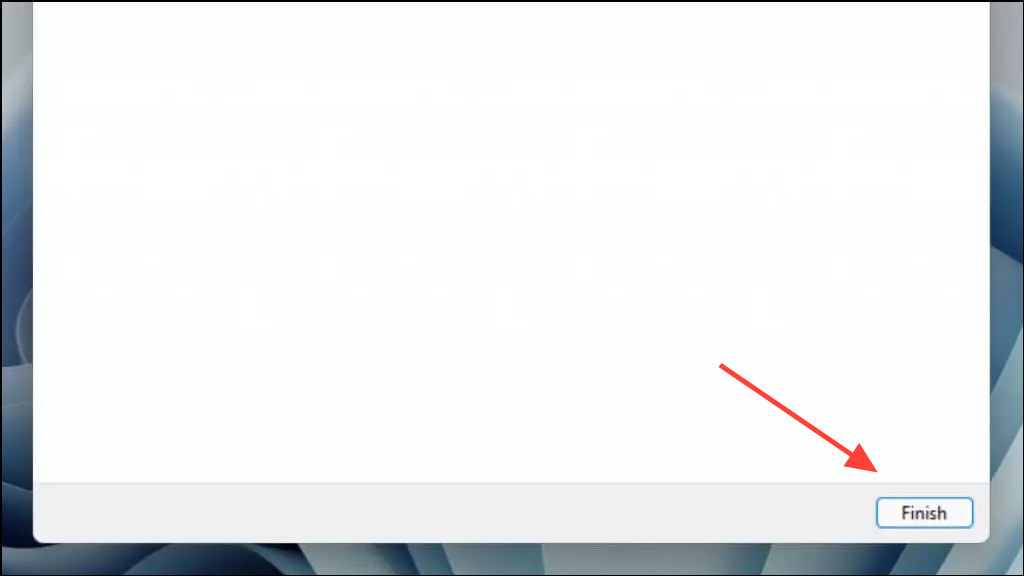
By following these steps, you now have a recovery drive that can help you reinstall Windows 11 if your system encounters serious issues or fails to start. You can also use the recovery drive to restore your PC if you have previously created a system restore point. It's advisable to update your recovery drive regularly to include the latest system updates and features, ensuring you have the most current recovery options available.






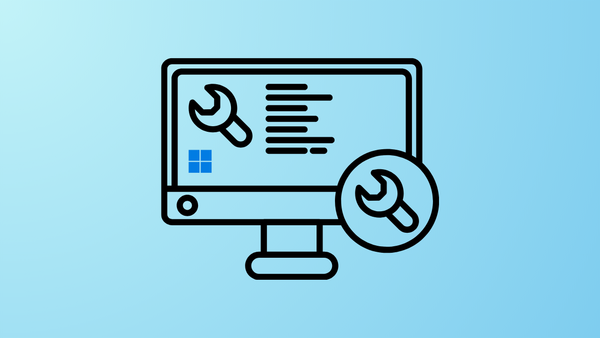
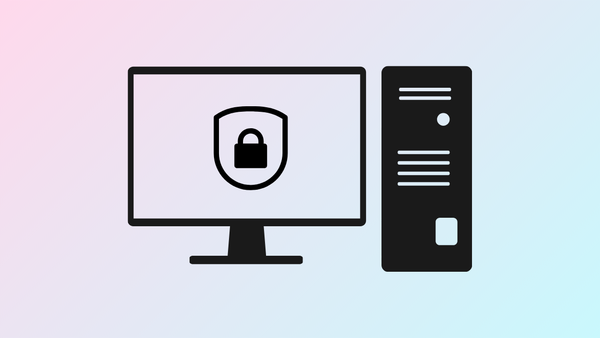

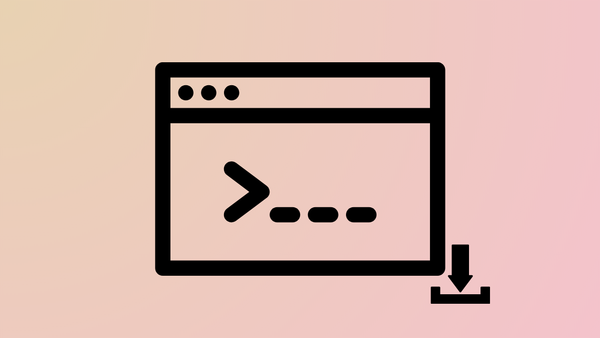
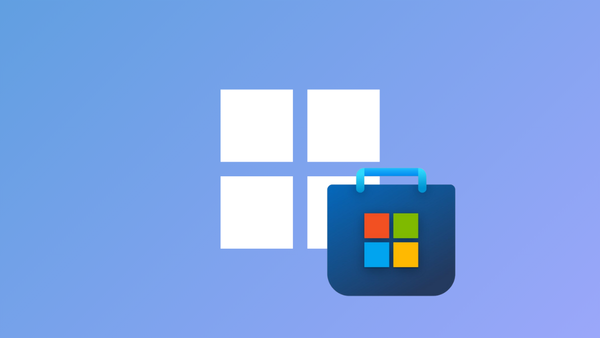
Member discussion