With iMessage on your iPhone, you can create and share drawings directly within your conversations, adding a personal and creative touch to your messages. Whether you're an aspiring artist or just want to add some fun to your chats, here's how you can draw in iMessage.
Use Digital Touch to draw in iMessage
Step 1: Open the Messages app on your iPhone and select the conversation with the person you'd like to share your drawings with. If you don't have an existing conversation, start a new one.
Step 2: Tap the '+' icon located at the bottom left corner of the screen to open the app drawer (for iOS 17). If you're using iOS 16 or an earlier version, the app drawer appears below the message box; if it's hidden, tap the App Drawer icon to reveal it.
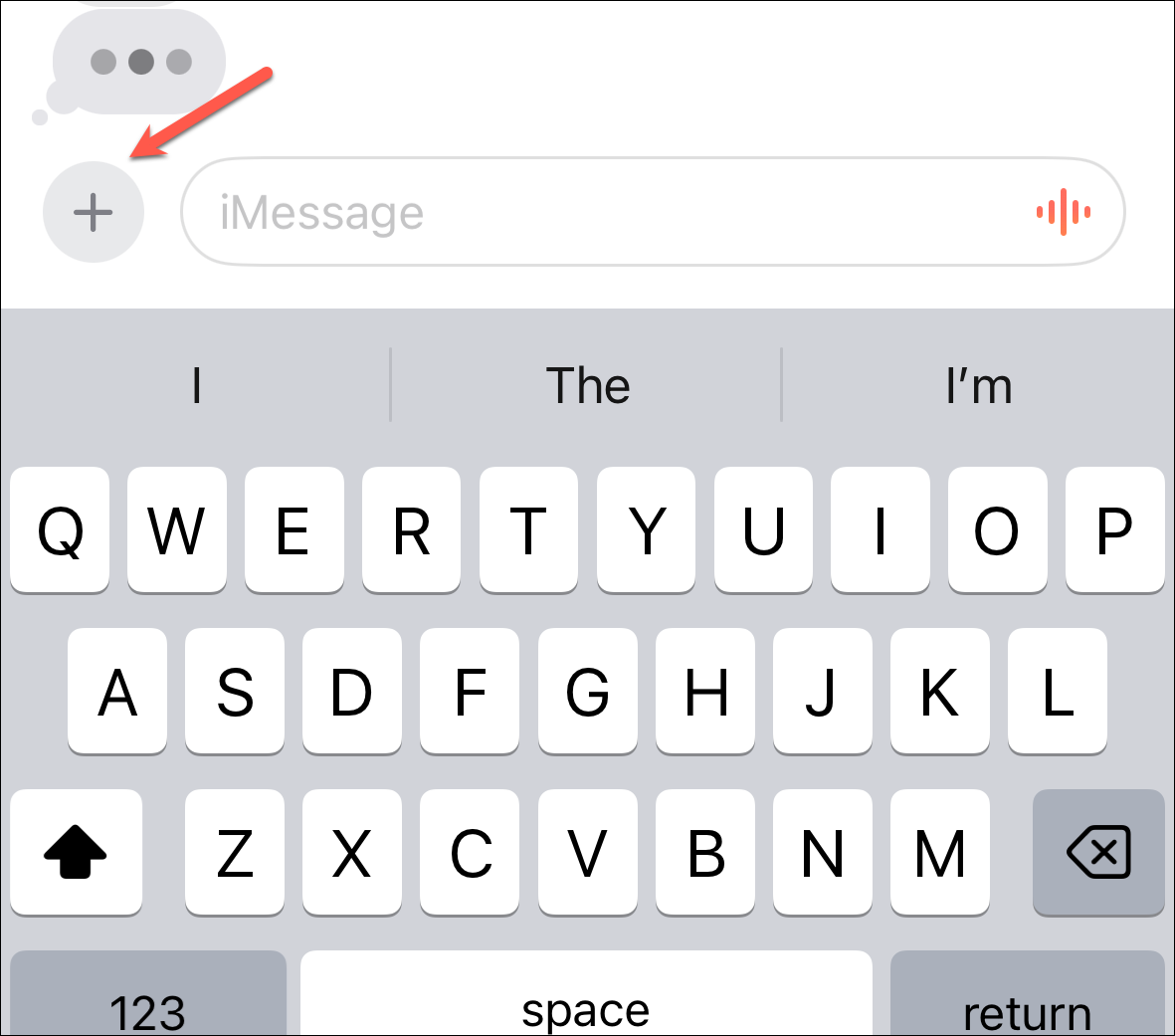
Step 3: Swipe up to access more apps and select the 'Digital Touch' app—it looks like a heart icon with two fingers.
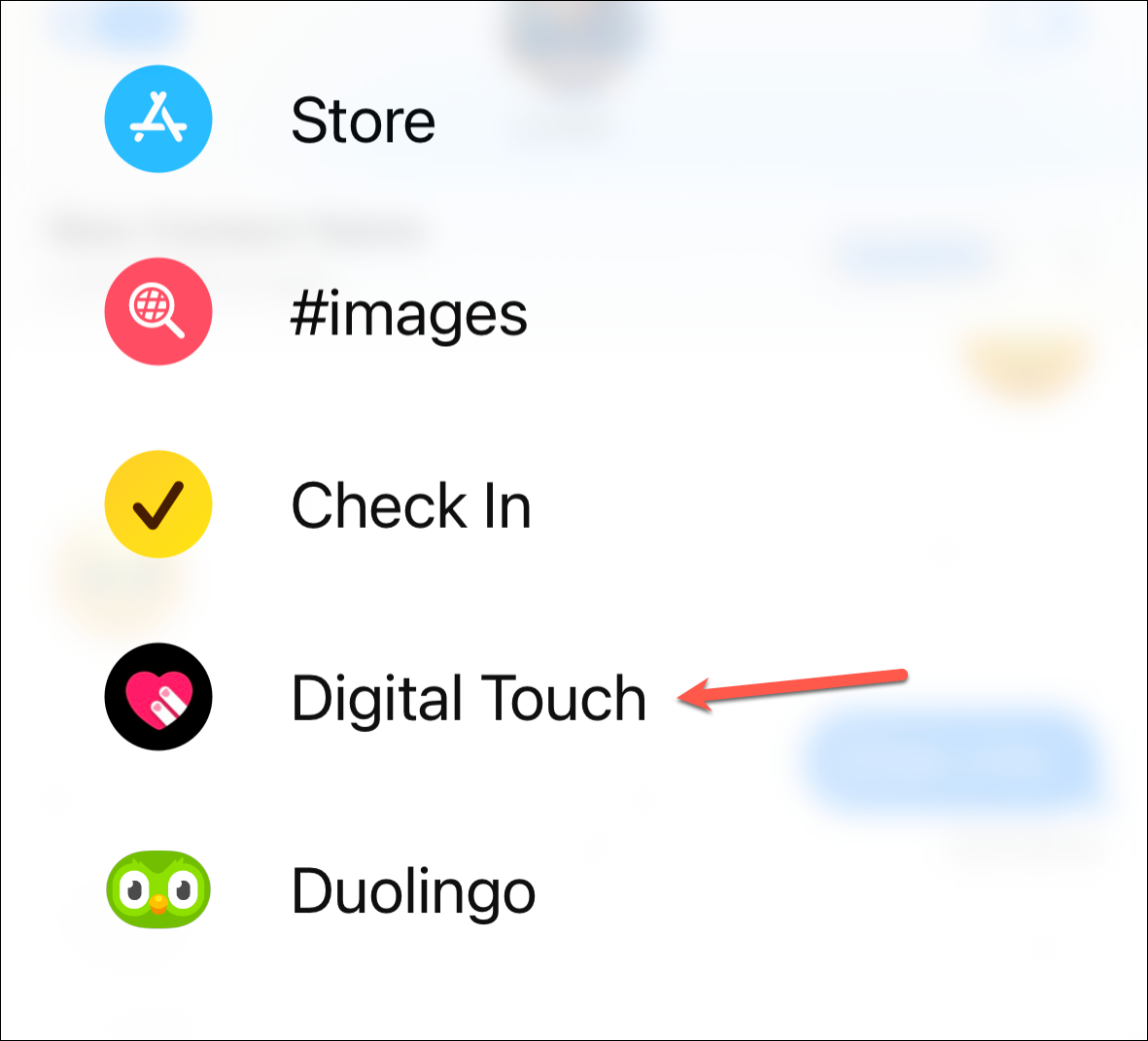
Step 4: A drawing canvas will appear at the bottom of your screen. You can swipe up to expand the canvas to full screen if you prefer more space to draw. Choose your preferred color by tapping on the colored dots.
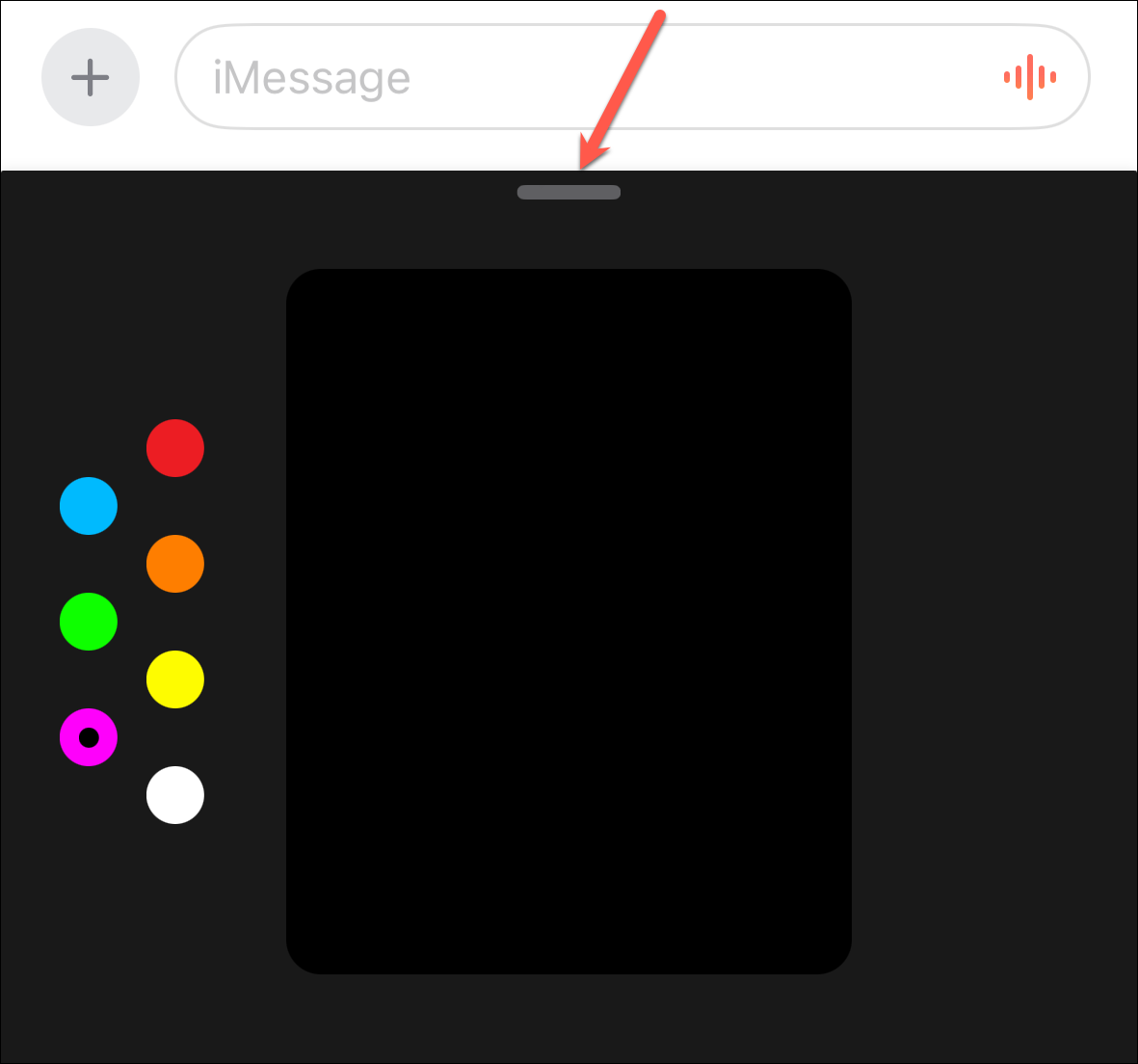
Step 5: Begin drawing on the canvas using your finger. You can switch colors mid-drawing by selecting a different color and continuing your sketch. When you're happy with your creation, tap the 'Send' button to share it with your contact.
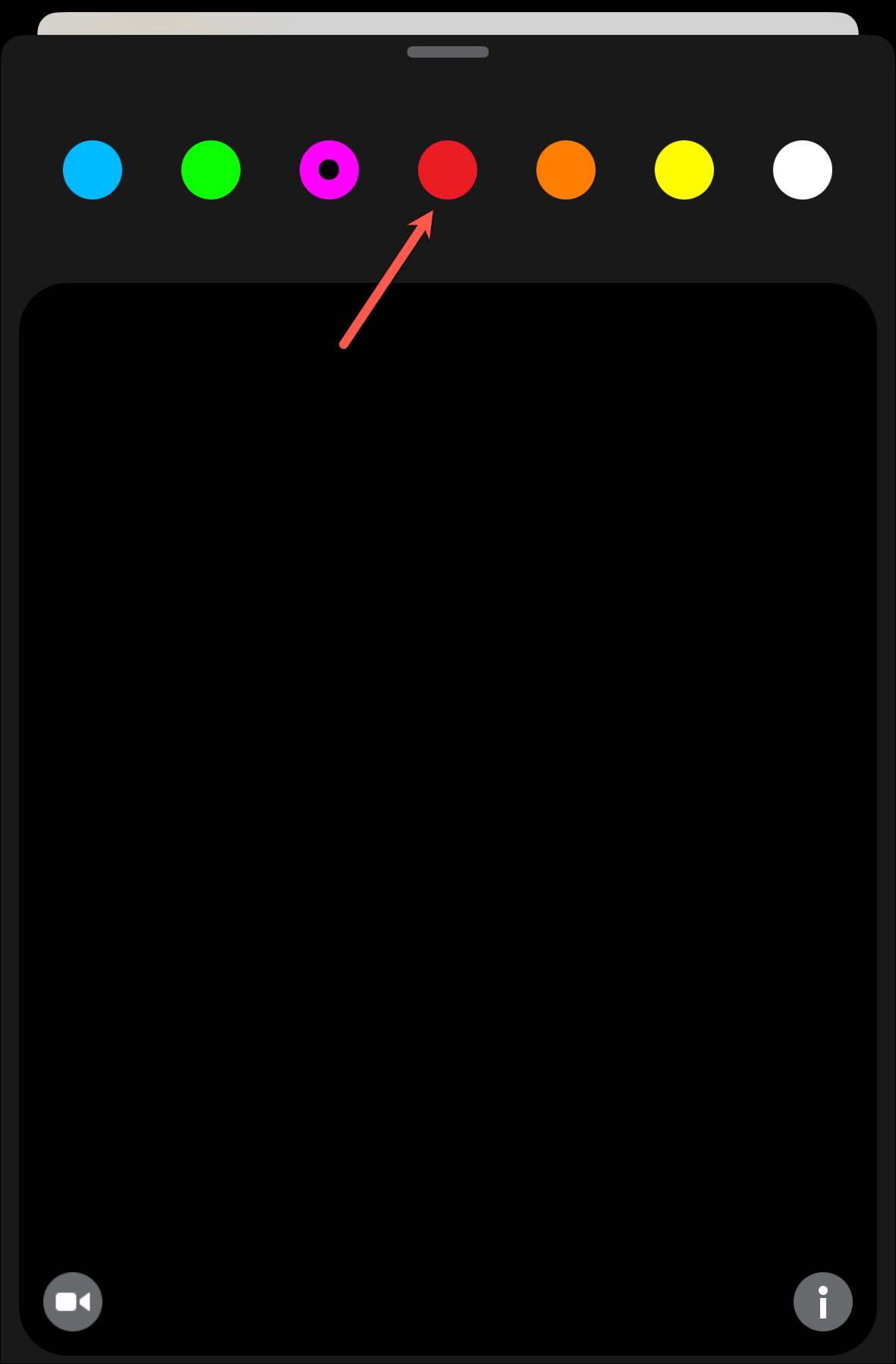
Step 6: Your drawing will be sent as a special message in the conversation.
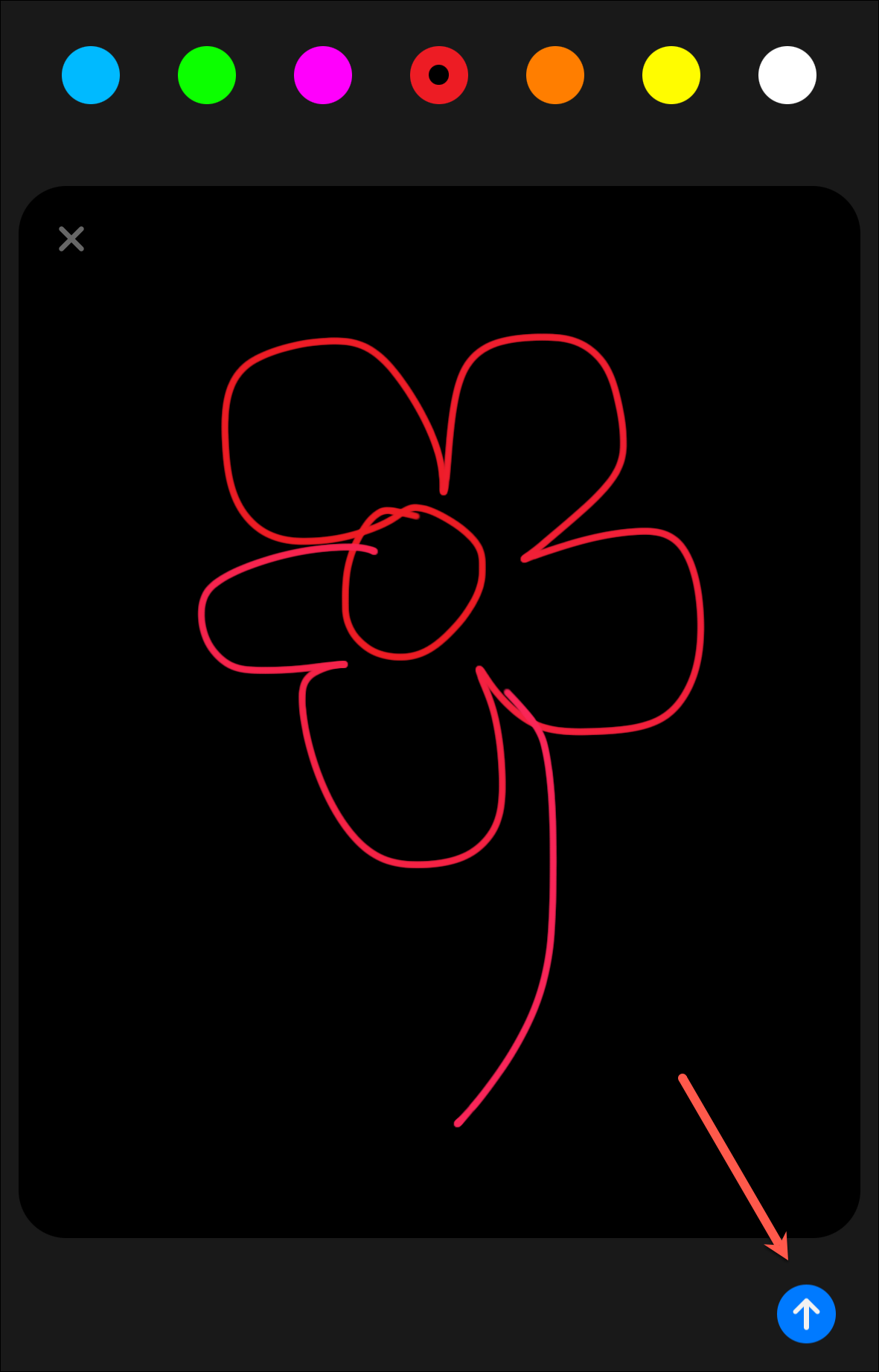
In addition to freehand drawing, Digital Touch offers various animated effects you can send using specific gestures. These effects are sent automatically once the gesture is completed. Here's how to use them:
- Tap: Tap the canvas with one finger to send a circular burst of color. You can tap multiple times with different colors to create various effects.
- Tap and hold with one finger: Sends a fireball animation.
- Tap with two fingers: Sends a kiss animation.
- Tap and hold with two fingers: Sends a heartbeat animation.
- Tap and hold with two fingers, then drag down: Sends a broken heart animation.
You can also send handwritten messages in iMessage to add a personal touch to your texts.

Draw the viral TikTok pizza
If you want to participate in the viral TikTok pizza trend, you'll need to use the markup tool in iMessage to draw collaboratively on an image. Here's how you can create a pizza drawing with a friend:
Step 1: First, search online for an image of a plain beige circle to use as your pizza base and save it to your iPhone's camera roll.
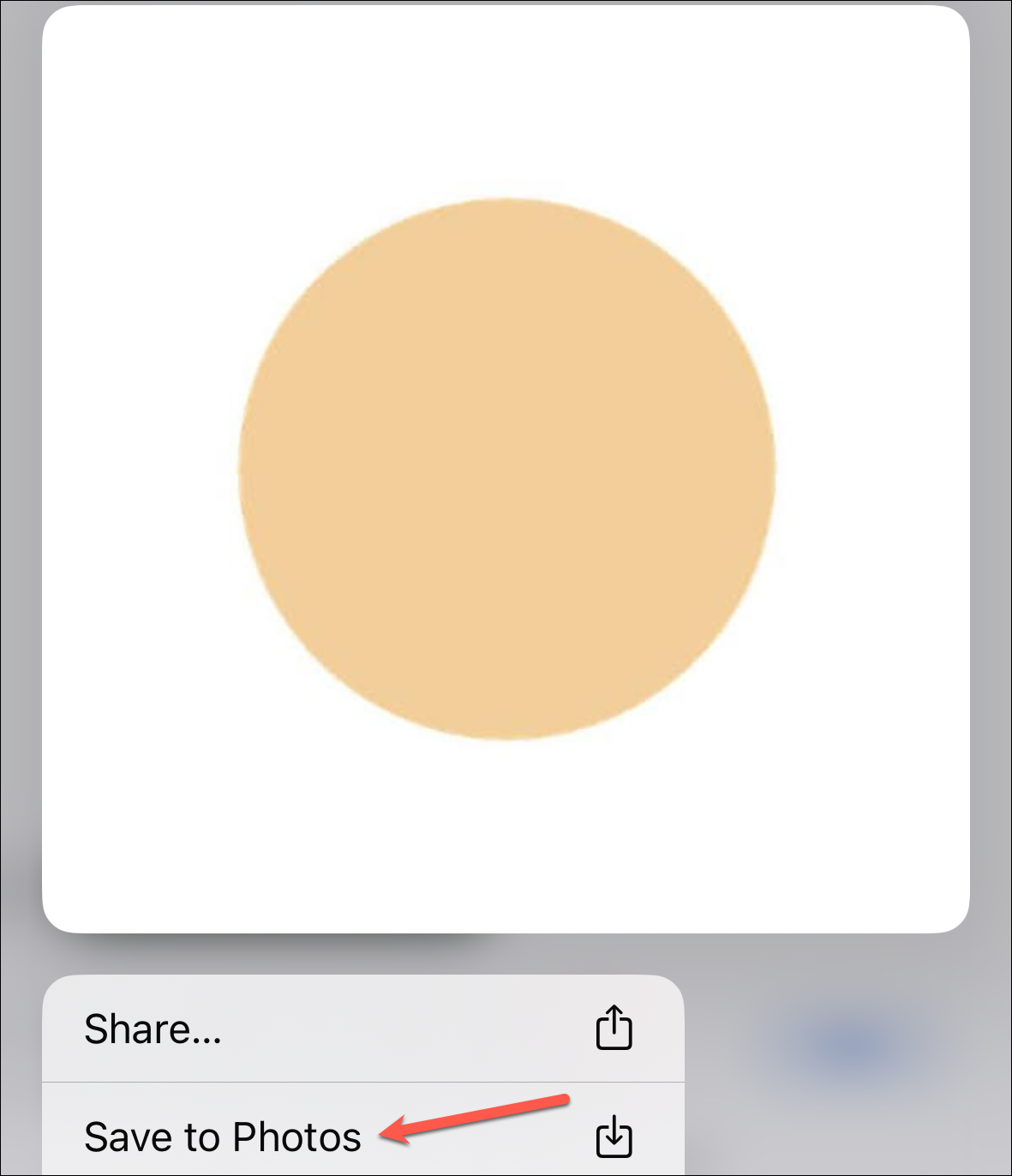
Step 2: Open the iMessage conversation with your friend. Tap the '+' icon at the bottom left to access the app drawer, then select 'Photos'.

Step 3: Select the pizza base image you saved. It will appear in the message box. Tap on the image to open it for editing.
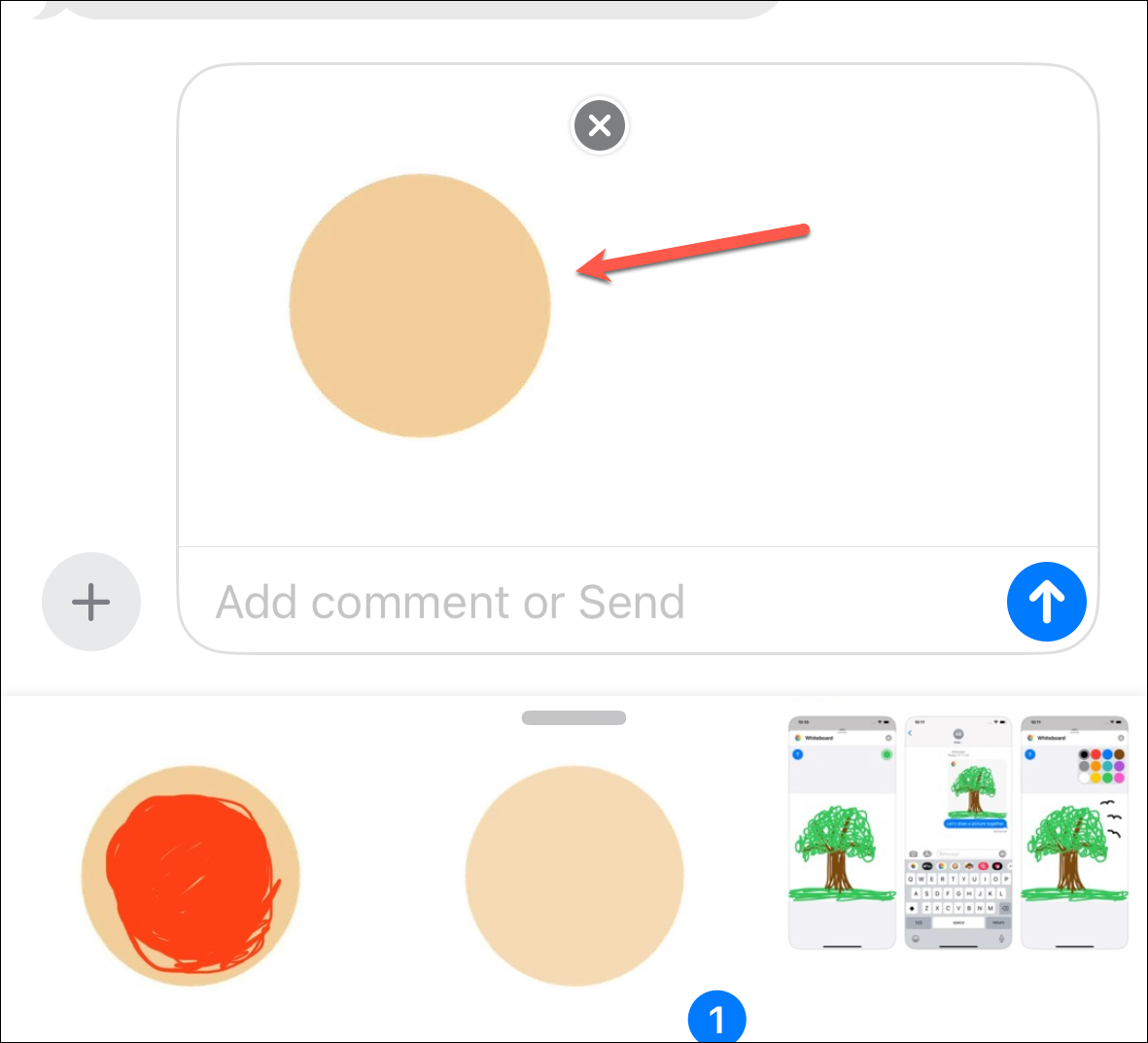
Step 4: Tap on 'Markup' located at the bottom-left corner of the image.
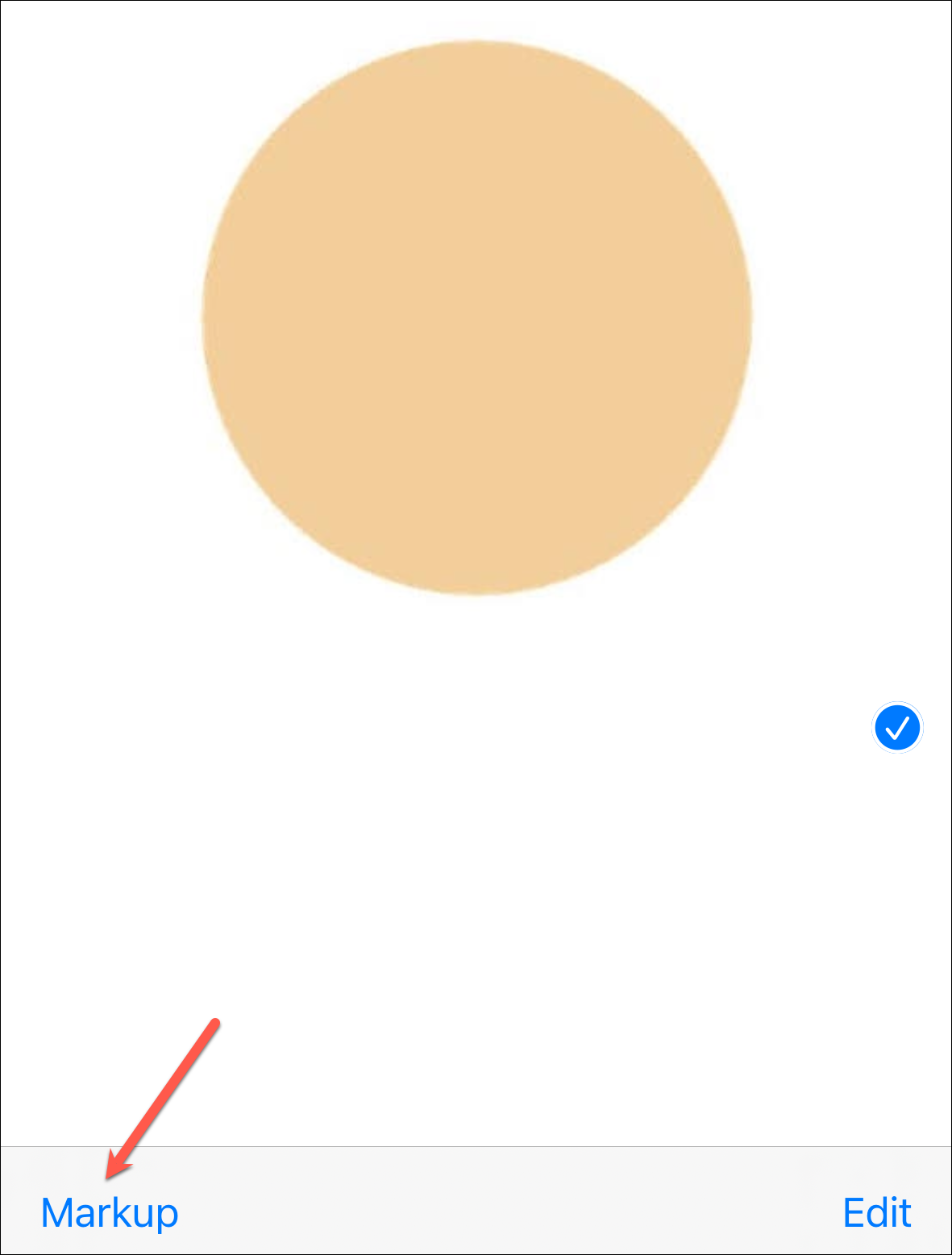
Step 5: Use the markup tools to draw on the image. For example, you might add tomato sauce or cheese to the pizza base. When you're finished, tap 'Save' in the top-right corner.
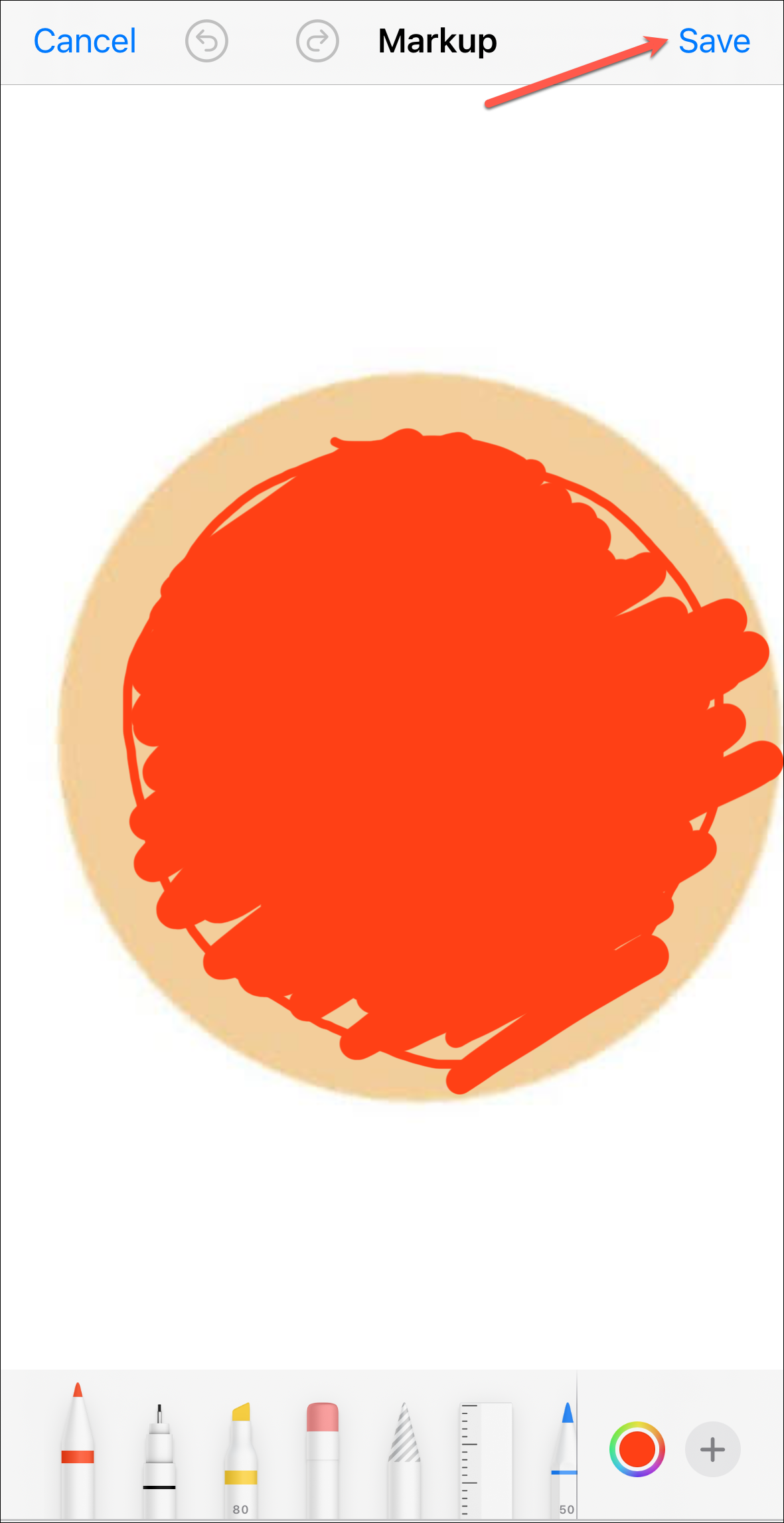
Step 6: Tap 'Done' to exit the editing mode.
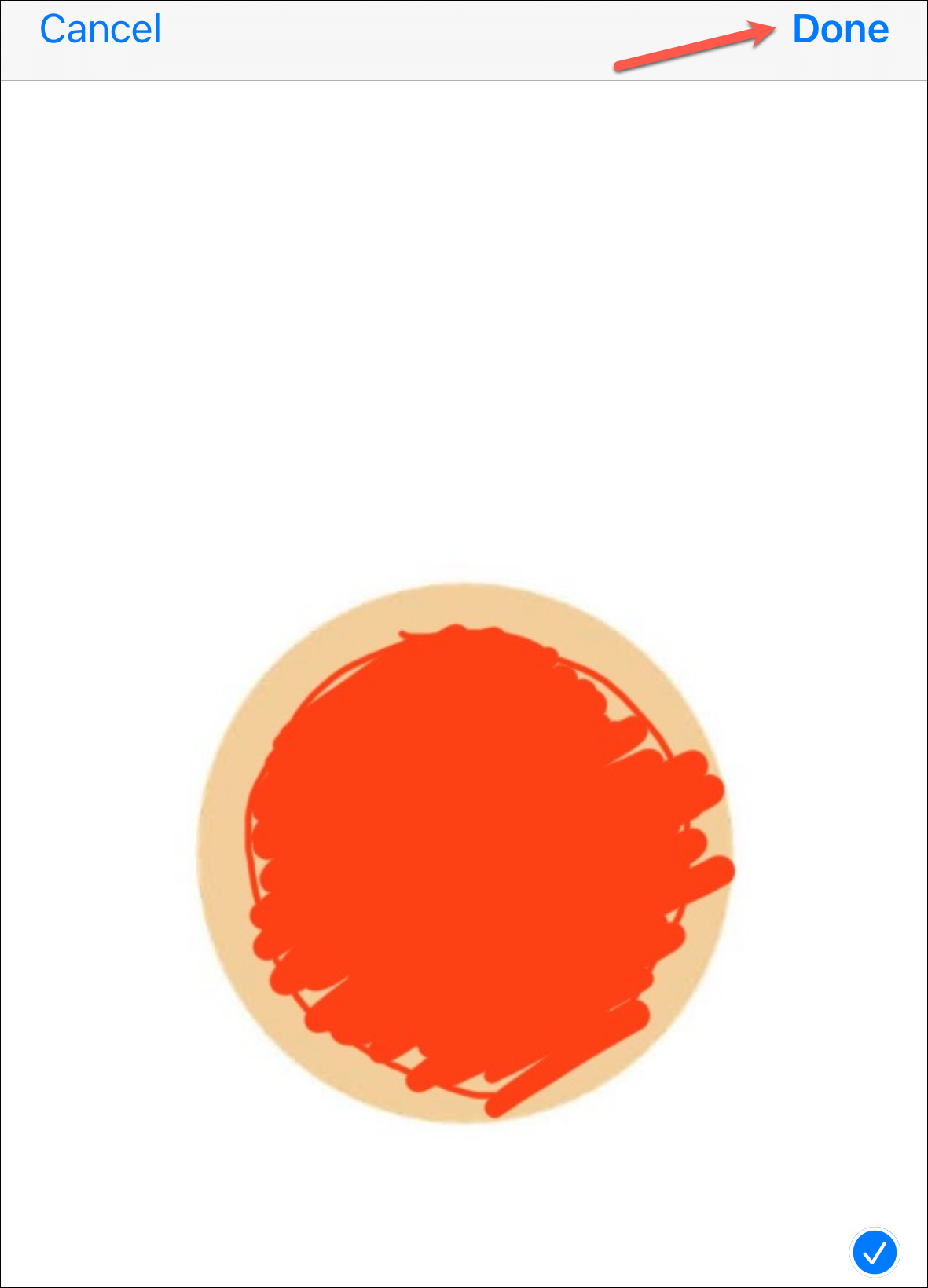
Step 7: The edited image will appear in the message box. Tap the 'Send' button to share it with your friend.
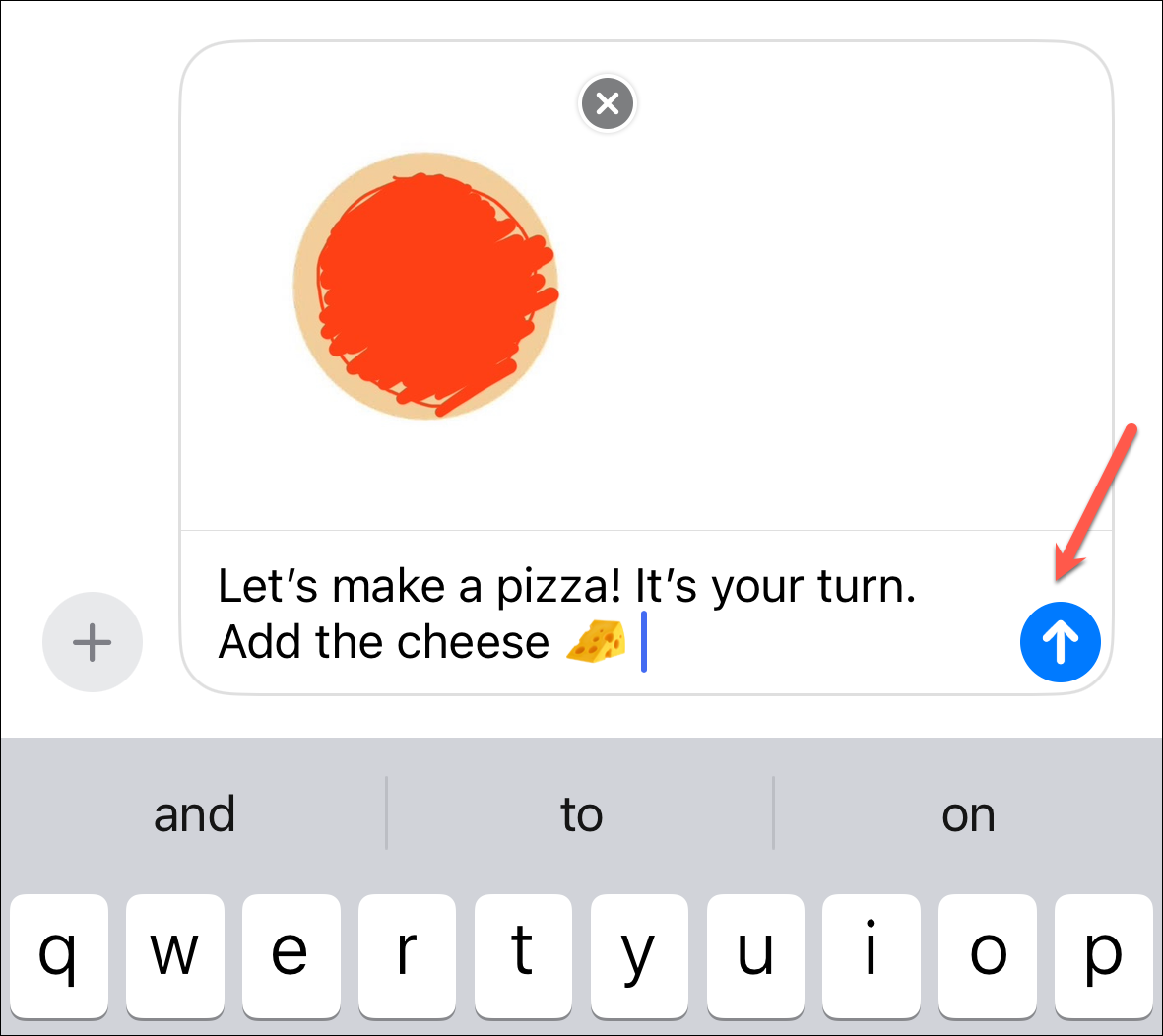
Step 8: Your friend can now save the image you sent and repeat the process to add their own toppings or designs. Typically, you alternate turns—one person adds sauce, the other adds cheese, and so on—creating a collaborative pizza drawing.
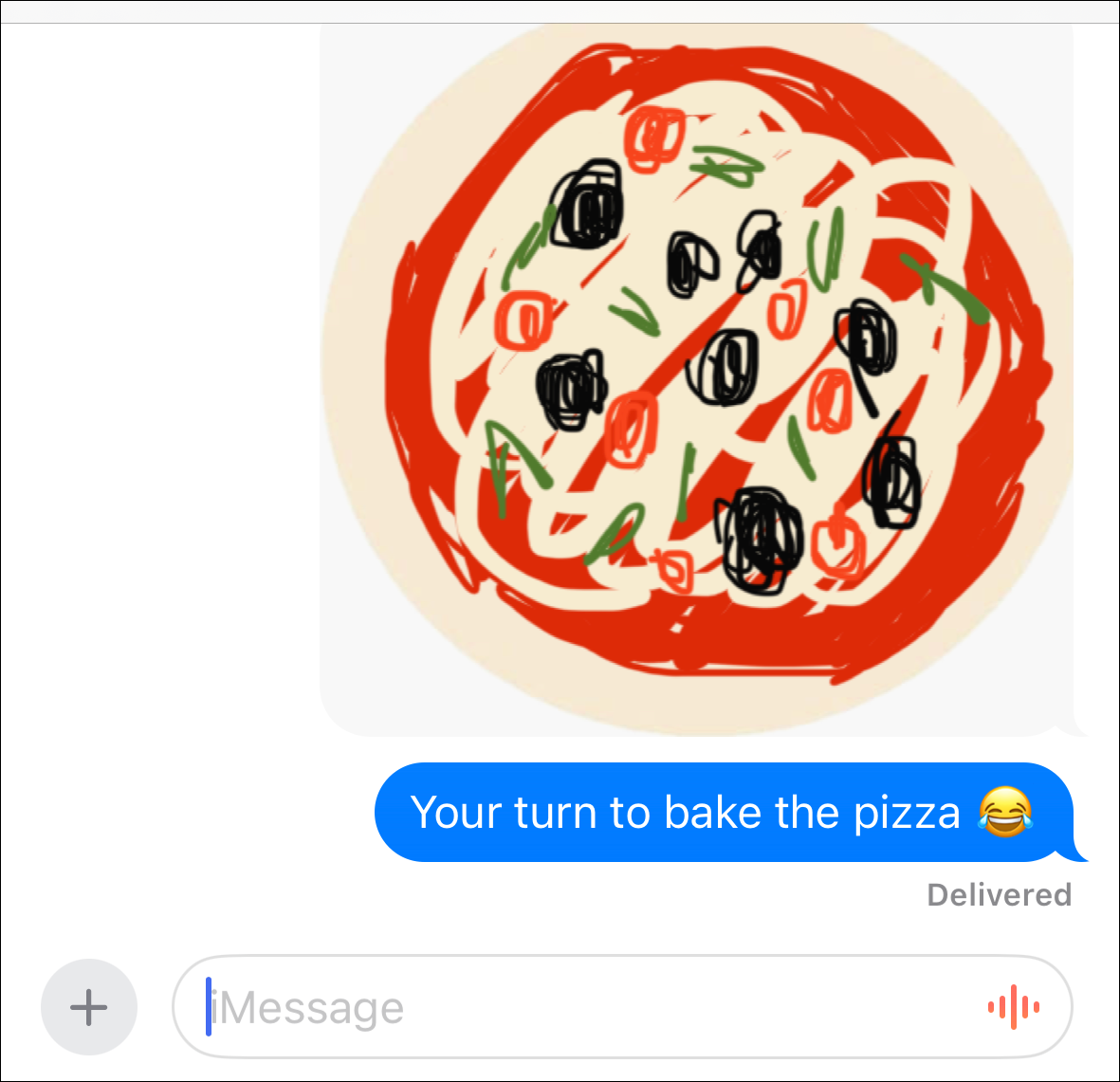
Drawing in iMessage adds a fun and personal element to your conversations, making messaging an even more engaging way to connect with friends and family.











Member discussion