Force-quitting unresponsive applications in Windows 11 has become more convenient. Instead of accessing the Task Manager, you can now add an 'End Task' option directly to your taskbar, allowing you to terminate stalled apps swiftly. This guide will demonstrate how to enable this feature using the Developer Settings or, alternatively, through the Registry Editor.
Enable 'End Task' option from developer settings
Step 1: Open the 'Settings' app by pressing Windows + I on your keyboard.
Step 2: In the Settings window, click on 'System' from the left sidebar.
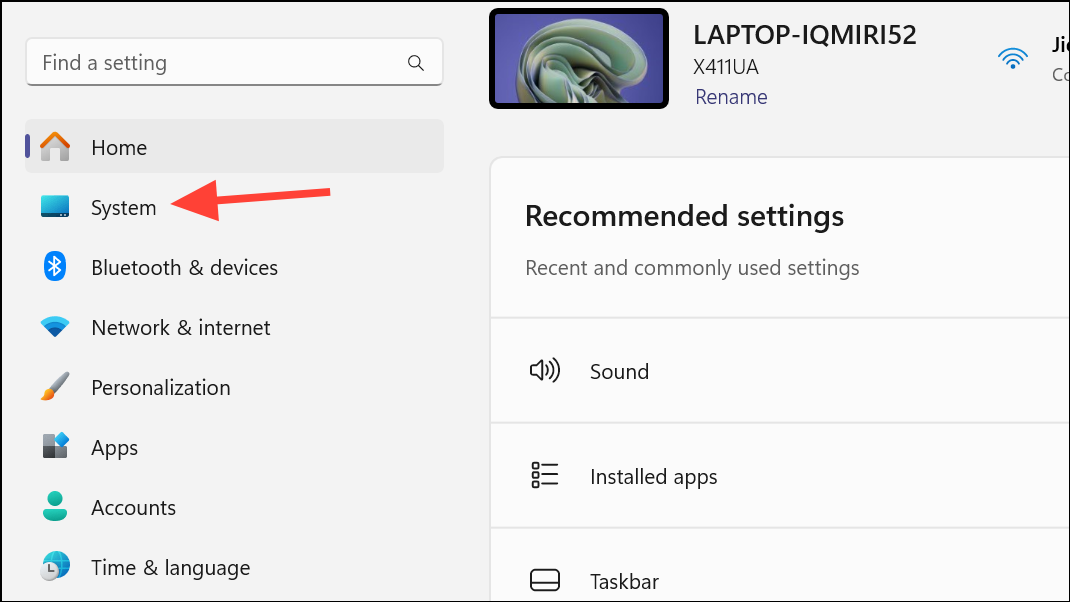
Step 3: Scroll down in the 'System' settings and select 'For developers'.
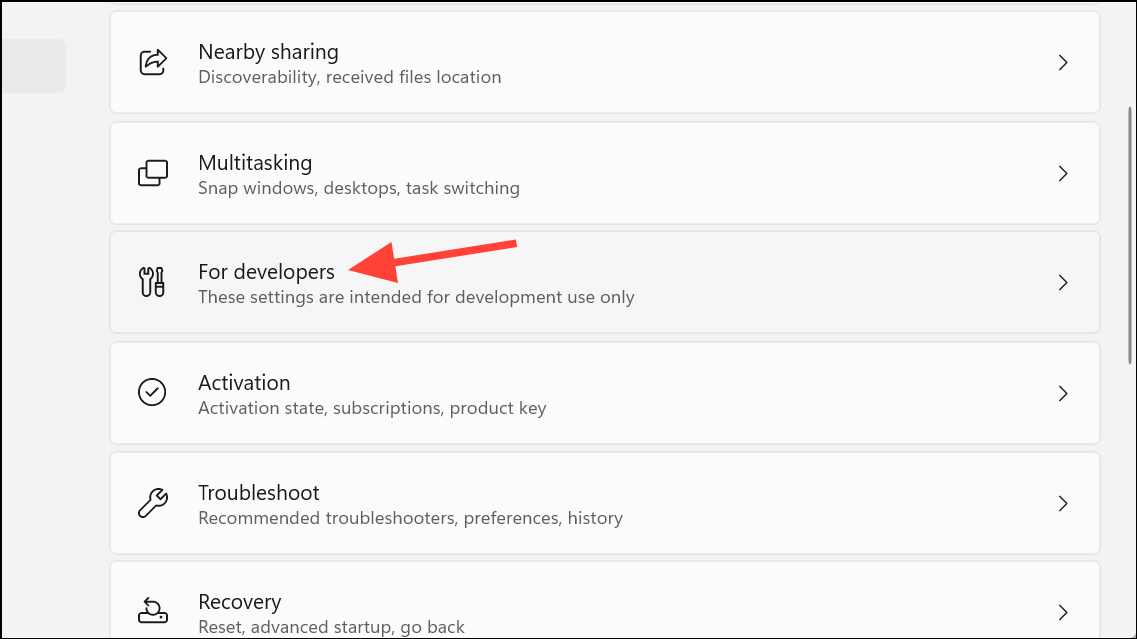
Step 4: In the 'For developers' section, find the 'End Task' option and toggle it on.
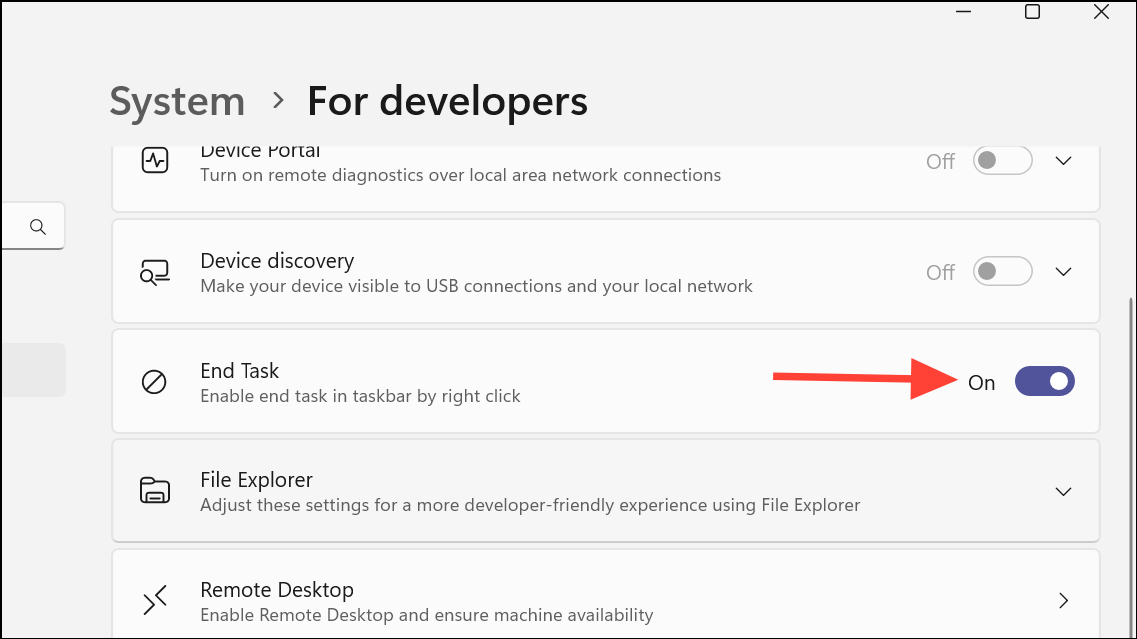
Step 5: Now, when you right-click on an application's icon in the taskbar, you will see an 'End Task' option in the context menu. Use this to quickly force-close unresponsive apps.
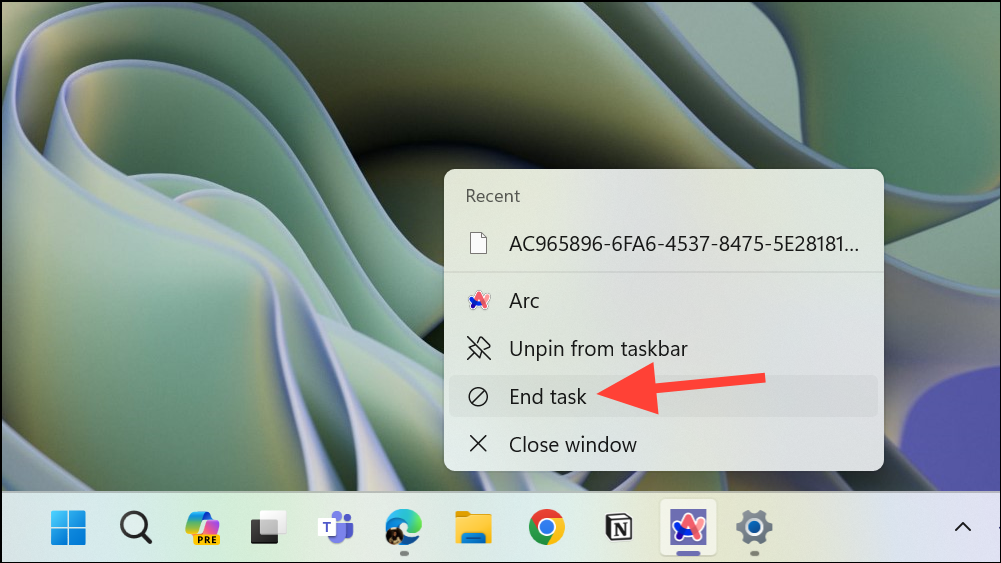
Use the Registry Editor
If you're unable to enable the 'End Task' option via the Developer Settings, you can modify the Windows Registry to achieve the same result. Please proceed with caution when editing the registry, and consider backing it up beforehand.
Step 1: Press Windows + R to open the Run dialog box.
Step 2: Type regedit and press Enter to launch the Registry Editor.
Step 3: If prompted by the User Account Control, click 'Yes' to allow access.
Step 4: In the Registry Editor, navigate to the following path: HKCU\Software\Microsoft\Windows\CurrentVersion\Explorer\Advanced\TaskbarDeveloperSettings.
Step 5: On the right side of the window, double-click on the 'TaskbarEndTask' DWORD to modify it.
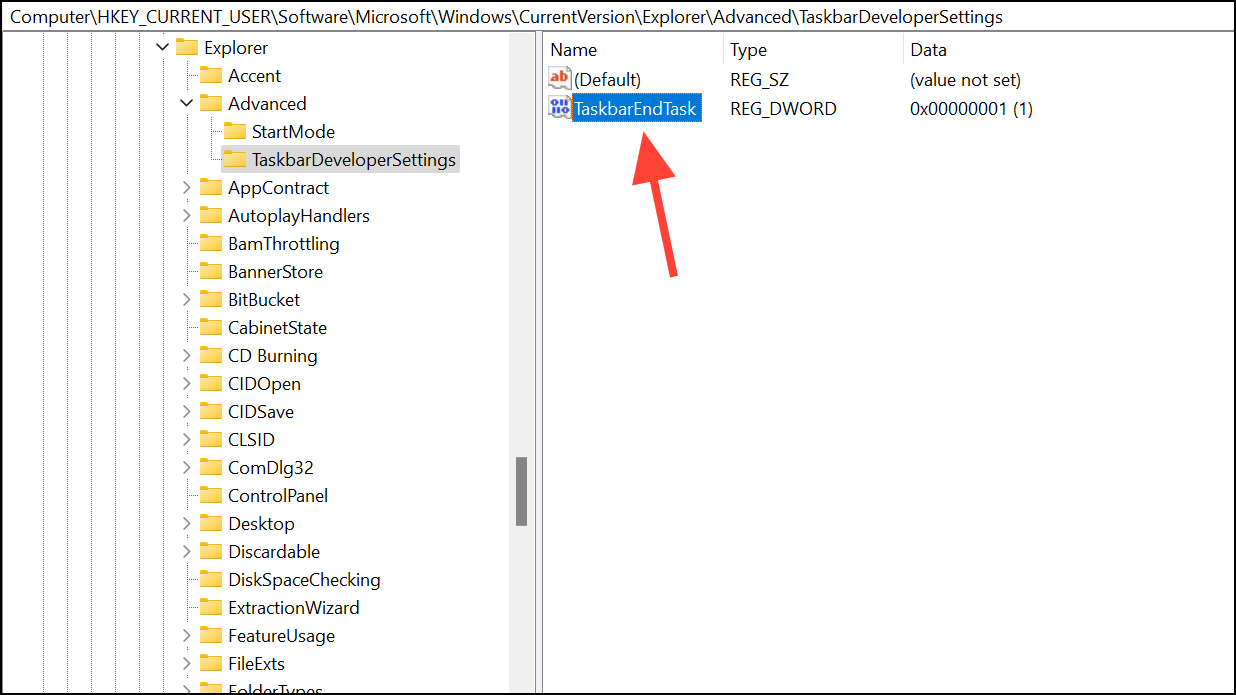
Step 6: In the 'Value data' field, enter 1 and click 'OK' to save the changes.
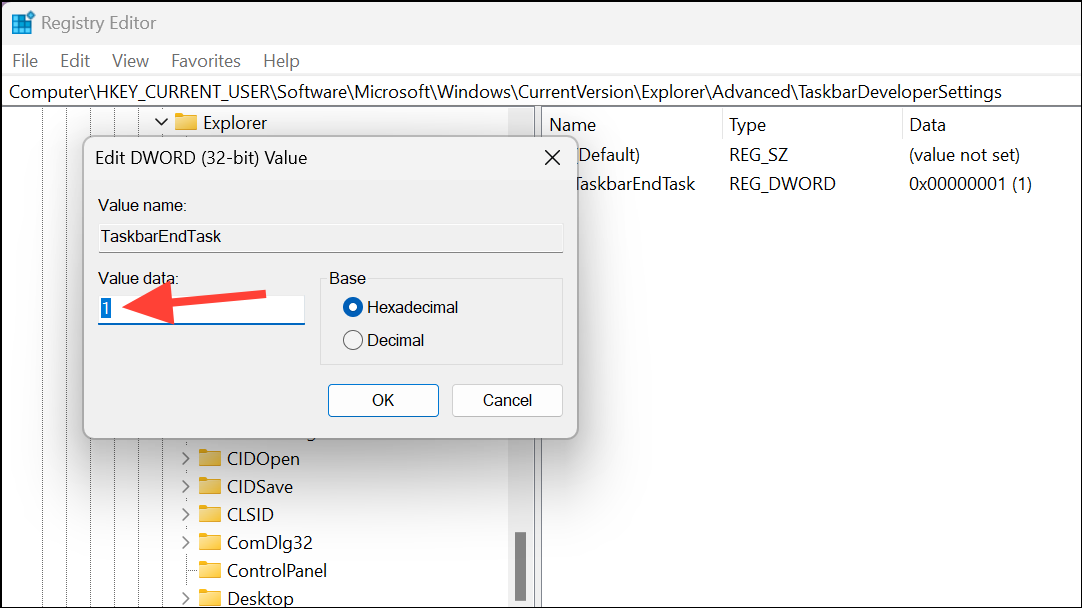
If necessary, restart your computer to apply the changes.
By adding the 'End Task' option to your Windows 11 taskbar, you can streamline the process of closing unresponsive applications. Whether you choose to enable it through the Developer Settings or the Registry Editor, this feature offers a quick alternative to using the Task Manager.





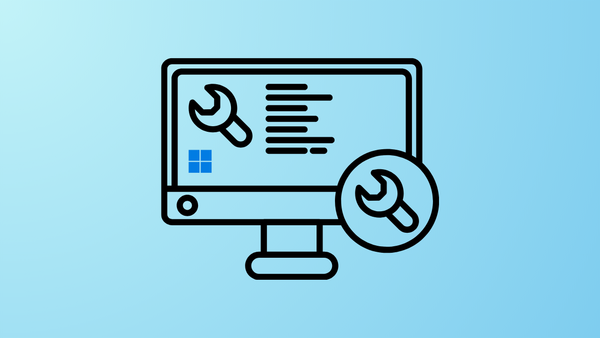
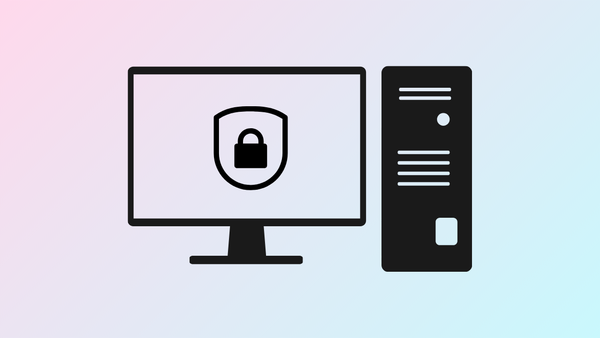

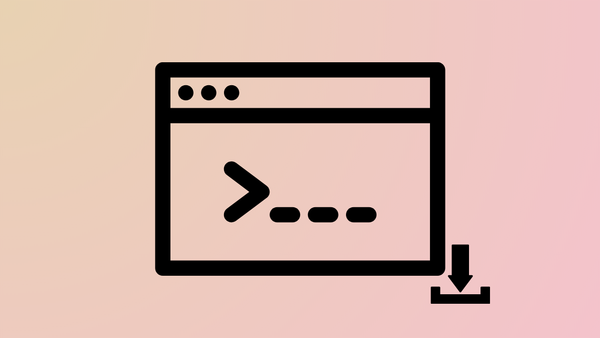
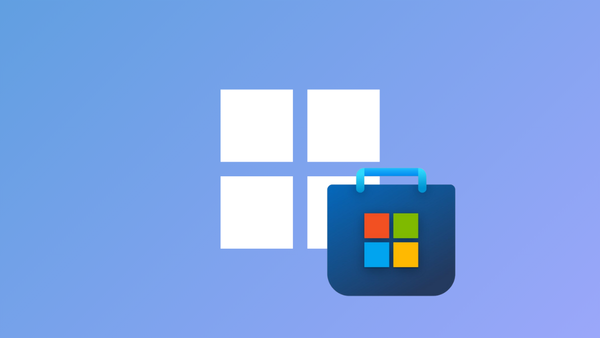
Member discussion