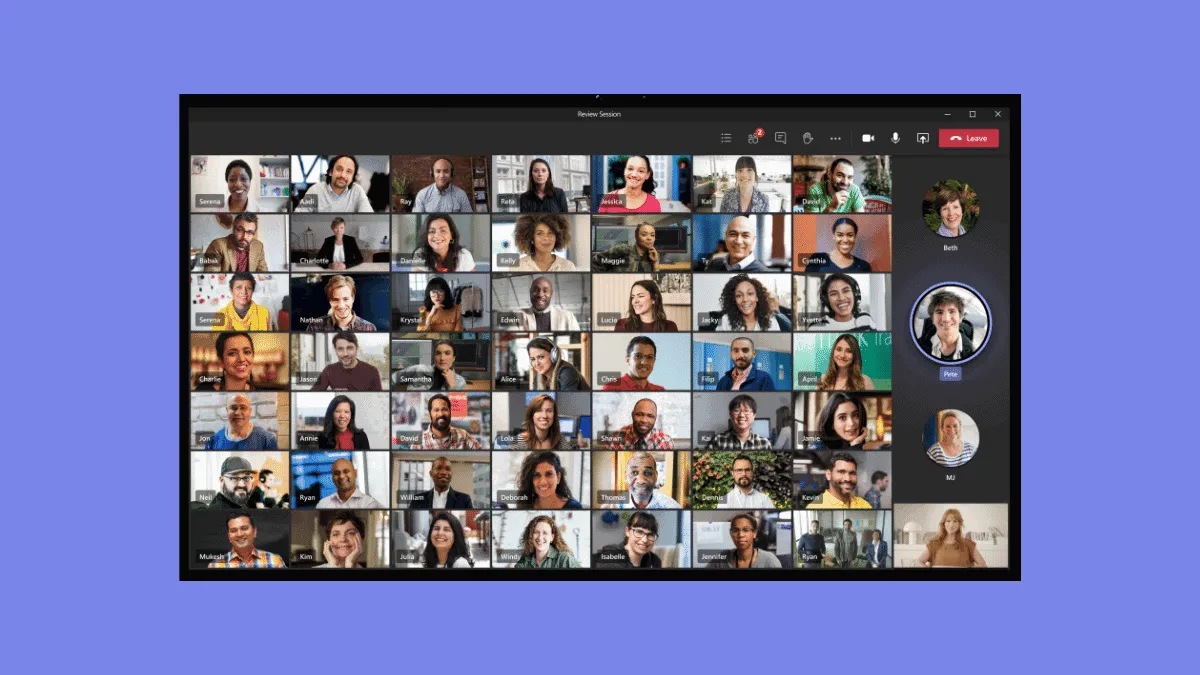Microsoft Teams might be one of the leading contenders in the video conferencing ecosystem, but there are a few features it has been lacking in that its primary contender Zoom offers. One such domain it’s been behind in is the Gallery view in Teams meetings.
Microsoft Teams started with a 2×2 grid in meetings and scaled it up to a 3×3 grid in the past few months. But it was still not enough and considerably less than rival Zoom’s 7×7 grid view in meetings. Now, Teams is finally closing the gap and bringing a 7×7 grid, i.e., a view of up to 49 participants in video meetings!
And that’s not all. Along with the 7×7 grid view – which has been dubbed as ‘Large Gallery View’ in the Microsoft Teams world – are coming a plethora of features like Breakout Rooms, Dynamic View, Live Reactions, the highly innovative Together Mode, and much more! Looks like Microsoft Teams is ready to take the crown for itself.
How Microsoft Teams’ Large Gallery View works
The large gallery view will work much like the current 3×3 grid with some differences. The view will show the video of the participants in the meeting with their video feed enabled and will leave out the participants without an active video feed to optimize screen space.
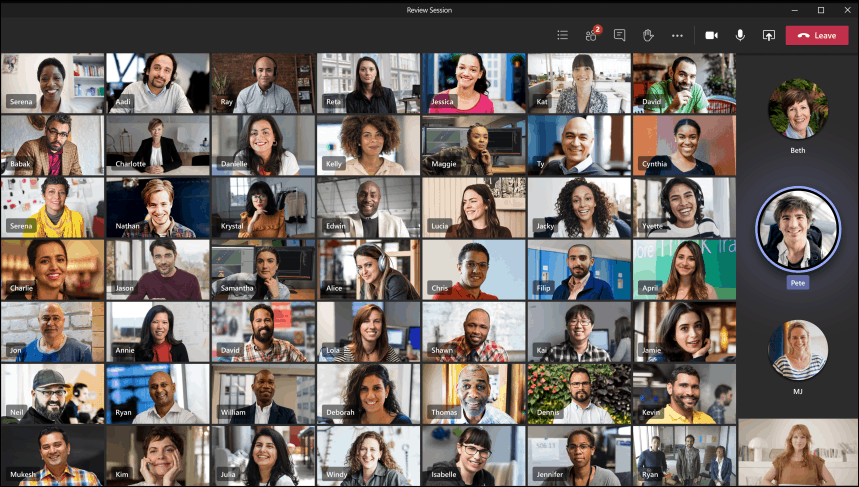
In meetings with more than 50 participants, the video feed of the last active 49 participants will appear in the gallery, with the other participants appearing in the small space with your video to indicate who else is in the meeting much like the current situation.
The option will only be available in meetings with more than 10 participants. But unlike the current 3×3 grid view, the feature won’t be on by default and the users will have to manually turn it on when they want. And it seems like a good choice.
Not everyone will want to have 49 videos on their screen at the same time; it can be too distracting, and at the same time 49 videos do make it hard to actually see people clearly. Also, so many active video streams also bring some technical challenges with them as it can be too taxing on the system as well as the internet, and not everyone might want that in all meetings.
Giving users a choice is a smart thing to do. When the option is enabled, Teams will arrange the video feeds dynamically to make the best use of the screen. So if there are 20 people in the meeting, it will arrange the videos in a 4×5 arrangement but change it when more people join. Users can switch back from the large gallery view to the normal 3×3 view, or simply the gallery view, at any time in a meeting.
Enabling Large Gallery View in Teams App
Before you can use the Large Gallery View in a Teams meeting, or any of the new features really, you need to enable the “new meeting experience” from Microsoft Teams settings. Enabling the new meeting experience adds all the new features like the Together Mode, Focus Mode, Large Gallery View, the new meeting window, etc. to your Teams app.
Click on the ‘Profile’ icon on the Title Bar and select ‘Settings’ from the menu.

In the ‘General’ settings, go to the ‘Turn on new meeting experience’ option and click on the checkbox next to it to enable it. Then, restart your Microsoft Teams as the new features won’t show until you restart the desktop app.

If you couldn’t find the setting mentioned above, first make sure that your desktop client is on the latest version. Go to the ‘Profile’ icon and click on ‘Check for Updates’ from the menu.

Microsoft Teams will scan if there is an update available and install it. If there is no new update available yet for your desktop client, there’s nothing else to do but wait. It should only be a matter of days now as Microsoft is aiming at full availability for this update by the end of August.
How to Use the Large Gallery View in Teams Meetings
After you’ve enabled the new meeting experience, you will be able to use the Large Gallery View in your meeting. When there are more than 10 participants in a meeting, only then you will get the ‘Large Gallery’ option. To enable it, click on the ‘More actions’ icon (three dots) on the meeting toolbar in an ongoing meeting. The meeting toolbar will now be present towards the top of the screen, instead of the 3/4th position where it previously used to be.
Now, click on the ‘Large Gallery’ option from the menu to enable it.
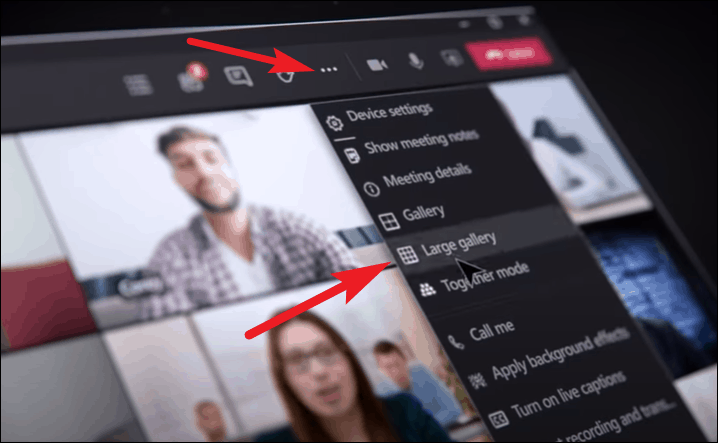
The large gallery view will display the videos of 49 participants in a 7×7 grid. If at any time during the meeting, you want to switch back, then select ‘Gallery’ from the menu to opt-out of Large Gallery View.
Large Gallery View will start rolling out as a preview this month, with Microsoft targeting full availability by August everywhere. It will come as a preview to only the Teams desktop client first. But upon full availability, users will be able to use it in Windows and Mac desktop clients as well as the Microsoft Teams iOS and Android apps.
See: How to Update Microsoft Teams Desktop App
It’s good news for everyone, but especially teachers and students because engagement in classes suffers the most when teachers cannot see their students, which is Microsoft’s primary intent behind the feature as they want to help them. But everyone is going to benefit from it. Large Gallery view coupled with the Together Mode and Dynamic View is also going to be a game-changer in Microsoft Teams, and it’s no wonder that folks everywhere are anxiously anticipating the arrival of these features.