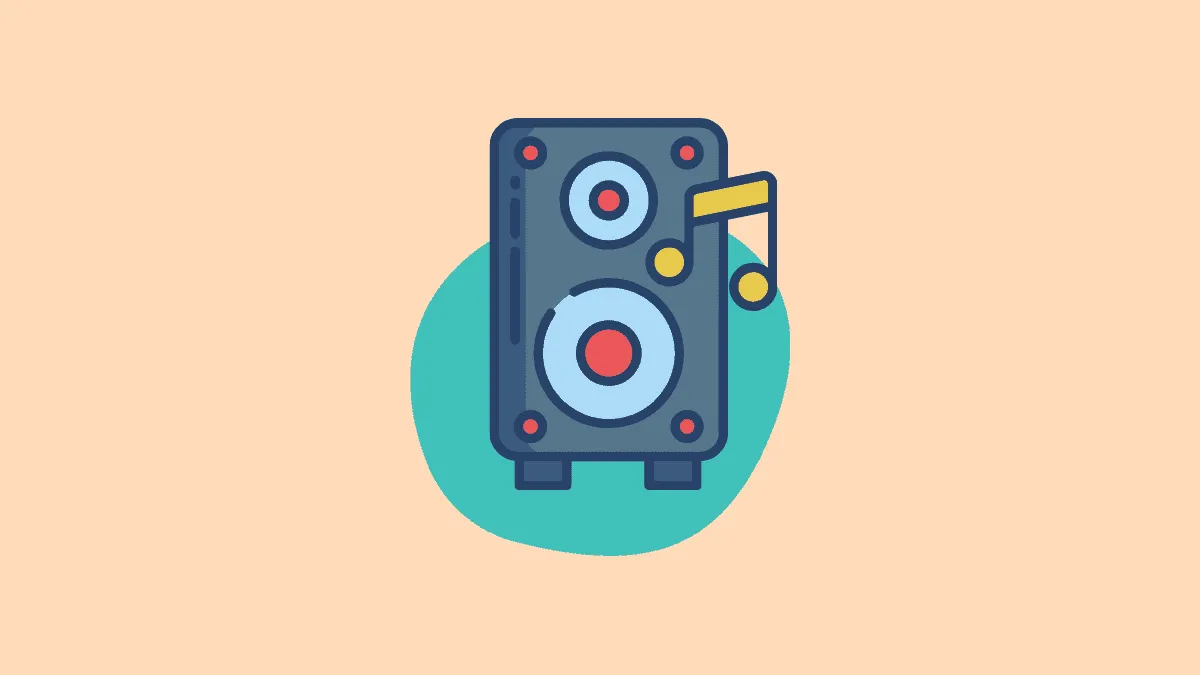Stereo Mix is a virtual tool that records the sound coming from the computer’s speaker. It could be anything, be it videos, audio, or even system sound. The feature is disabled by default on Windows 10 for a majority of the users and has to be manually turned on. In case, you too are unable to find the missing ‘Stereo Mix’ option in Windows 10, the fixes given below will help resolve the issue.
Also read → How to Play Audio from Multiple Speakers on Windows 10
1. Enable Stereo Mix in Sounds
As already mentioned above, the stereo mix option is disabled by default for most users in Windows 10. There is a particular setting that does not display the ‘Disabled Devices’ in ‘Sounds’, therefore you will have to turn off that setting, and then enable it ‘Stereo Mix’.
To view and enable ‘Stereo Mix’, right-click on the ‘Speaker’ icon in the ‘System Tray’ at the bottom-right corner, and then select ‘Sounds’ on the menu that appears.
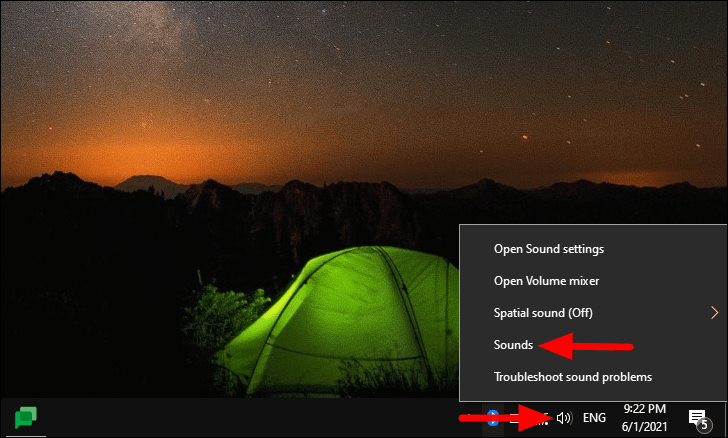
The ‘Sound’ window will launch and with the ‘Sounds’ tab open by default. Navigate to the ‘Recording’ tab from the top, right-click anywhere on the blank white space, and then select ‘Show Disabled Devices’ from the menu.
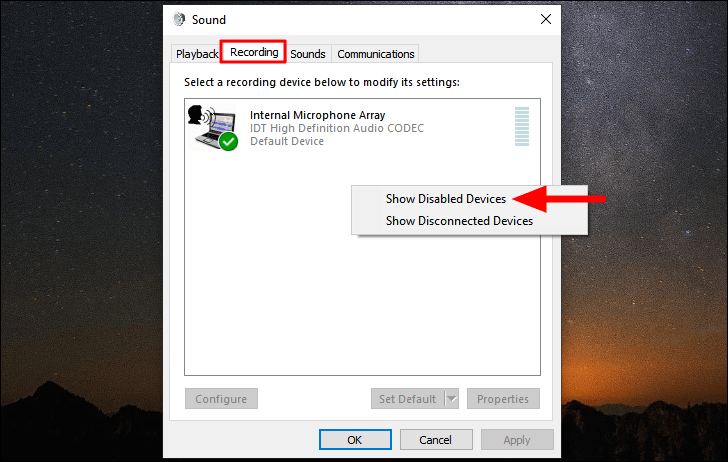
The ‘Stereo Mix’ option will now appear under the recording devices section. To enable it, right-click on the option and then select ‘Enable’ from the context menu.
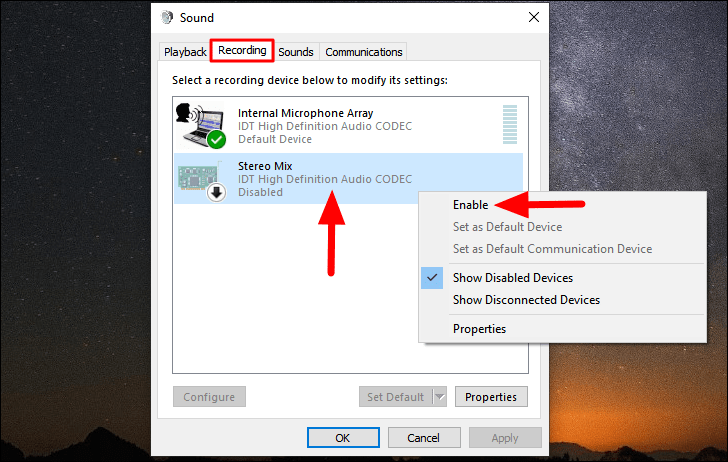
2. Update the Driver
If you are still unable to view the ‘Stereo Mix’ it might be that the ‘Sound’ driver is outdated, therefore updating it might fix the error. Windows generally look up for and update the drivers automatically, but in some cases, you might have to install them manually.
First, check the manufacturer’s website for the newest version of the driver and then download it to your computer. To search for the driver, use the ‘Computer Model’, ‘Operating System’, and ‘Driver Name’ as the keywords on Google or any other search engine. After you have downloaded the driver, proceed with the steps given below.
To update the driver, search for ‘Device Manager’ in the ‘Start Menu’ and then click on the search result to launch it.
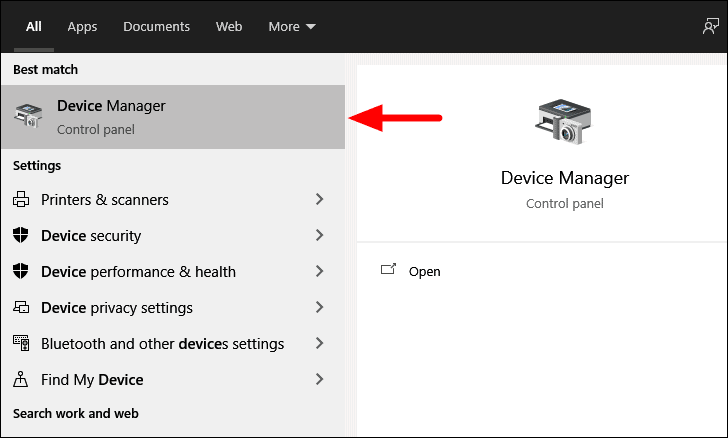
In the ‘Device Manager’, locate the ‘Sound, video, and game controllers’ option, and then double-click on it to expand.
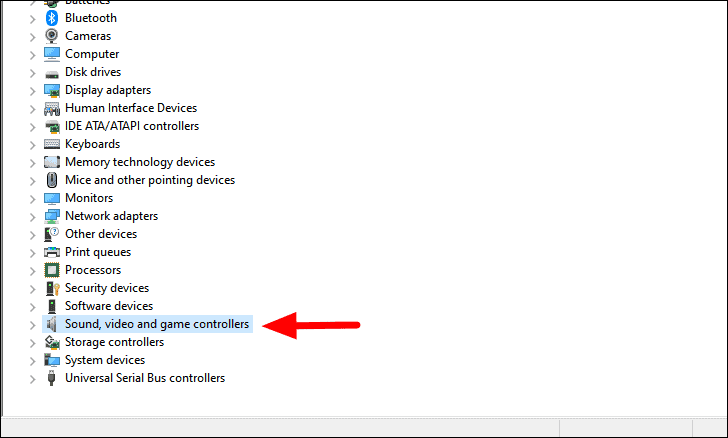
Next, right-click on the audio driver from the list of options and then select ‘Update driver’ from the context menu.
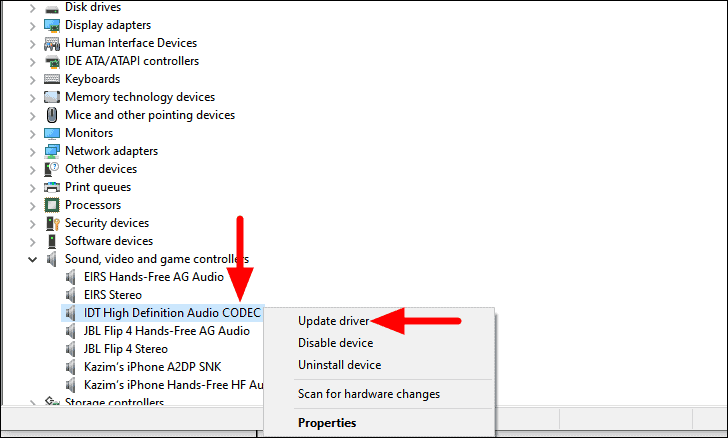
The ‘Update Drivers’ window will launch where you will have two options, either to let Windows search the computer for the best available driver or manually install it. It’s recommended that you let Windows do the job. However, if you plan to install it manually, select the second option, locate the driver on the system and then follow the on-screen instructions to complete the installation process.
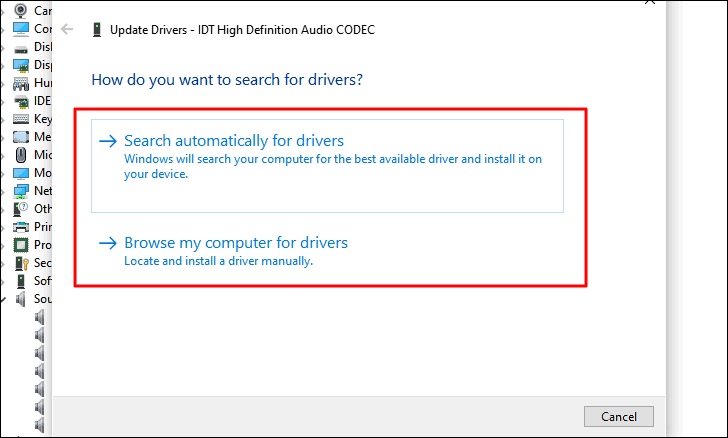
After the driver is updated, restart the computer and follow the steps mentioned in the first section to enable the ‘Stereo Mix’ option.
3. Download and Install the Driver
If updating the driver didn’t work or there were no updates available, you should try downloading and installing the driver manually. However, there’s a catch, since the current version didn’t work, there’s a chance that the driver isn’t supporting the ‘Stereo Mix’ tool for the installed version of Windows. Therefore, try downloading the driver for an older version, say Windows 8.
Since I am using an HP laptop, the screenshots would be according to it. If you are using another brand, make the necessary changes to the keywords and download the driver from the relevant website.
It’s recommended that you create a restore point on your computer before proceeding, in case things go wrong during or after the installation.
To download the sound driver, search for it using a search engine. Use the ‘Computer Model’, ‘Operating System’, and ‘Driver Name’ as the keywords. Also, first, try the driver for the previous version of Windows and then move up the list, in case it doesn’t work.
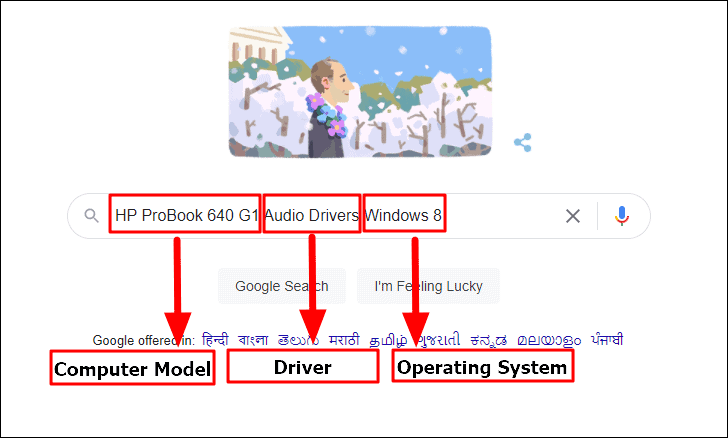
Now, select the relevant search result to download the driver. It’s recommended that you download the driver from the official website of the manufacturer. However, if you cannot find the driver on the official website, as is the case with some manufacturers, there are other sources (third-party websites) from where you can download the driver.
Note: There’s risk involved in downloading drivers from a third-party source, therefore do a thorough verification before proceeding.
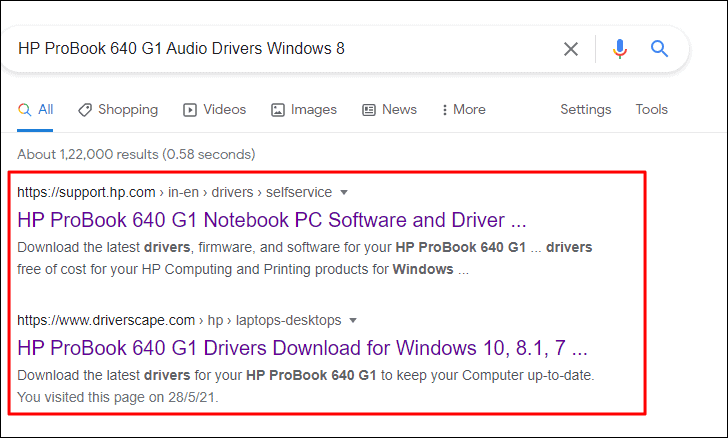
After you have downloaded the driver, it’s time you install it.
To install the driver, browse and locate it on your computer, and double-click on it to launch the installer.
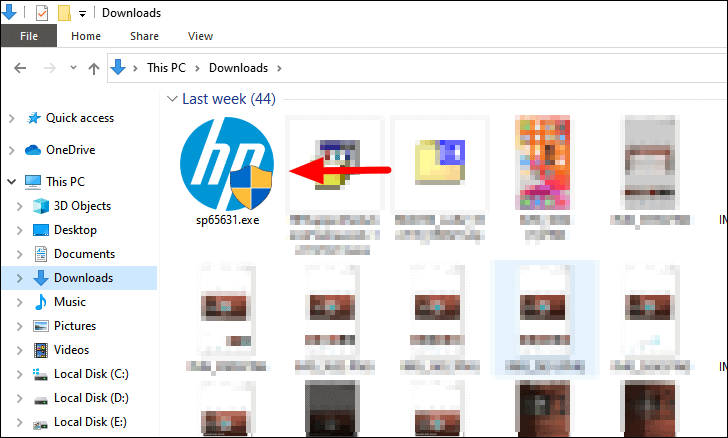
After the installer launches, follow the on-screen instructions to complete the process. Once the installation is complete, restart the computer and then follow the steps mentioned in the first section to enable the driver.
The ‘Stereo Mix’ option is now visible and can easily be enabled from the ‘Sounds’ window. You can now record the sound output or play audio through multiple audio devices using ‘Stereo Mix’.