Microsoft's Edge browser comes with several features that make browsing the web an enjoyable experience. One of these is its Wallet, which can store important details like those related to payments, passwords, and personal information.
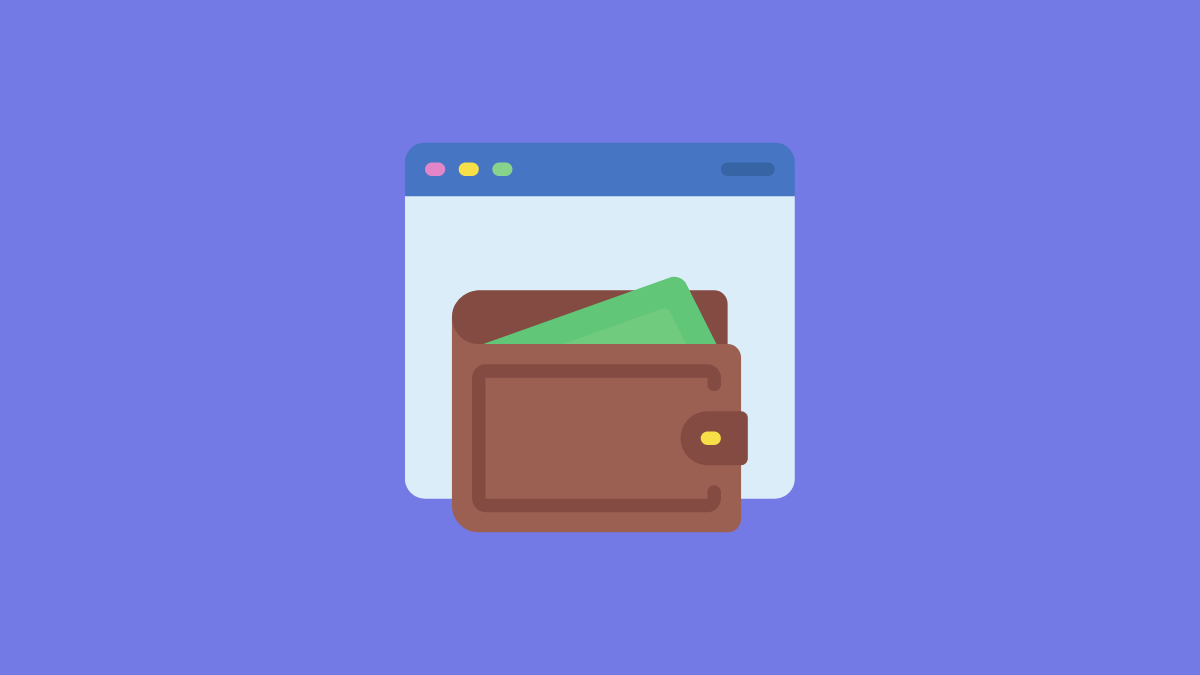
The Edge Wallet not only stores your passwords but also allows you to edit and export them. If you want to use these passwords elsewhere, such as on another browser, here is how you can export them from the Edge Wallet.
To export your passwords from the Edge browser, you will need to go into the Wallet section; you can access the Wallet by going into the browser settings. Follow these steps:
- Launch the Edge browser and click the three buttons in the upper right corner.
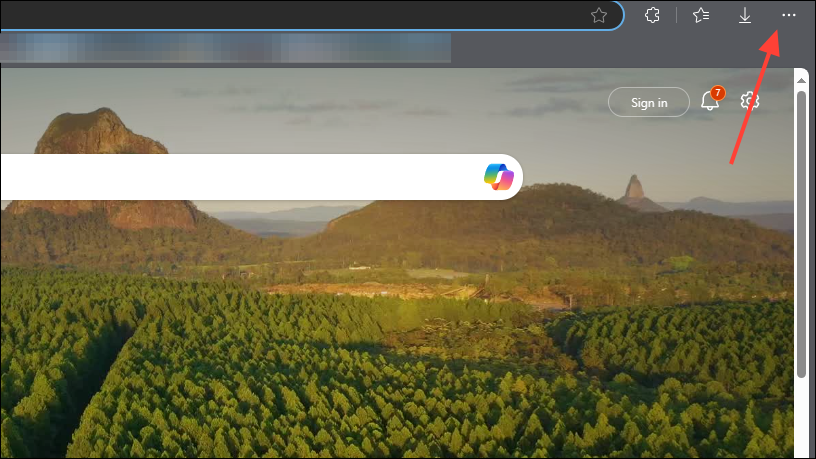
- You will get a drop-down menu containing several options. Locate the 'Settings' option near the bottom and click it.
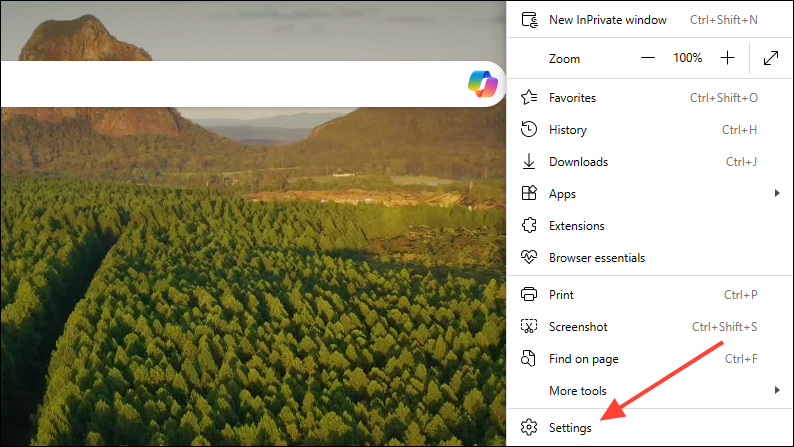
- On the settings page, you will find all browser settings on the left and the selected setting on the right. By default, the 'Profiles' setting will be selected, and you will also see the Microsoft Wallet section here.
- Click the 'Passwords' option in the Microsoft Wallet section to access password-related settings.
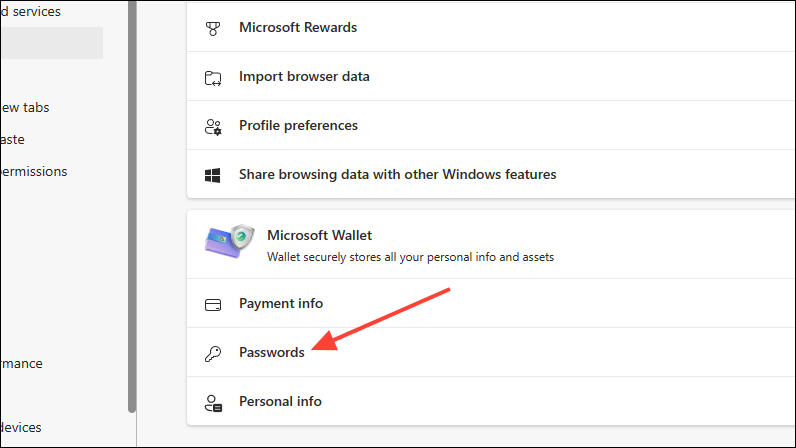
- Clicking the 'Passwords' option will open up the Wallet. Here, you can add, edit, and delete passwords. You will also see passwords previously saved in the browser here.
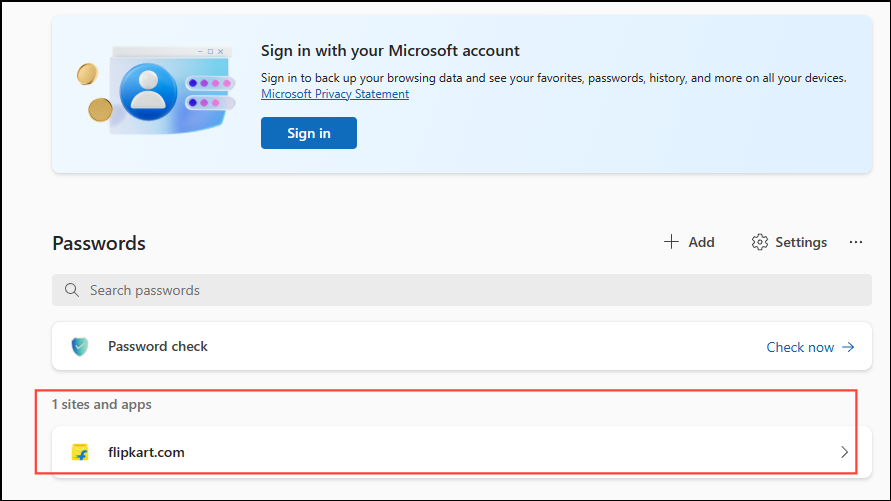
- To export saved passwords, click the three dots that appear on the right side of the page.
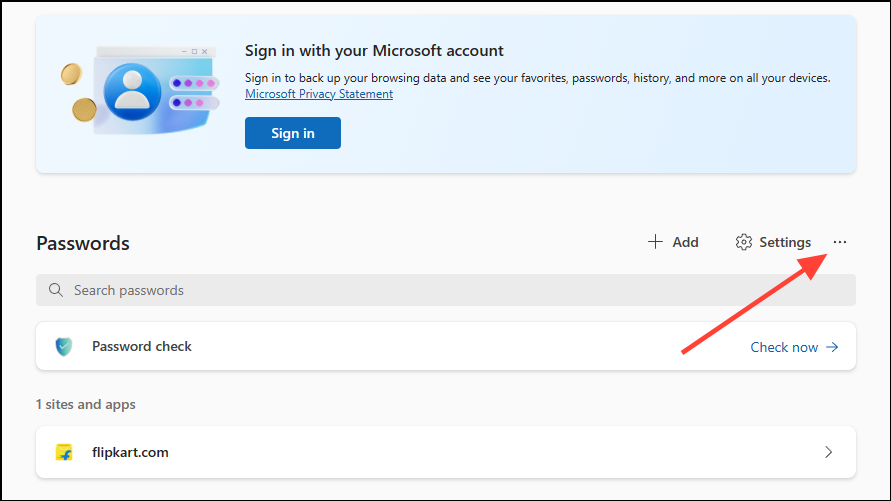
- This will give you options to import and export passwords. Click the 'Export Passwords' option.
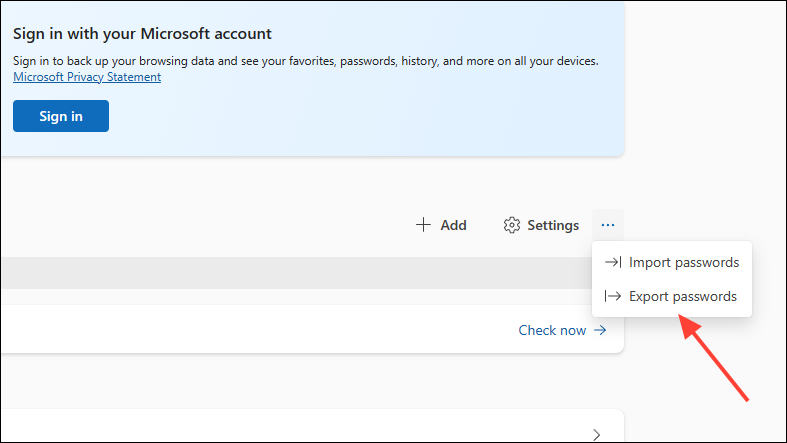
- When you click on 'Export Passwords', you will see a notification about the exported file. Click the 'Export Passwords' button.
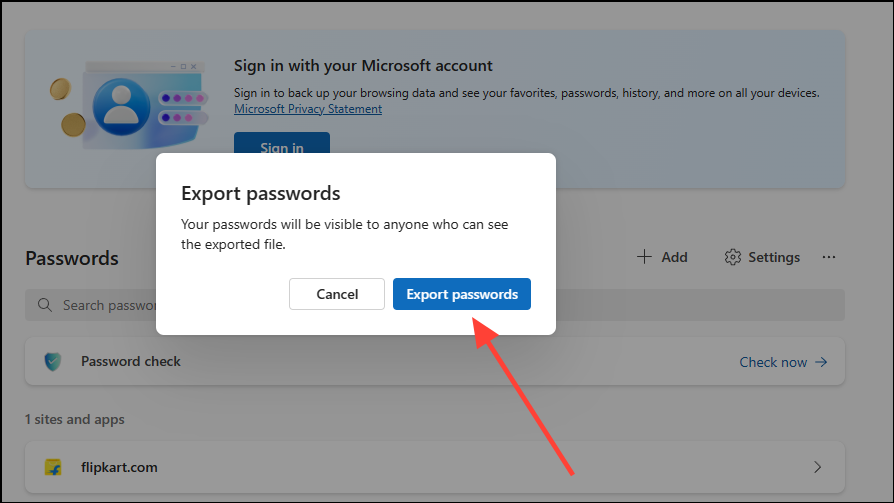
- Next, you will see a pop-up asking you to enter your device password. Type it in and click the 'OK' button.
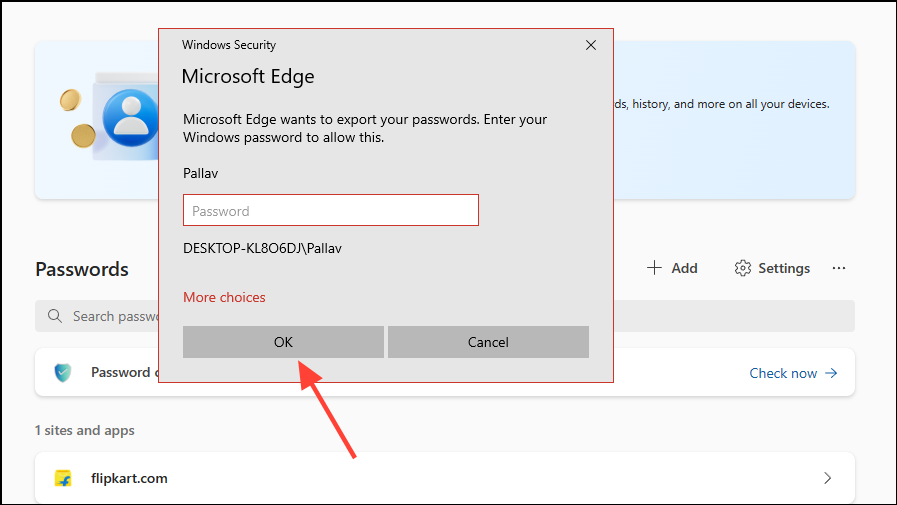
- Now, you just need to select where to export the password file. The default location will be the 'My Documents' folder, but you can choose a different location by navigating to it if needed.
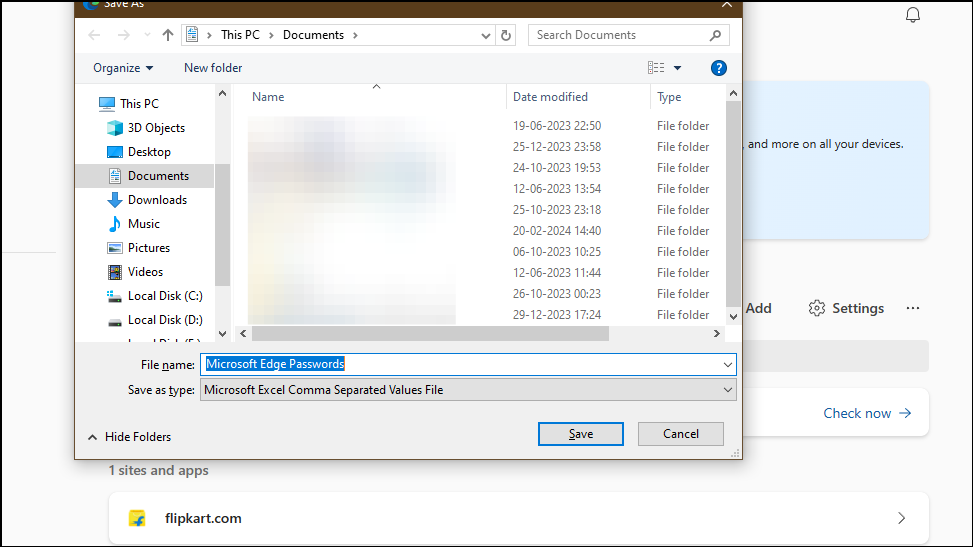
- The exported file can now easily be imported into another browser, so you do not need to save all your passwords manually again.
Copying all your passwords from one browser to another can be quite time-consuming. Thankfully, the Edge browser's Wallet makes the process simple and fast, allowing you to quickly export all your saved passwords in one go, so you can log in to your favorite websites on different browsers in no time at all.

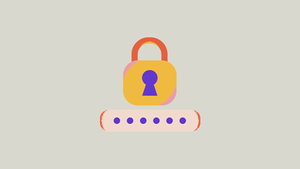






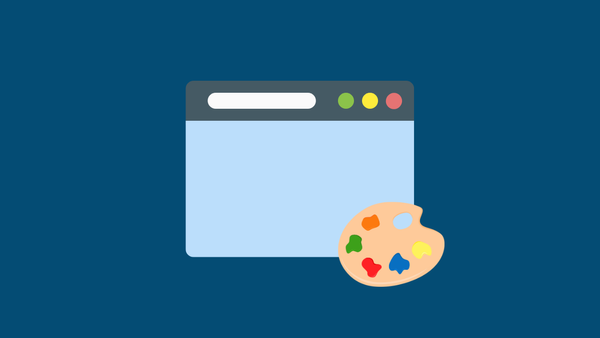
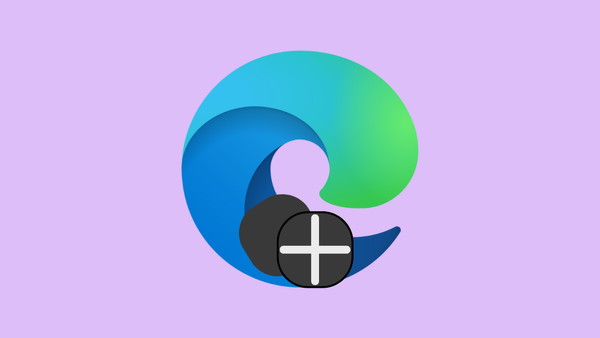
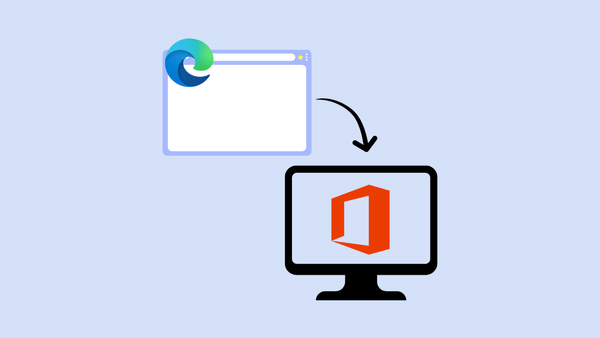
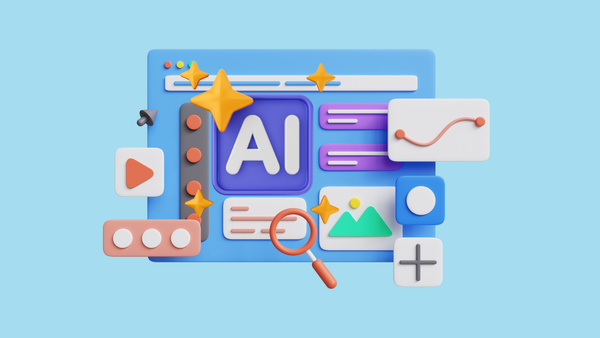
Member discussion