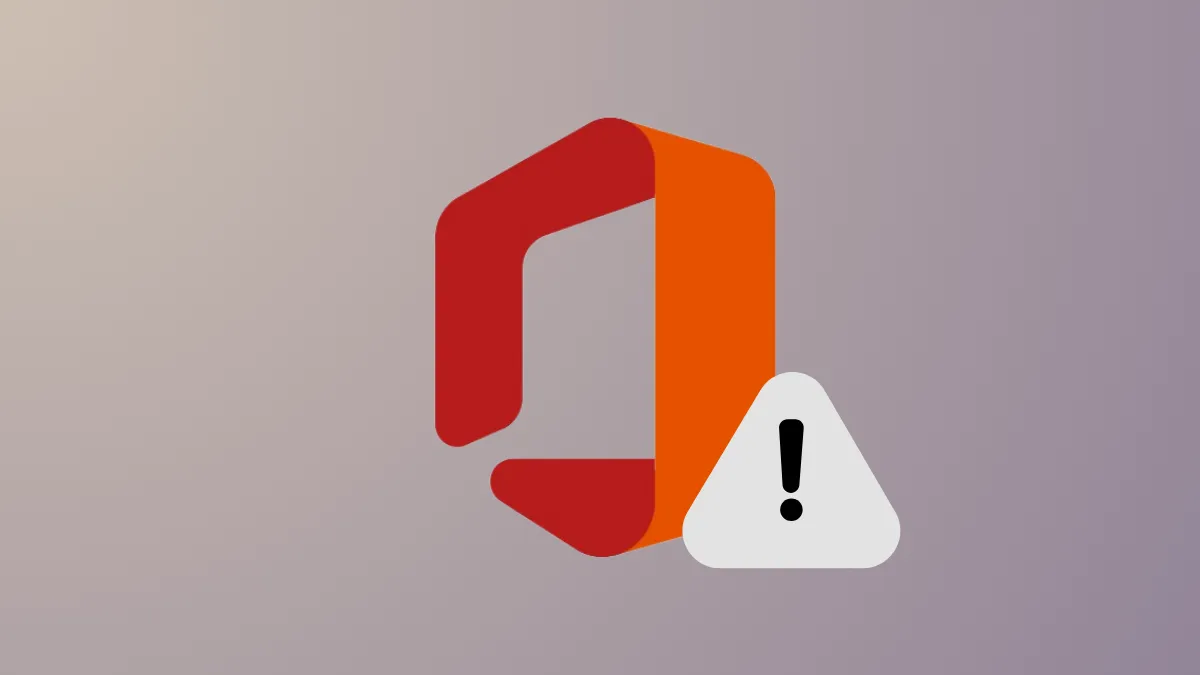Office updates on Windows 11 can stall with error code 30038-28, often triggered by unstable network connections, third-party security software interference, or corrupted temporary files. This error stops Office from downloading updates, leaving users unable to access the latest features or security patches. Addressing both network and software-related causes is key to restoring normal update functionality.
Repair Microsoft Office Installation
Step 1: Open the Windows Control Panel by pressing Windows + R, typing appwiz.cpl, and pressing Enter. This brings up the Programs and Features window.
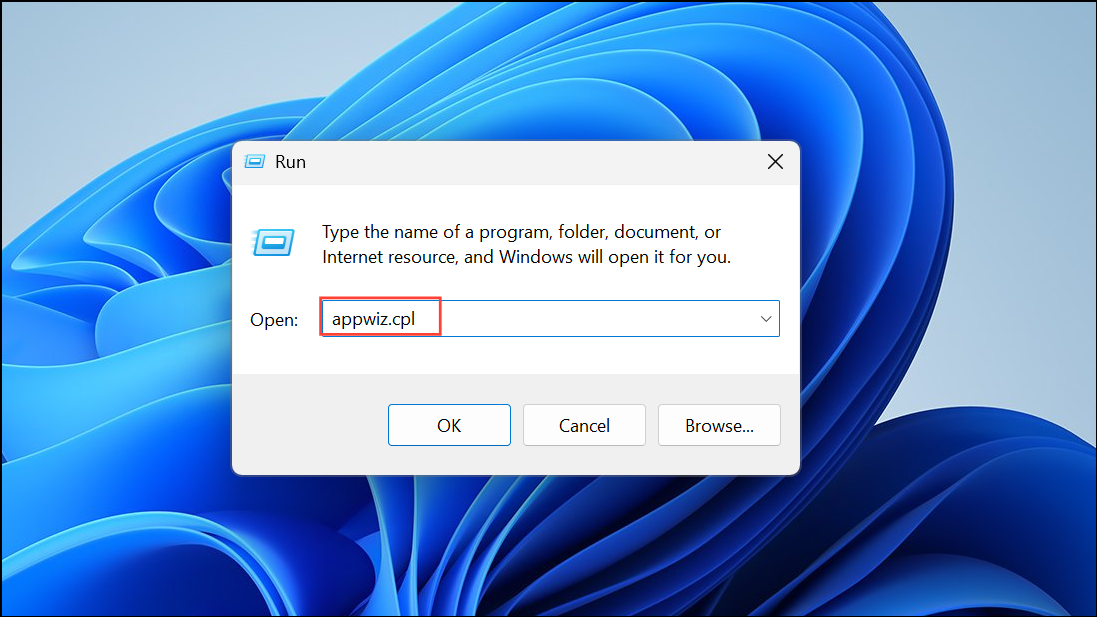
Step 2: Locate "Microsoft Office" in the list of installed programs. Select it, then click the "Change" button at the top of the list. This opens the Office repair utility.
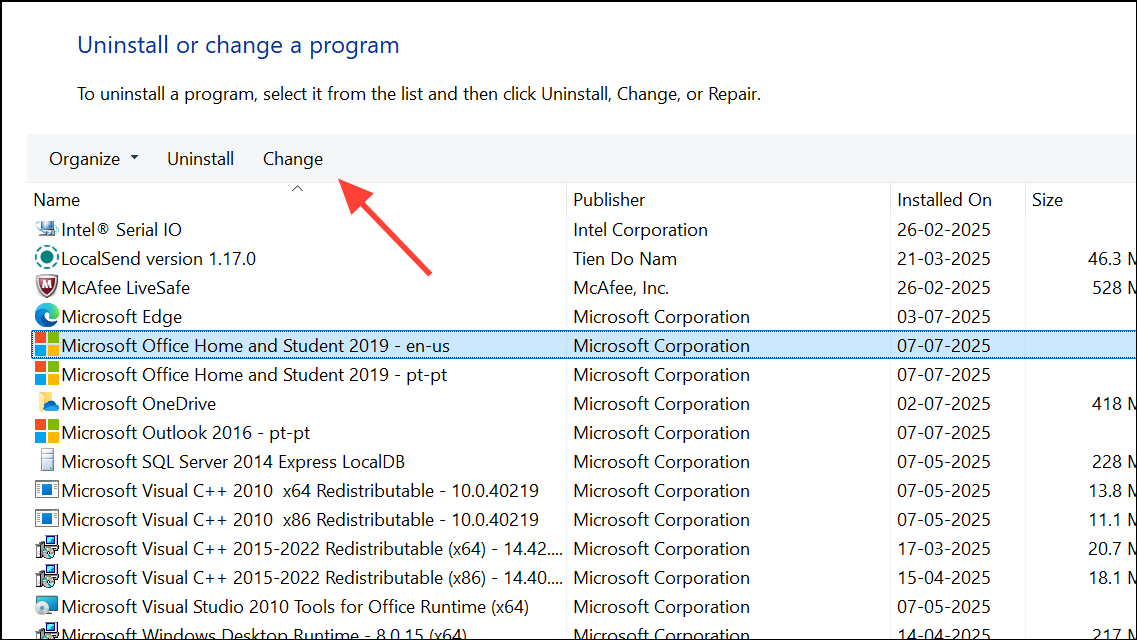
Step 3: Choose "Quick Repair" and confirm your selection. Quick Repair attempts to fix most issues without requiring an internet connection. If the error persists after Quick Repair, repeat the process and select "Online Repair," which performs a deeper scan and repair using Microsoft’s servers. Note that Online Repair may take longer and requires an active internet connection.
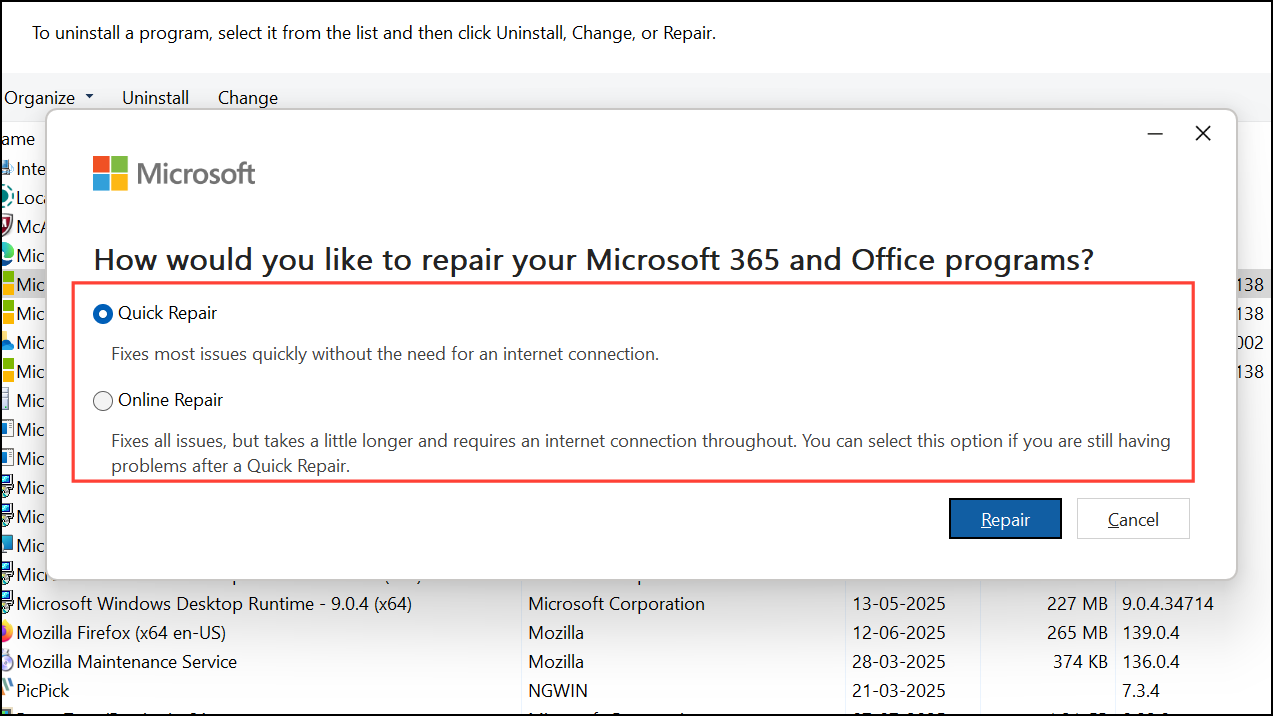
Check and Switch Your Internet Connection
Step 1: Office update errors frequently result from poor or unstable internet connections. First, disconnect and reconnect to your current network to refresh the connection.
Step 2: If issues continue, try switching to a different network, such as a mobile hotspot or another Wi-Fi source. Wired Ethernet connections typically offer more stability than wireless networks and can prevent update interruptions.
Step 3: If you’re updating Office on a work or school network, firewalls or proxy settings may block the update process. In these cases, attempt the update from a home or public network, or consult your IT department for assistance.
Temporarily Disable Antivirus, Firewall, and VPN
Step 1: Security software can block Office from accessing Microsoft’s update servers. Temporarily turn off third-party antivirus programs by opening their settings and disabling real-time protection. For Windows Defender, open the Start menu, search for "Windows Security," navigate to "Virus & threat protection," then select "Manage settings" and turn off real-time protection.
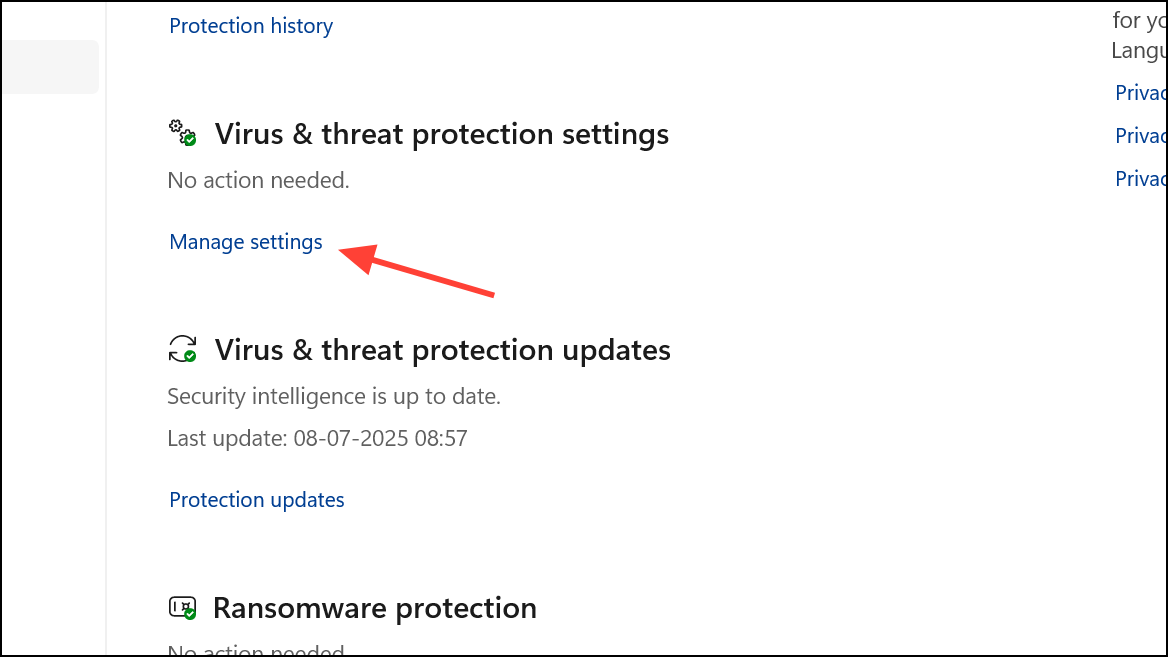
Step 2: If you use a VPN, disconnect it during the update process. VPNs can reroute traffic and sometimes interfere with Microsoft’s update delivery.
Step 3: To temporarily disable the Windows Firewall, go to Start > Settings > Network & Internet > Windows Security > Firewall & network protection, and turn off the firewall for your active network. Remember to re-enable your antivirus and firewall protection after updating Office to maintain your device’s security.
Clear Temporary and Cached Files
Step 1: Corrupted or outdated temporary files can interfere with Office updates. Press Windows + R to open the Run dialog, then type %temp% and press Enter. Delete all files in the folder that appears.
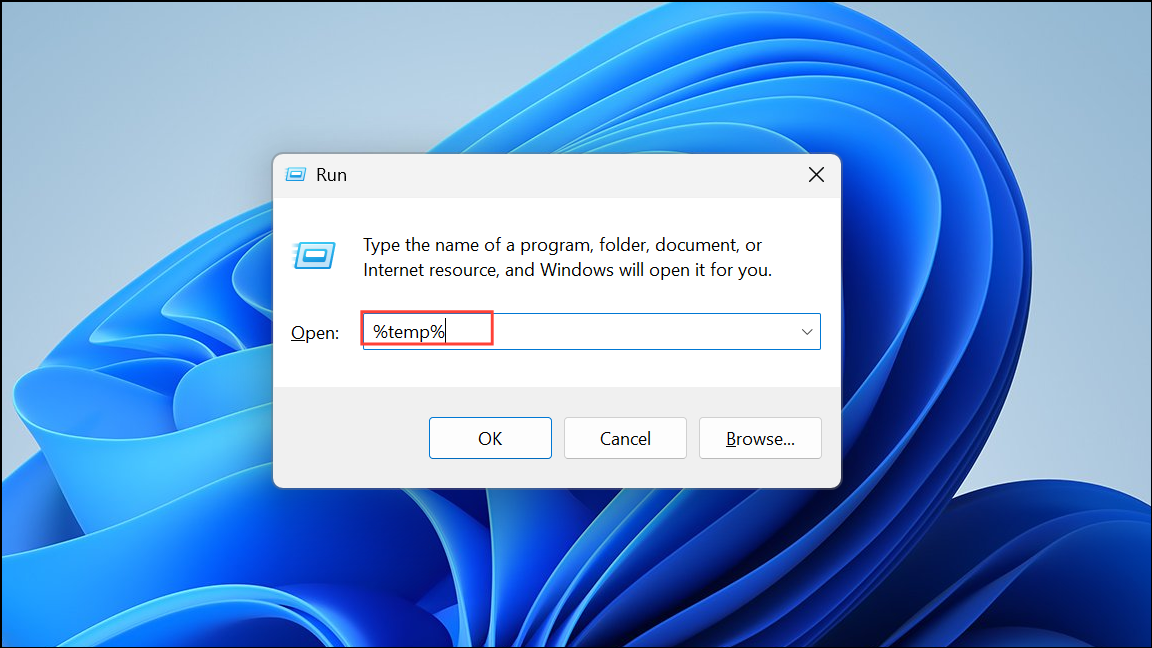
Step 2: Repeat the process by typing temp and prefetch into the Run dialog, deleting files in each location. Some files may be in use and cannot be deleted; skip these as needed.
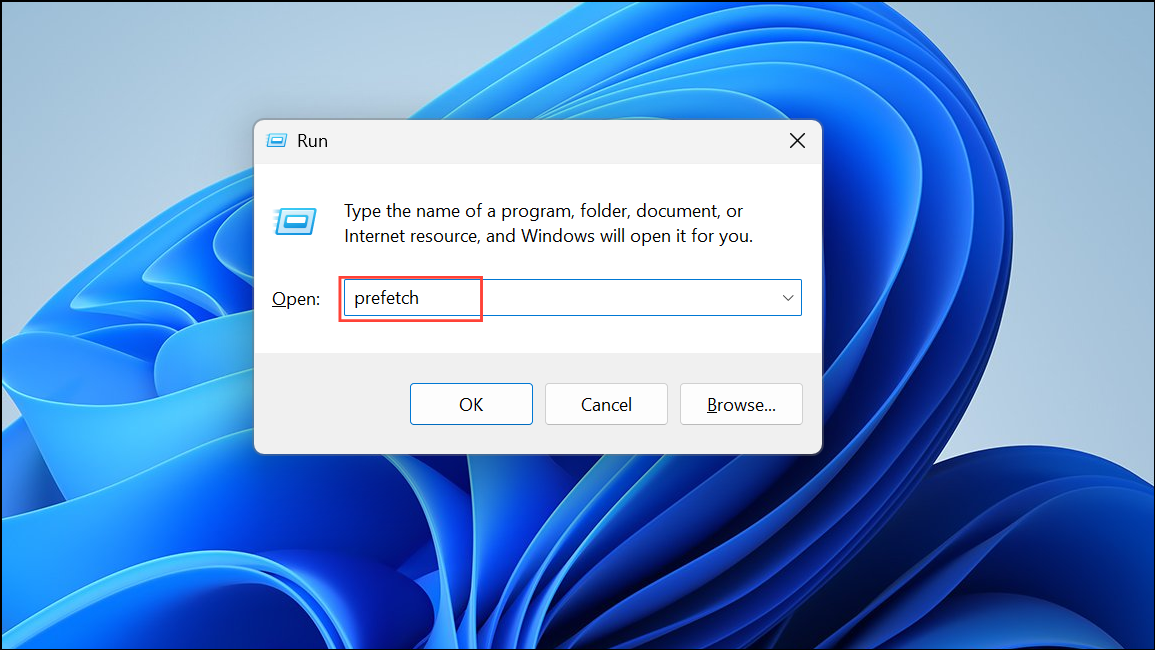
Step 3: For a more thorough cleanup, use the built-in Disk Cleanup tool. Search for "Disk Cleanup" in the Start menu, select your system drive (usually C:), and check the boxes for "Temporary files" and "Temporary Internet Files." Click "OK" to remove them.
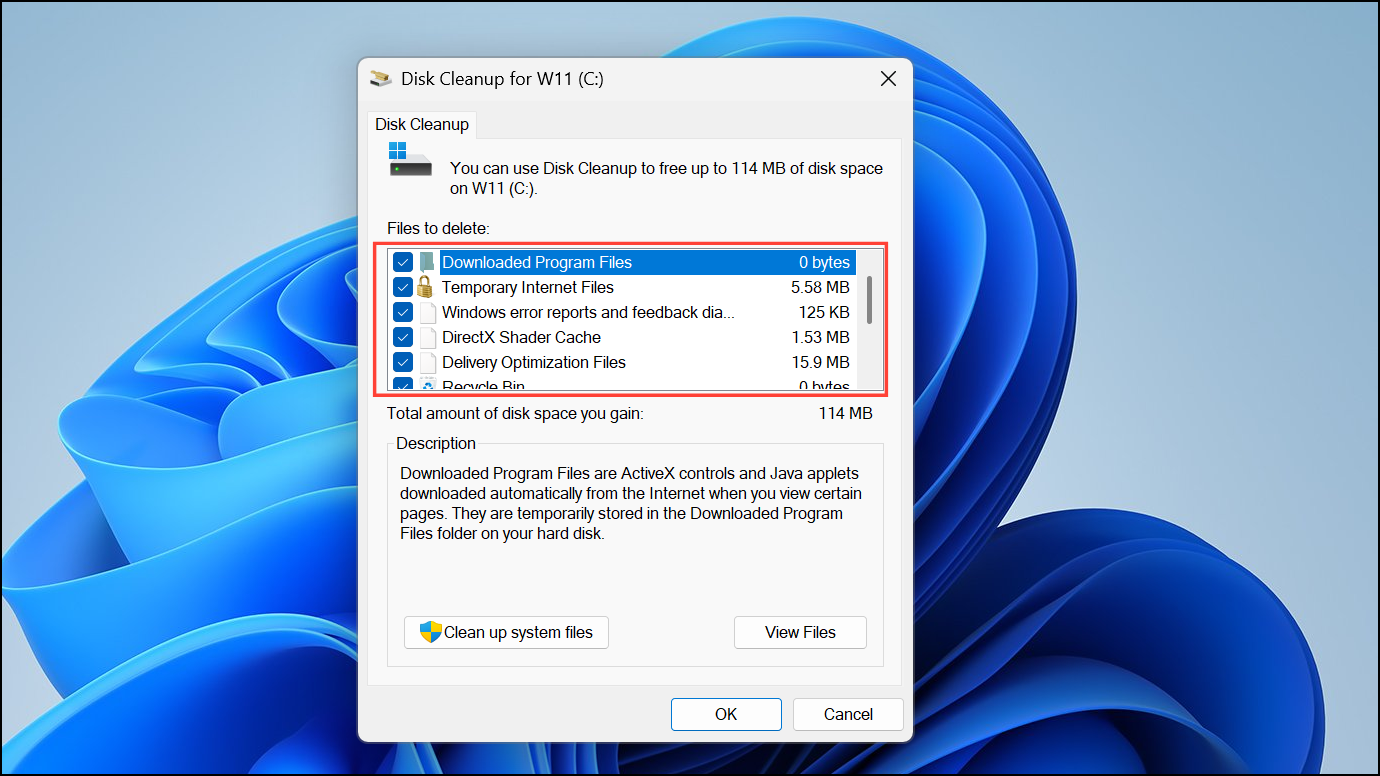
Restart Your Computer
Step 1: A simple system restart can resolve lingering update processes or locked files that may cause error 30038-28. Save your work and restart your device from the Start menu.
Step 2: After rebooting, try updating Office again. This step can clear temporary glitches and reset system resources.
Uninstall and Reinstall Microsoft Office
Step 1: If none of the above methods resolve the error, uninstalling and reinstalling Office may be necessary. Go to Settings > Apps > Installed apps, find Microsoft Office in the list, select it, and click "Uninstall."
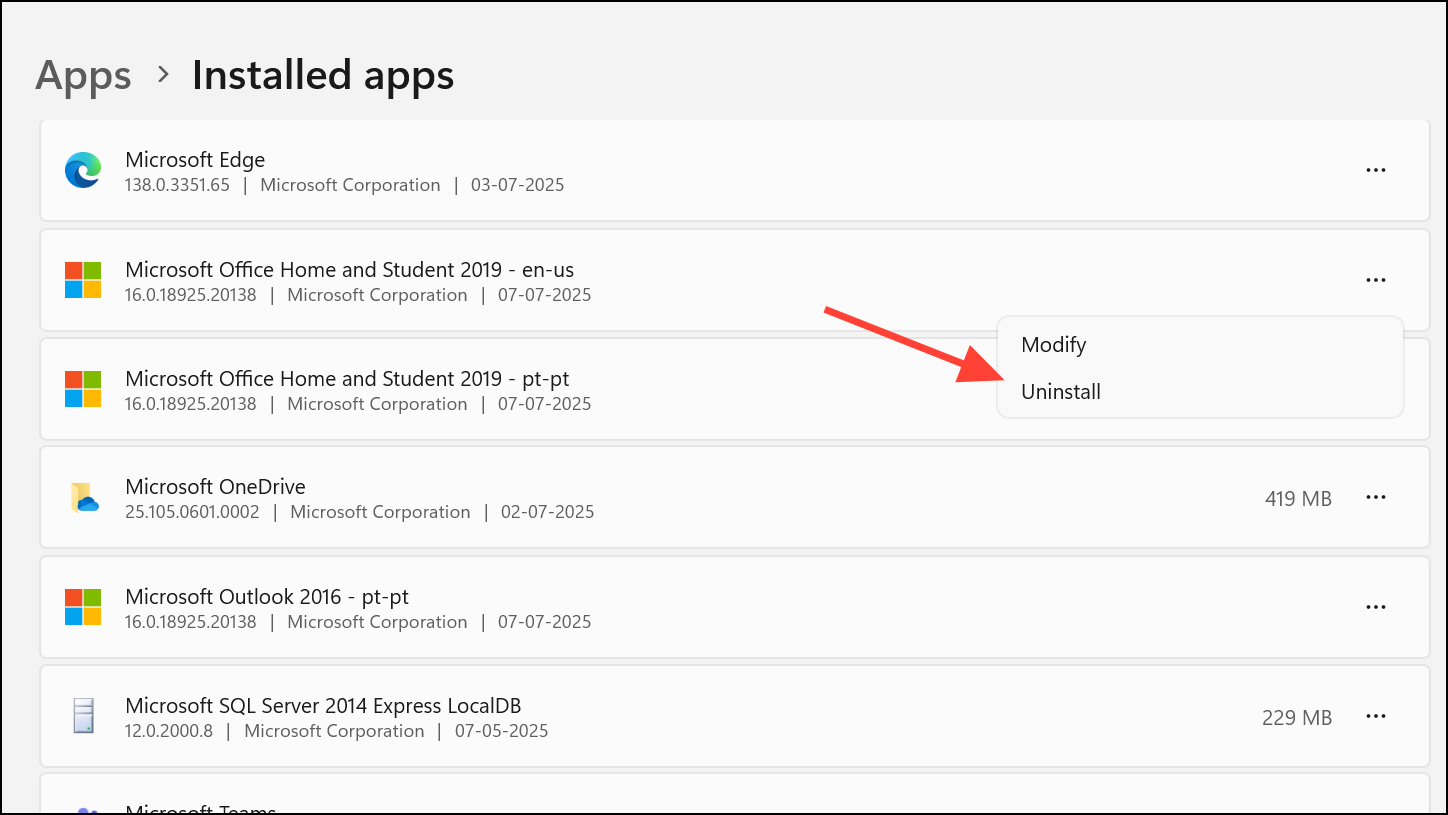
Step 2: Once uninstalled, visit the official Office website (office.com), sign in with your Microsoft account, and download the latest version of Office.
Step 3: Run the installer and follow the on-screen instructions. Ensure your internet connection is stable throughout the installation process to avoid interruptions.
Advanced: Use Windows Event Viewer for Troubleshooting
Step 1: For persistent or unclear errors, open the Windows Event Viewer by pressing Windows + R, typing eventvwr, and pressing Enter.
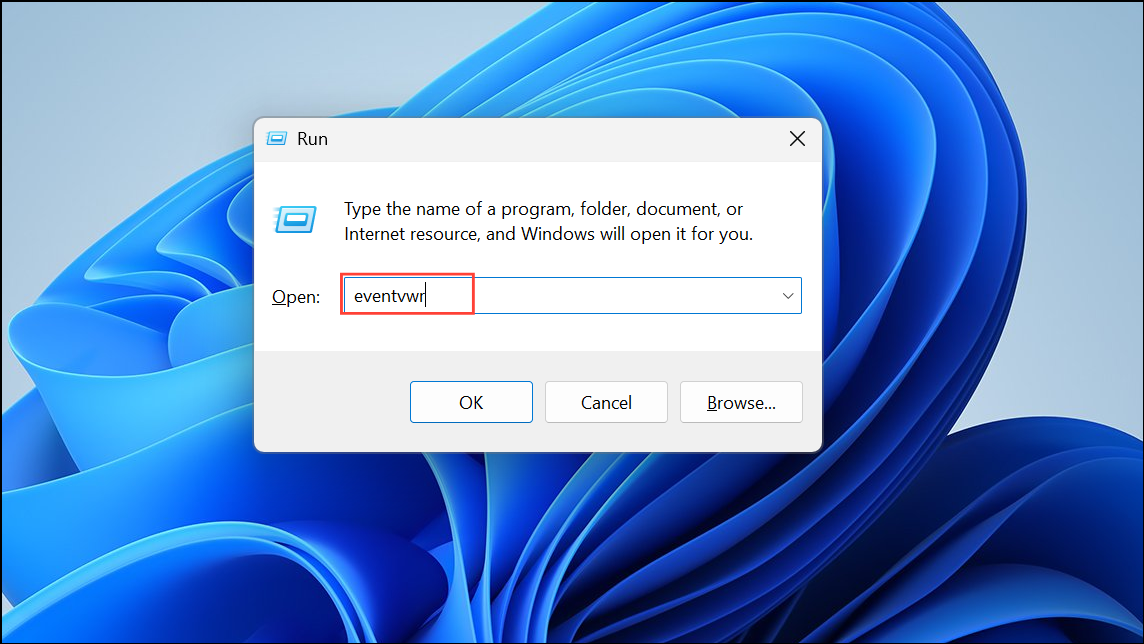
Step 2: In Event Viewer, expand "Windows Logs" and select "Application." Look for recent error entries related to Microsoft Office. Double-click any relevant events to view detailed information, which can help identify specific issues or conflicts preventing the update.
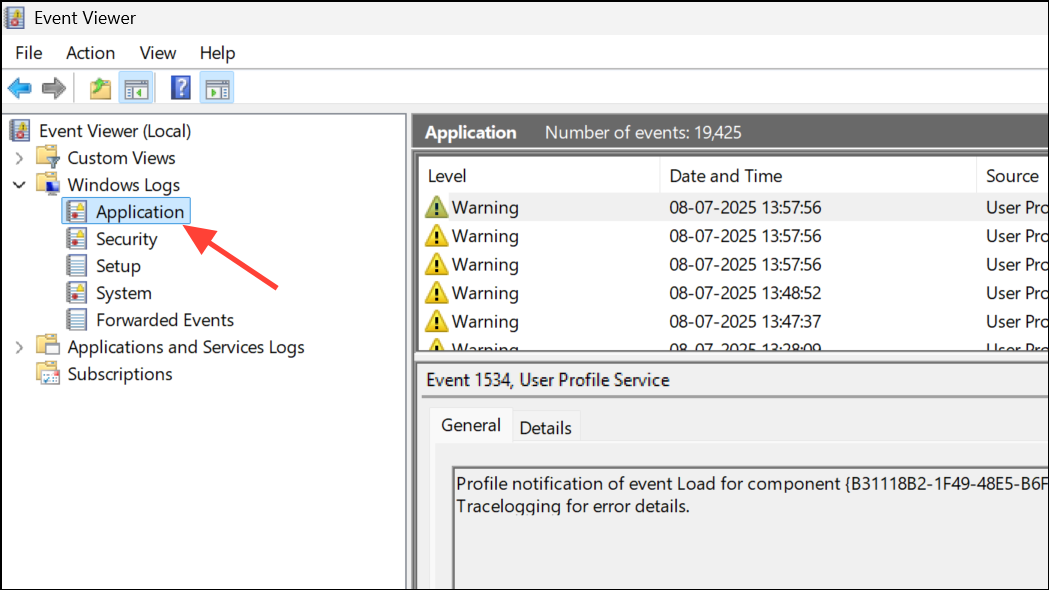
Step 3: Use the event details to guide further troubleshooting or provide information to Microsoft Support if you need to escalate the issue.
By following these steps in order, you can resolve Office update error 30038-28 on Windows 11 and restore normal update functionality. Keeping your system and Office installation current improves security and ensures access to the latest features.