Missing files in OneDrive disrupt access to important documents, photos, or project work, often causing confusion about where the data went and how to recover it. OneDrive’s sync and backup features can sometimes lead to files vanishing from both cloud and local storage, especially when multiple devices or accounts are involved. To address this issue, follow these thorough steps to locate, restore, and safeguard your data.
Search for Files on OneDrive.com
Step 1: Sign in to your account at www.onedrive.com using the credentials for the account where your files were stored. Make sure you are using the correct Microsoft account, as files may be tied to different personal, work, or school profiles.
Step 2: Use the Search everything bar at the top of the page. Instead of only searching by filename, try entering keywords, file types, dates, or tags that might be associated with your missing files. For example, search for report, April, or .jpg to cast a wider net.
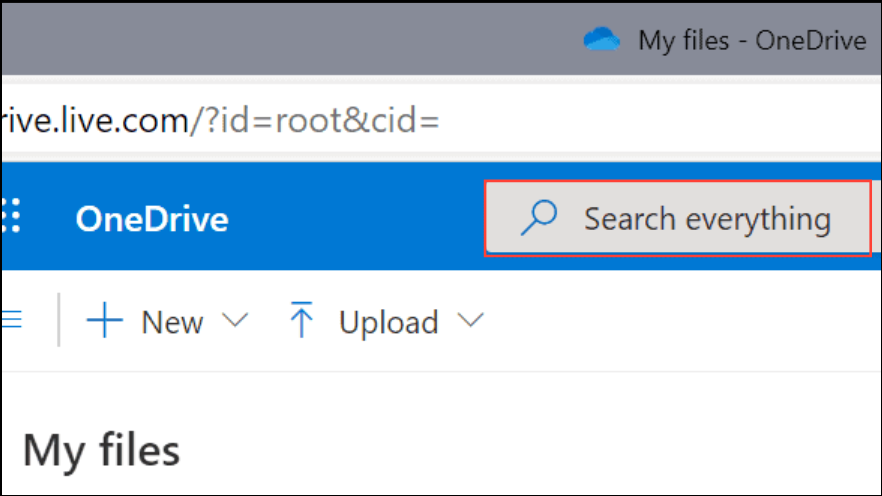
Step 3: If you use the OneDrive mobile app, open it and use the Files view at the top of the screen to search for missing content. If the app automatically opens when browsing, try using a private or incognito browser window to access the web version instead.
Restore Files from the OneDrive Recycle Bin
Step 1: On the left sidebar of the OneDrive website, select Recycle bin. This folder temporarily holds deleted files for up to 30 days (work or school accounts may have different retention policies).
Step 2: Browse or search for the missing files in the Recycle Bin. If you locate them, select the files and choose Restore at the top of the page. This action returns them to their original location in your OneDrive.
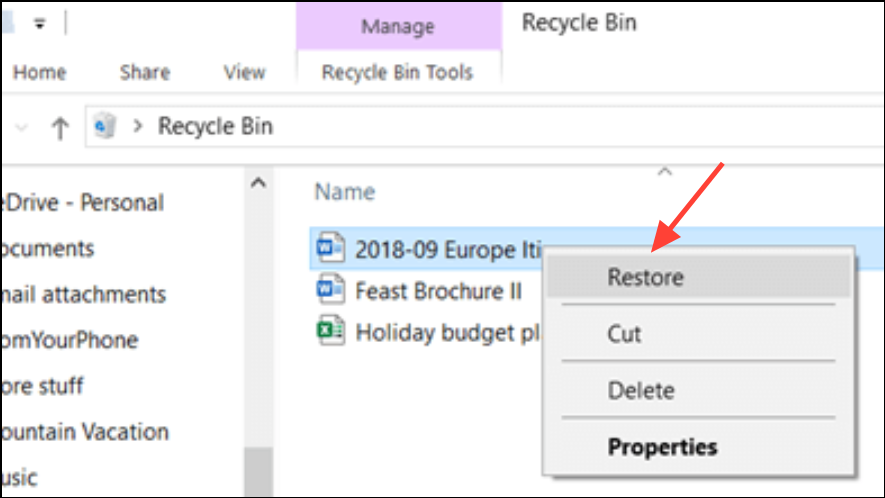
For files deleted from the Personal Vault, ensure the Vault is unlocked before checking the Recycle Bin. If you do not see the option to show Personal Vault items, your Vault may already be unlocked or empty.
Check for Files in Another Microsoft Account
Step 1: Confirm you are signed in with the correct Microsoft account. Files saved under a different account—such as a work, school, or alternate personal account—will not appear in your current OneDrive view.
Step 2: If you previously used someone else’s device or account, or if multiple users share your computer, sign out and sign in again with each possible account to check for your files.
Be aware that personal OneDrive accounts inactive for two years may be deleted, and work or school accounts may have files automatically removed after a set retention period (commonly 93 days).
Restore Your Entire OneDrive to a Previous Date
Step 1: If you have a Microsoft 365 subscription, access the Restore your OneDrive feature by visiting onedrive.live.com/?v=restore.
Step 2: Use the available options to roll back your entire OneDrive to a previous point within the last 30 days. This process undoes actions such as deletions, moves, and edits. Note that files created after the restore point will be sent to the Recycle Bin, where you can recover them if needed.
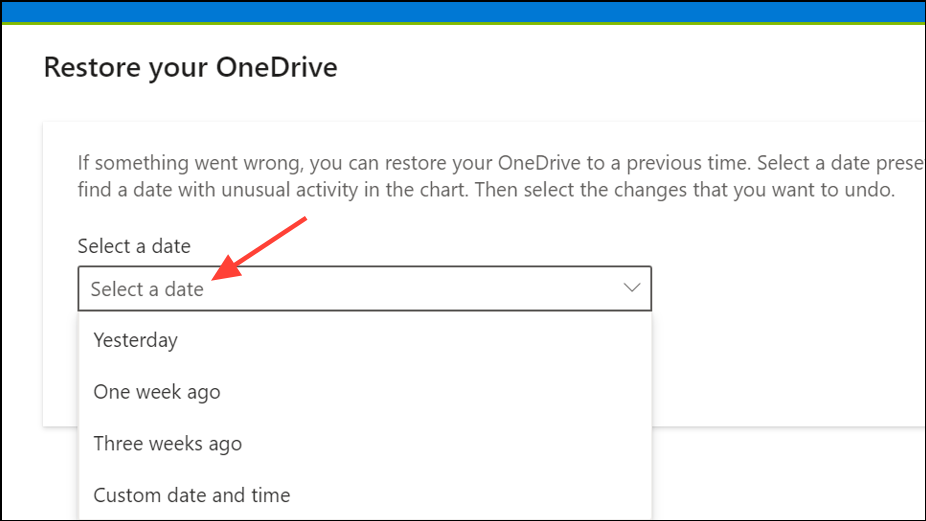
This approach is most effective when a large number of files have disappeared due to accidental deletion, ransomware, or sync errors.
Check Device Storage and Local Folders
Step 1: Use File Explorer (Windows), Finder (macOS), or the Files app (mobile devices) to search your local storage. Sometimes files are saved locally but haven’t synced to OneDrive, or vice versa.
Step 2: On Windows, right-click the affected folder (such as your Documents or Pictures folders) and select Properties > Location to confirm the folder is pointing to the correct OneDrive location. If it is not, update the path and manually move any missing data.
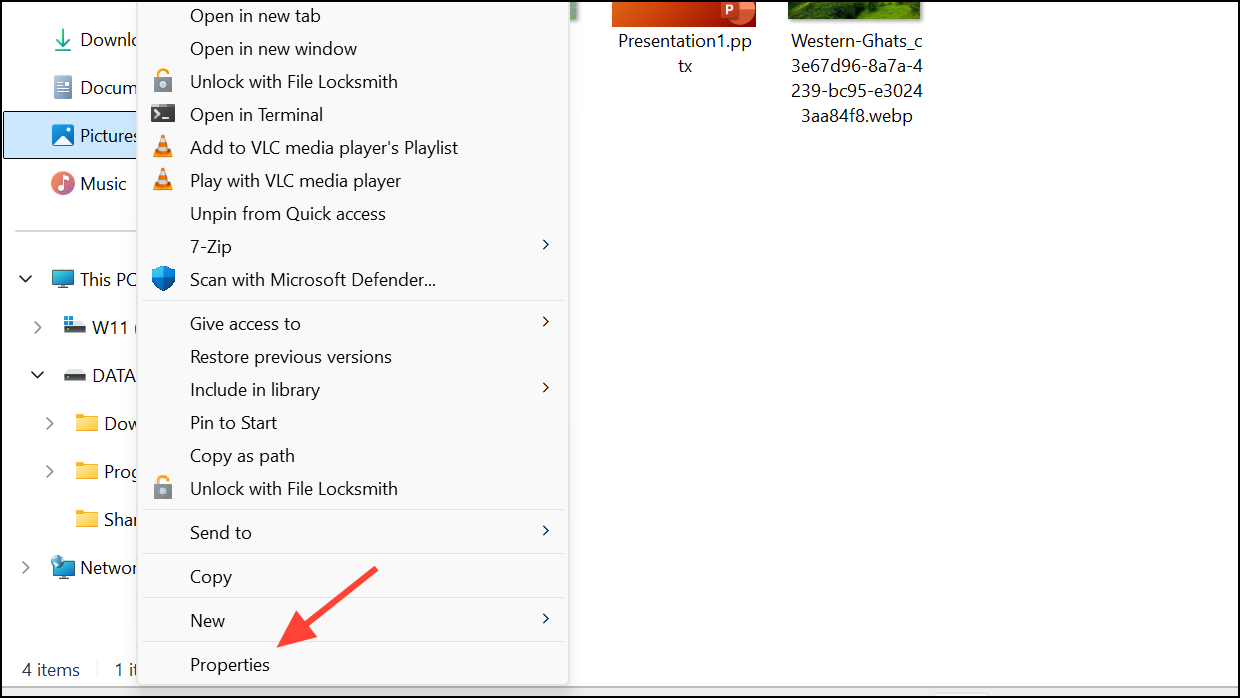
Step 3: Check your computer’s Recycle Bin or Trash for locally deleted files. If you use iOS devices with iCloud Photos optimization, disable Optimize Storage in Settings > iCloud > Photos to ensure photos are available for upload and recovery.
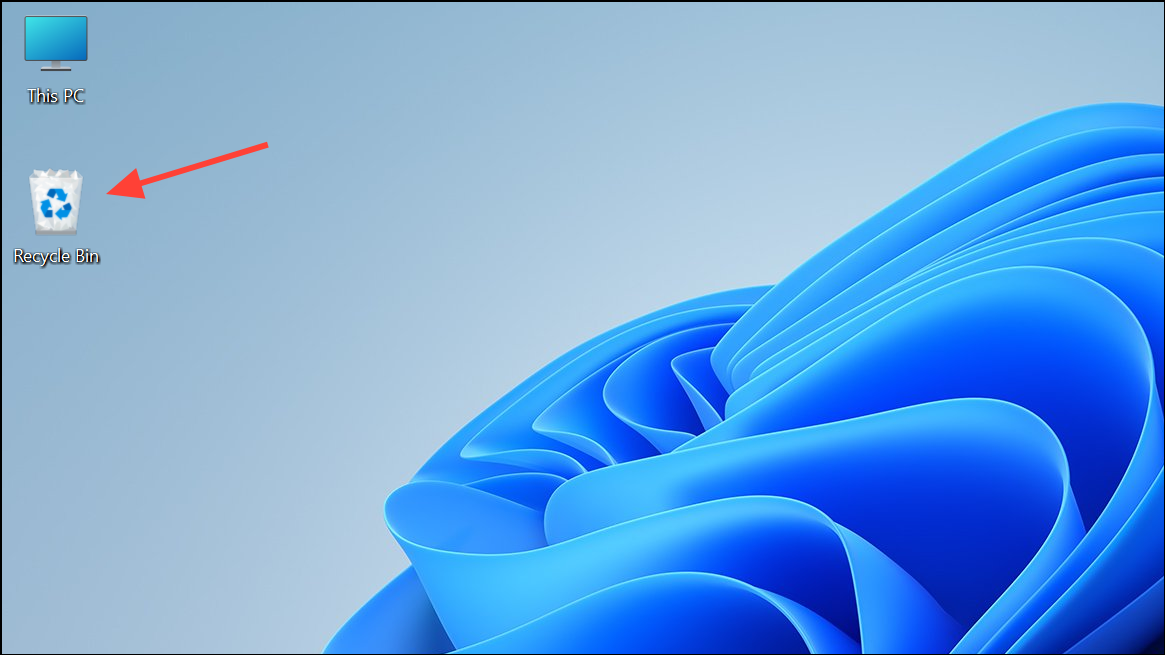
Additional Troubleshooting and Support
If files are missing from both OneDrive and your local device and are not present in the Recycle Bin, the following may help:
- Check the Version History of files in OneDrive for previous versions that may contain your data.
- Review the OneDrive activity log for recent deletions, moves, or sync activity. Lack of logged actions may indicate a sync error or account issue.
- Contact Microsoft Support with detailed information, including file/folder names, dates last accessed, and the devices used. Support agents cannot access your files directly but may provide additional guidance.
- If you use specialized apps like Obsidian or Samsung Gallery, verify their sync settings and local folder structure, as app-specific behaviors can sometimes cause files to disappear or revert to earlier versions.
For critical data, maintain separate backups outside of OneDrive, such as external drives or alternative cloud storage, to minimize risk of data loss from sync errors or account problems.
By systematically searching, restoring, and verifying account settings, you can recover most files that disappear from OneDrive. Regular backups and careful management of sync settings help prevent future issues.


