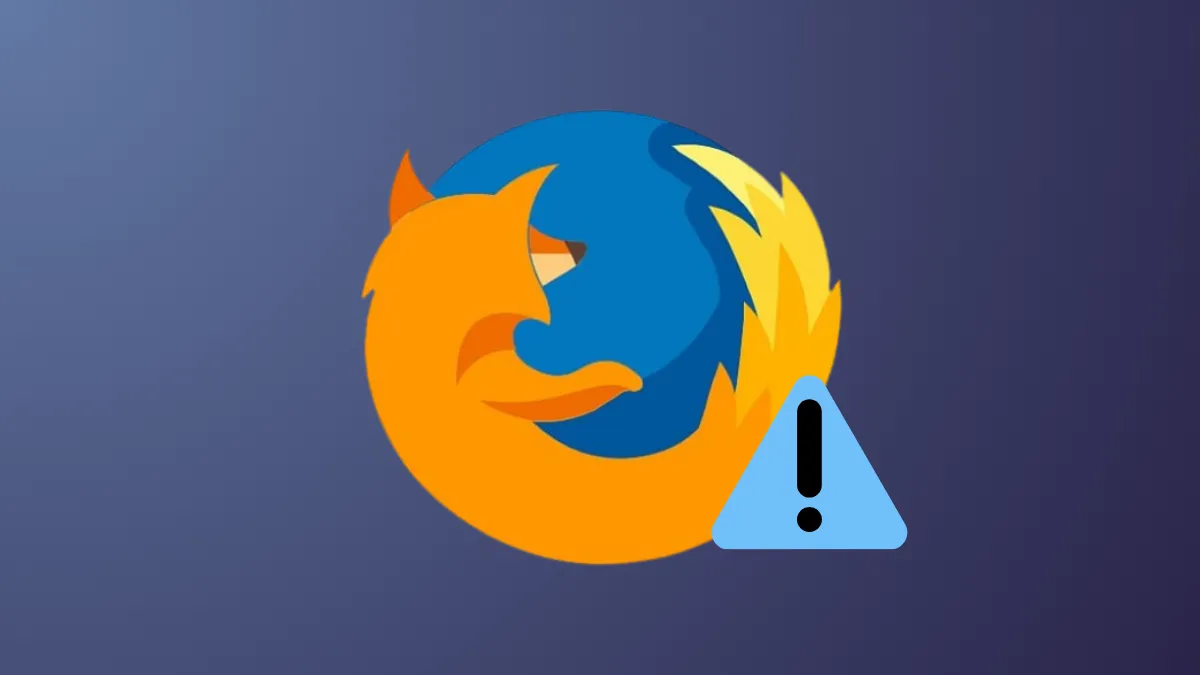Switching between or opening multiple tabs in Firefox can cause the browser window to become unresponsive, sometimes freezing the interface entirely while other system functions remain unaffected. This issue often disrupts productivity, especially for users who rely on managing several tabs for research, work, or entertainment. Addressing this problem involves a combination of browser configuration tweaks, driver updates, and process management to restore smooth tab handling and prevent further interruptions.
Change the nglayout.enable_drag_images Setting
Step 1: Type about:config in the Firefox address bar and press Enter. If prompted with a warning, accept the risk to proceed.
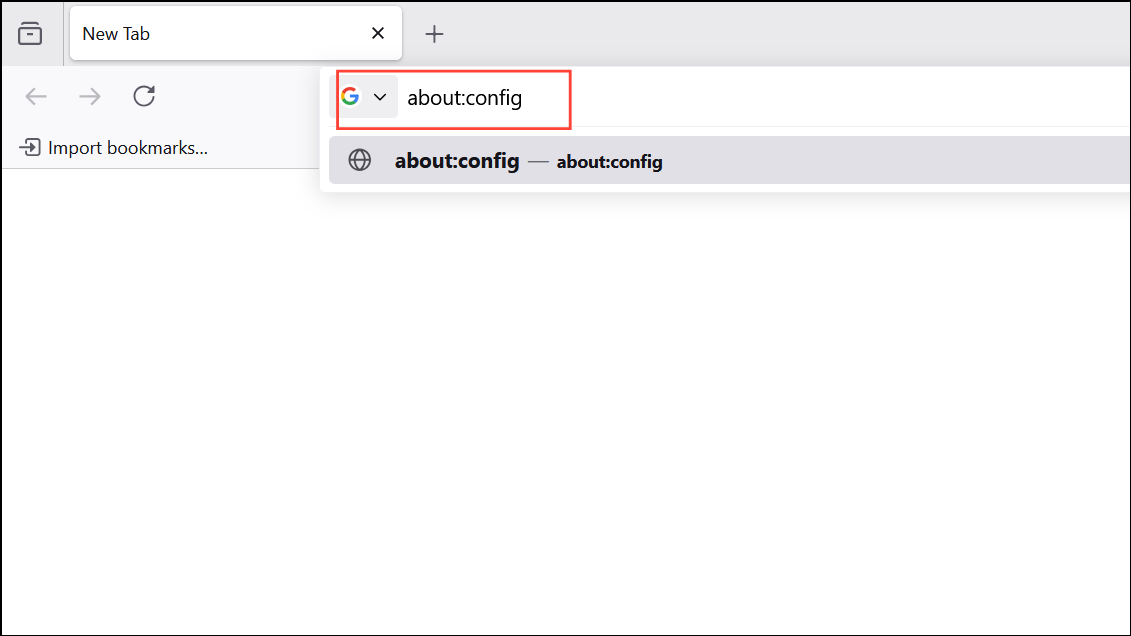
Step 2: In the search bar at the top of the configuration page, enter nglayout.enable_drag_images.
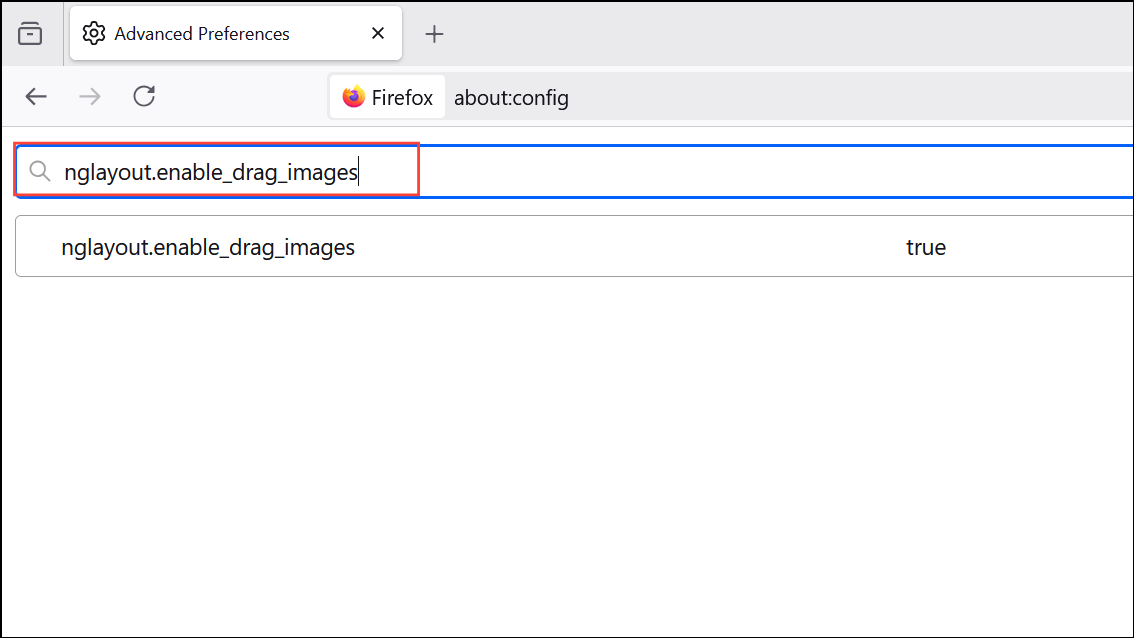
Step 3: When the preference appears, double-click it to set its value to false. This disables the "ghost image" effect when dragging tabs, which has been linked to freezing issues, particularly on systems with certain graphics drivers or desktop environments.
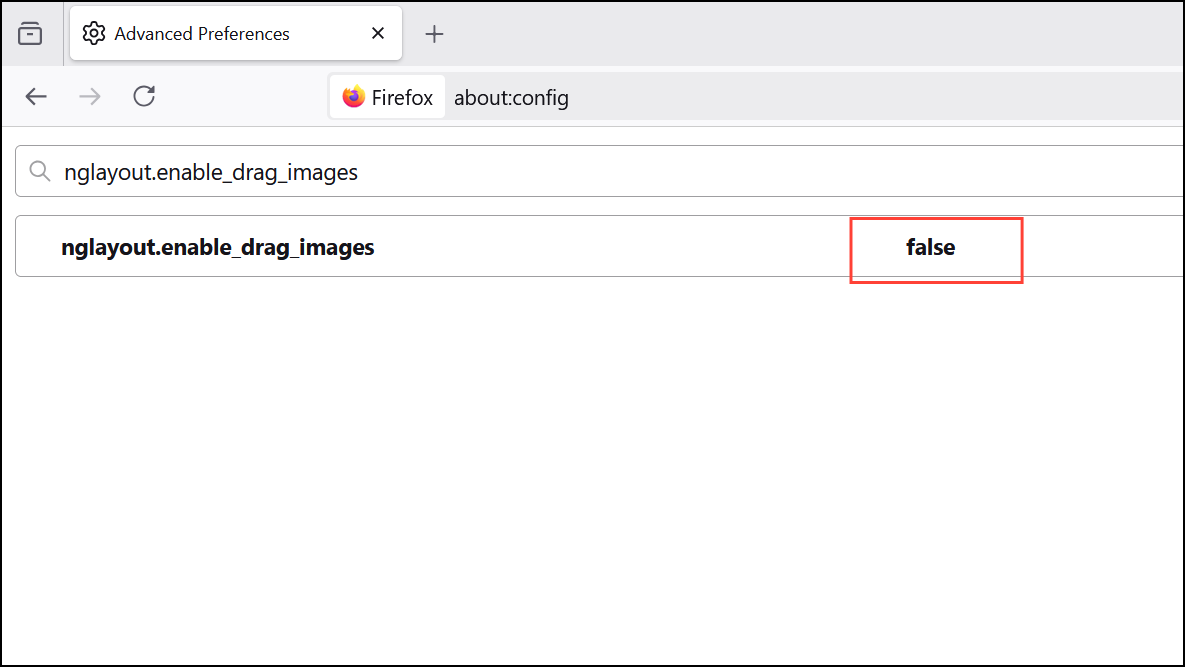
Step 4: Restart Firefox to apply the change. Test by opening and dragging multiple tabs to confirm that the freezing no longer occurs.
Update Graphics Drivers
Outdated or incompatible graphics drivers can cause rendering problems and unresponsiveness in Firefox, especially when handling multiple tabs or media-rich sites.
Step 1: Identify your graphics hardware. On Windows 11, right-click the Start button, and select Device Manager,
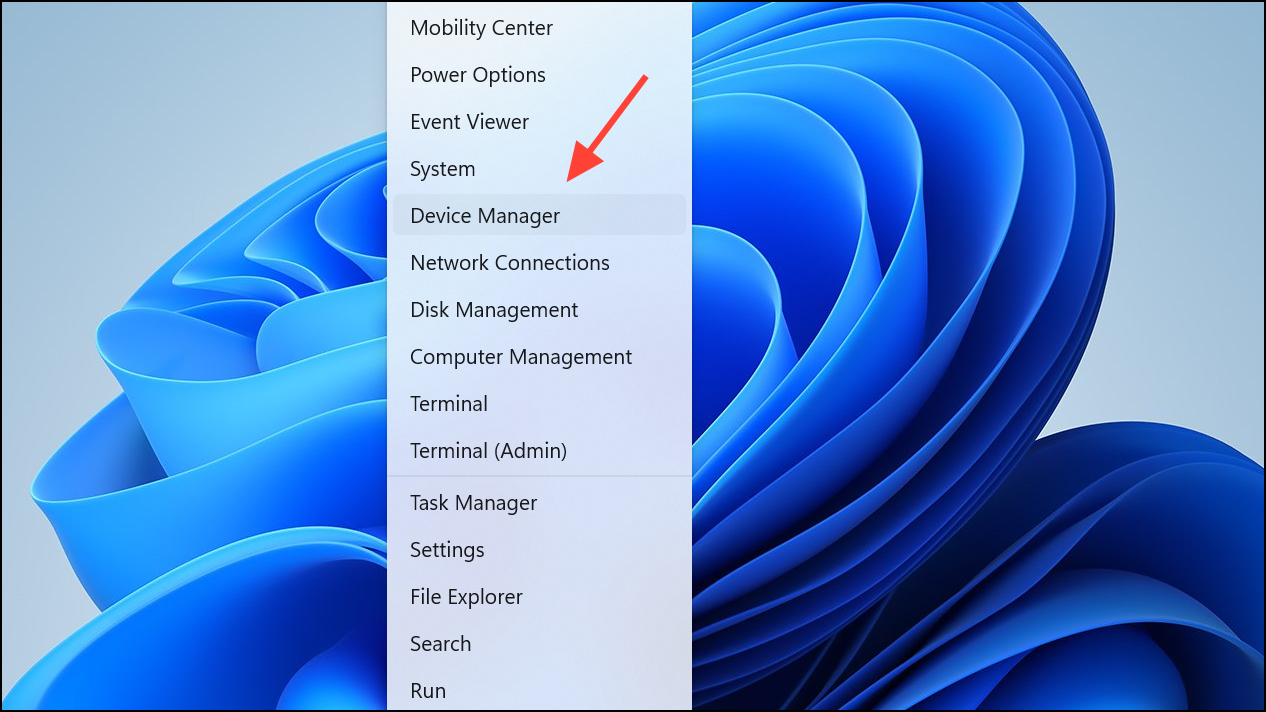
Step 2: Expand the Display adapters section to see your GPU model.
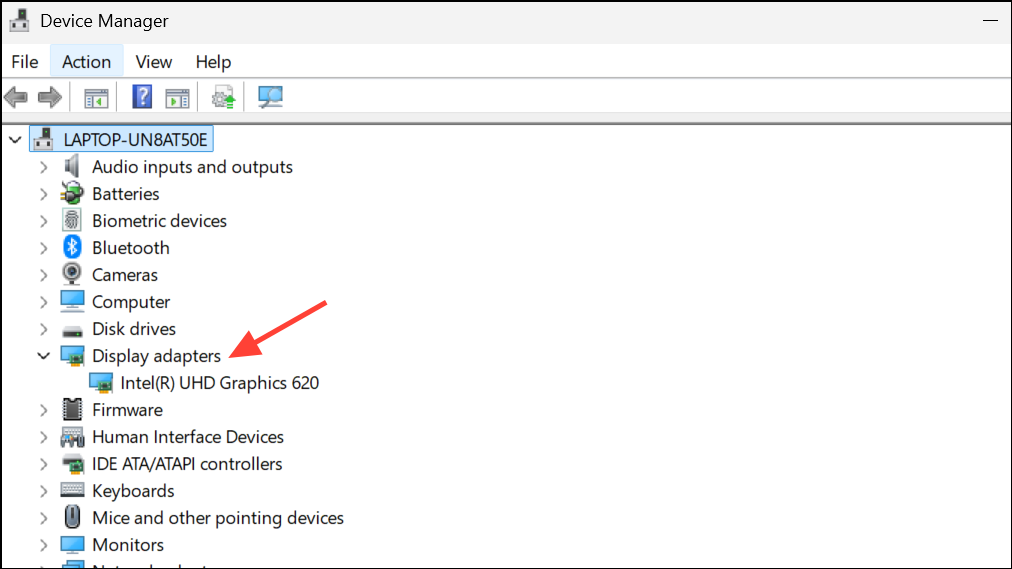
Step 3: Visit the official website for your GPU manufacturer (such as NVIDIA, AMD, or Intel) and download the latest driver for your hardware and operating system.
Step 4: Install the updated driver by running the downloaded installer and following the on-screen instructions. Restart your computer after installation.
Step 5: Open Firefox and test tab management to determine if the freezing issue is resolved.
Disable Hardware Acceleration in Firefox
Hardware acceleration leverages your GPU to render web content, but can cause freezes if there are driver incompatibilities or resource limitations.
Step 1: Click the menu button (three horizontal lines) in the top right corner of Firefox and select Settings.
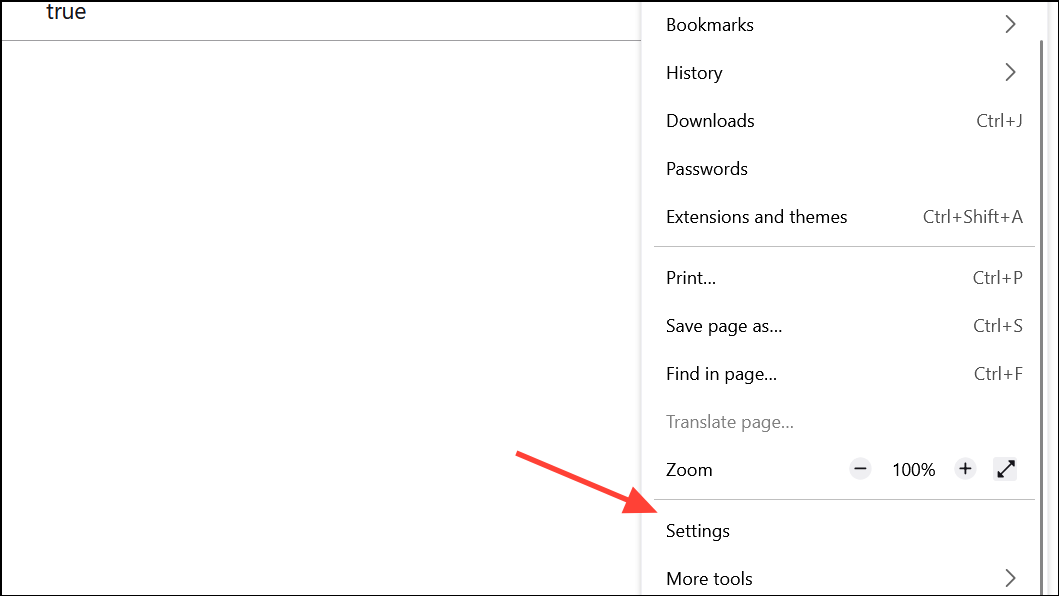
Step 2: Scroll down to the Performance section under the General tab.
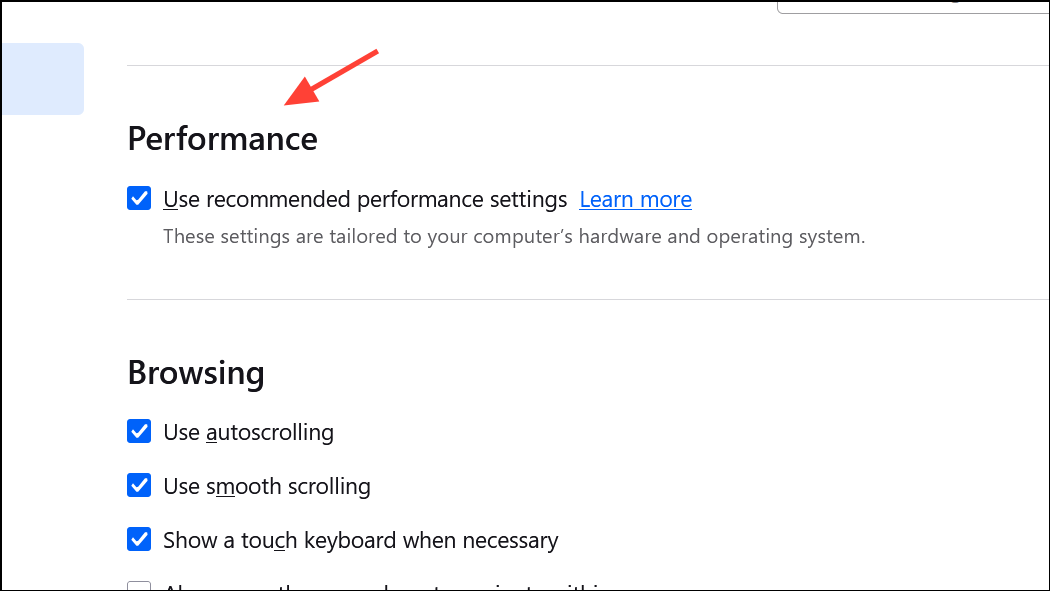
Step 3: Uncheck Use recommended performance settings to reveal additional options. Then, uncheck Use hardware acceleration when available.
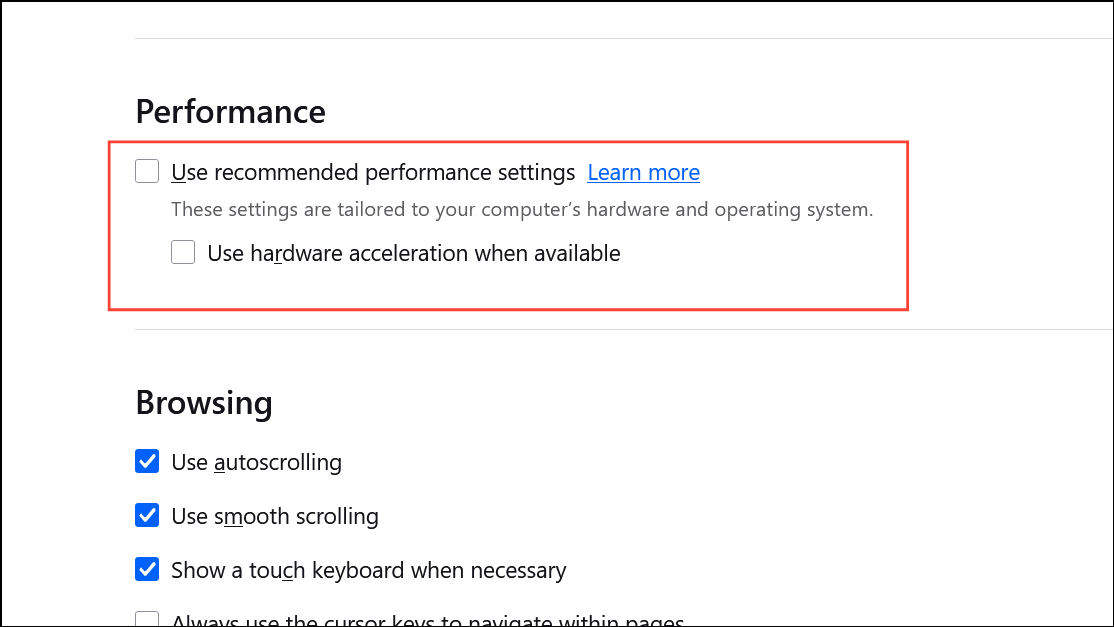
Step 4: Restart Firefox for the change to take effect.
Clear Browsing Data and Cookies
Accumulated browsing data, cookies, and cached files can slow down Firefox and contribute to freezing, especially during heavy tab usage.
Step 1: Press Ctrl + Shift + Delete to open the Clear Recent History dialog.

Step 2: Select Everything from the time range dropdown to clear all data, or choose a specific period as needed.
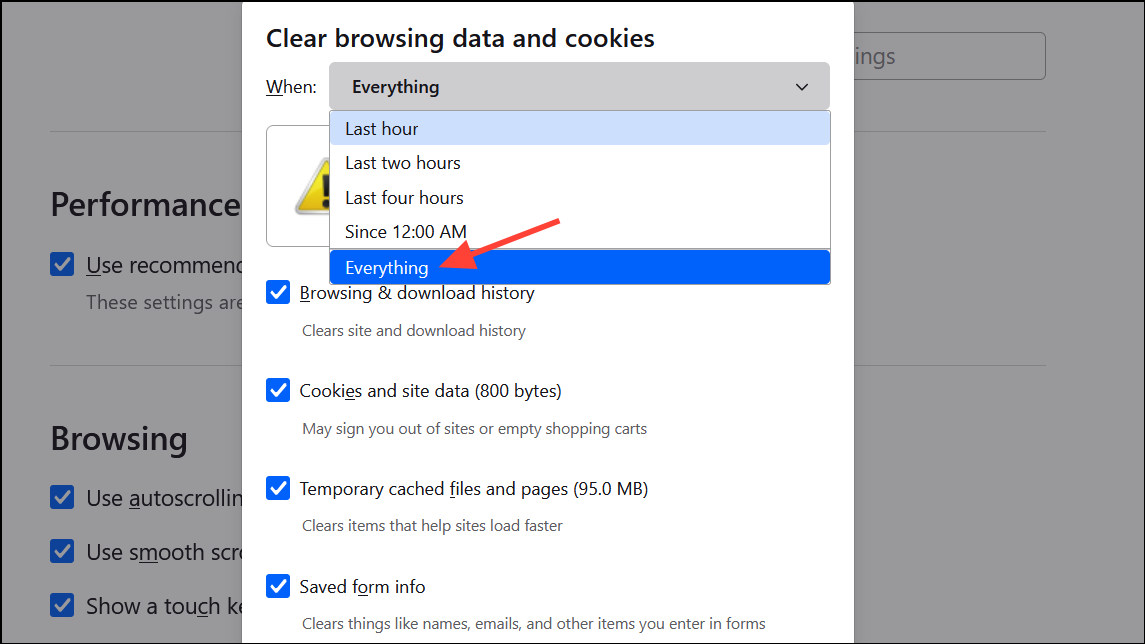
Step 3: Ensure Browsing & Download History, Cookies, and Cache are checked, then click Clear Now.
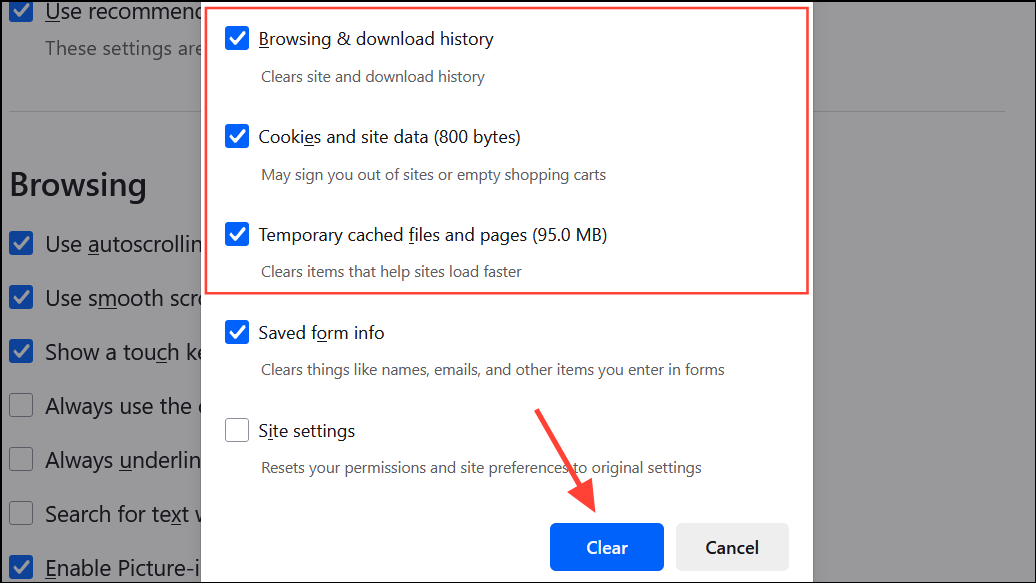
Step 4: Restart Firefox and monitor if tab-related freezes persist.
Disable Problematic Extensions and Add-ons
Extensions can interfere with tab management and cause browser slowdowns or freezes, especially if they are outdated or incompatible with your Firefox version.
Step 1: Open the menu and select Extensions and themes.
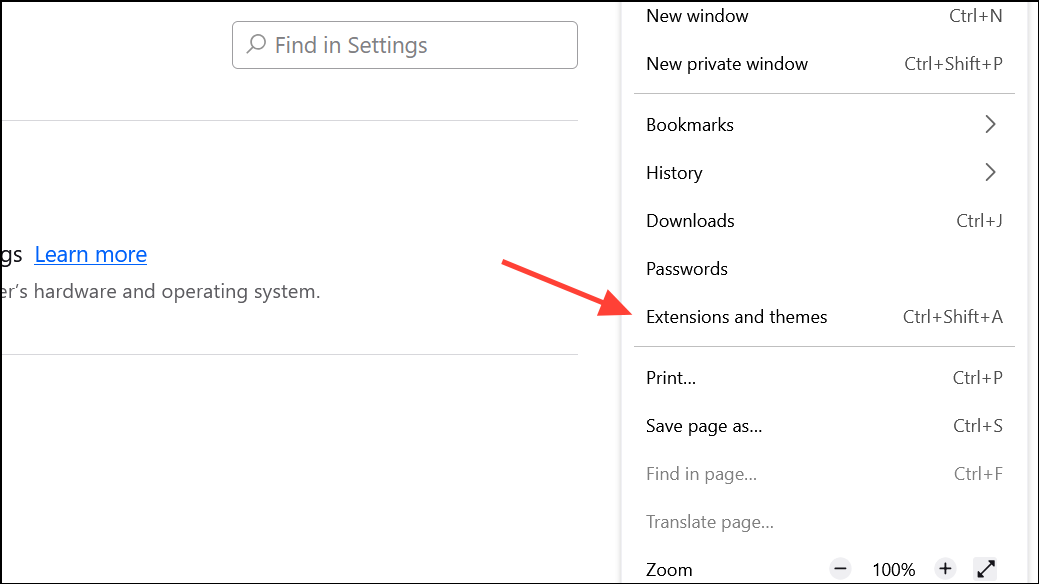
Step 2: In the Extensions section, switch off all enabled extensions.
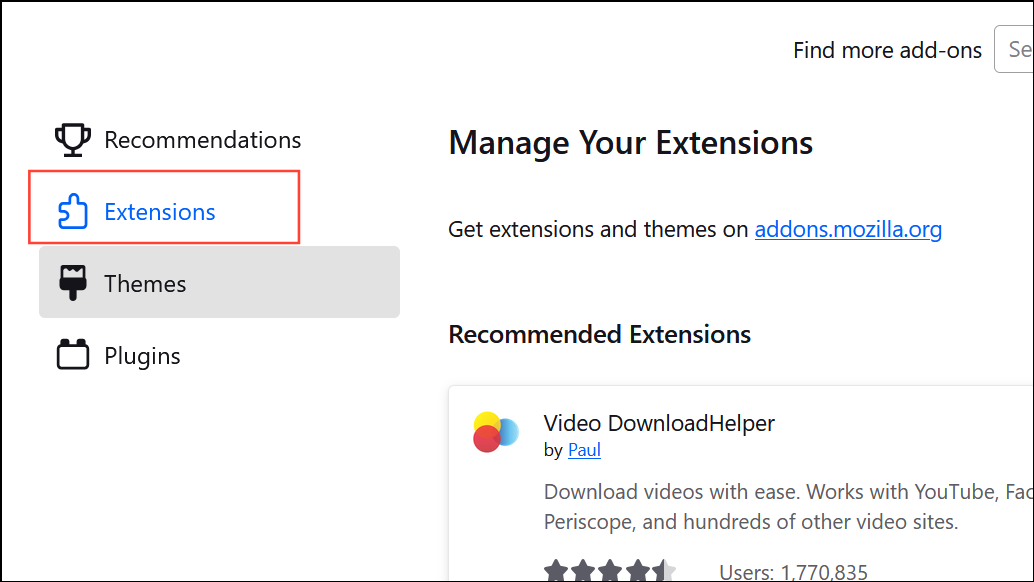
Step 3: Restart Firefox and observe if the freezing issue is resolved. If so, re-enable extensions one by one to identify the culprit.
Create a New Firefox Profile or Database
Corrupted profile data or a damaged places database (which stores bookmarks and history) can trigger unresponsiveness during tab operations.
Step 1: Open the menu, select Help, then More troubleshooting information.
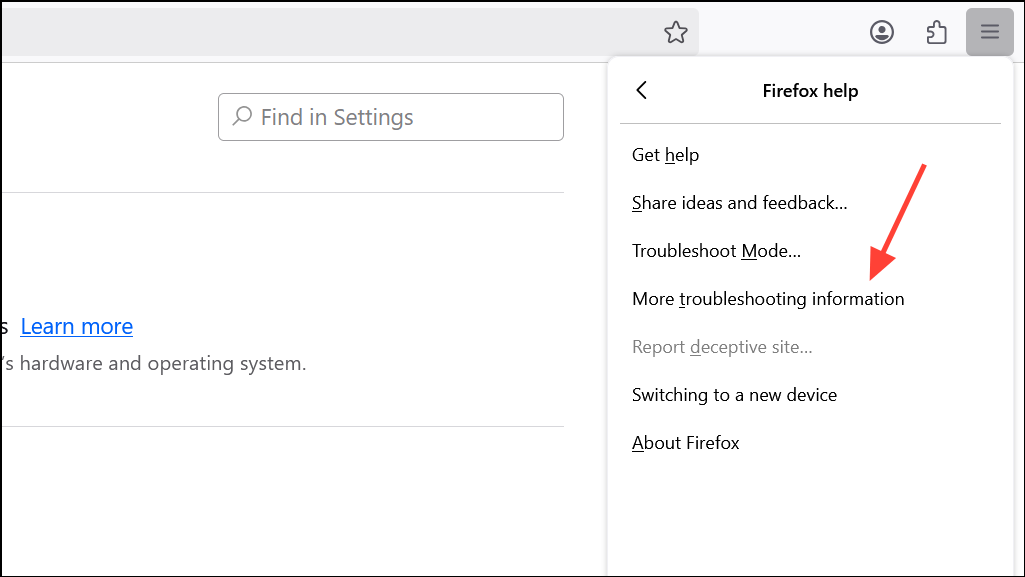
Step 2: Next to Profile Folder, click Open Folder. Close Firefox completely once the folder opens.
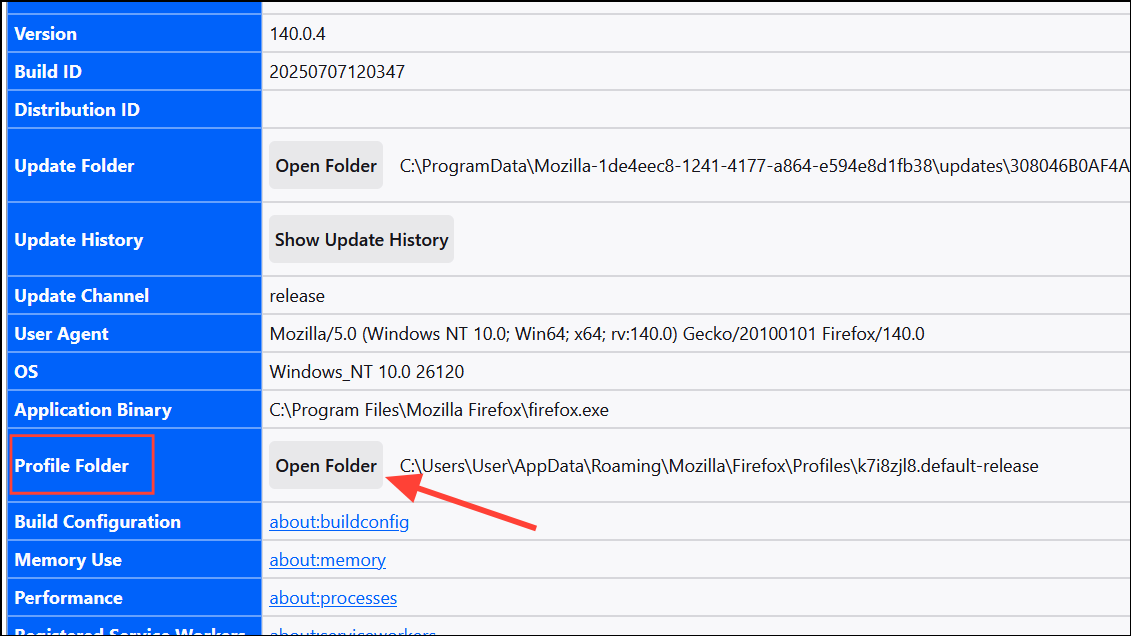
Step 3: Locate files named places.sqlite and places.sqlite-journal (if present). Rename them by adding .old to the end of each filename.
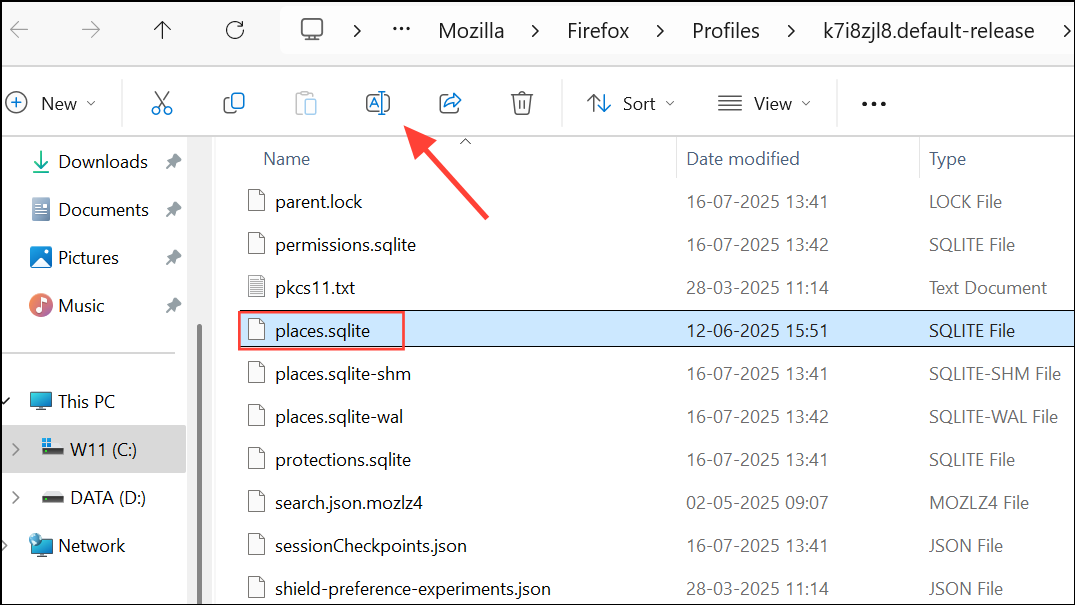
Step 4: Restart Firefox. The browser will create a new database, which may resolve freezing if corruption was the cause. Note that history will be cleared, but bookmarks will be restored from recent backups.
Manage Tab Usage and System Resources
Keeping too many tabs open simultaneously can overwhelm Firefox, especially on systems with limited RAM or CPU resources. This can result in slowdowns or complete freezes of the browser interface.
- Use tab management extensions like
Auto Tab Discardto put inactive tabs to sleep, reducing memory load. - Close unused tabs regularly to keep resource usage in check.
- Monitor system resource consumption in Task Manager to identify spikes related to Firefox.
Addressing Firefox freezes when opening multiple tabs involves a mix of configuration changes, driver updates, and better tab management. Applying these fixes should restore smooth browsing and prevent further disruptions.