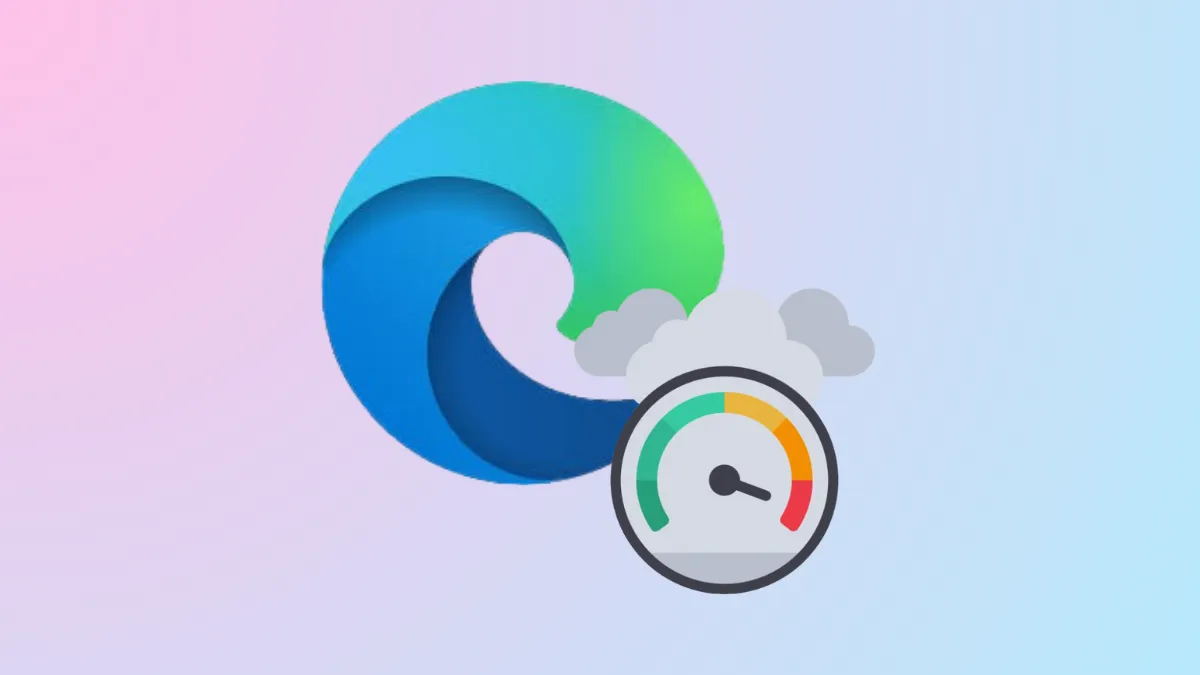Microsoft Edge’s memory usage can spike on Windows 11, especially with multiple tabs or heavy extensions. This can slow down your entire system, cause browser crashes, or make other programs sluggish. Addressing high memory usage requires a combination of Edge-specific settings and general system management. Below are the most effective solutions, starting with the latest built-in resource controls and moving through practical troubleshooting steps.
Limit Edge Memory Usage Using Resource Controls
Edge version 125 and later introduces a resource controls feature that allows you to set a maximum RAM limit for the browser. This setting is especially useful if you game or multitask frequently, as it prevents Edge from consuming excessive memory.
Step 1: Open Microsoft Edge and select the three-dot menu in the upper-right corner. Choose Settings.
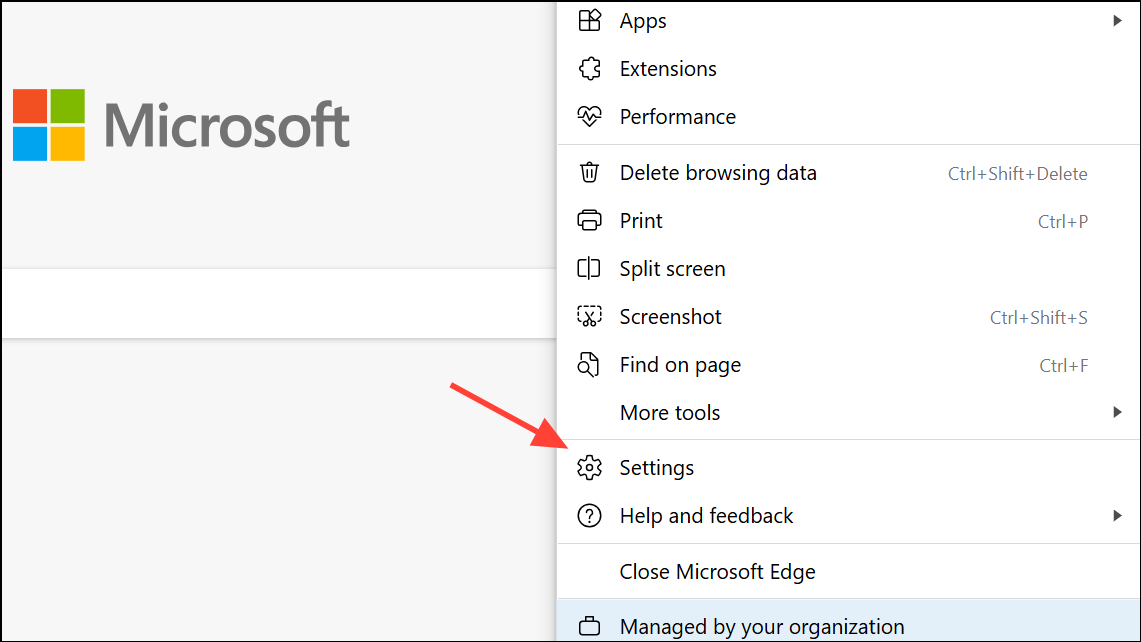
Step 2: Navigate to System and performance. In the Manage your performance section, find the toggle for Enable Resource controls and switch it on.
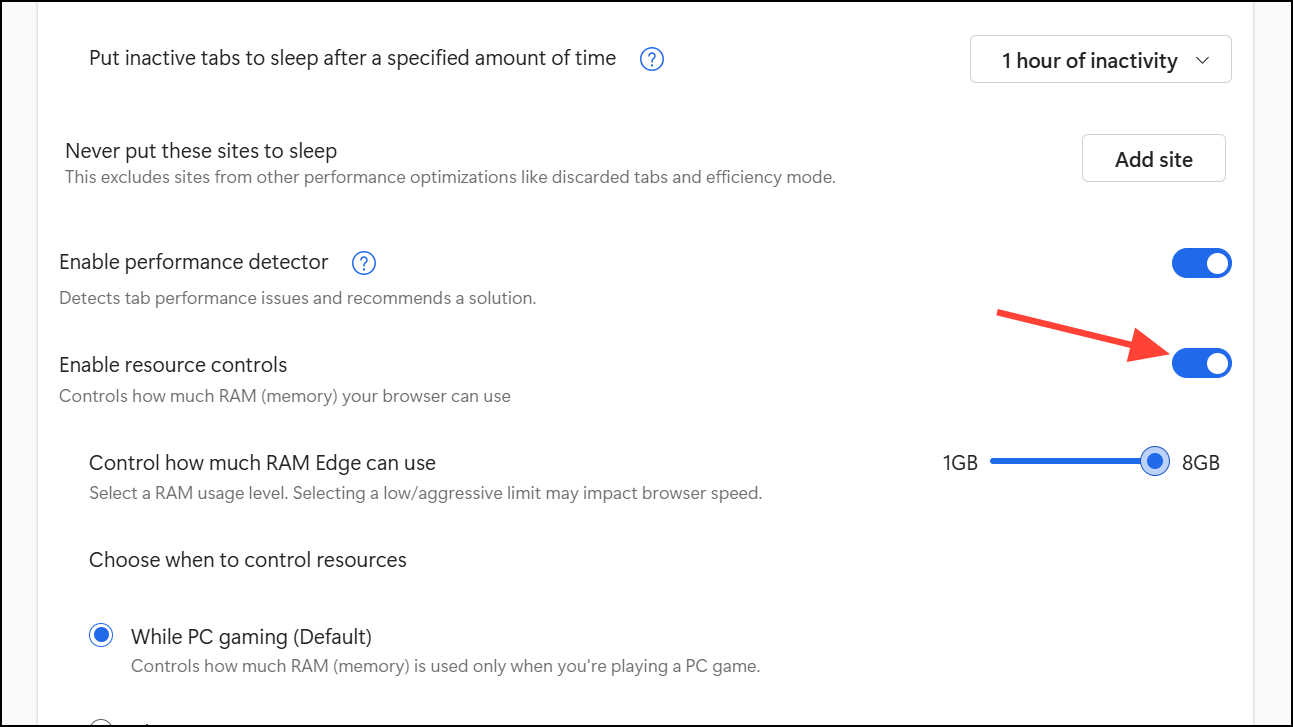
Step 3: By default, Edge will limit RAM usage only during gaming. To apply the limit at all times, select Always from the dropdown menu.
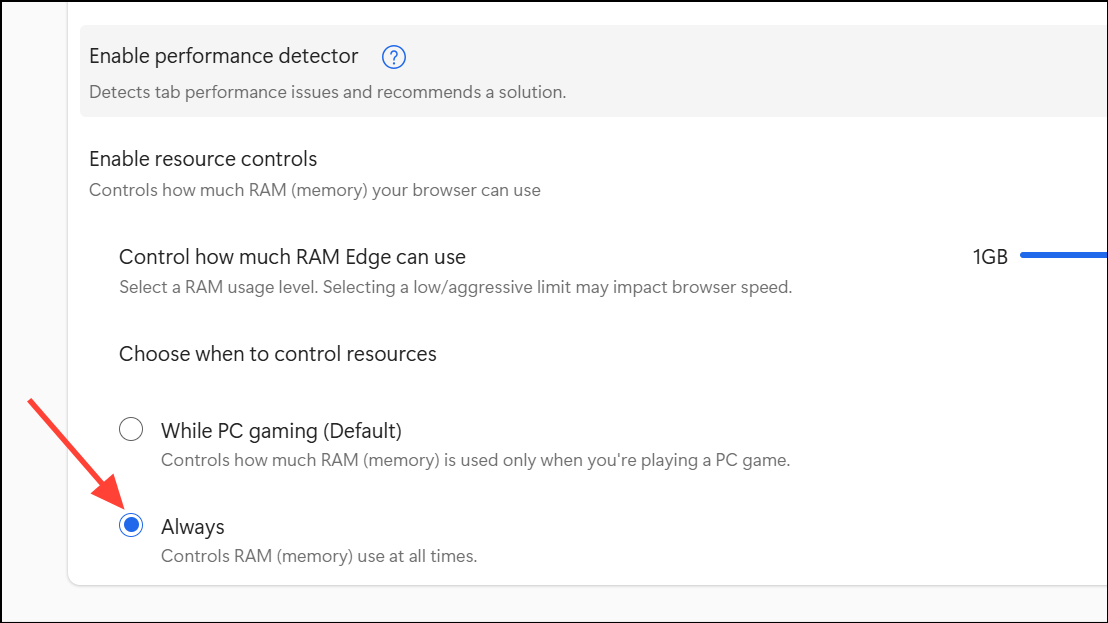
Step 4: Set your preferred RAM cap. Be aware that a very low limit may cause more frequent tab sleeping or page reloads, which can interrupt browsing. Monitor performance and adjust as needed.
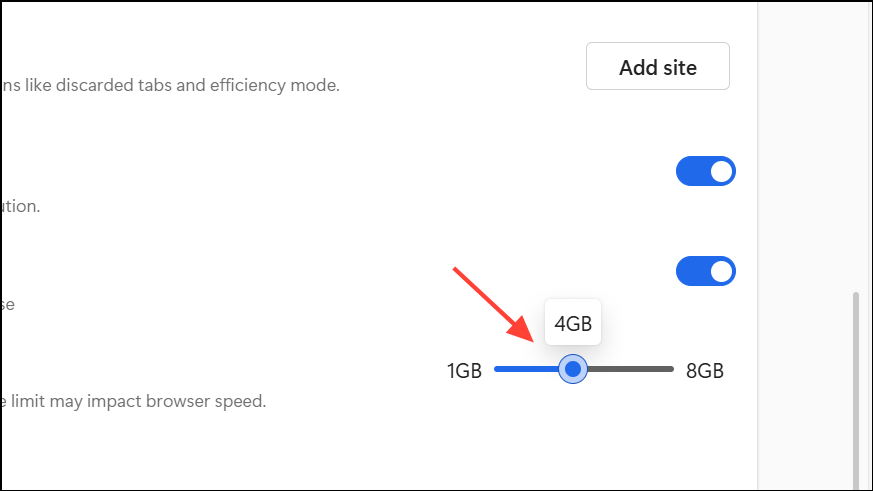
Step 5: Use the Browser essentials sidebar (also in Settings) to monitor your current RAM usage and see how close you are to your set limit.
Enable Efficiency Mode and Sleeping Tabs
Efficiency Mode in Edge reduces resource use by throttling background activity and putting inactive tabs to sleep. Sleeping Tabs further reduce memory by unloading unused tabs until you revisit them.
Step 1: In Edge, open Settings and go to System and performance.
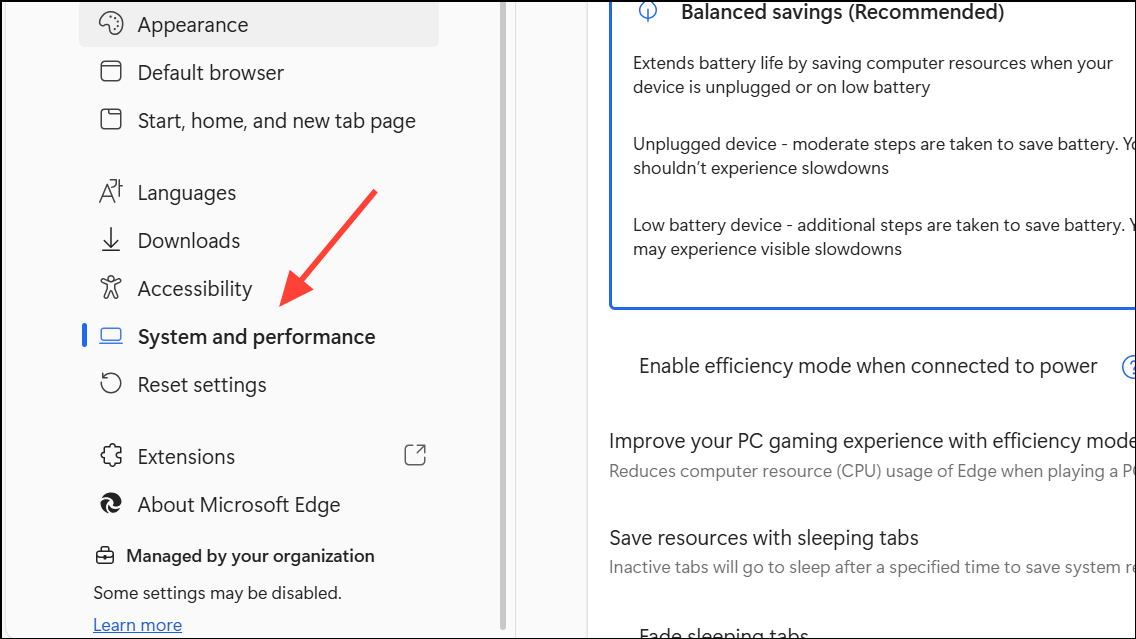
Step 2: Find Efficiency mode and toggle it on. For best results, set it to Always.
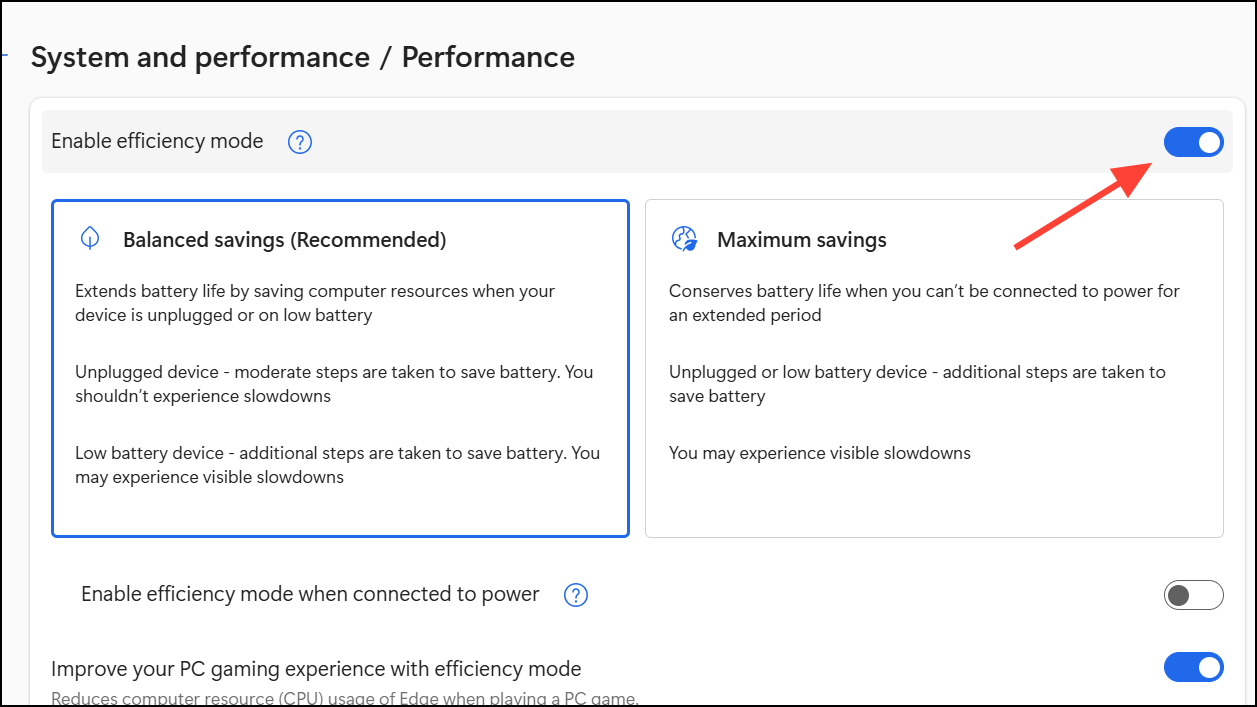
Step 3: Scroll to Save resources with sleeping tabs and enable both Save resources with sleeping tabs and Fade sleeping tabs. This will visually indicate which tabs are asleep.
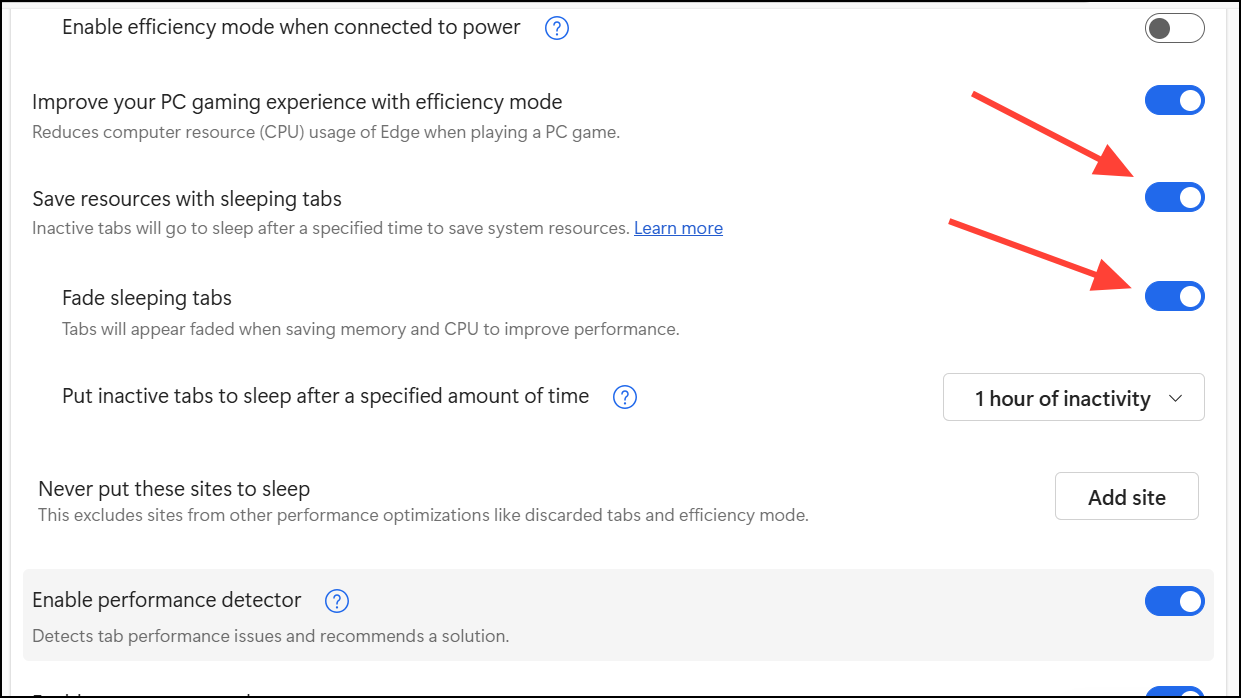
Tabs will now automatically sleep after a period of inactivity, reducing their memory footprint and freeing up resources for active tasks.
Close Unused Tabs and End High-Usage Processes
Every open tab and extension in Edge consumes memory. Too many active tabs can quickly use up available RAM, especially on systems with 8GB or less.
Step 1: Press Shift + Esc in Edge to open the browser’s built-in Task Manager.
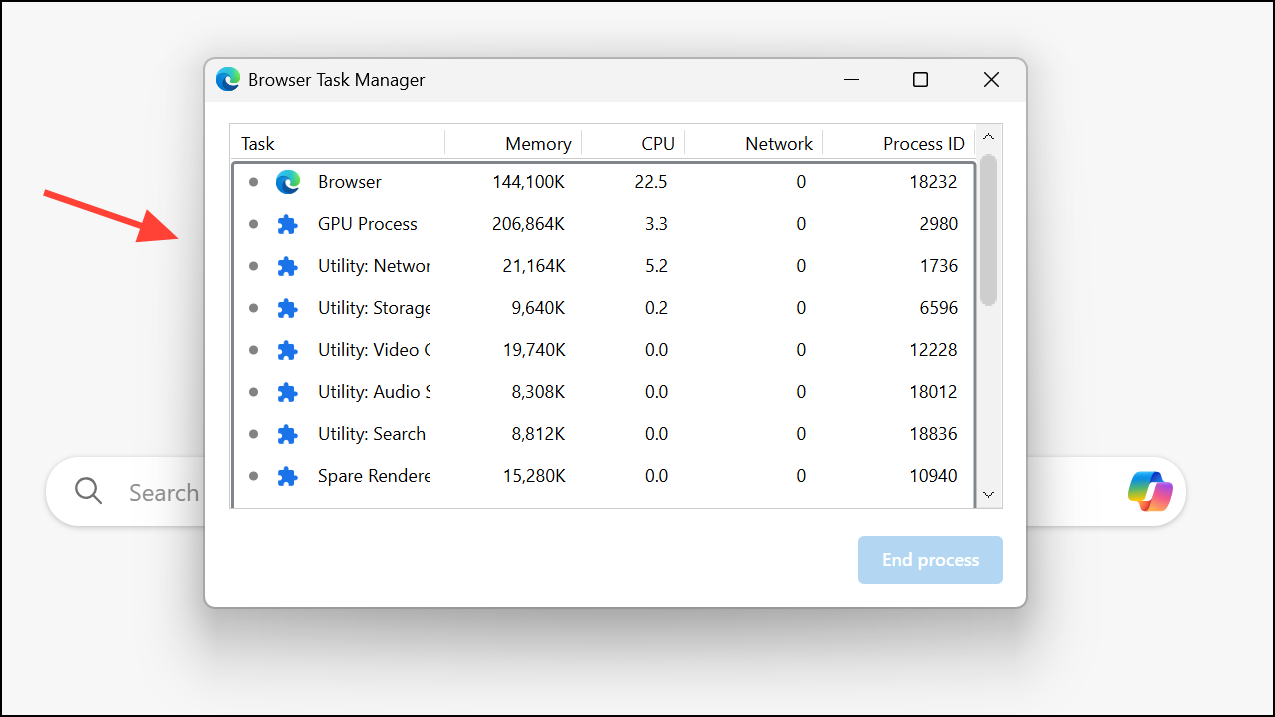
Step 2: Sort by the Memory column to identify which tabs and extensions use the most RAM.
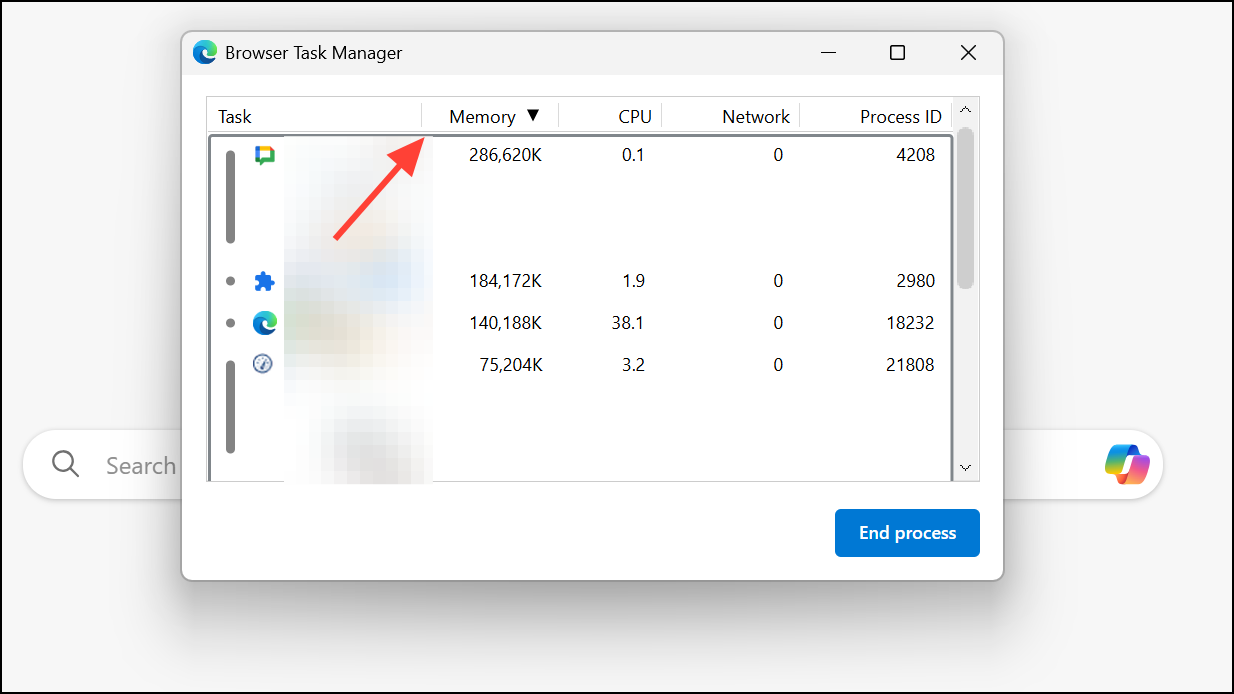
Step 3: Select unnecessary or high-usage items and click End process to close them. Save any important work before ending a process, as this will immediately close the tab or extension.
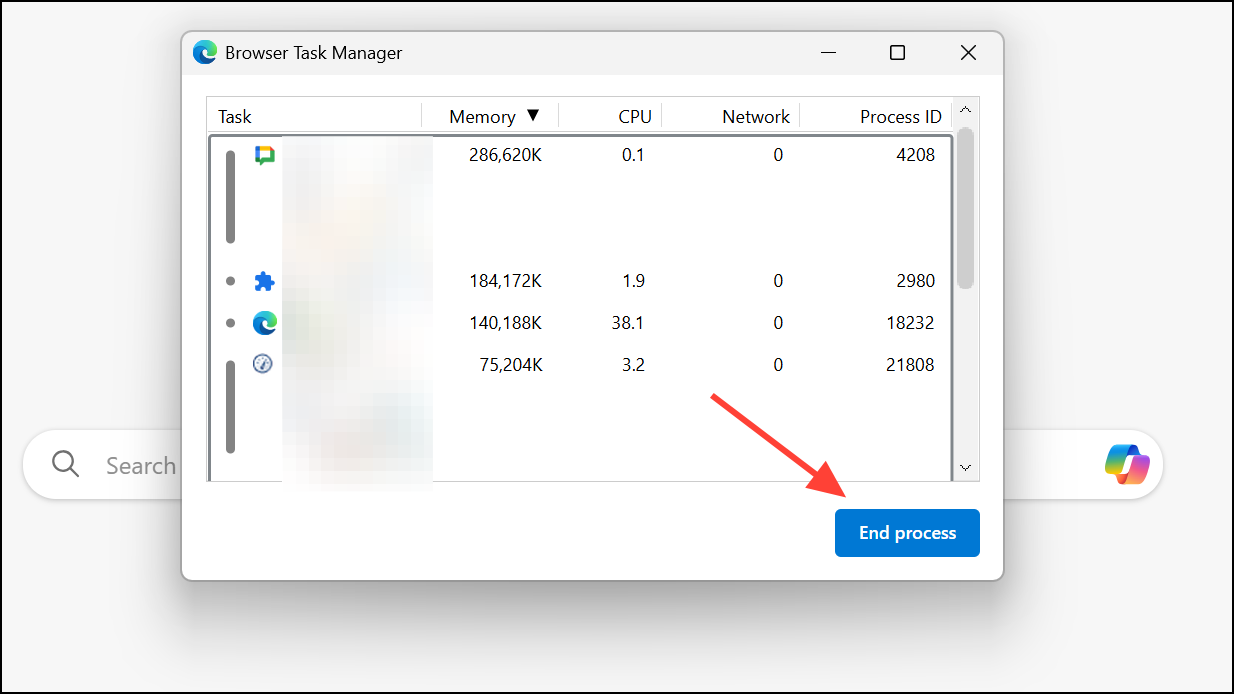
Clear Edge Cache and Cookies
Corrupted or overloaded browser cache and cookies can cause Edge to use more memory than necessary. Clearing this data can resolve memory spikes and browser slowdowns.
Step 1: Press Ctrl + Shift + Delete to open the Clear browsing data panel.
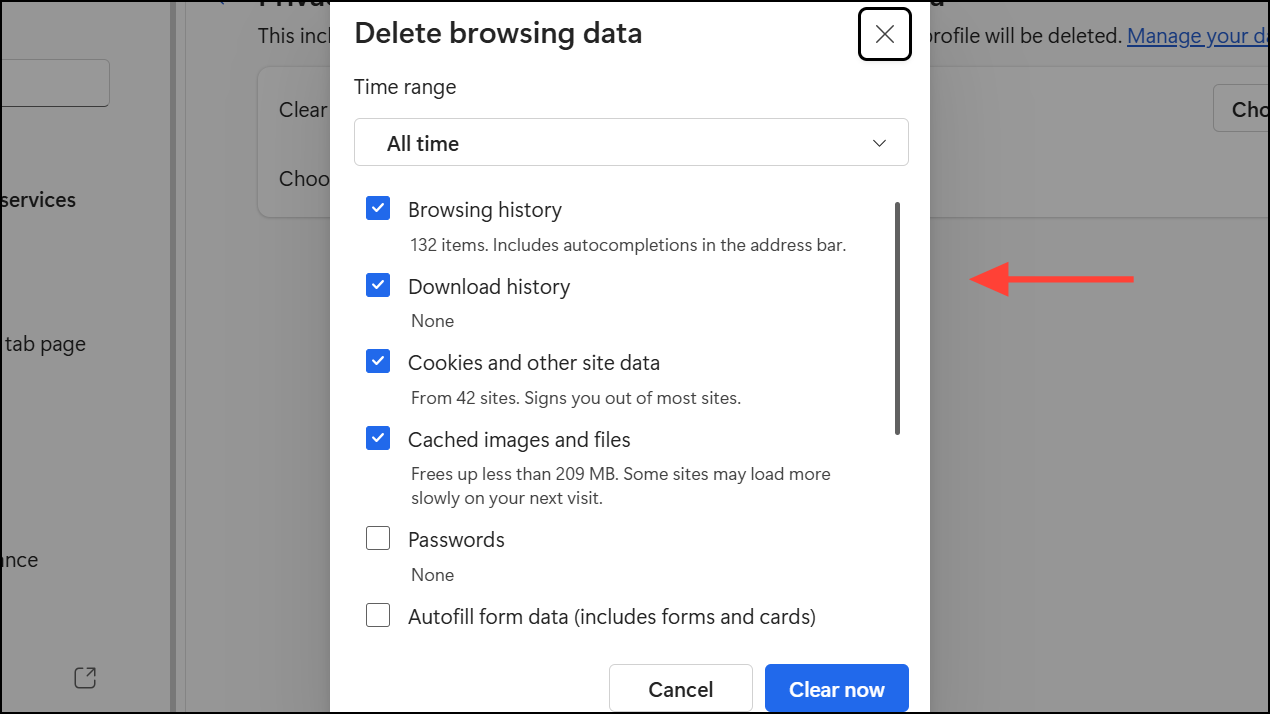
Step 2: Set the Time range to All time. Check Cookies and other site data and Cached images and files.
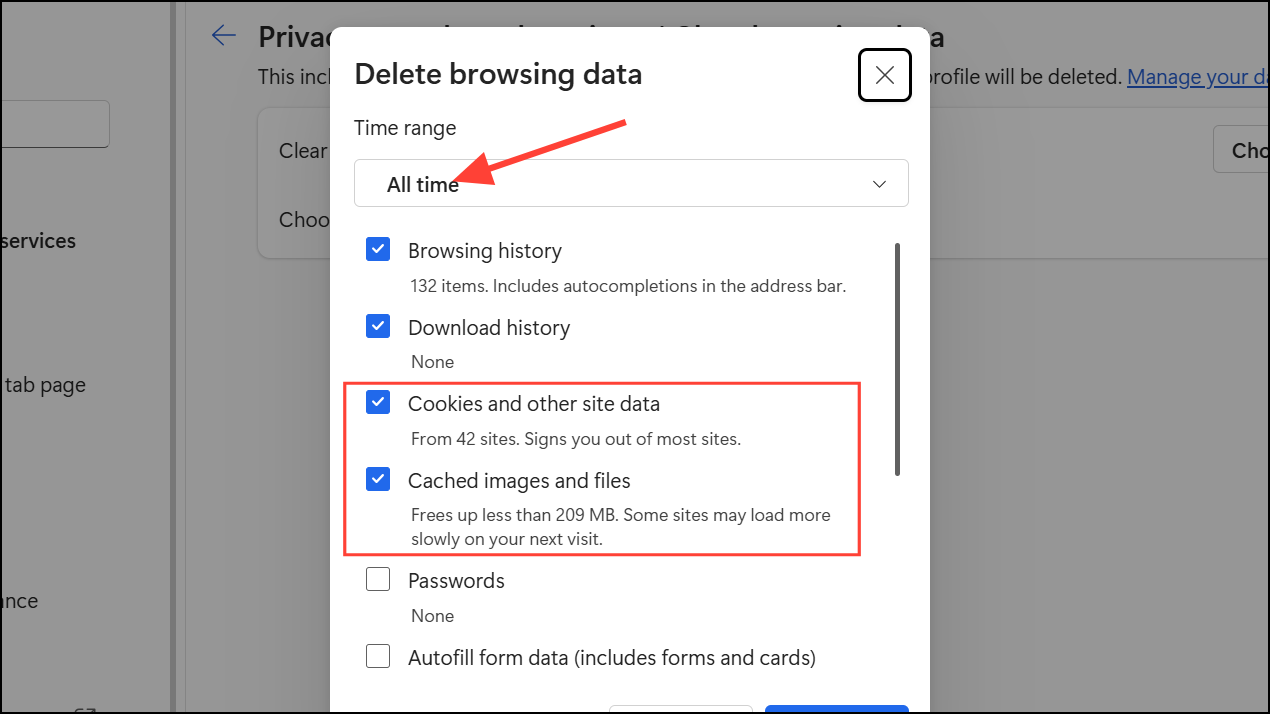
Step 3: Click Clear now. Note that clearing cookies will sign you out of most sites, so ensure you have login information saved elsewhere if needed.
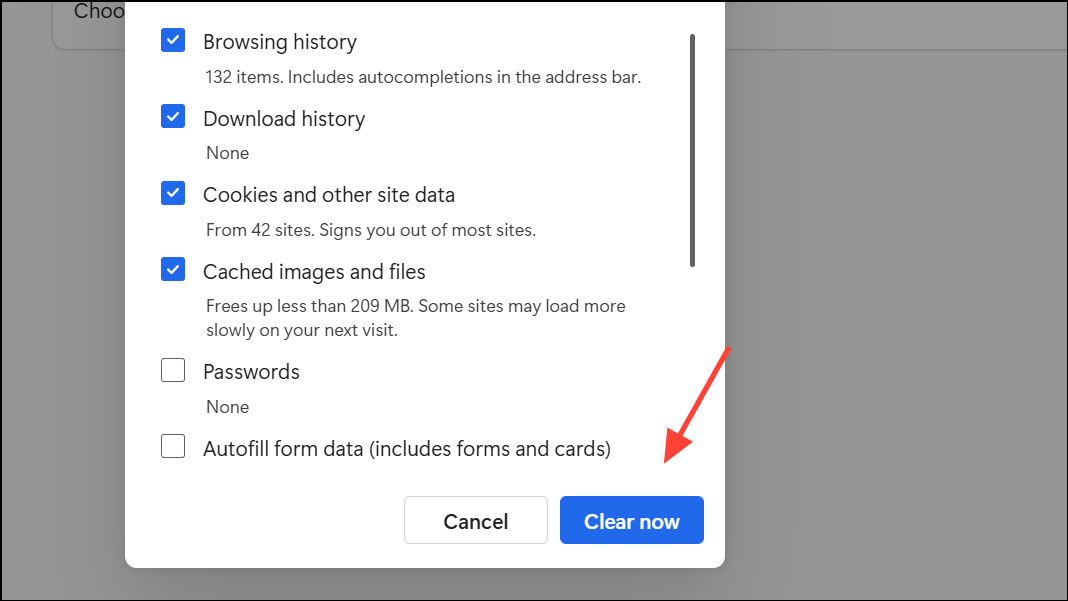
Disable Hardware Acceleration
Hardware acceleration offloads certain browser tasks to your system’s GPU. While this can speed up some operations, it can also trigger memory spikes or instability on some hardware setups.
Step 1: Type edge://settings/system into the Edge address bar and press Enter.
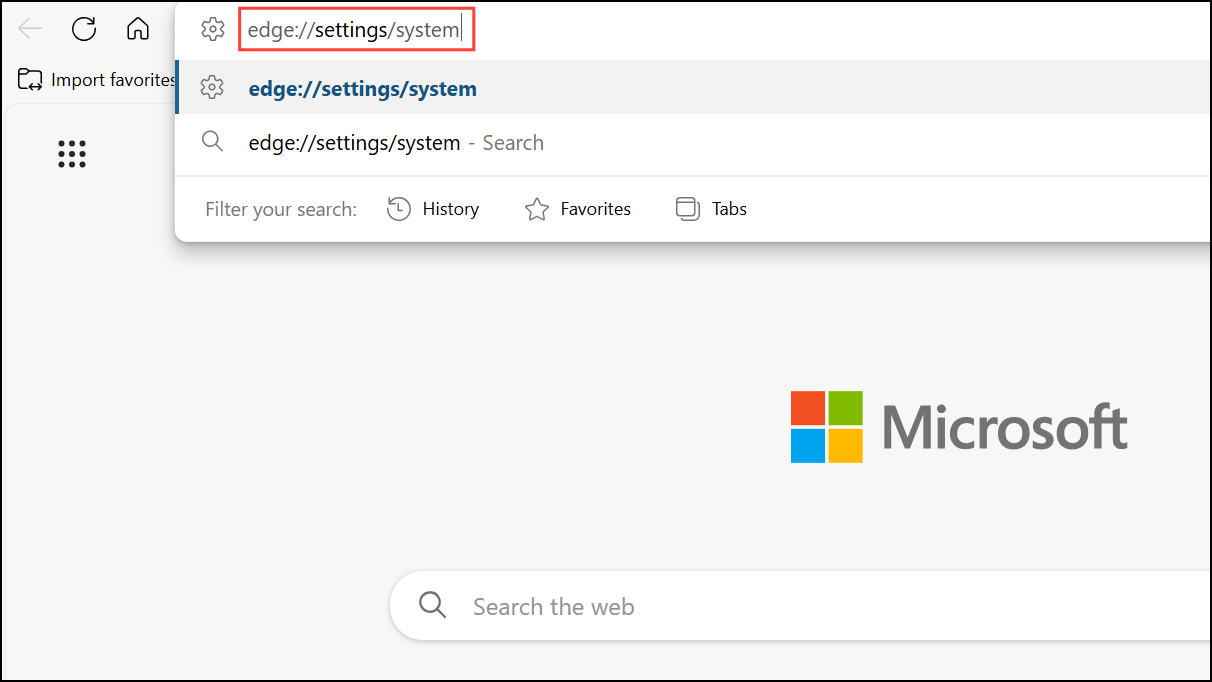
Step 2: Find Use graphics acceleration when available and toggle it off.
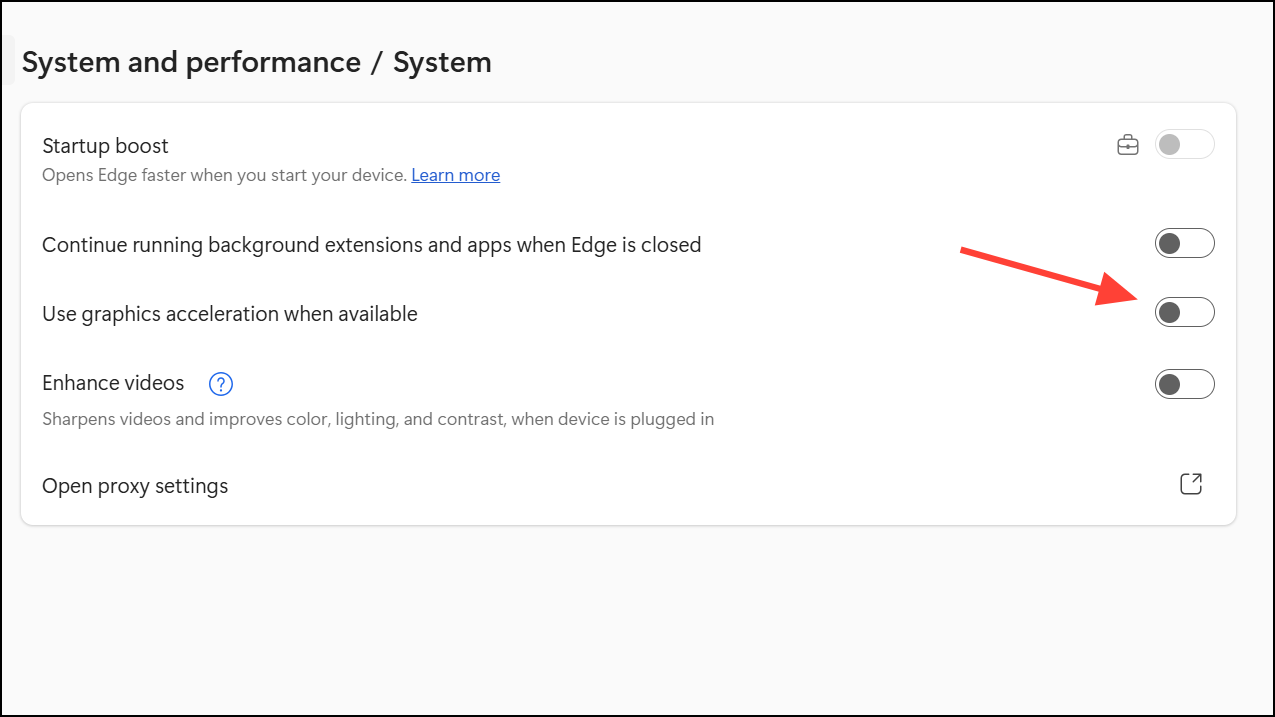
Step 3: Restart Edge to apply the change and observe if memory usage stabilizes.
Remove Unnecessary Extensions
Extensions can significantly increase memory usage, especially if poorly optimized or if many are enabled at once.
Step 1: Click the Extensions icon on the Edge toolbar.
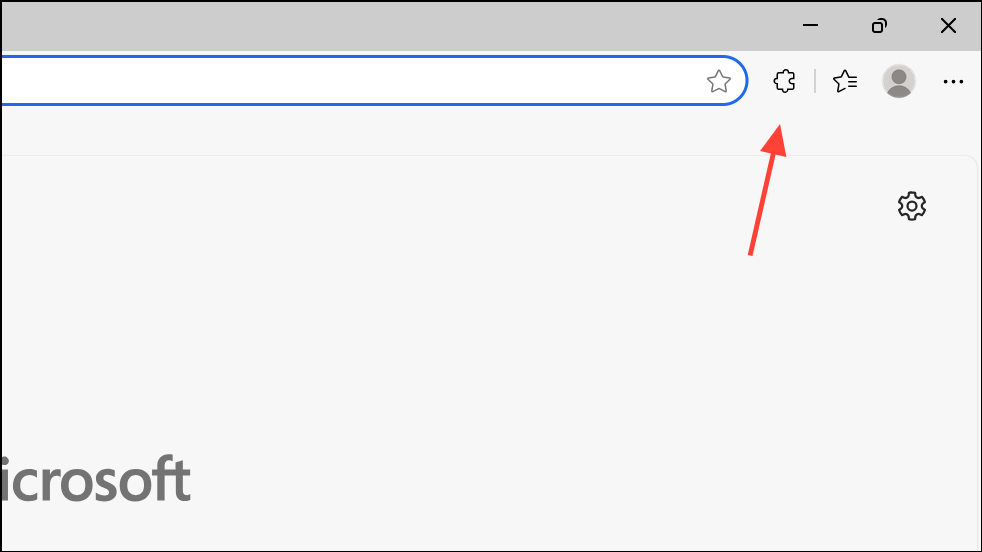
Step 2: Review installed extensions and click the three-dot menu next to any you no longer use. Select Remove from Microsoft Edge.
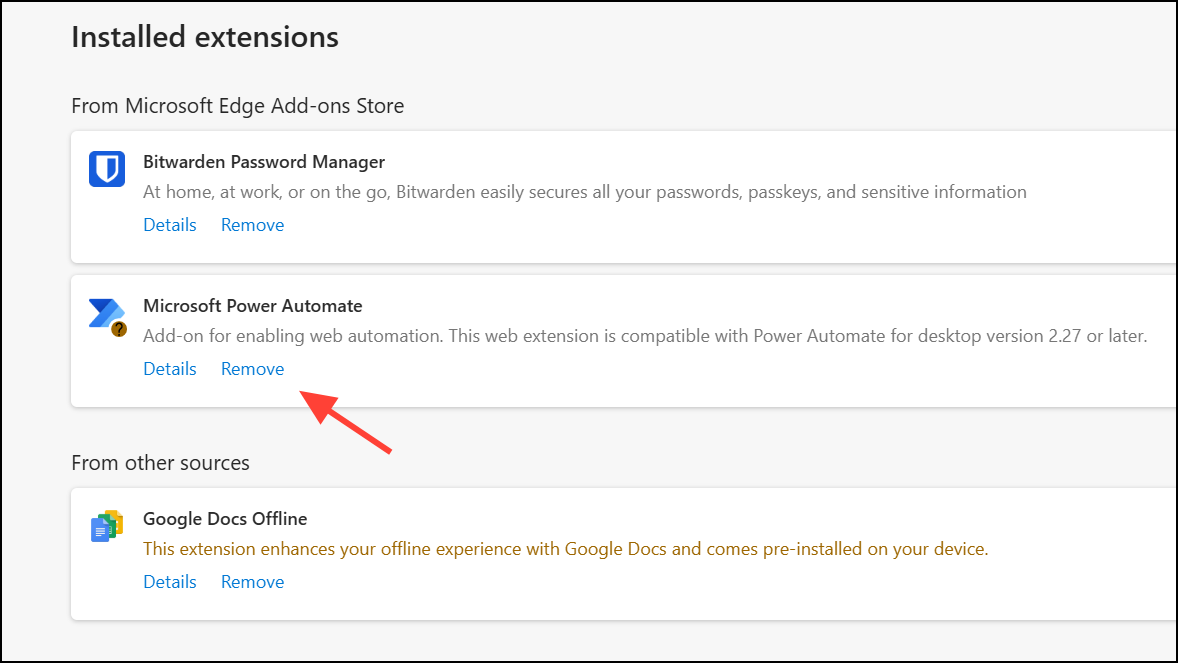
Step 3: Restart Edge to confirm memory usage drops after disabling or removing extensions.
Disable Startup Boost and Background Processes
Startup Boost launches Edge processes in the background when Windows starts, which can increase idle memory usage even if Edge isn’t open. Disabling it frees up RAM for other applications.
Step 1: In Edge Settings, go to System and performance.
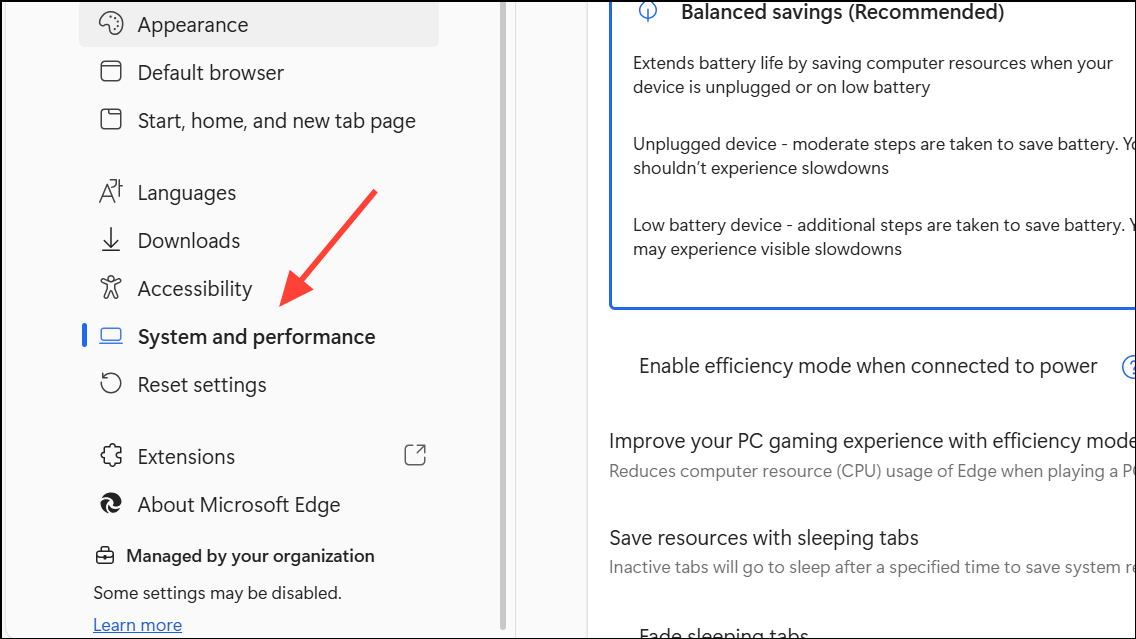
Step 2: Toggle off Startup boost and Continue running background extensions and apps when Microsoft Edge is closed.
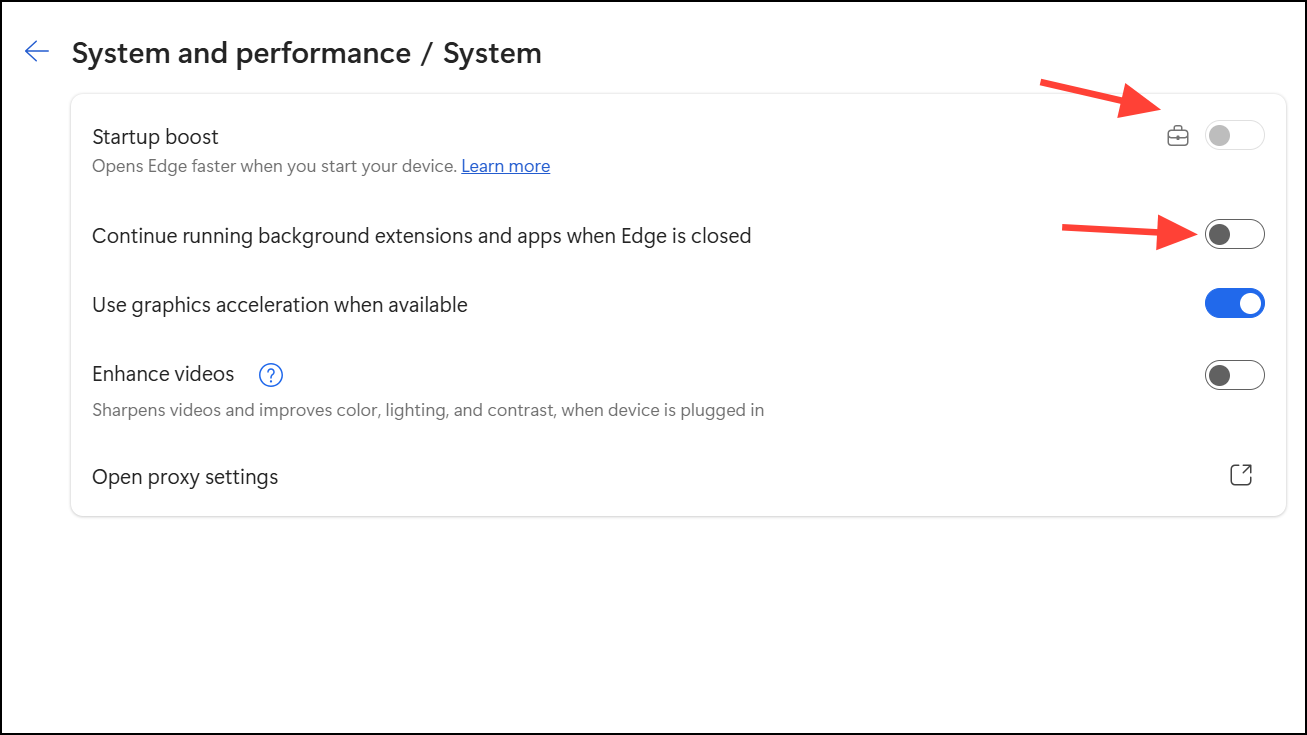
This ensures Edge releases memory when you close the browser, rather than keeping processes running in the background.
Check for Problematic Websites or Tabs
Some websites, especially those with complex scripts or multimedia content, can cause memory leaks or excessive RAM use. Identifying and avoiding these sites can prevent Edge from overloading your system.
Step 1: Use Edge’s Task Manager (Shift + Esc) to identify tabs with unusually high memory use.
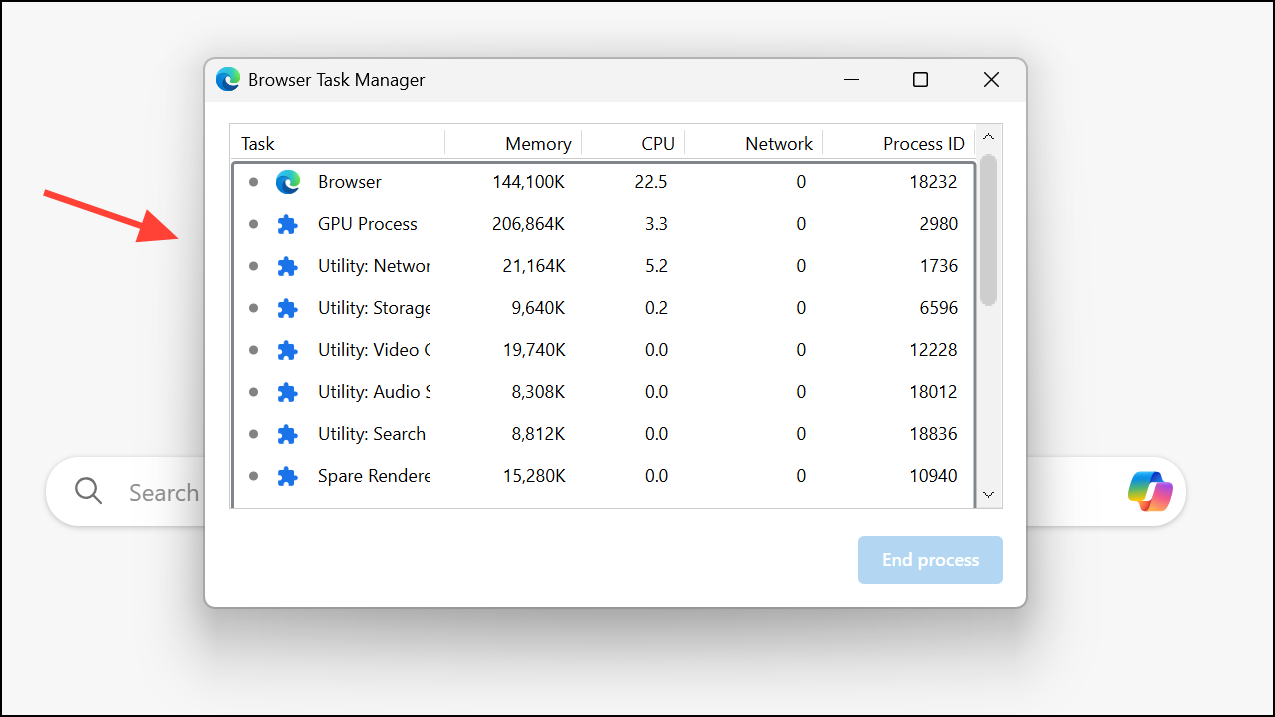
Step 2: Visit the same website in another browser. If memory usage remains high, the issue is likely with the website itself rather than Edge.
Step 3: Consider closing or minimizing use of resource-heavy sites, or switch browsers if another browser handles them more efficiently.
Upgrade RAM or Adjust Virtual Memory (if Needed)
Windows 11’s baseline memory requirements mean that 4GB to 8GB of RAM can quickly become insufficient, especially with multiple applications and browser tabs open. If memory usage remains high after trying the above steps, consider upgrading your system’s RAM or increasing virtual memory.
Step 1: To increase virtual memory, right-click This PC and select Properties. Click Advanced system settings.
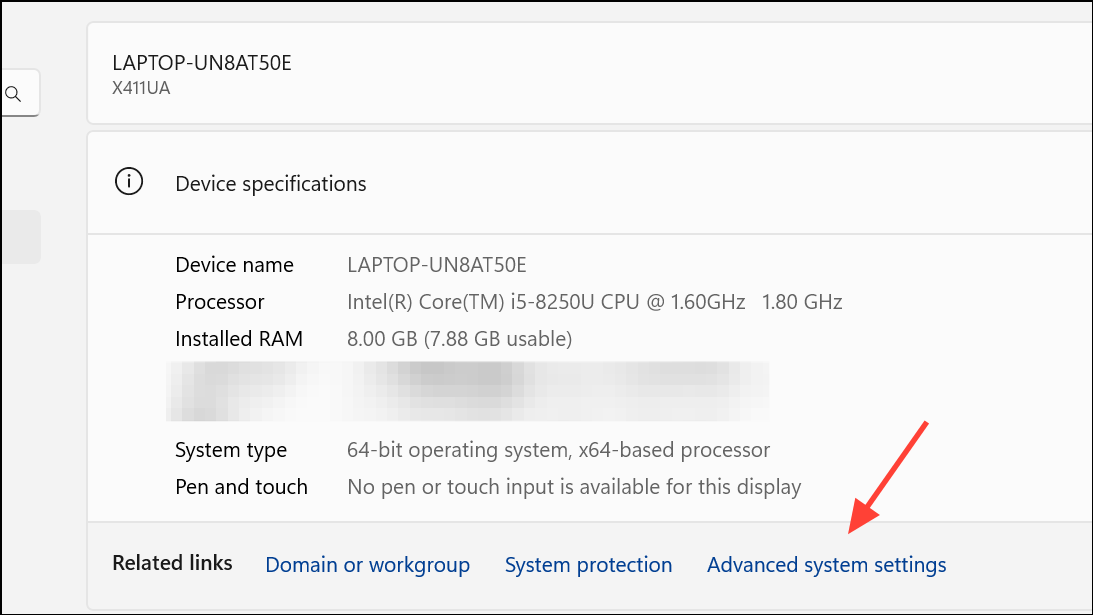
Step 2: Under the Advanced tab, click Settings in the Performance section, then go to Advanced and click Change under Virtual memory.
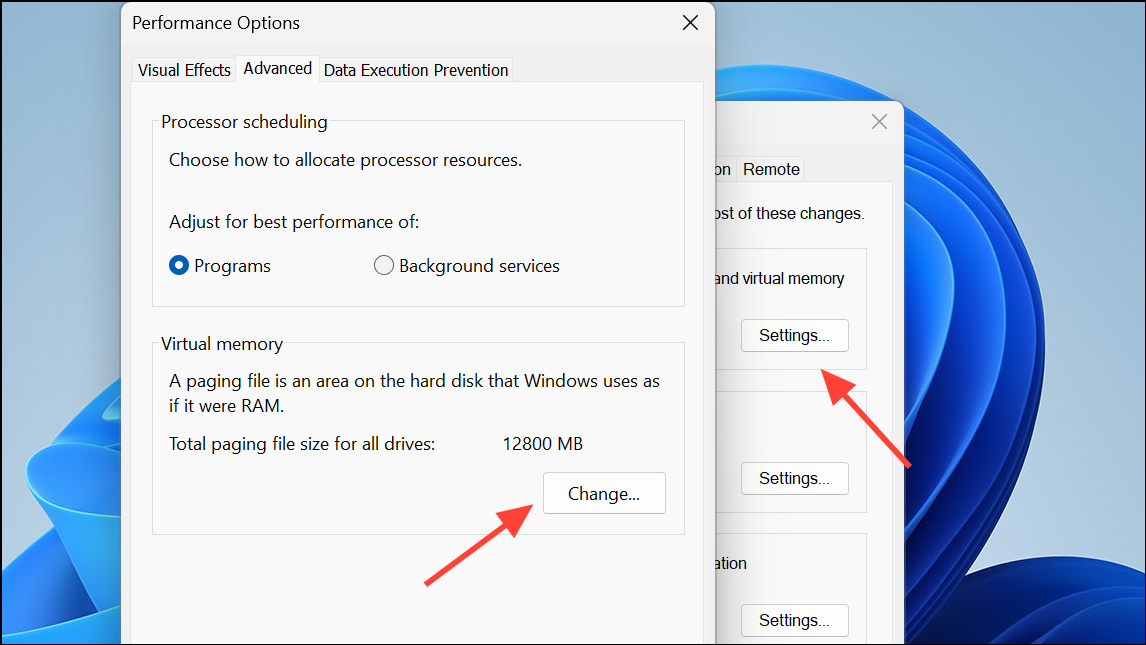
Step 3: Uncheck Automatically manage paging file size for all drives. Select your system drive, choose Custom size, and set the initial size to 1.5 times your RAM and the maximum size to 3 times your RAM (in MB).
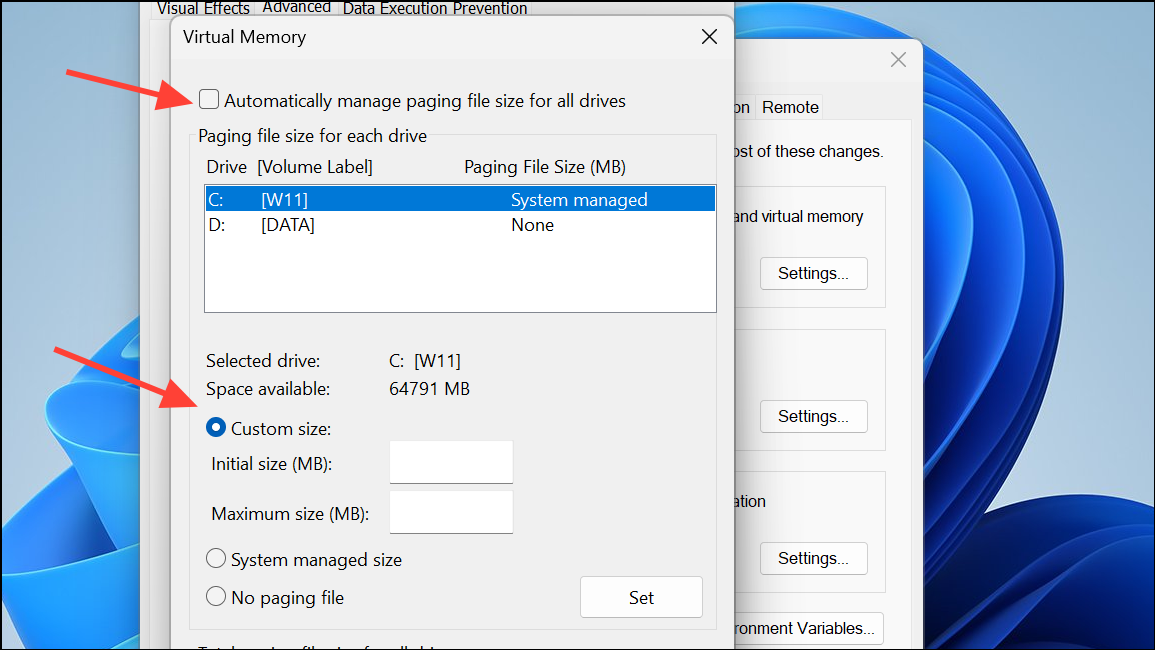
Step 4: Click Set, then OK, and restart your PC to apply the changes.
Upgrading physical RAM to 16GB or more provides a more robust solution if you regularly multitask or use memory-intensive applications.
Applying these steps will reduce Microsoft Edge’s memory usage on Windows 11 and restore system responsiveness. Regularly monitor your browser’s resource use and keep Edge updated to benefit from the latest performance features.