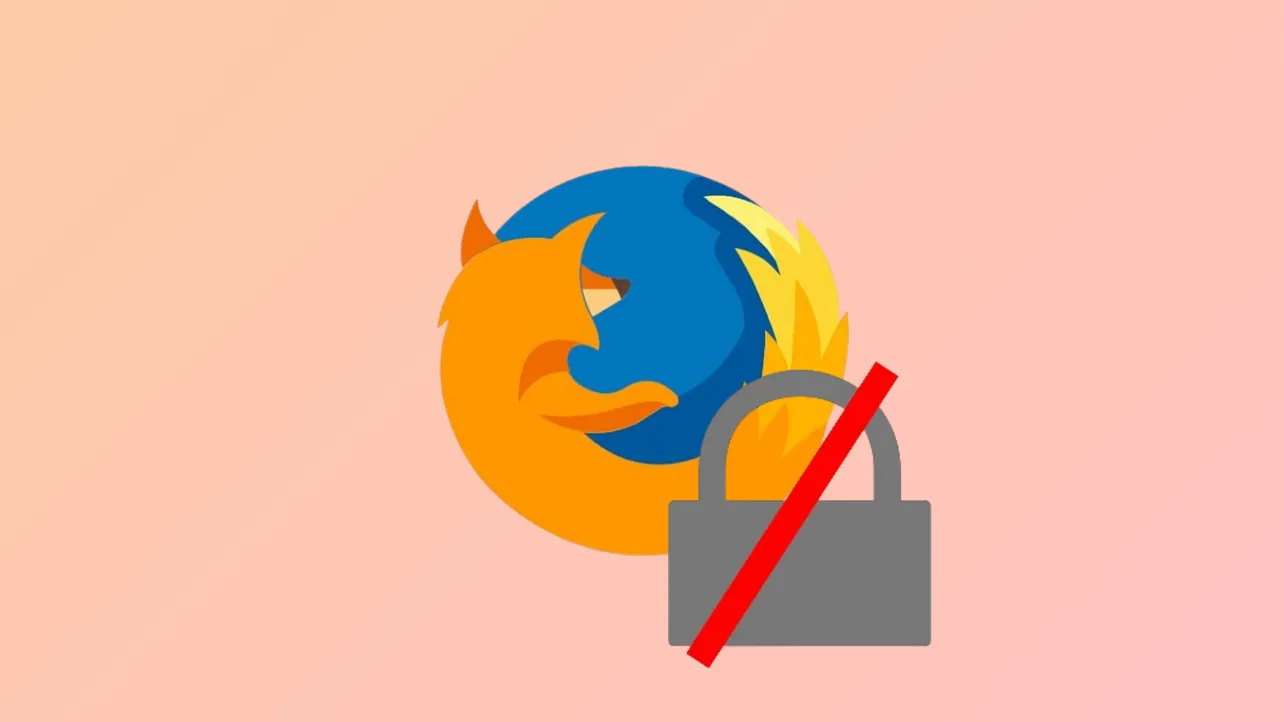“Your Connection Is Not Secure” errors in Firefox prevent access to websites that rely on HTTPS, often halting logins, email access, or general browsing. This message usually appears when Firefox cannot verify a website’s security certificate, which can result from security software interference, system configuration issues, or problems with the website itself. Addressing this error involves identifying the cause and applying targeted solutions to restore secure browsing.
Enable Enterprise Root Certificates in Firefox
Firefox maintains its own certificate store, separate from Windows or macOS. If your system or security software has added certificates to the operating system’s store, Firefox may not recognize them by default. Enabling enterprise root certificates allows Firefox to trust certificates installed at the system level, which is especially useful when security software acts as a “man in the middle” for HTTPS traffic.
Step 1: Open a new Firefox window and enter about:config in the address bar. Press Enter to access advanced settings.
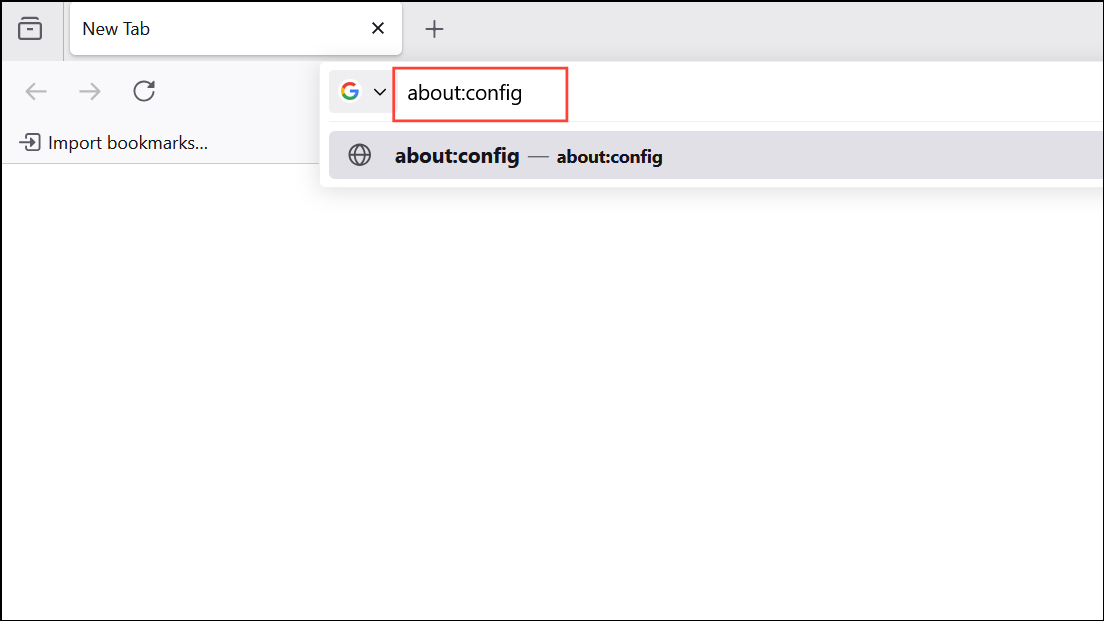
Step 2: Confirm any warning prompts to proceed to the advanced configuration page.
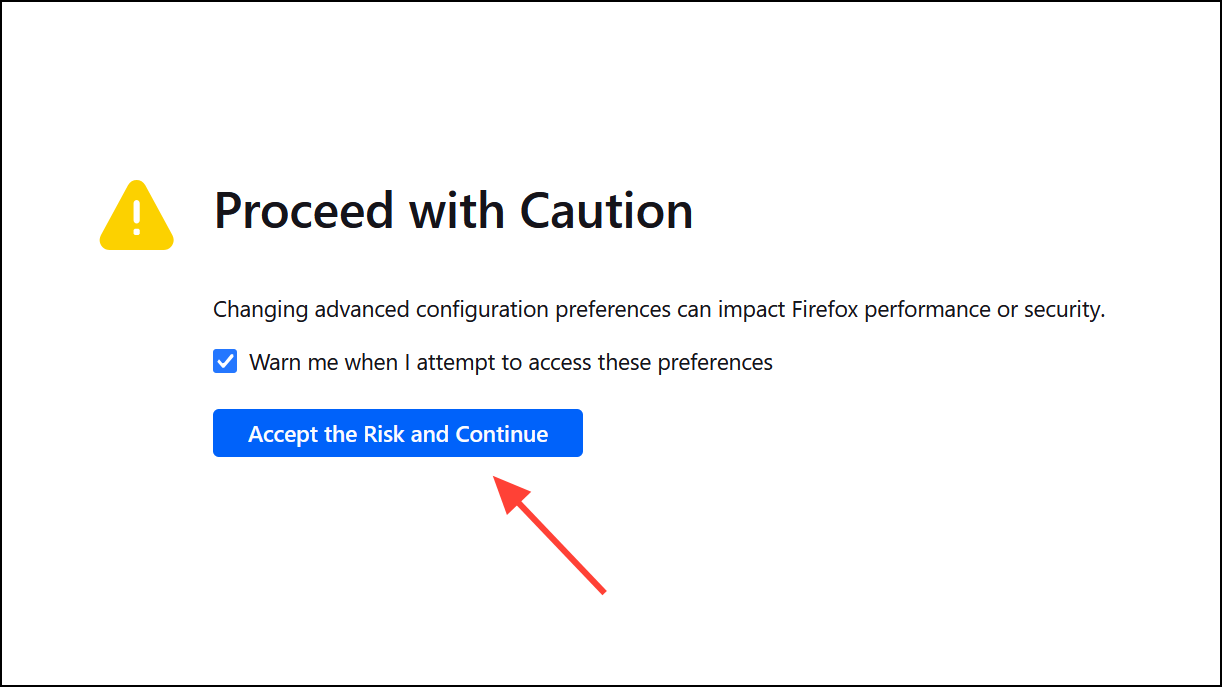
Step 3: In the search box, type security.enterprise_roots.enabled to locate this preference.
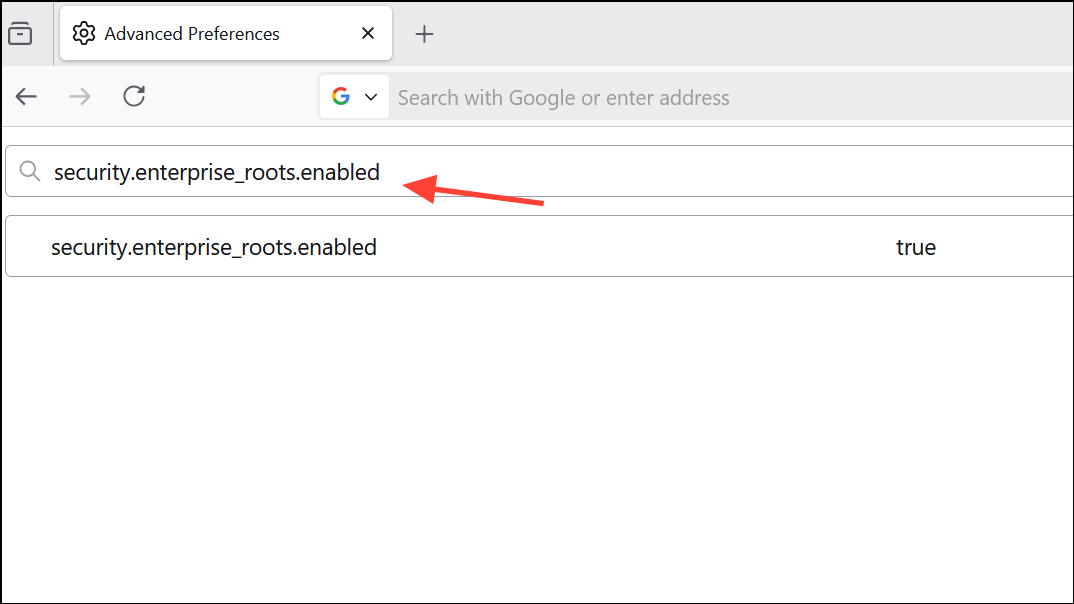
Step 4: If the value is set to false, double-click it to change the value to true. This change tells Firefox to use trusted certificates from your operating system’s certificate store.
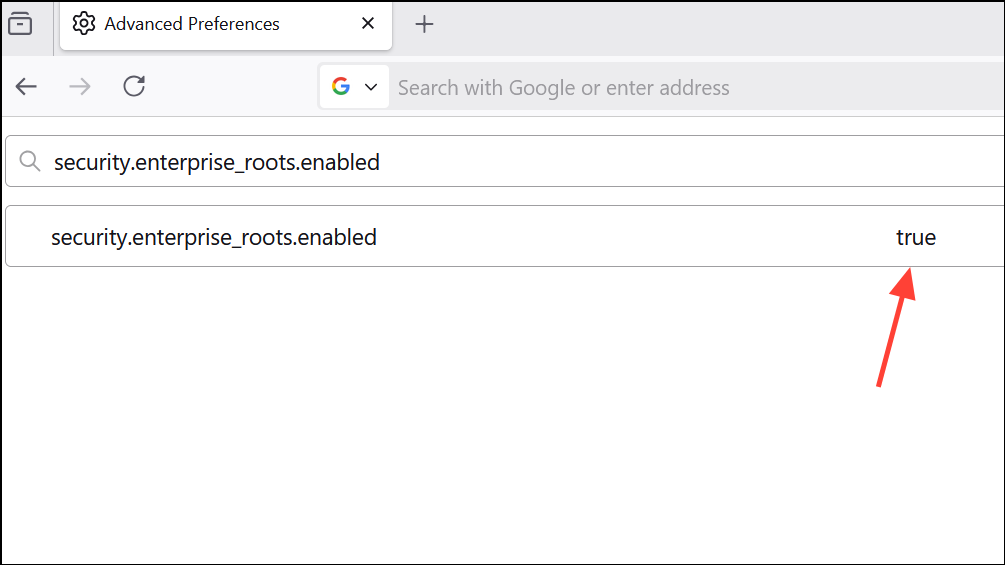
Step 5: Close the about:config tab and attempt to access the problematic website again. This adjustment often resolves certificate errors, especially with email services like Yahoo Mail or when security software is installed.
Disable HTTPS Scanning in Antivirus Software
Many antivirus programs, including Avast and AVG, intercept secure connections to scan for threats, which can cause Firefox to reject certificates as untrusted. Disabling HTTPS or SSL scanning in your antivirus settings can resolve this conflict.
Step 1: Open your antivirus program and navigate to its main settings menu.
Step 2: Locate the section for web protection, online shield, or HTTPS scanning. This may be under Components, Web Protection, or a similar heading.
Step 3: Uncheck options labeled “Scan encrypted (TLS and SSL) network traffic” or “Enable HTTPS scanning.”
Step 4: Save your changes and restart Firefox. Try loading the website again to see if the error is resolved.
Check for Software Conflicts and Remove Problematic Applications
Some third-party applications, such as subtitle downloaders or proxy tools, install root certificates or intercept network traffic, causing Firefox to distrust connections. Identifying and disabling or uninstalling these applications can restore normal browsing.
Step 1: Review recently installed applications, especially those related to networking, proxies, or security.
Step 2: If you suspect a specific program (for example, Legendas or other subtitle tools) is interfering, disable it from starting with Windows or uninstall it entirely.
Step 3: Reboot your computer and test Firefox again. If the error disappears, the removed application was likely the cause.
Clear HSTS Settings and DNS Cache
Websites that use HTTP Strict Transport Security (HSTS) prevent browsers from bypassing certificate errors. If a site’s HSTS settings are corrupted or cached incorrectly, Firefox may block access even after resolving certificate issues.
Step 1: In Firefox, enter about:networking#dns in the address bar and press Enter.
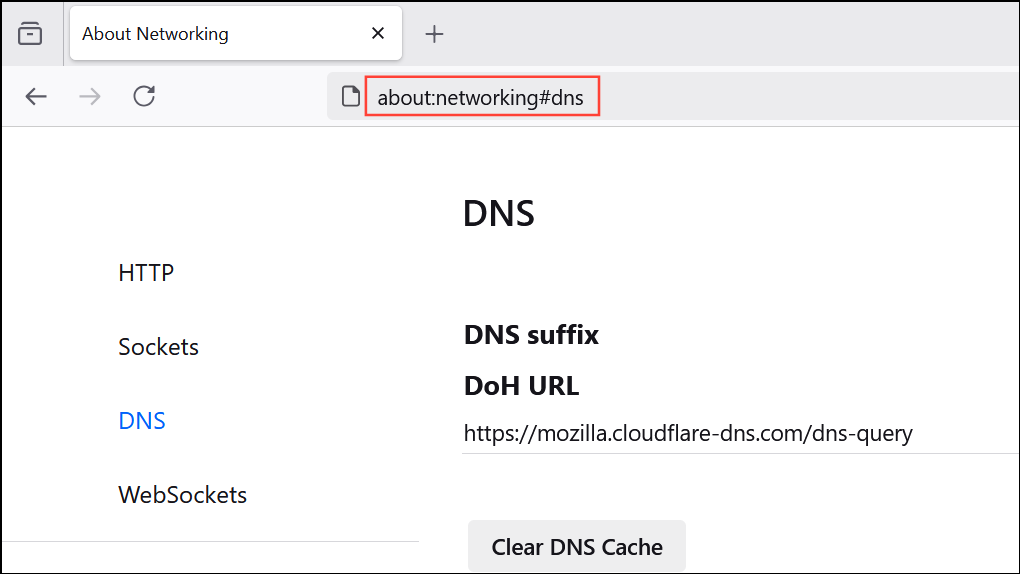
Step 2: Click the “Clear DNS Cache” button to remove cached DNS records, which may help if the error is related to DNS over HTTPS or recent network changes.
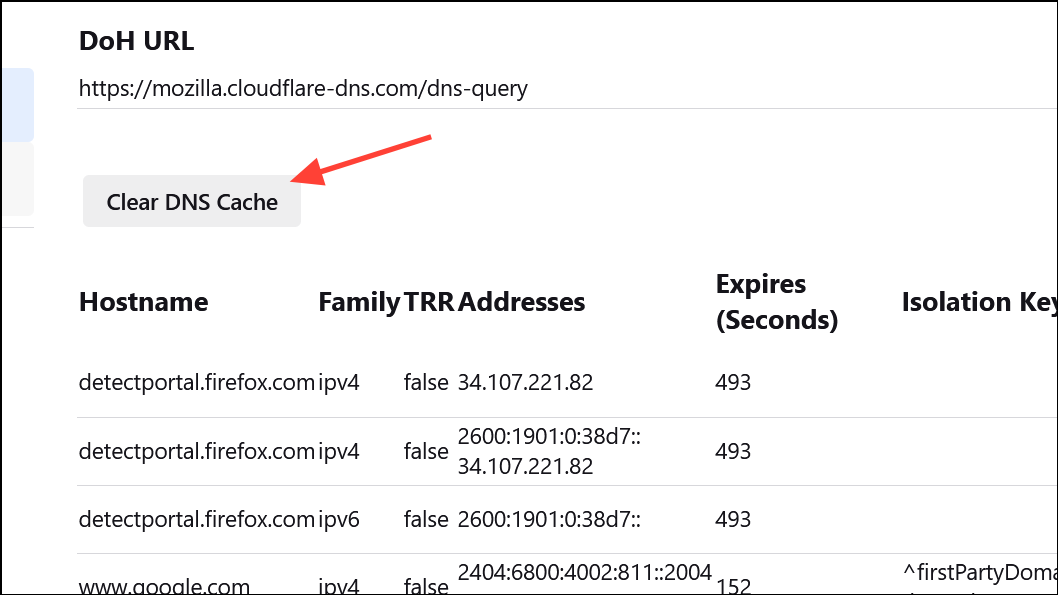
Step 3: To clear HSTS settings for a specific site, open the site in Firefox, press Ctrl+Shift+Delete (or Cmd+Shift+Delete on Mac) to open the “Clear Recent History” dialog, and clear “Site Preferences.”
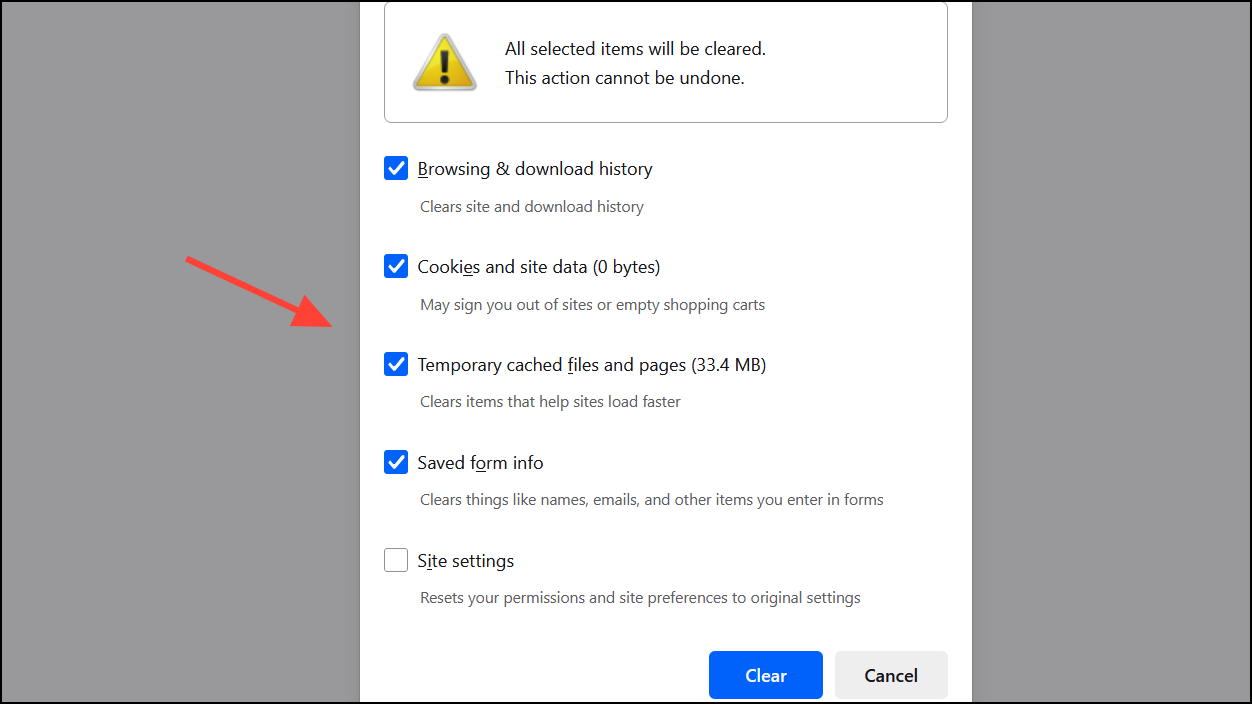
Verify System Date, Time, and Firefox Updates
Incorrect system date and time can cause Firefox to reject valid certificates. Outdated Firefox versions may also have compatibility issues with certain websites or certificates.
Step 1: Double-check your computer’s date, time, and time zone settings. Adjust them if they are incorrect.
Step 2: Open Firefox’s menu, select Help, then About Firefox to check for updates. Install any available updates and restart the browser.
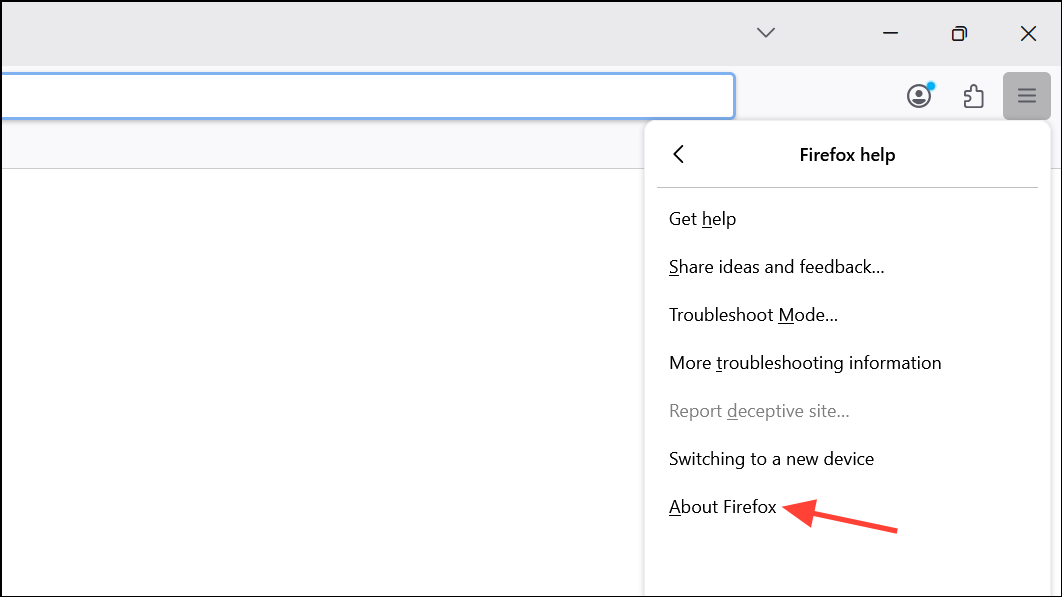
Keeping your system and browser updated reduces the risk of certificate-related errors and ensures compatibility with modern security standards.
Resolving “Your Connection Is Not Secure” errors in Firefox often comes down to fixing certificate trust issues, adjusting antivirus settings, or removing conflicting software. Regular updates and careful monitoring of system changes help maintain secure, uninterrupted browsing.