Experiencing difficulties playing certain video formats on Windows 11 can be quite inconvenient, especially when the required codecs are missing. High-Efficiency Video Coding (HEVC), also known as H.265, is one such format commonly used in 4K content and high-definition recordings from devices like iPhones. Thankfully, there are solutions available that allow you to play HEVC videos on your Windows 11 PC, either for free or by purchasing the official codec.
Play HEVC videos for free on Windows 11
If you're looking for a cost-effective way to play HEVC videos, third-party media players like VLC Media Player offer a perfect solution. VLC is an open-source player that supports a wide range of video formats, including HEVC, without the need for additional codecs.
- Visit the official VLC website at get.videolan.org.
- Click on the 'Download VLC' button to download the installer.

- Once the download is complete, run the installer and follow the on-screen instructions to install VLC Media Player on your PC.
- After installation, open VLC Media Player and play your HEVC videos without any issues.
You can also set VLC as your default media player on Windows 11 to automatically handle all video formats.
Download HEVC codecs from Microsoft Store
If you prefer using the built-in media apps on Windows 11, you'll need to install the official HEVC codecs from the Microsoft Store. These codecs are not free but are available for a nominal fee.
- Open the Microsoft Store by pressing
WINDOWS+S, typing 'Microsoft Store' in the search field, and selecting it from the results.
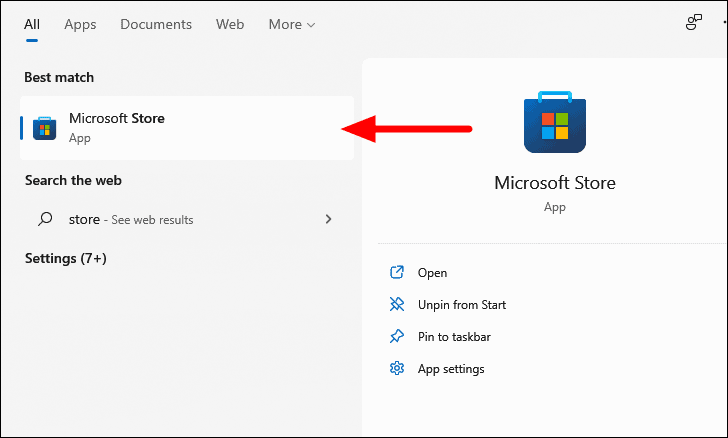
- In the Microsoft Store, search for 'HEVC Video Extensions' using the search bar at the top.
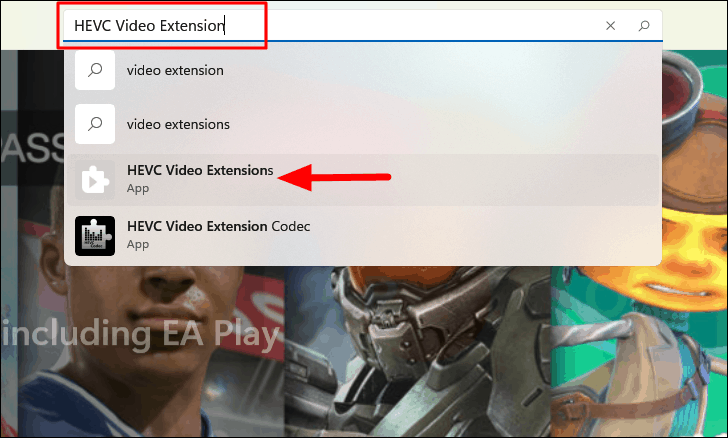
- Ensure that the extension is released by Microsoft Corporation to avoid any unofficial versions.
- Click on the price button to purchase the codec and follow the on-screen instructions to complete the transaction.
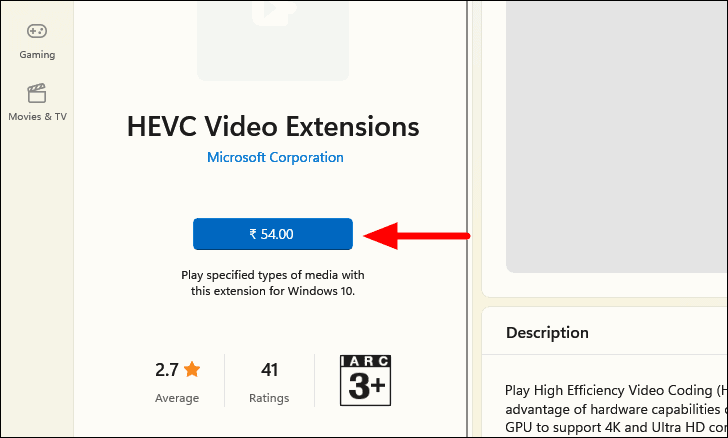
- Once installed, your Windows 11 PC will be able to play HEVC videos using the built-in media apps.
Whether you opt for the free VLC Media Player or purchase the official codec from the Microsoft Store, you can now enjoy HEVC videos on your Windows 11 PC without any hassle.

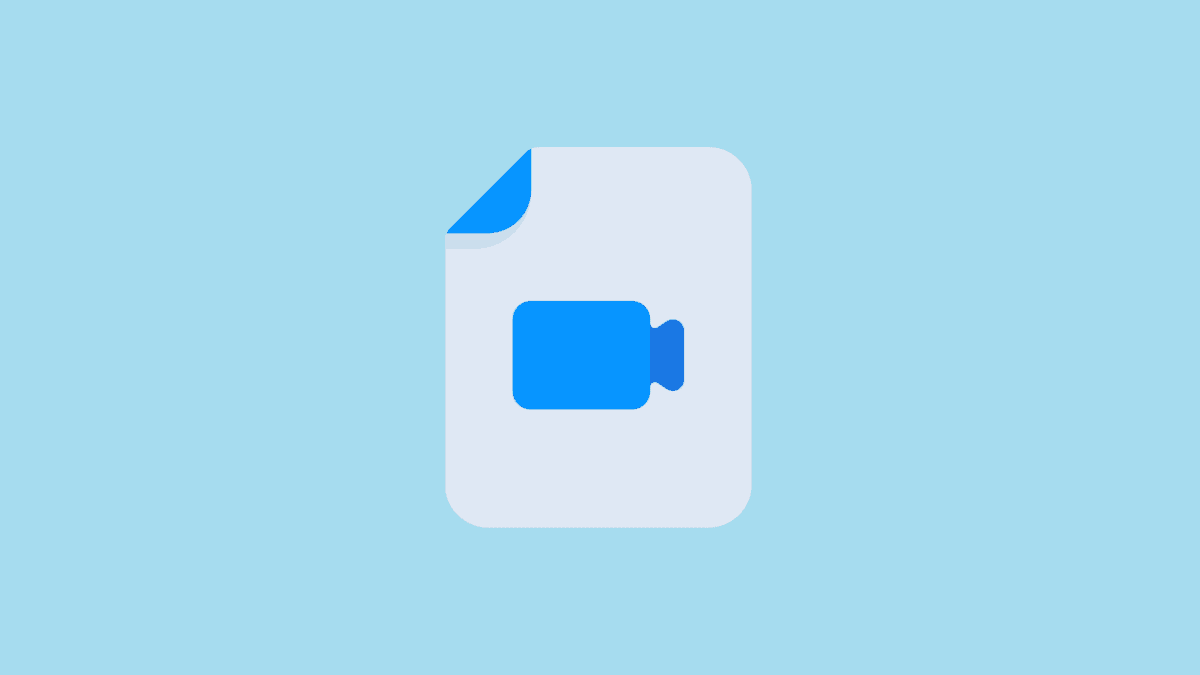



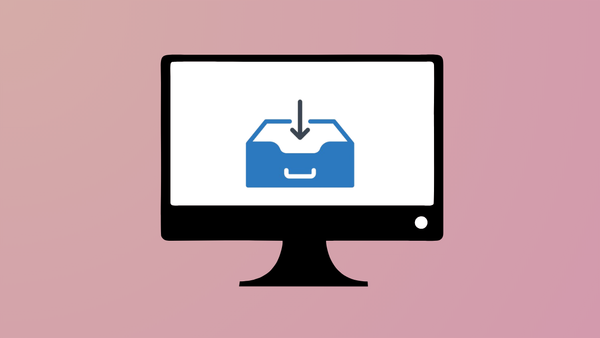
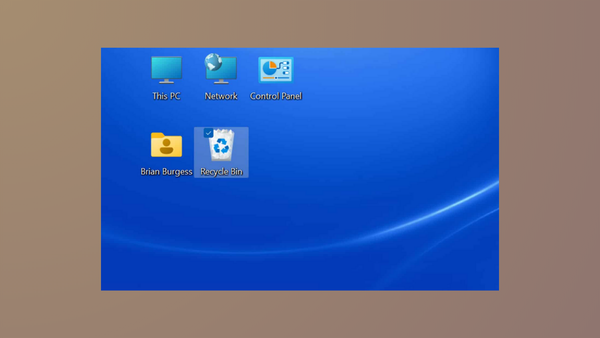
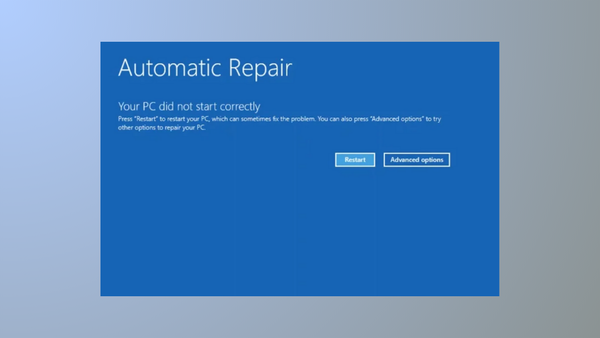


Member discussion