The pandemic might have shifted everything online, and slowed down things a lot, but it certainly hasn’t put a halt to everything. Everything has simply adapted. And video conferencing apps like Zoom have been a huge part of it.
It’s not just become a safe haven for people connecting for online classes for schools, or office meetings. People have been using it to seek out connections in all wakes of life. Concerts and seminars have shifted online too, and so have a lot of AA meetings. When you’re joining either of these events online, one thing that can haunt you is keeping your identity private. Here’s everything you need to know about maintaining your anonymity.
Joining a Zoom Meeting Anonymously
If you want to join a meeting on Zoom anonymously, join the meeting without logging in to your account. When you join the meeting as a guest, Zoom asks for your name. And you can enter any name you want. You can even become Wizard of the Oz, or Mr. X if you want.
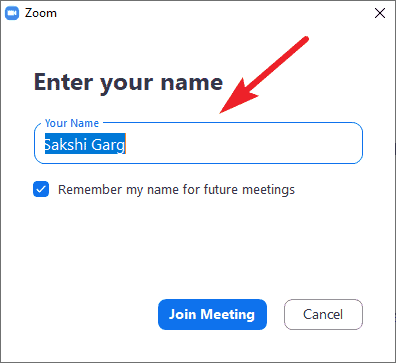
But remember, if it’s a private meeting, the host might not let you in if they don’t recognize you.
If you’ve joined the meeting with your account, you can still change your name in a Zoom meeting. But your name will be first visible when you enter the meeting. And keep in mind that if the host has disabled the attendees’ privilege to rename themselves, you won’t be able to change your name in the meeting then.
How to Not Show your Face on Zoom and Stay Fully Anonymous
If you want to stay completely anonymous in the meeting, you can also turn off your video and audio. Click on the ‘Stop video’ and ‘Mute’ buttons on the meeting toolbar. You can turn them on at any time you want.
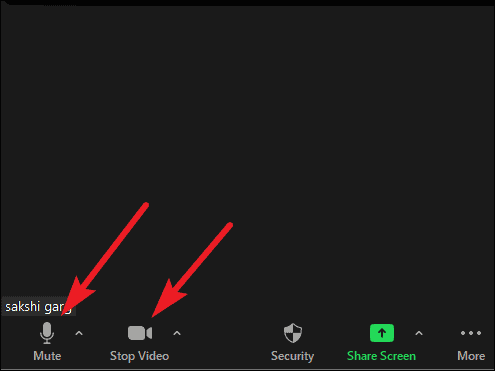
You can also configure your settings so your audio and video will always be off when entering the meeting. Click on the ‘settings’ icon (the gear icon) to go to Zoom settings.
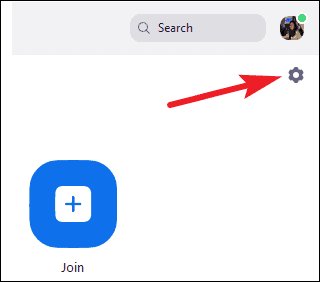
Then, go to ‘Video’ from the navigation menu on the left.
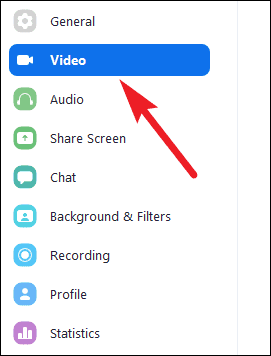
And check the box for ‘Turn my video off when joining meeting’.
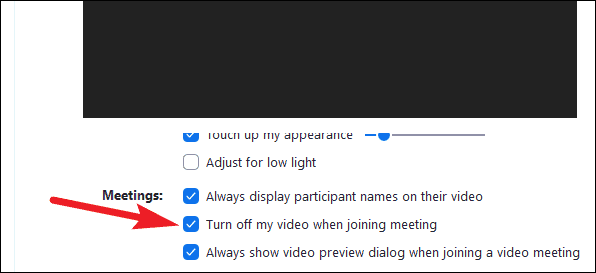
Now go to ‘Audio’ settings and check the box for ‘Mute my microphone when joining a meeting’.
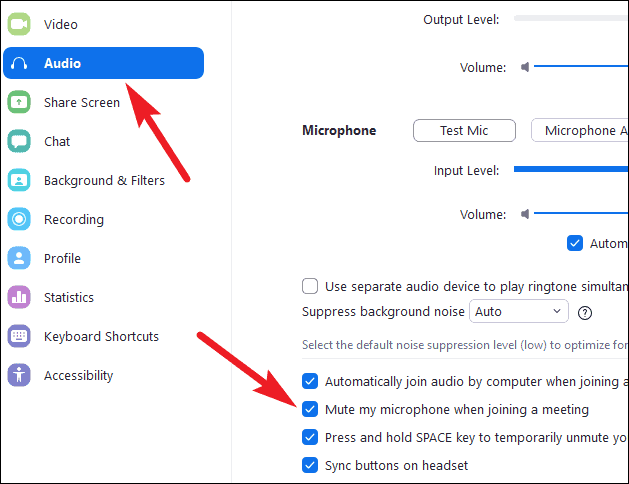
Now, your audio and video will be off automatically when you join the meeting. You can turn them on from the meeting toolbar at any time.
Wanting to maintain the secrecy of your identity online is no joke. If you don’t know other participants in the meeting, or simply don’t want them to know you, you can maintain your anonymity on Zoom with these simple tips.

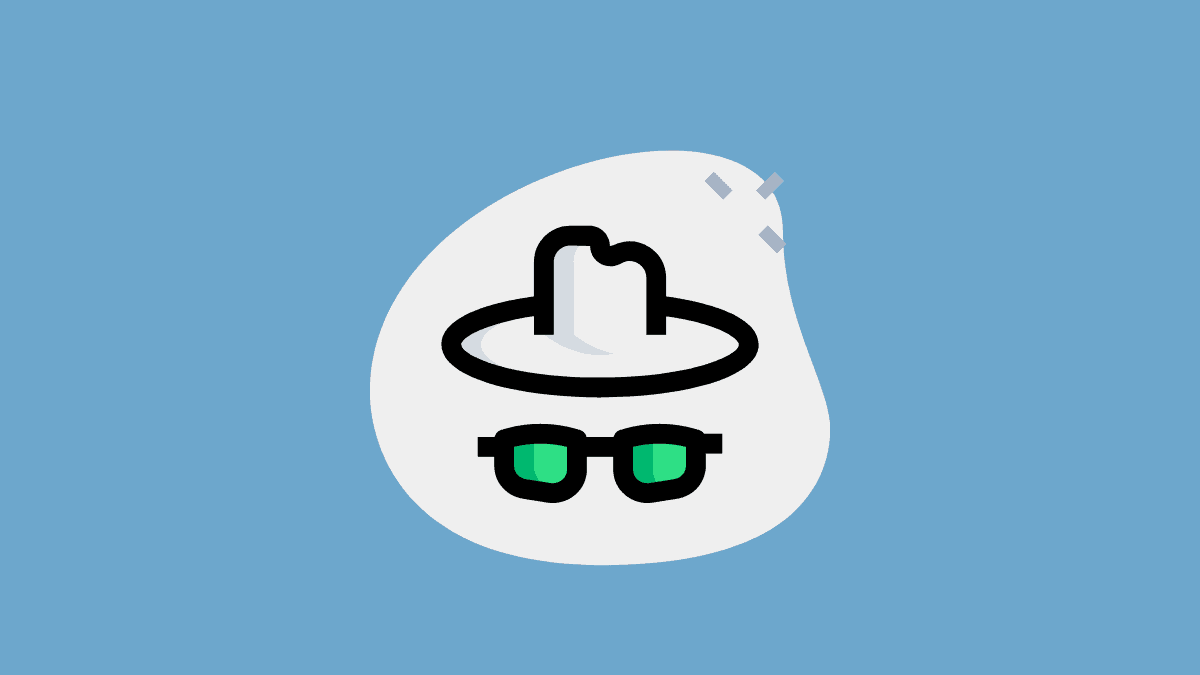








Member discussion