Engaging participants during online meetings or classes can be challenging. Interactive quizzes can enhance engagement and make the experience more enjoyable. Kahoot is a platform that allows you to create and host fun and educational quizzes. In this guide, we'll explain how to play Kahoot during a Google Meet session to make your virtual gatherings more interactive.
Step 1: Create a Kahoot account by visiting kahoot.com and clicking on 'Sign up' to set up your account.
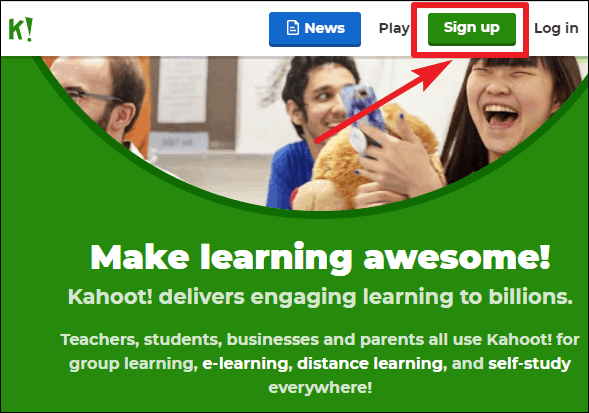
You can choose an account type that suits your needs, whether you're an educator, student, or signing up for personal or professional use. Once your account is created, you're ready to play Kahoot on Google Meet.
Note: Kahoot offers a basic free plan for personal use, while premium features are available with paid plans. Educators may have access to special offers or discounts, so check Kahoot's website for the latest information.
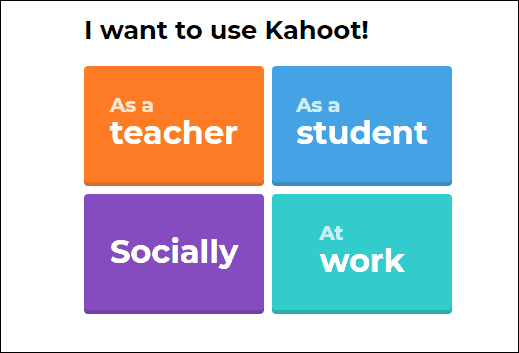
Step 2: Prepare your Kahoot quiz. You can create your own quizzes tailored to your teaching or training sessions, or select from existing games for a fun activity. Log in to your Kahoot account and keep it open in your browser before starting your Google Meet session.
Step 3: Go to meet.google.com and click on 'Join or start a meeting'. You can start a new meeting and invite participants, or join an existing meeting using a meeting code.

Step 4: Once everyone has joined the Google Meet session, switch back to your Kahoot page. Select the game you wish to play and click on the 'Play' button.
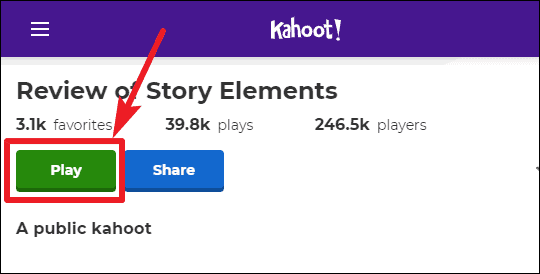
Step 5: A window will open where you can choose how to play the game. Select 'Host' to run the game live with other participants over video.
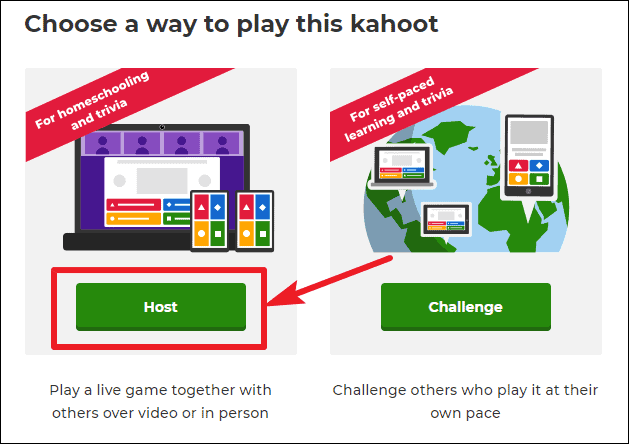
Step 6: You will enter the game lobby, where you can wait for everyone to join. The Game PIN will be displayed on the screen; share this PIN with the participants so they can join the game.
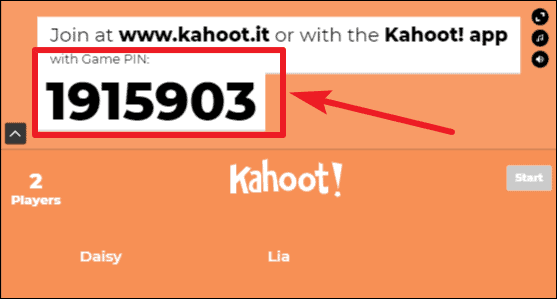
Step 7: Return to your Google Meet session and click on the 'Present Now' button located at the bottom right corner of the screen.

Step 8: A menu will appear with options to share your screen. Choose 'Chrome Tab' to share a specific browser tab with the meeting participants.
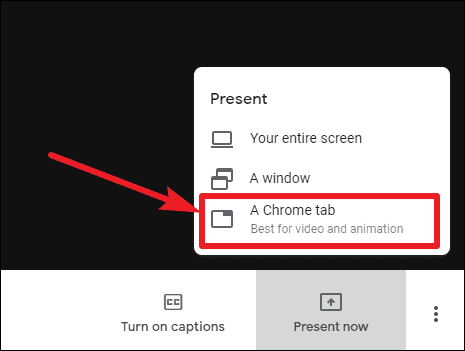
Step 9: A dialog box will display all your open Chrome tabs. Select the tab with the Kahoot game to share it with everyone in the meeting.
Step 10: Participants should go to kahoot.com on their devices and click on 'Enter PIN'. They can then input the Game PIN you shared to join the game. As participants join, their names will appear on your Kahoot lobby screen. Once everyone is in, click the 'Start' button to begin the game.
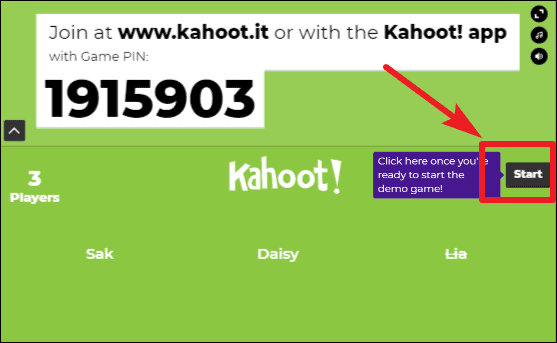
Step 11: As the host, you'll see the quiz questions on your screen, which the participants can view through your screen share on Google Meet.
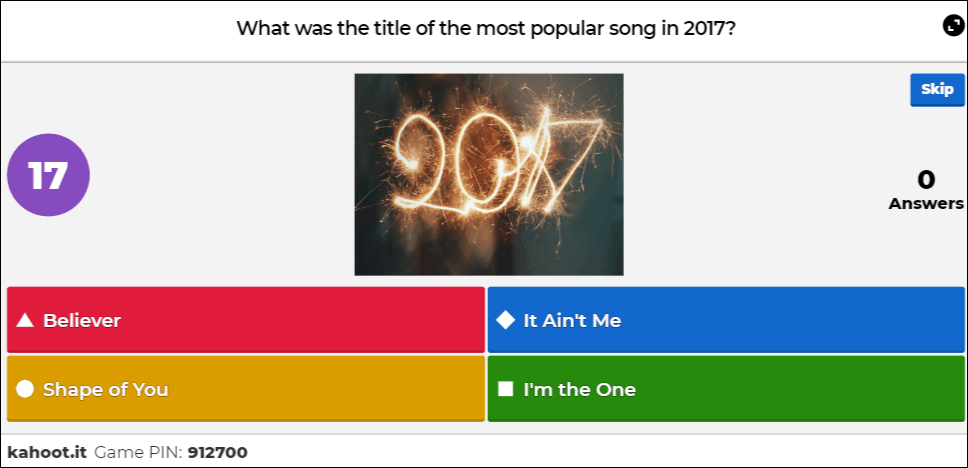
Step 12: Participants will see answer buttons on their screens with shapes corresponding to the options on your shared screen. They can select the shape that matches the correct answer before time runs out.
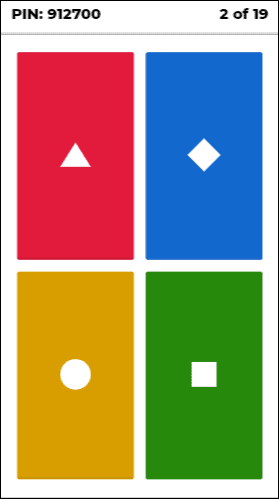
Step 13: After each question, the scoreboard will appear on your screen, and participants will see whether their answer was correct on their own screens.
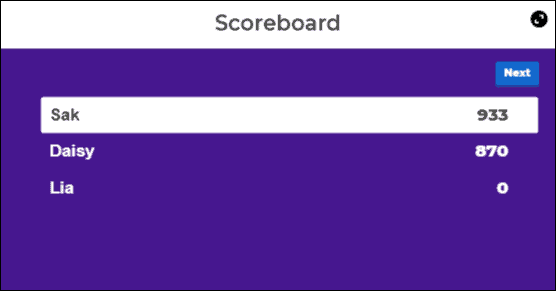
Using Kahoot during your Google Meet sessions is a fantastic way to make virtual meetings more interactive and engaging. Whether you're teaching students, conducting training, or just want to have some fun with quizzes, Kahoot brings everyone together in an enjoyable and educational experience.





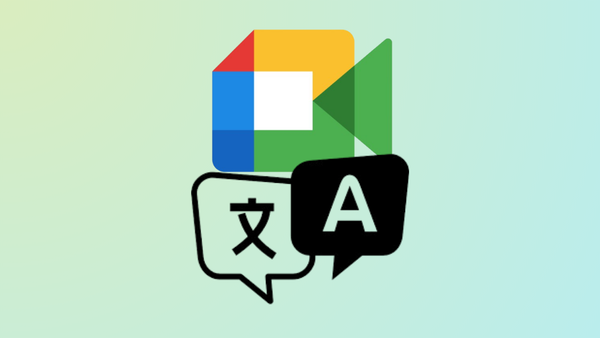




Member discussion