Windows widgets have often been overlooked by users in various versions of Windows, including Windows 11. While Windows 11 offers a revamped widget gallery that's less obtrusive than before, many users still find little use for it.
In particular, the live weather widget can be quite noticeable, displaying a bright yellow dot on the left side of the taskbar beside the tray icons (applicable for OS build 22518.1012 and above). If you prefer not to have live weather updates on your taskbar, there are straightforward ways to remove it.
Remove the weather widget from the taskbar and widget gallery
Eliminating the weather widget is a simple process that involves just a couple of steps.
- Open the widget gallery by clicking on the live weather icon located at the far left corner of the taskbar near the tray icons. Alternatively, you can press
Windows key+Won your keyboard. If you're using a touchscreen device, swipe from the left edge of the screen toward the center to access the widget panel.
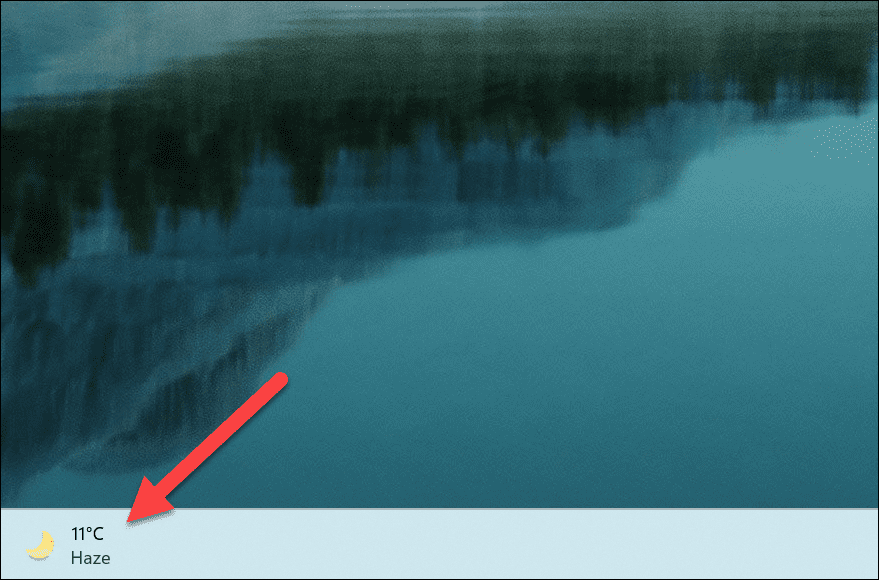
- In the widget gallery, locate the weather card. Hover over it and click on the three vertical dots (ellipsis) that appear in the upper-right corner of the card.
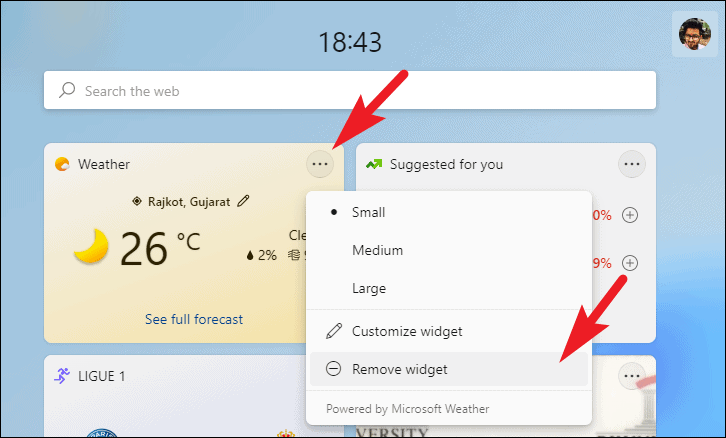
- From the dropdown menu, select Remove widget. This action will remove the weather card from the widget gallery and also eliminate the weather icon from your taskbar.
After completing these steps, the live weather updates should no longer appear on your taskbar or in the widget gallery.
Disable the widgets button on the taskbar
If you rarely use widgets and prefer a cleaner taskbar, you can disable the widgets button entirely through the system settings.
- Open the Settings app. You can do this by clicking on the Start menu and selecting Settings, or by pressing
Windows key+Ion your keyboard.
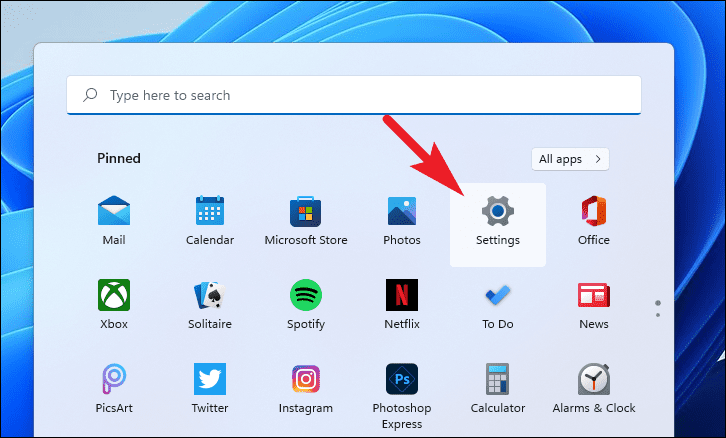
- In the Settings window, select the Personalization tab from the left-hand menu.
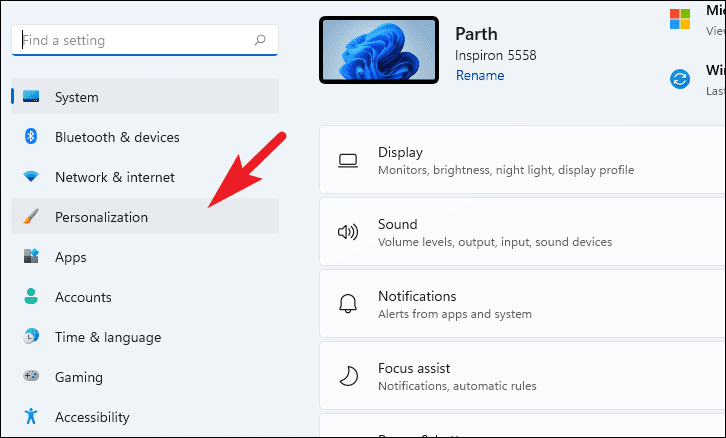
- On the right side, scroll down and click on the Taskbar option to access taskbar settings.
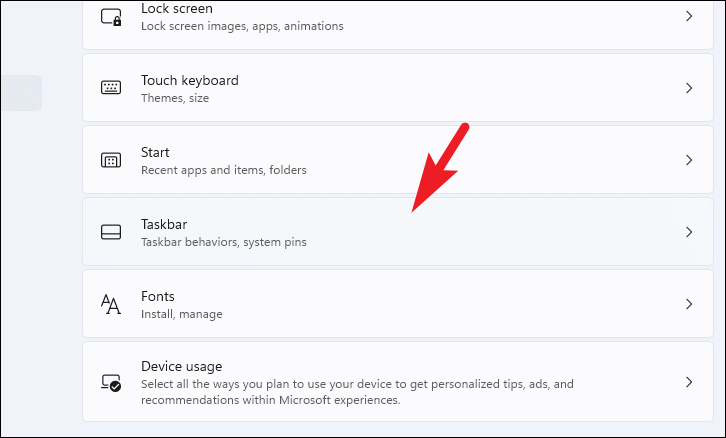
- Alternatively, you can right-click on an empty space on the taskbar and select Taskbar settings from the context menu to jump directly to these settings.
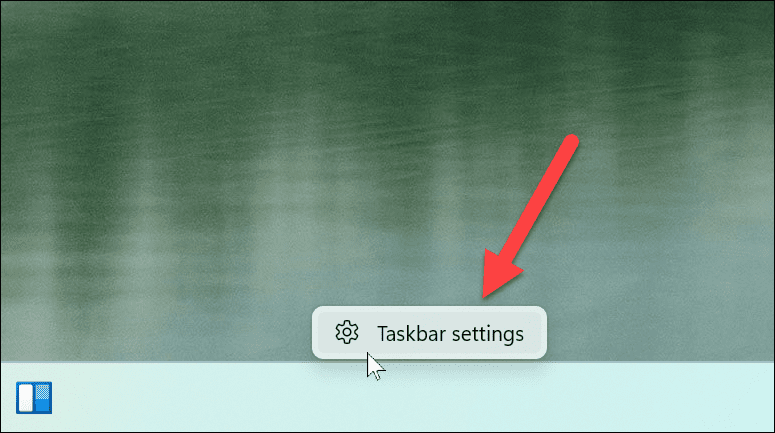
- In the taskbar settings, look for the Widgets toggle. Click the switch to turn it Off. This will remove the widgets button from your taskbar.
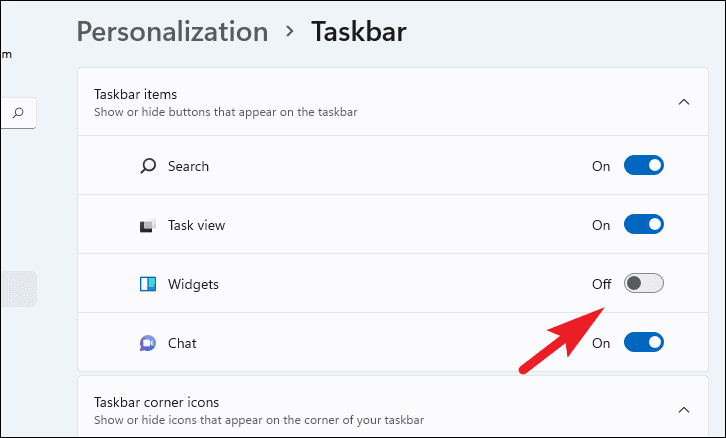
With the widgets disabled, your taskbar will now appear cleaner, and you won't have the widgets button taking up space.
By following these methods, you can easily remove the weather widget and clean up your taskbar in Windows 11.

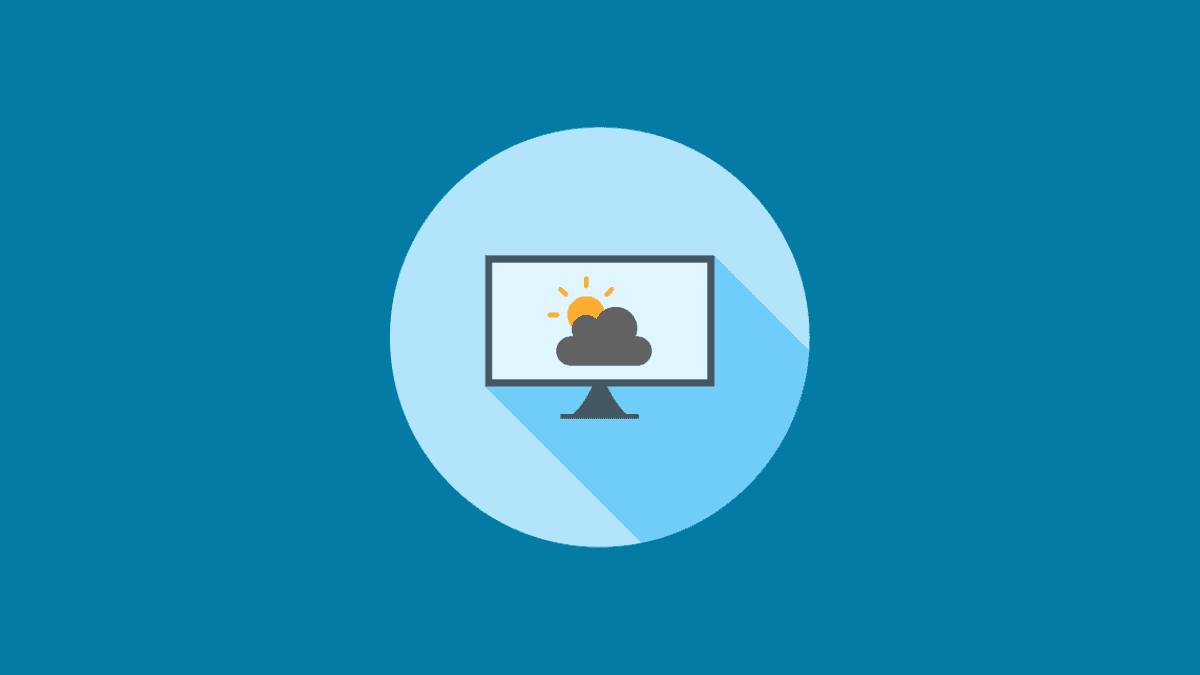




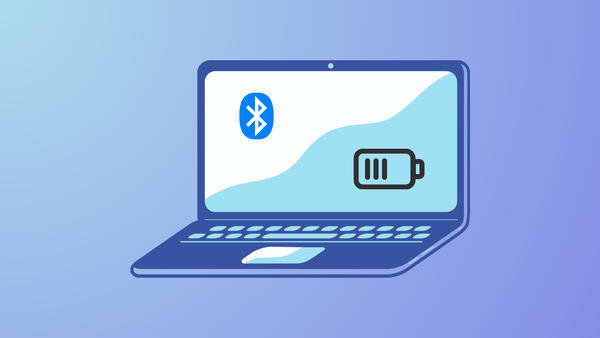




Member discussion