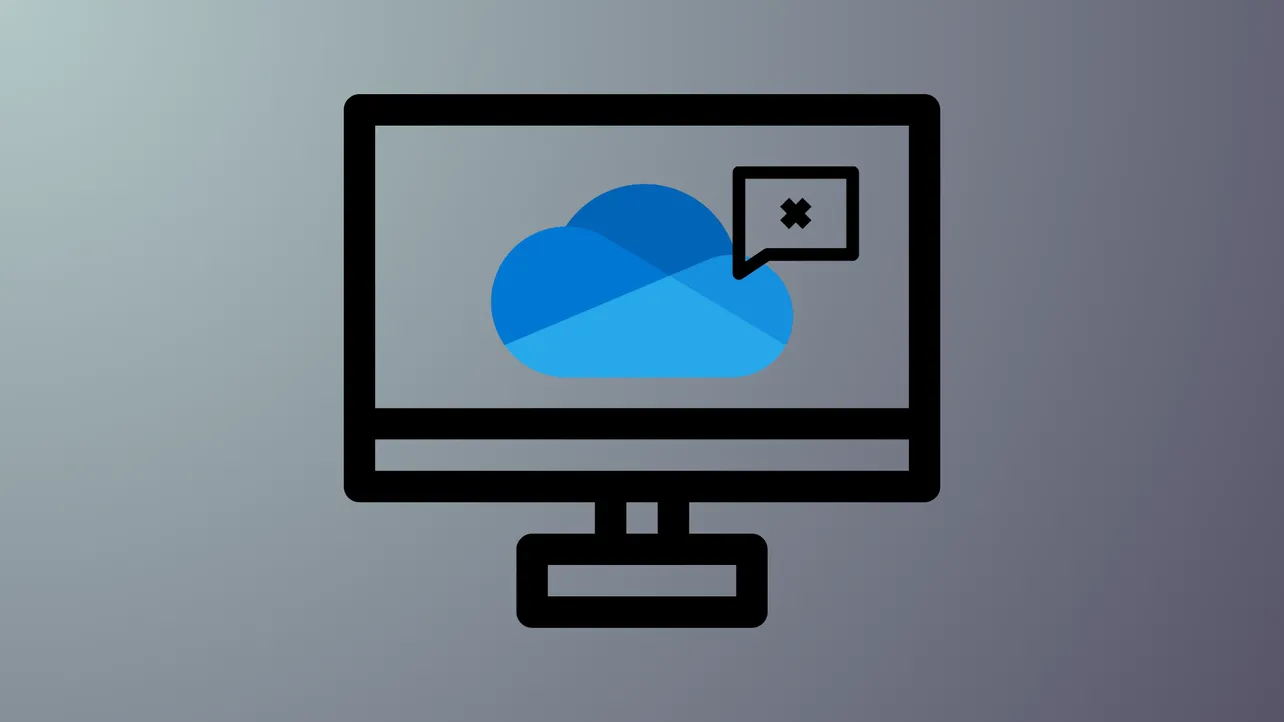OneDrive displays the “Your IT admin hasn’t enabled this feature” error when certain sync capabilities are restricted by organizational policies or SharePoint library settings. This message blocks users from syncing files or folders between OneDrive and their device, disrupting workflows and file access. Addressing this issue requires a methodical review of admin policies, registry configurations, and SharePoint or OneDrive library settings.
Review and Adjust OneDrive Admin Policies
Step 1: Access the Microsoft 365 admin center or the OneDrive admin center using an account with global administrator rights. Navigate to the OneDrive settings section, and check if there are any restrictions on syncing files or connecting to specific tenants. This is often controlled under device access or sync policies.
Step 2: Locate the policy that manages which tenants users can sync with. If your organization uses the “Allow syncing only on computers joined to specific domains” or “Allow syncing only for specific organizations” settings, ensure that the correct Azure AD tenant IDs are listed. If the tenant ID is missing or incorrect, users will be blocked from syncing.
Step 3: Save any changes and apply the updated policy. It may take several minutes for the changes to propagate across all users and devices. Advise affected users to restart their OneDrive client or run gpupdate /force from the command prompt to refresh group policy settings.
Modify Registry Settings for Allowed Tenants
Step 1: Open the Registry Editor on the affected device by typing regedit in the Windows search bar and pressing Enter.
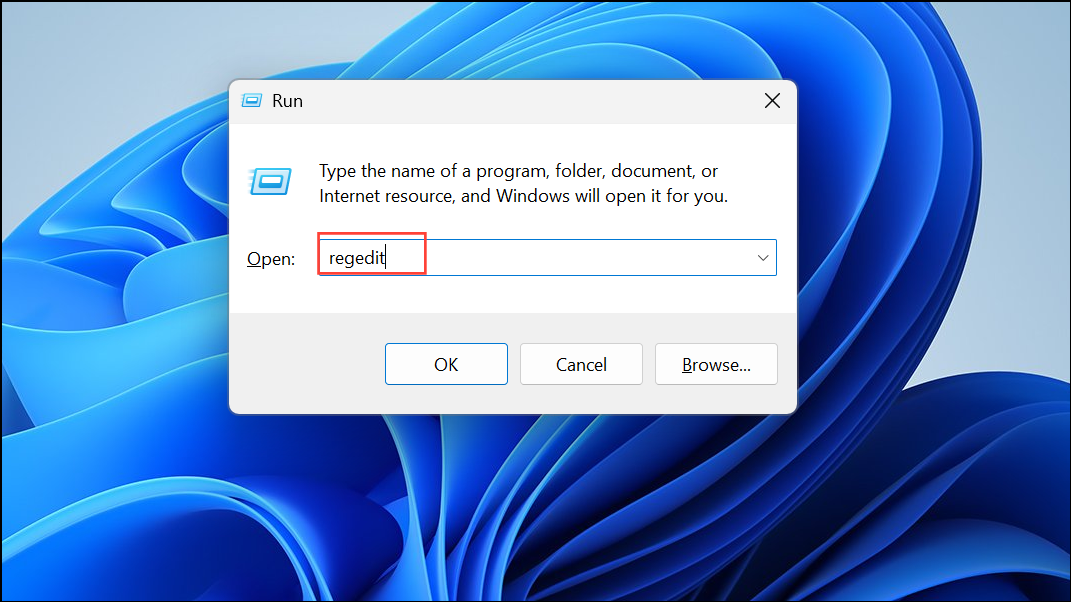
Step 2: Navigate to:
HKEY_LOCAL_MACHINE\SOFTWARE\Policies\Microsoft\OneDriveStep 3: Check for the presence of the AllowTenantList registry key. This key defines which Azure AD tenants are permitted for OneDrive sync. If your organization uses multiple tenants, ensure that the correct tenant ID(s) are listed as string values under this key. For example:
"fd8376c0-b661-4bd9-bf6c-df201f7d41a4"="fd8376c0-b661-4bd9-bf6c-df201f7d41a4"Step 4: If the key or value is missing, right-click to add a new string value with the correct tenant ID. After editing, close the Registry Editor and reboot the device to apply changes. This step ensures that OneDrive can authenticate and sync with the permitted organization.
Verify SharePoint and OneDrive Library Sync Permissions
Step 1: For document libraries in SharePoint or OneDrive that fail to sync, open the library in a web browser. Go to Library Settings > Advanced Settings and confirm that “Allow items from this document library to be downloaded to offline clients?” is set to Yes. If this option is set to No, users will be blocked from syncing the library to their devices.
Step 2: If the setting appears correct at the library level but sync still fails, check the global site settings. Go to Site Settings > Search and offline availability and ensure that “Offline Client Availability” is enabled. Both the library and site must permit offline sync for OneDrive to function properly.
Step 3: Save any changes and notify users to attempt syncing again. If the problem persists, consider removing and re-adding the OneDrive account on the device, as this can reset cached permissions and resolve lingering sync issues.
Address Device or Location-Based Restrictions
Step 1: Some organizations enforce device-based or geo-location restrictions on OneDrive sync. Review Azure AD or Microsoft Entra ID settings for conditional access policies that may block sync from certain devices or locations. If users are working remotely or on new hardware, ensure their device is properly registered and compliant with organizational requirements.
Step 2: If device registration is required, guide users through enrolling their device in Azure AD or Intune. This process may involve disconnecting and reconnecting the work account under Settings > Accounts > Access work or school on Windows devices.
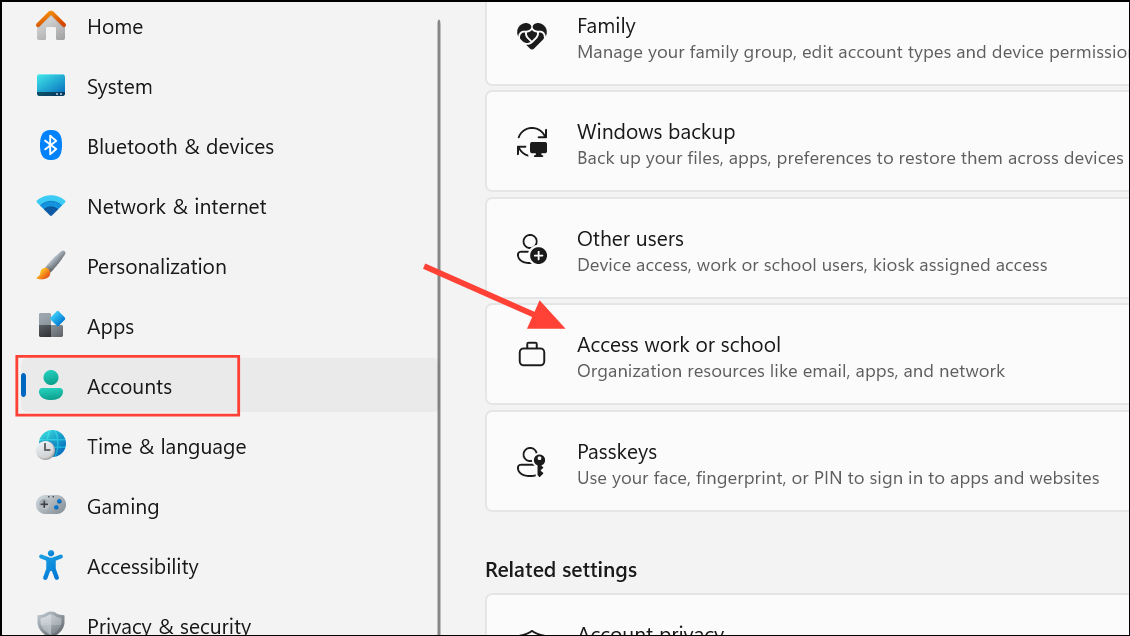
Step 3: For persistent device issues, use the dsregcmd /status command in an elevated command prompt to confirm Azure AD join status. If necessary, run dsregcmd /leave and then dsregcmd /join to re-register the device.
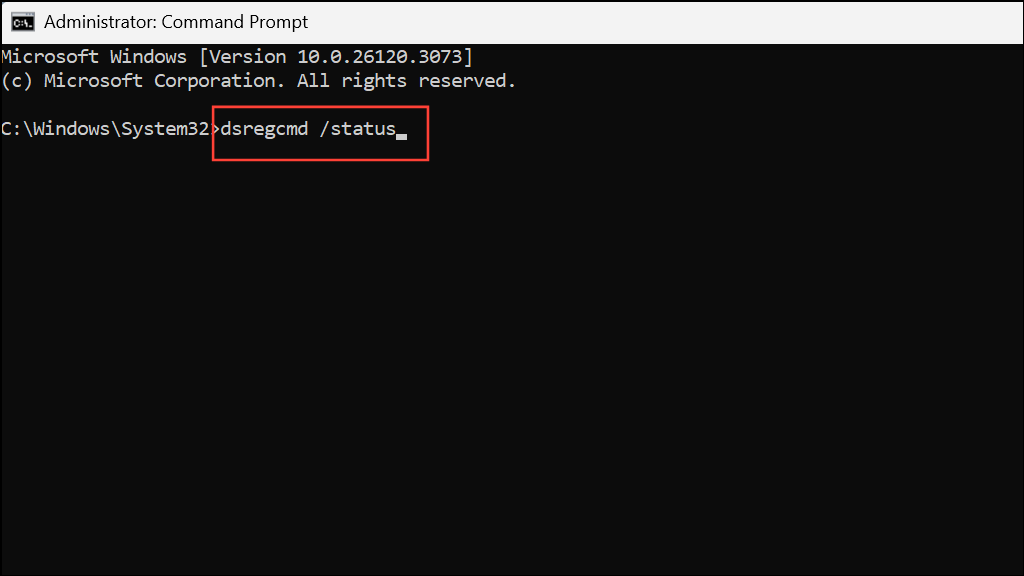
Reset OneDrive and Clear Cached Credentials
Step 1: If previous steps do not resolve the error, reset the OneDrive client by right-clicking the OneDrive icon in the system tray, selecting Settings, and choosing Unlink this PC. Sign in again with the appropriate organizational credentials.
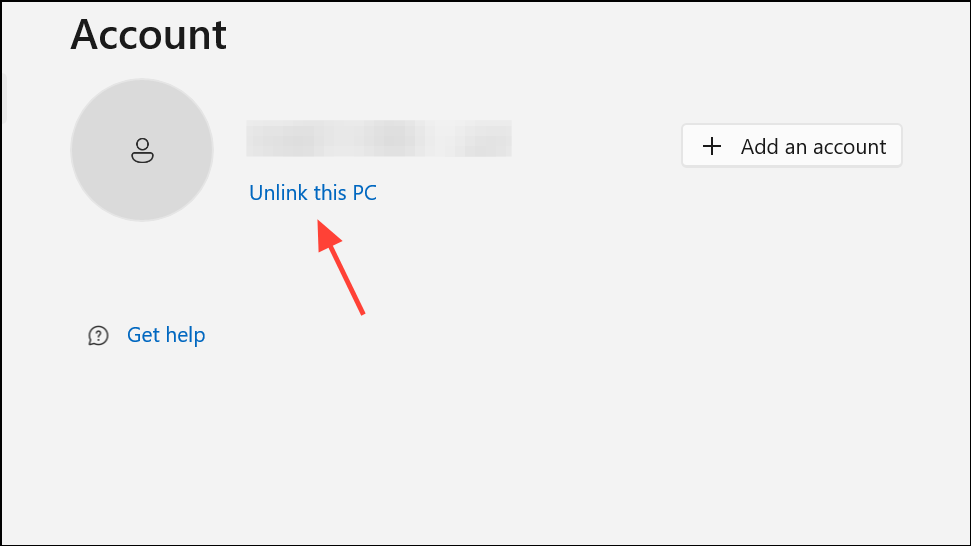
Step 2: Clear cached credentials by deleting OneDrive-related entries in the Windows Credential Manager. Open Credential Manager from the Control Panel, select Windows Credentials, and remove any cached credentials related to OneDrive or MicrosoftOffice16.
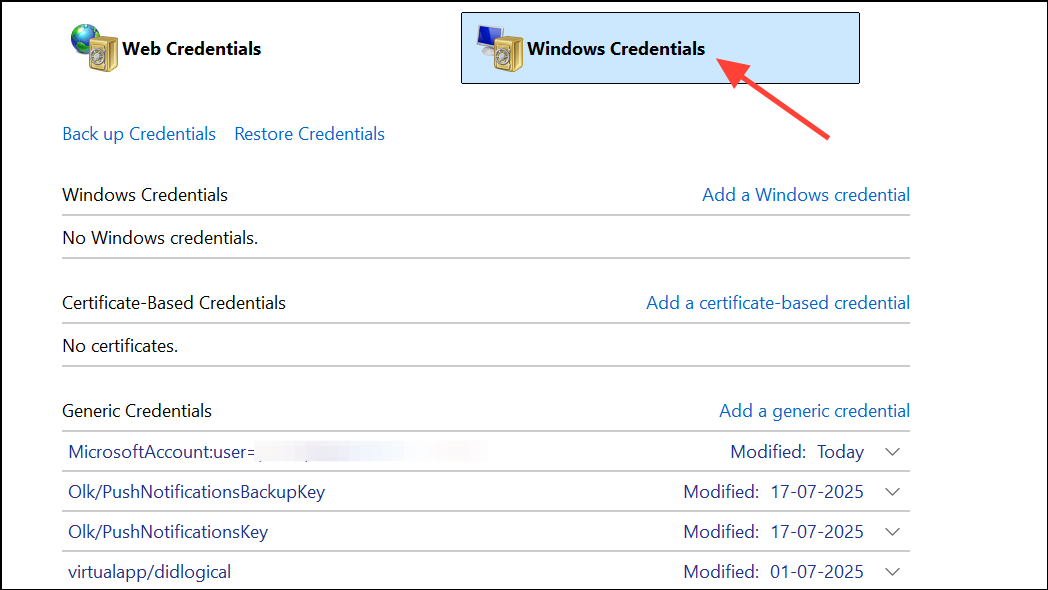
Step 3: Restart the device and attempt to sync OneDrive again. This process often resolves sync issues caused by outdated or conflicting credential data.
Following these steps restores OneDrive sync functionality by addressing admin policies, registry settings, and library permissions. Regularly reviewing organizational policies and keeping device registrations current can prevent similar errors in the future.